Learn how to install Mattermost Server on CentOS 8 with our comprehensive step-by-step guide. Set up your Mattermost instance efficiently and ensure a smooth installation process. #centlinux #linux #mattermost
Table of Contents
What is Mattermost?
Mattermost is an open-source collaboration and messaging platform designed for team communication and project management. Mattermost is a free Slack alternative. It offers a secure, self-hosted solution for organizations needing control over their data and integration capabilities. Key features include:
- Team Messaging: Real-time chat for individuals and groups with threaded conversations.
- File Sharing: Easy sharing of documents and files within the platform.
- Integrations: Supports integration with various tools and services like GitHub, Jira, and Jenkins.
- Customizable: Highly configurable to meet specific business needs.
- Secure and Private: Self-hosting ensures complete control over data privacy and security.
- Cross-Platform: Available on web, desktop, and mobile devices, ensuring seamless communication across different platforms.
- Collaboration: Features like task management, video conferencing, and bots enhance team collaboration.
Mattermost is ideal for businesses seeking a flexible and secure alternative to cloud-based collaboration tools, particularly those in regulated industries needing stringent data control.

Mattermost vs Slack
Comparing Mattermost and Slack involves looking at several aspects including features, deployment options, customization, security, and pricing. Here’s a detailed comparison to help you understand the key differences and similarities:
Features
Slack
- User Interface: Slack has a polished, user-friendly interface with a focus on ease of use.
- Integrations: Supports over 2,000 apps and integrations including Google Drive, Trello, GitHub, and many more.
- Search: Robust search capabilities with support for filtering by file type, user, channel, and date.
- Channels and Threads: Channels for group discussions and threads for keeping conversations organized.
- Video and Voice Calls: Supports one-on-one and group video/voice calls.
- File Sharing: Easy sharing of files and documents within channels and direct messages.
- Bots and Automation: Supports custom bots and workflows to automate tasks.
Mattermost
- User Interface: Clean and customizable interface that can be adapted to meet specific needs.
- Integrations: Supports numerous integrations, though fewer than Slack, but includes key ones like GitHub, Jenkins, and Jira.
- Search: Powerful search functionality similar to Slack, but may require more configuration for advanced use.
- Channels and Threads: Offers channels and threaded discussions, similar to Slack.
- Video and Voice Calls: Integrates with Jitsi for video and voice calls, allowing for self-hosted solutions.
- File Sharing: Robust file sharing capabilities with integrations into storage solutions.
- Bots and Automation: Offers extensive support for bots and custom commands, especially beneficial for development teams.
Deployment Options
Slack
- Cloud-Based: Primarily a cloud-based solution with no official on-premises deployment.
- Accessibility: Accessible from anywhere with an internet connection.
Mattermost
- Self-Hosted: Can be self-hosted on your own servers, giving you full control over data and security.
- Cloud-Based: Also offers a cloud-hosted option for convenience.
Customization
Slack
- Limited Customization: While it allows for some degree of customization (themes, integrations), it’s more restricted compared to Mattermost.
- Third-Party Apps: Heavily relies on third-party apps for extended functionality.
Mattermost
- Highly Customizable: Offers extensive customization options, especially beneficial for those who prefer or require a tailored solution.
- Open Source: Being open source, it allows for deeper customizations at the code level.
Security
Slack
- Encryption: Provides standard data encryption both at rest and in transit.
- Compliance: Supports various compliance standards such as SOC 2, ISO 27001, and GDPR.
- Enterprise Grid: Offers advanced security features and compliance tools for large organizations.
Mattermost
- Enhanced Control: With self-hosting, you have complete control over your data and security measures.
- Encryption: Also provides encryption at rest and in transit.
- Compliance: Can be configured to meet various compliance requirements, depending on your hosting and setup.
Pricing
Slack
- Free Tier: Limited to 90 days of message history, 10 integrations, and basic features.
- Paid Plans: Starts with Pro ($8/user/month) for additional features like unlimited message history, and integrations, and Business+ ($15/user/month) for advanced features like SSO and compliance exports.
- Enterprise Grid: Custom pricing for large organizations with advanced needs.
Mattermost
- Free Tier: Open-source edition with basic features suitable for small teams.
- Paid Plans: Professional ($10/user/month) and Enterprise (custom pricing) editions offering advanced features, support, and compliance options.
- Self-Hosted Costs: May include additional costs related to server maintenance, infrastructure, and IT staff.
Summary
- Slack is ideal for organizations looking for a polished, easy-to-use solution with a wide range of integrations and robust support, especially beneficial for non-technical teams.
- Mattermost is best suited for organizations that need full control over their deployment, require extensive customization, or operate within highly regulated industries where data security and compliance are paramount.
The choice between Slack and Mattermost ultimately depends on your specific needs, budget, and technical capabilities.
Environment Specification
We are using a minimal CentOS 8 virtual machine with following specifications.
- CPU – 3.4 Ghz (2 cores)
- Memory – 2 GB
- Storage – 20 GB
- Operating System – CentOS 8.0
- Hostname – mattermost-02.centlinux.com
- IP Address – 192.168.116.232 /24
To run and experiment with Mattermost Server on CentOS 8 effectively, having a dedicated and reliable environment is essential. For hands-on practice, consider using a Mini PC or a VPS (Virtual Private Server) from Bluehost, which provide affordable, scalable, and easy-to-manage Linux server setups perfect for development and testing.
A Mini PC offers the advantage of being a physical device you control, ideal for offline work and persistent server experiments, while a Bluehost VPS gives you the flexibility of cloud hosting with remote accessibility and on-demand resource scaling.
[Grab a Mini PC for your Home Lab – Shop with Us!]
[Try Bluehost VPS Now – Perfect for Linux & DevOps Enthusiasts!]
Both options help ensure a smooth installation and stable operation of Mattermost without impacting your primary machine.
Disclaimer: Some of the links in this post are affiliate links. If you choose to purchase through these links, I may earn a commission at no extra cost to you. This helps support the blog and allows me to continue sharing valuable Linux and DevOps content.
Read Also: How to install Mattermost on CentOS 7
Update your Linux Server
By using a SSH client, connect with mattermost-02.centlinux.com as root user.
By following the best practice, update software packages in your Linux operating system.
dnf update -yInstall MySQL on CentOS 8
Mattermost requires a backend database server to store its data. It supports MySQL and PostgreSQL databases.
You may install PostgreSQL database server to use with your XMPP server. But, we are installing MariaDB database server, a famous fork of MySQL.
If you already have a working database server, then you can skip this step and create the Mattermost database on that server.
MariaDB server is available in standard yum repositories, therefore you can install it with the help of dnf command.
dnf install -y mariadb-serverEnable and start MariaDB database service.
systemctl enable --now mariadb.serviceSince, you have installed a fresh MariaDB server, therefore, you are required to perform initial configuration of the MySQL instance.
Use the following Linux command to configure your MySQL instance.
mysql_secure_installationOutput:
NOTE: RUNNING ALL PARTS OF THIS SCRIPT IS RECOMMENDED FOR ALL MariaDB
SERVERS IN PRODUCTION USE! PLEASE READ EACH STEP CAREFULLY!
In order to log into MariaDB to secure it, we'll need the current
password for the root user. If you've just installed MariaDB, and
you haven't set the root password yet, the password will be blank,
so you should just press enter here.
Enter current password for root (enter for none):
OK, successfully used password, moving on...
Setting the root password ensures that nobody can log into the MariaDB
root user without the proper authorisation.
Set root password? [Y/n] Y
New password:
Re-enter new password:
Password updated successfully!
Reloading privilege tables..
... Success!
By default, a MariaDB installation has an anonymous user, allowing anyone
to log into MariaDB without having to have a user account created for
them. This is intended only for testing, and to make the installation
go a bit smoother. You should remove them before moving into a
production environment.
Remove anonymous users? [Y/n] Y
... Success!
Normally, root should only be allowed to connect from 'localhost'. This
ensures that someone cannot guess at the root password from the network.
Disallow root login remotely? [Y/n] Y
... Success!
By default, MariaDB comes with a database named 'test' that anyone can
access. This is also intended only for testing, and should be removed
before moving into a production environment.
Remove test database and access to it? [Y/n] Y
- Dropping test database...
... Success!
- Removing privileges on test database...
... Success!
Reloading the privilege tables will ensure that all changes made so far
will take effect immediately.
Reload privilege tables now? [Y/n] Y
... Success!
Cleaning up...
All done! If you've completed all of the above steps, your MariaDB
installation should now be secure.
Thanks for using MariaDB!
Connect with MySQL server as root database user.
mysql -u root -pCreate a new database user, that will own the Mattermost software database.
create user 'mmuser'@'localhost' identified by 'mmpwd';Now create the mattermost database.
create database mattermost;Grant full rights on mattermost database to mmuser.
grant all privileges on mattermost.* to 'mmuser'@'localhost';Exit from mysql shell.
exitInstall Mattermost Server on CentOS 8
To download Mattermost, go to their official website and obtain the URL of the latest version.
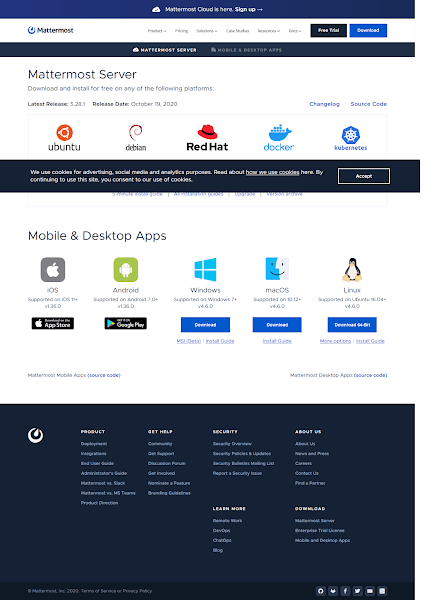
By using wget command, download the latest version of Mattermost software straight at the Linux CLI.
cd /tmp
wget https://releases.mattermost.com/5.28.1/mattermost-5.28.1-linux-amd64.tar.gzExtract the downloaded tarball to install Mattermost Server.
tar xvf mattermost-5.28.1-linux-amd64.tar.gzAfter extraction, move the mattermost directory (that was extracted from tarball) to /opt directory.
mv mattermost /opt/Create a data directory for Mattermost application.
mkdir /opt/mattermost/dataCreate a Linux user to own Mattermost software and in-memory processes.
cd
useradd -r -U mattermostAdjust the file permissions and SELinux file contexts of the /opt/mattermost directory.
chown -R mattermost:mattermost /opt/mattermost
chmod -R g+w /opt/mattermost
restorecon -R /opt/mattermost/Mattermost Configurations are located in /opt/mattermost/config/config.json.
You need to edit this configuration file to update settings according to your environment.
vi /opt/mattermost/config/config.jsonFind and set following directives related to Mattermost backend database. You may find them under “SqlSettings” configuration block.
"DriverName": "mysql",
"DataSource": "mmuser:mmpwd@tcp(localhost:3306)/mattermost?charset=utf8mb4,utf8u0026readTimeout=30su0026writeTimeout=30s",Find and set following directive. You may find it under “ServiceSettings” configuration block.
"SiteURL": "http://mattermost-02.centlinux.com",Please ensure that the hostname of your Linux server is resolvable. You can either configure an Authoritative DNS Server or simply use the local DNS resolver.
Here, we are using the Local DNS resolver.
vi /etc/hostsAdd following entry therein.
192.168.116.232 mattermost-02 mattermost-02.centlinux.comYou haved installed Mattermost server successfully. You can now test it by using following command.
cd /opt/mattermost/
sudo -u mattermost ./bin/mattermostThe Mattermost service has been started and listening on default port i.e. 8065.
Create Systemd Service for Mattermost Server
To enable Mattermost service to autostart at the time of Linux startup. You need to create a Systemd service unit.
Use the vim editor and create a Systemd service unit for Mattermost.
vi /etc/systemd/system/mattermost.serviceAdd following directives in this file.
[Unit]
Description=Mattermost
After=syslog.target network.target postgresql.service
[Service]
Type=notify
WorkingDirectory=/opt/mattermost
User=mattermost
ExecStart=/opt/mattermost/bin/mattermost
PIDFile=/var/spool/mattermost/pid/master.pid
TimeoutStartSec=3600
LimitNOFILE=49152
[Install]
WantedBy=multi-user.targetEnable and start Mattermost service.
systemctl enable --now mattermost.serviceConfigure Linux Firewall
Although, Mattermost service is started, but it is still not accessible from the network clients. You have to allow the default service port in Linux firewall, so it can accept incoming traffic from the network clients.
You can use firewall-cmd command for this purpose.
firewall-cmd --permanent --add-port=8065/tcp
firewall-cmd --reloadAccessing Mattermost Web UI
Open URL http://mattermost-02.centlinux.com:8065/ in a web browser.
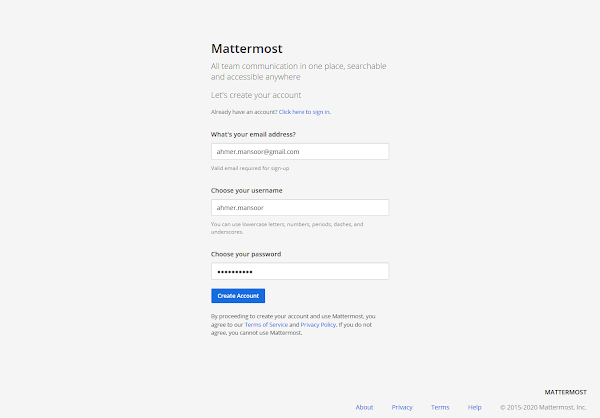
Because you are accessing Mattermost web UI for the first time, therefore, it is asking to register your email address and create a user account on the cloud.
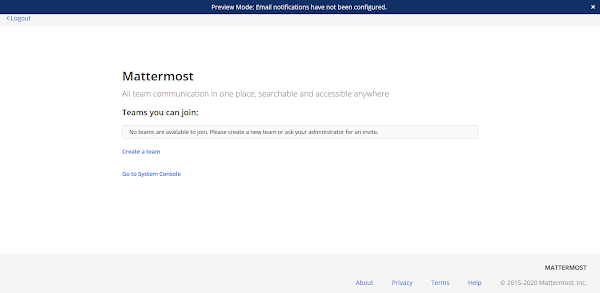
We need to create a team for collaboration and chatting.
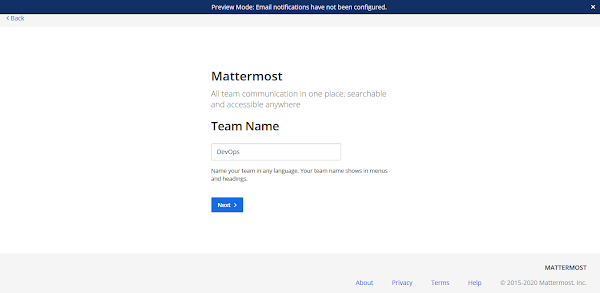
Provide a team name and click on “Next>”.
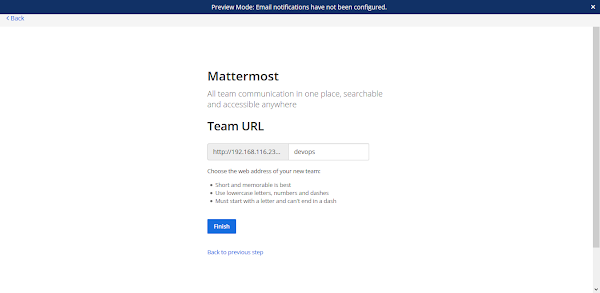
You team has been created. Note down the team URL and communicate it to your Team members.
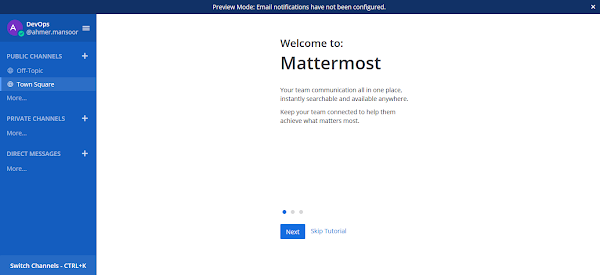
Now, you reach at the Mattermost dashboard. The control is in your hand now, customize the Mattermost chat server according to your requirements.
Final Thoughts
Thank you for considering my service on Fiverr! If you need a reliable and efficient solution for installing Mattermost Server on CentOS 8, look no further. I provide step-by-step guidance to ensure your Mattermost instance is up and running smoothly. Whether you’re setting up for the first time or need expert troubleshooting, I’m here to help.
Struggling with AWS or Linux server issues? I specialize in configuration, troubleshooting, and security to keep your systems performing at their best. Check out my Freelancer profile for details.
FAQs
- Can I use Mattermost on CentOS 8 Stream instead of CentOS 8?
Yes, Mattermost generally works on CentOS 8 Stream, but verify compatibility for your specific version as CentOS 8 Stream receives rolling updates. - What ports does Mattermost use, and do I need to open them manually?
Mattermost uses port 8065 by default for web access. You may need to open this port in your firewall usingfirewalldcommands on CentOS 8. - Is it necessary to install a database before Mattermost setup?
Yes, Mattermost requires a database like PostgreSQL or MySQL to be installed and configured before installation. - Can I run Mattermost on CentOS 8 without a GUI?
Absolutely, Mattermost runs as a server application and can be managed entirely from the command line on a headless CentOS 8 server. - How do I ensure Mattermost starts automatically after server reboot?
Usesystemctl enable mattermostto configure the Mattermost service to start automatically on boot.
Recommended Courses
If you’re new to VoIP (Voice over Internet Protocol) and want to understand how it works, how to set it up, and how to use it for personal or business communication, the course “VoIP Systems for Beginners” by Dan Mill is a perfect starting point. This beginner-friendly course breaks down complex networking and VoIP concepts into simple, actionable lessons so you can start building your skills right away.
Whether you’re exploring VoIP for cost savings, flexibility, or to enhance your IT knowledge, this training will help you gain the confidence to work with modern communication systems. Enroll in the course here and take the first step toward mastering VoIP technology.
Disclaimer: This post contains affiliate links. If you purchase through these links, I may earn a small commission at no extra cost to you, which helps support this blog and keep the content free.
