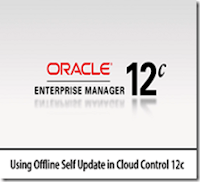In this tutorial, you will learn, how to update Oracle Enterprise Cloud Control 12c. #centlinux #linux #oracle
Table of Contents
Problem Statement:
The Self Update feature allows you to expand Enterprise Manager’s capabilities by updating Enterprise Manager components whenever new or updated features become available. Updated plug-ins are made available via the Enterprise Manager Store, an external site that is periodically checked by Oracle Enterprise Cloud Control 12c to obtain information about updates ready for download.
Self Update Feature:
To enable Self Update feature, following prerequisite must be configured:
- My Oracle Support credentials must be set up using the SYSMAN user. This is required to enable entities to be downloaded from the My Oracle Support website.
- The Software Library (also known as the local store) must be configured. Updates are downloaded to this local store before being deployed into Cloud Control.
Now, Let’s consider our scenario, in which the OMS Server is not connected to the Internet. Luckily, We can still use the Self update feature in the offline mode. In offline mode, we have to update the Software Library time to time by ourselves to incorporate updates therein.
This article is written to guide the users about using Self Update in Offline mode.
Setup the Software Library:
The Software Library is a repository that stores software entities such as software patches, virtual appliance images, reference gold images, application software, and their associated directive scripts. In addition to storing them, it also enables you to maintain versions, maturity levels, and states of these software entities. In the context of applying updates, it is the local store where entities are downloaded before deployment.
To setup the software library, connect to the OMS (Oracle Management Server), create a directory for software library and change directory owner to user oracle.
# mkdir -p /u01/app/library # chown -R oracle:oinstall /u01/app/library
Open Setup menu from the top-right corner of the EM (Enterprise Manager) console, then follow Provisioning and Patching and click on Software Library(Setup > Provisioning and Patching > Software Library). Add the directory /u01/app/library as the Library location.
Change Self Update mode to Offline:
To change the Self Update to Offline, open Setup menu from the top-right corner of the EM console, then follow Provisioning and Patching and click on Offline Patching (Setup > Provisioning and Patching > Offline Patching).
You may find two options Online and Offline for the connection mode. Set Connection to Offline.
Update Catalog:
Now, go to the (Setup > Extensibility > Self Update) and you may find that the Connection mode is now offline. Click on Check Updates. OMS will display a message that it is running in offline mode and it will also provide a URL to manually download updated catalog.
Download this file by using another computer that is connected to Internet. After downloading, copy the zip file (catalog) to OMS Server (we used directory /soft).
Now, we have the updated catalog file available at /soft directory of the OMS Server. But we have to import this catalog to OMS manually. To import the catalog we used emcli utility.
Connect to OMS Server using ssh as oracle user and execute following command to import the catalog.
$ export OMS_HOME = /u01/app/oracle/oms12cr2/oms $ $OMS_HOME/bin/emcli login -username=sysman -password=123 $ $OMS_HOME/bin/emcli sync $ $OMS_HOME/bin/emcli import_update_catalog -file=/soft/p9348486_112000_Generic.zip -omslocal $ $OMS_HOME/bin/emcli logout
Download and Apply Agent/Plugin:
Now, go to the (Setup > Extensibility > Self Update) and you may find some new agents available now.
In the type column click on Agent Software to open page, select an agent having status Available and Click on Download (we try to download Microsoft Windows (64-bit)). Since it is running in offline mode. It will give you the URL for manual download.
Download this file by using another computer that is connected to Internet. After downloading, copy the zip file (agent) to OMS Server (we use directory /soft).
Connect to OMS Server using ssh as oracle user and execute following commands to import the agent.
$ export OMS_HOME = /u01/app/oracle/oms12cr2/oms $ $OMS_HOME/bin/emcli login -username=sysman -password=123 $ $OMS_HOME/bin/emcli sync $ $OMS_HOME/bin/emcli import_update -omslocal -file=/soft/p14570373_112000_Generic.zip $ $OMS_HOME/bin/emcli logout
At the agents page, status of the agent (that we have imported) is now changed to Downloaded.
Click on apply to deploy it on the OMS. After successful apply, status of the agent changed to Applied and it will be ready to deploy on the unmanaged hosts. (refer to Using Push Method to Deploy Oracle Management Agent on Linux & Using AgentDeploy to Install Oracle Management Agent on Windows for Agent deployment on unmanaged hosts.
The same procedure can be used to add other Agents and Plugins in your Oracle Enterprise Cloud Control 12c.
Conclusion – Oracle Enterprise Cloud Control 12c:
In this tutorial, you have learned, how to update Oracle Enterprise Cloud Control 12c.