Learn how to install PostgreSQL on CentOS 7 with our step-by-step guide. Set up and configure your database server efficiently with easy-to-follow instructions. #centlinux #linux #postgres
Table of Contents
What is PostgreSQL?
PostgreSQL (or Postgres) is a free and open-source, relational database management system (RDBMS) emphazing on extensibility and technical standards compliance. PostgreSQL is developed by the PostgreSQL Global Development Group. It is the default database for MacOS server but also available for other platforms.
pgAdmin is the most popular open source and feature enrich web interface for administration of PostgreSQL database servers. Currently pgAdmin 4 has been released and available via PostgreSQL yum repository.
This article is for setting up a PostgreSQL 11 database server with pgAdmin 4 web interface. However, if you want to learn PostgreSQL 11 in detail then you should read Mastering PostgreSQL 11: Expert techniques to build scalable, reliable, and fault-tolerant database applications, 2nd Edition (PAID LINK) by Packt Publishing.
Read Also: Install PostgreSQL on Rocky Linux 9
Linux Server Specification
We have configured a CentOS 7 virtual machine with following specifications.
- CPU – 3.4 Ghz (2 cores)
- Memory – 2 GB
- Storage – 20 GB
- Operating System – CentOS 7.6
- Hostname – postgresql-01.example.com
- IP Address – 192.168.116.184/24
Install PostgreSQL on CentOS 7
Connect with postgresql-01.example.com using ssh as root user.
In CentOS 7.6, PostgreSQL 9.2 is available in standard yum repositories.
But we are required to install latest version of PostgreSQL i.e. 11. Therefore, we have to add PostgreSQL yum repository in our CentOS 7 server and then we will be able to install PostgreSQL 11.
Yum repositories for various Linux distros can be obtained from PostgreSQL official download page.
Install PostgreSQL yum repository using following command.
# yum install -y https://download.postgresql.org/pub/repos/yum/reporpms/EL-7-x86_64/pgdg-redhat-repo-latest.noarch.rpm
Disable old version PostgreSQL yum repositories.
# yum-config-manager --disable pgdg10 pgdg94 pgdg95 pgdg96
Build cache for yum repositories.
# yum makecache fast Loaded plugins: fastestmirror Loading mirror speeds from cached hostfile * base: ftp3.isra.edu.pk * extras: ftp3.isra.edu.pk * updates: ftp3.isra.edu.pk base | 3.6 kB 00:00 extras | 3.4 kB 00:00 pgdg11 | 3.6 kB 00:00 updates | 3.4 kB 00:00 Metadata Cache Created
Install PostgreSQL on CentOS 7 by using yum command.
# yum install -y postgresql11 postgresql11-server
Initialize PostgreSQL database instance as follows.
# /usr/pgsql-11/bin/postgresql-11-setup initdb Initializing database ... OK
Enable and start PostgreSQL service.
# systemctl enable postgresql-11.service Created symlink from /etc/systemd/system/multi-user.target.wants/postgresql-11.service to /usr/lib/systemd/system/postgresql-11.service. # systemctl start postgresql-11.service
Connect as postgres user and set admin password.
# su - postgres -bash-4.2$ psql psql (11.4) Type "help" for help. postgres=# ALTER USER postgres WITH PASSWORD '123'; ALTER ROLE postgres=# q -bash-4.2$ exit logout
PostgreSQL 11 server has been installed on our CentOS 7 server.
Configure PostgreSQL Remote Access
By default, PostgreSQL service runs locally on port 5432/tcp. However, if required we can configure it for remote access from other computers in our network.
Edit PostgreSQL configuration file.
# vi /var/lib/pgsql/11/data/postgresql.conf
Find and set following directive in this file.
listen_addresses = '*'
Allow network clients to access PostgreSQL service in pg_hba.conf file.
# echo "host all all 192.168.116.0/24 md5" >> /var/lib/pgsql/11/data/pg_hba.conf
Restart PostgreSQL service to apply changes.
# systemctl restart postgresql-11.service
Allow PostgreSQL service in Linux firewall.
# firewall-cmd --permanent --add-service=postgresql success # firewall-cmd --reload success
Our PostgreSQL service is configured for remote access.
Install pgAdmin4 on CentOS 7
To ease the process of Database Administration of PostgreSQL, we are installing a popular SQL web interface i.e. pgAdmin4 on our CentOS 7 server.
pgAdmin4 is available in the same PostgreSQL 11 yum repository.
But first we are installing EPEL (Extra Packages for Enterprise Linux) yum repository, because pgAdmin4 requires some packages that are available in EPEL yum repository.
# yum install -y epel-release
Build yum cache for EPEL repository.
# yum makecache fast
Install pgAdmin4 using yum command.
# yum install -y pgadmin4
pgAdmin4 is a python based web application, therefore it requires a web server with python language support for deployment. Luckily, pgAdmin4 automatically installs Apache HTTP server and Python language support during installation.
Enable and start Apache Service.
# systemctl enable httpd.service Created symlink from /etc/systemd/system/multi-user.target.wants/httpd.service to /usr/lib/systemd/system/httpd.service. # systemctl start httpd.service
Configure Linux Firewall
Allow HTTP service in Linux firewall.
# firewall-cmd --permanent --add-service=http success # firewall-cmd --reload success
Configure Apache for pgAdmin4
pgAdmin4 also installed a configuration file in Apache configuration directory. Therefore, to enable pgAdmin web application, we have to rename this file to make is readable by the httpd.service.
# mv /etc/httpd/conf.d/pgadmin4.conf.sample /etc/httpd/conf.d/pgadmin4.conf
Edit /etc/httpd/conf.d/pgadmin4.conf file and the file contents after editing should be look like as follows. (The lines in yellow has been added here).
<VirtualHost *:80>
ServerName 192.168.116.184
LoadModule wsgi_module modules/mod_wsgi.so
WSGIDaemonProcess pgadmin processes=1 threads=25
WSGIScriptAlias /pgadmin4 /usr/lib/python2.7/site-packages/pgadmin4-web/pgAdmin4.wsgi
<Directory /usr/lib/python2.7/site-packages/pgadmin4-web/>
WSGIProcessGroup pgadmin
WSGIApplicationGroup %{GLOBAL}
<IfModule mod_authz_core.c>
# Apache 2.4
Require all granted
</IfModule>
<IfModule !mod_authz_core.c>
# Apache 2.2
Order Deny,Allow
Deny from All
Allow from 127.0.0.1
Allow from ::1
</IfModule>
</Directory>
</VirtualHost>Define path variables in following file.
# vi /usr/lib/python2.7/site-packages/pgadmin4-web/config_distro.py
Add following settings therein.
SQLITE_PATH = '/var/lib/pgadmin/pgadmin.db' SESSION_DB_PATH = '/var/lib/pgadmin/sessions' STORAGE_DIR = '/var/lib/pgadmin/storage' LOG_FILE = '/var/log/pgadmin/pgadmin.log'
Adjust file permissions.
# chown -R apache:apache /var/log/pgadmin/ # chown -R apache:apache /var/lib/pgadmin/
Set SELinux file contexts.
# semanage fcontext -a -t httpd_sys_rw_content_t "/var/lib/pgadmin(/.*)?" # restorecon -R /var/lib/pgadmin/ # semanage fcontext -a -t httpd_sys_rw_content_t "/var/log/pgadmin(/.*)?" # restorecon -R /var/log/pgadmin/
Set SELinux boolean, so that Apache can access PostgreSQL service port.
# setsebool -P httpd_can_network_connect_db 1
Restart Apache service to apply changes.
# systemctl restart httpd.service
Initialize pgAdmin4 application as follows.
# python /usr/lib/python2.7/site-packages/pgadmin4-web/setup.py NOTE: Configuring authentication for SERVER mode. Enter the email address and password to use for the initial pgAdmin user account: Email address: ahmer@postgresql-01.example.com Password: Retype password: pgAdmin 4 - Application Initialisation ======================================
Access pgAdmin4 Web Interface
Browse URL http://postgresql-01.example.com/pgadmin4/ in client’s browser.
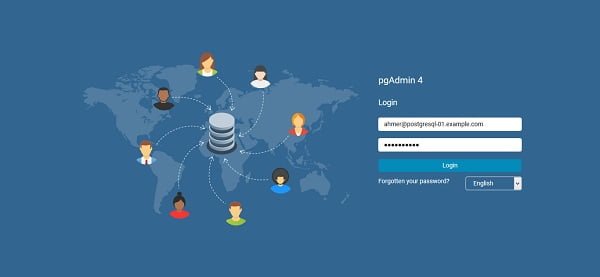
Login with Email and Password that we have defined in previous step.

Click on Add New Server to add our PostgreSQL database server to pgAdmin4 web interface.
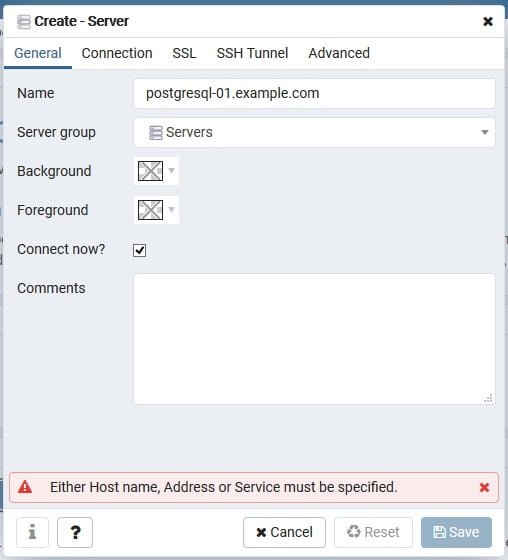
Provide the necessary information as per above screenshot.
Click on Connection Tab and provide connection information as per following screenshot.
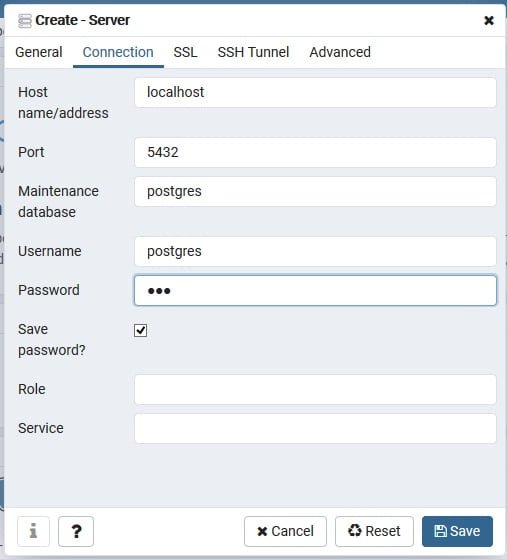
Click on Save.
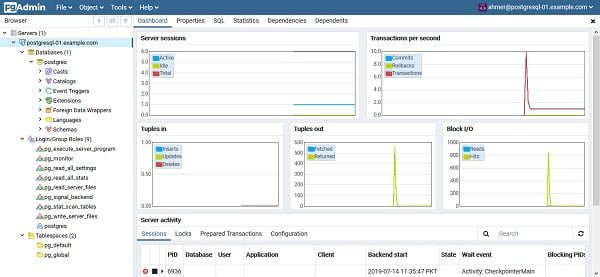
Our PostgreSQL database has been added in pgAdmin4 SQL web interface.
Recommended Training for You: PostgreSQL Database Administration on Windows/Linux- Part 2

Final Thoughts
If you found this guide helpful and need further assistance with PostgreSQL installation or any other technical support, consider hiring a professional. Check out my Fiverr profile for expert services in database setup, configuration, and more. Let’s make your project a success!
Leave a Reply
You must be logged in to post a comment.