Discover how to install Bastillion on CentOS 7 with our step-by-step guide. Securely manage and control your SSH infrastructure with ease. #centlinux #linux #bastillion
Table of Contents
What is Bastillion?
Bastillion is a web-based SSH Terminal emulator. By using this software we can configure a jump server that provides centrally managed administrative access to systems. The software layers TLS/SSL on top of SSH and acts as a bastion host for administration. Bastillion is a freemium software and we can add maximum 6 users and 12 systems without acquiring a subscription.
In this article, we will install Bastillion Jump Server on CentOS 7. Bastillion is the fork of Keybox and the same steps can be used to install Keybox on CentOS 7.
Bastillion Features
Core features of Bastillion are.
- Centralized user control
- Prevent SSH key sprawl and access mismanagement
- Infrastructure protection
- Layered Protocols
- Auditable
Recommended Online Training: Learn Bash Shell in Linux for Beginners

Environment Specification
We have configured a CentOS 7 minimal installed virtual machine for this tutorial.
- CPU – 3.4 Ghz (2 cores)
- Memory – 2 GB
- Storage – 20 GB
- Operating System – CentOS 7.7
- Hostname – bastillion-01.recipes.com
- IP Address – 192.168.116.213 /24
Install Java on CentOS 7
Bastillion is a Java based web application and it requires OpenJDK / Oracle JDK 1.9 or later.
Oracle JDK 1.9 is available to download at Oracle website.
We are required an Oracle User Account for downloading Oracle JDK 1.9. Therefore, login to Oracle website and download Oracle JDK 1.9 (RPM).
Transfer the downloaded file to bastillion-01.recipes.com using WinSCP.
Connect to bastillion-01.recipes.com using ssh as root user and install Oracle JDK using rpm command.
# rpm -ivh jdk-9.0.4_linux-x64_bin.rpm
Preparing... ################################# [100%]
Updating / installing...
1:jdk-9.0.4-2000:9.0.4-ga ################################# [100%]
Unpacking JAR files...
plugin.jar...
javaws.jar...
deploy.jar...Set JAVA_HOME environment variable.
# echo "export JAVA_HOME=/usr/java/jdk-9.0.4/" >> /etc/profile
Verify Java installation.
# java -version java version "9.0.4" Java(TM) SE Runtime Environment (build 9.0.4+11) Java HotSpot(TM) 64-Bit Server VM (build 9.0.4+11, mixed mode)
Oracle JDK 9 has been installed on CentOS 7.
Install Bastillion on CentOS 7
Bastillion is available to download at GitHub .
Download the Bastillion-Jetty using wget command.
# wget https://github.com/bastillion-io/Bastillion/releases/download/v3.08.01/bastillion-jetty-v3.08_01.tar.gz --2019-11-11 19:55:05-- https://github-production-release-asset-2e65be.s3.amazonaws.com/8083731/0aaf9e00-de42-11e9-9c7b-f1077b02ff54?X-Amz-Algorithm=AWS4-HMAC-SHA256&X-Amz-Credential=AKIAIWNJYAX4CSVEH53A%2F20191111%2Fus-east-1%2Fs3%2Faws4_request&X-Amz-Date=20191111T145505Z&X-Amz-Expires=300&X-Amz-Signature=f5a6cbd0b455305d4e316f242e4f5e18562ebb38ce81d6543b17ac5ec7fab9bf&X-Amz-SignedHeaders=host&actor_id=0&response-content-disposition=attachment%3B%20filename%3Dbastillion-jetty-v3.08_01.tar.gz&response-content-type=application%2Foctet-stream Resolving github-production-release-asset-2e65be.s3.amazonaws.com (github-production-release-asset-2e65be.s3.amazonaws.com)... 52.216.99.83 Connecting to github-production-release-asset-2e65be.s3.amazonaws.com (github-production-release-asset-2e65be.s3.amazonaws.com)|52.216.99.83|:443... connected. HTTP request sent, awaiting response... 200 OK Length: 19016060 (18M) [application/octet-stream] Saving to: âbastillion-jetty-v3.08_01.tar.gzâ 100%[======================================>] 19,016,060 232KB/s in 2m 20s 2019-11-11 19:57:27 (132 KB/s) - âbastillion-jetty-v3.08_01.tar.gzâ saved [19016060/19016060]
Extract TARball using tar command to install Bastillion jump server.
# tar xvf bastillion-jetty-v3.08_01.tar.gz
Move the extracted directory to /usr/lib directory.
# mv Bastillion-jetty/ /usr/lib/
Configure Linux Firewall for Bastillion
Allow Bastillion default service port 8443/tcp in CentOS 7 firewall.
# firewall-cmd --permanent --add-port=8443/tcp success # firewall-cmd --reload success
Configure Bastillion Service
Start Bastillion as follows.
# cd /usr/lib/Bastillion-jetty/ # ./startBastillion.sh 2019-11-11 20:02:52.788:INFO::main: Logging initialized @3947ms to org.eclipse.jetty.util.log.StdErrLog 2019-11-11 20:02:53.605:WARN:oejx.XmlConfiguration:main: Deprecated method public void org.eclipse.jetty.server.HttpConfiguration.setBlockingTimeout(long) in file:///root/Bastillion-jetty/jetty/etc/jetty.xml 2019-11-11 20:02:54.188:INFO::main: Console stderr/stdout captured to /root/Bastillion-jetty/jetty/logs/2019_11_11.jetty.log Please enter database password: Please confirm database password:
Since, we are starting Bastillion for the first time, therefore we have to set the database password here.
Press Ctrl+C to break the process. Because, we will start Bastillion as a service.
Configure Bastillion startup service on CentOS 7 as follows.
# cd # cp /usr/lib/Bastillion-jetty/jetty/bin/jetty.sh /etc/init.d/bastillion # echo JETTY_HOME=/usr/lib/Bastillion-jetty/jetty > /etc/default/bastillion # chkconfig --add bastillion # service bastillion start Starting Jetty: 2019-11-11 21:36:04.745:INFO::main: Logging initialized @1380ms to org.eclipse.jetty.util.log.StdErrLog 2019-11-11 21:36:05.184:WARN:oejx.XmlConfiguration:main: Deprecated method public void org.eclipse.jetty.server.HttpConfiguration.setBlockingTimeout(long) in file:///usr/lib/Bastillion-jetty/jetty/etc/jetty.xml 2019-11-11 21:36:05.400:INFO::main: Console stderr/stdout captured to /usr/lib/Bastillion-jetty/jetty/logs/2019_11_11.jetty.log . OK Mon Nov 11 21:36:11 PKT 2019
Access Bastillion Web Console
Open URL https://bastillion.recipes.com:8443 in a web browser. Browser may displays a security warning because of the self-signed SSL certificate.
Ignore the warning and proceed to website.
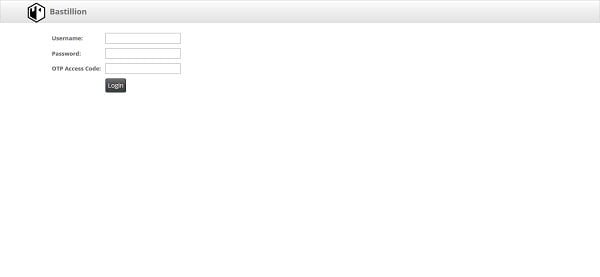
Login to Bastillion Web UI using default username/password i.e. admin/changeme
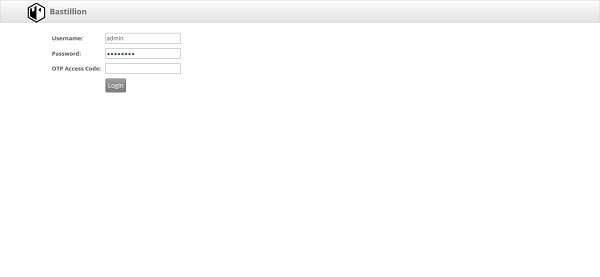
After successful login, we are now at the next configuration page and here we are being asked to setup two-factor authentication for Android and iOS.
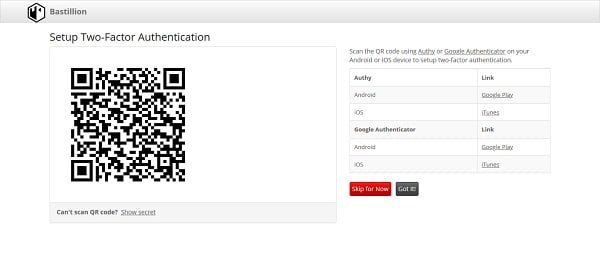
We are not required it now. therefore, we are skipping this step by clicking on Skip for now button.
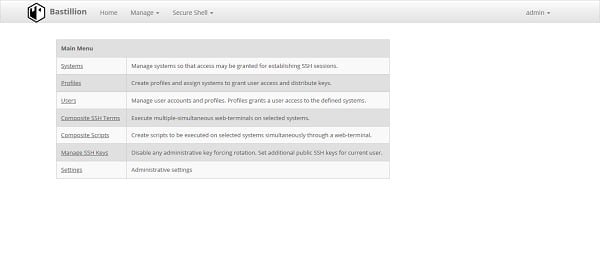
Click on Systems.
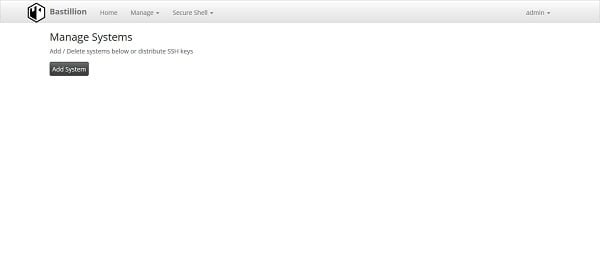
Click on Add System to add a machine in Bastillion jump server.
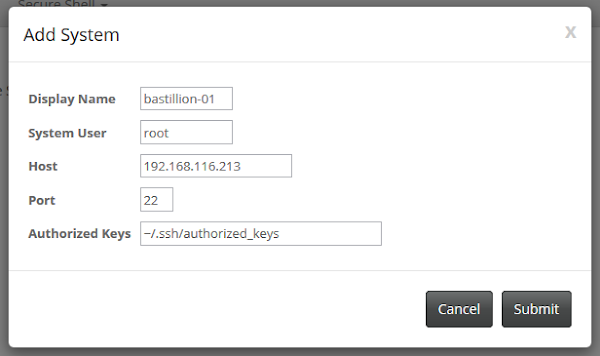
Another dialog box will show up and asked for the password of the machine we are adding to Bastillion.
Provide the password and click on Submit.
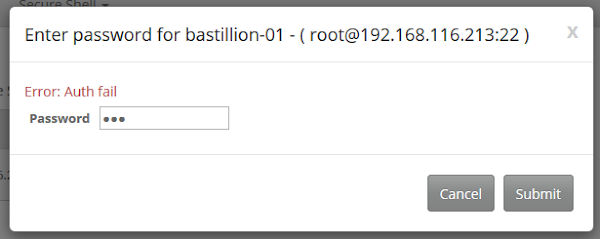
Our machine has been added into Bastillion.
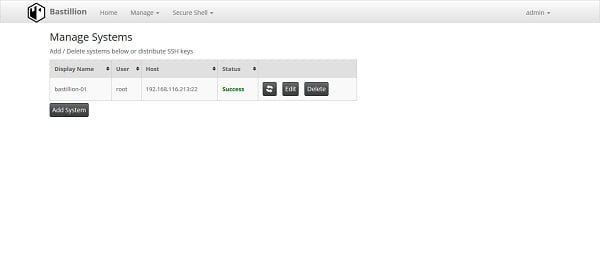
Click on Home to go back to main page.

Click on Users.
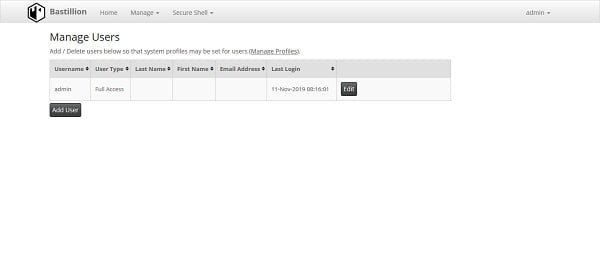
Click on Add User to add a new user in Bastillion.
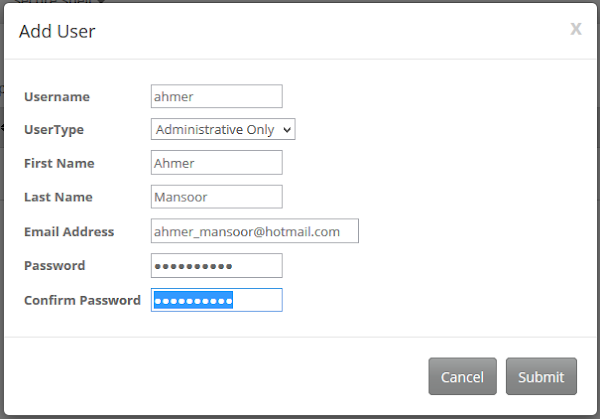
Add a user as per the above screenshot.
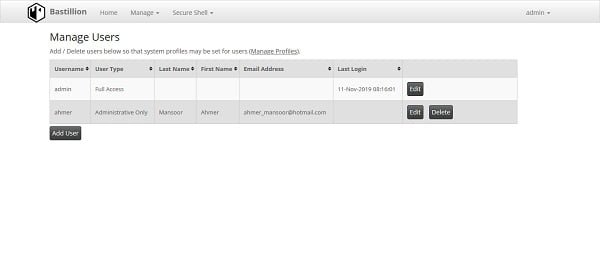
Click on Home.
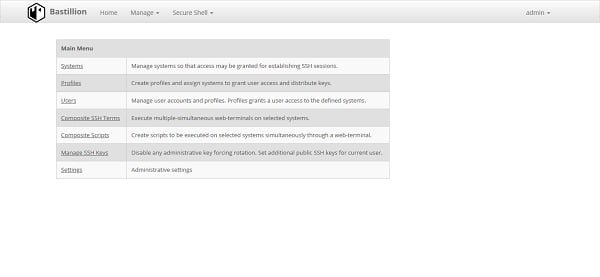
Click on Composite SSH Terms.
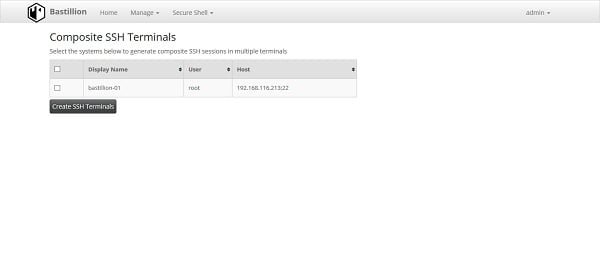
Select your machine and click on Create SSH Terminals.
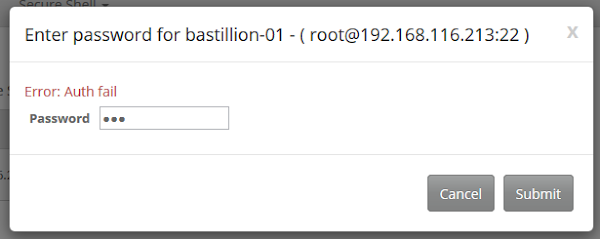
System will ask you for the password.
Enter the password and click on Submit.
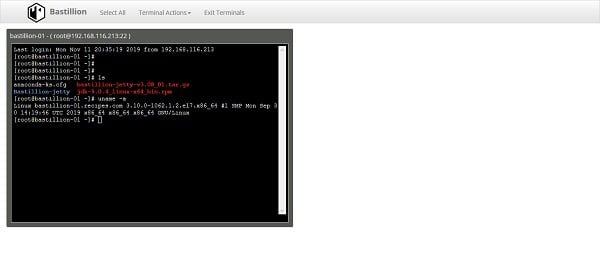
After successful authentication, an SSH terminal has been spawned for the machine.
If you are new to Linux and facing difficulty in working at Linux Bash prompt. We recommend that, you should read The Linux Command Line, 2nd Edition: A Complete Introduction by William Shotts.
Final Thoughts
Installing Bastillion on CentOS 7 is a great way to securely manage and control your SSH infrastructure. With the right steps, you can set up Bastillion to enhance the security and efficiency of your SSH management. Whether you’re an IT administrator or a security professional, mastering Bastillion will greatly improve your system’s security posture.
If you need professional assistance or a more detailed guide to install Bastillion on CentOS 7, I offer expert services on Fiverr. Visit my Fiverr profile: Linux System Administrator to get personalized help and ensure a smooth and successful installation process.
Thanks for your article. Do you know how I can add a new system when password authentication on this system is disabled.
I first added the Public SSH Key used for application authentication when registering systems (menu settings) in the .ssh/authorized_keys file of the new system (before registering it). After that I thought I could register the new system without providing any password. However this did not work. Do you have any idea? Thanks.
Hi, I think you may try the procedure mentioned in Bastillion documentation.
Thank you. It works.
Hi,
Can we take windows RDP machine through the bastian host.
Regards,
Jitesh Rathod
You can try Azure Bastion.
hi. does bastillion have a master-slave replication?
hi. does bastillion have a master-slave replication?
No.