Learn how to configure Linux as a router with this comprehensive guide. Follow step-by-step instructions to turn your Linux system into a functional router, enabling network traffic management and improved connectivity. #centlinux #linux #networking
Table of Contents
What is a Router?
A router is a networking device that forwards data packets between computer networks. Routers perform the traffic directing functions on the Internet. We can transform a Linux machine into a Virtual Router, if we have two interfaces on the Linux machine, and each interface is connected to a different network.
A router is a networking device that forwards data packets between computer networks. It performs the traffic directing functions on the Internet, ensuring that data sent from one network reaches the correct destination on another network. Here are some key functions and features of a router:
- Network Segmentation: Routers connect different networks and segment traffic to improve efficiency and security.
- Path Selection: Determines the best path for data packets to travel across interconnected networks, based on factors like distance, cost, and traffic load.
- Packet Forwarding: Forwards data packets from the source to the destination by examining their IP addresses and using routing tables.
- Traffic Management: Manages network traffic to prevent congestion and optimize the performance of data transmission.
- Network Address Translation (NAT): Allows multiple devices on a local network to share a single public IP address, conserving IP addresses and providing a layer of security.
- Firewall and Security: Many routers include built-in firewalls and security features to protect the network from unauthorized access and cyber threats.
- Quality of Service (QoS): Prioritizes certain types of traffic to ensure that critical applications receive the necessary bandwidth.
- Wireless Connectivity: Wireless routers provide Wi-Fi connectivity, enabling wireless devices to connect to the network.
Routers are essential components of modern networking, used in homes, businesses, and data centers to connect devices, manage network traffic, and ensure secure and efficient communication between networks.
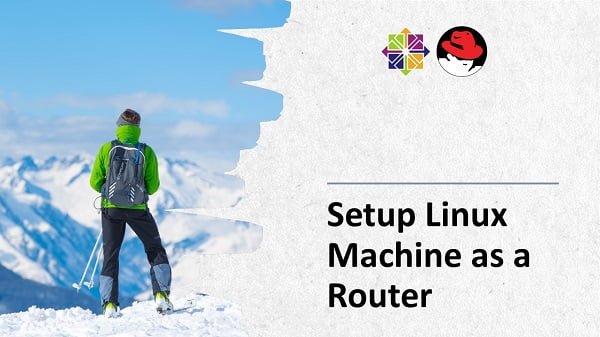
Linux Server Specification
The interface connected to our local network is called Private interface. Whereas, the interface connected to the outer world is called Public interface.
In this post, we will setup a CentOS 7 machine as a Virtual Router.
We have configured a Linux virtual machine with following specification.
- Operating System – CentOS 7
- Hostname – ipaserver.example.com
- Private Interface – eno16777728
- Public Interface – eno33554968
Recommended Training: Linux Administration: The Complete Linux Bootcamp in 2025 from Andrei Dumitrescu, Crystal Mind Academy

Configure Private Interface of Linux Network
Connect to the ipaserver.example.com and configure network interfaces.
Check status of network devices.
# nmcli device status DEVICE TYPE STATE CONNECTION eno16777728 ethernet disconnected -- eno33554968 ethernet disconnected -- lo loopback unmanaged --
Configure Private Interface with necessary settings for the Router setup.
# nmcli connection add con-name prv0 ifname eno16777728 type ethernet autoconnect yes ip4 192.168.113.10/24 gw4 192.168.113.10 Connection 'prv0' (0f5bebd6-e737-48ba-a34e-0c272a365982) successfully added. # nmcli connection modify prv0 ipv4.method manual ipv4.dns 192.168.113.10 ipv6.method ignore # nmcli connection modify prv0 ipv4.never-default yes # nmcli connection modify prv0 connection.zone internal # nmcli connection down prv0 ; nmcli connection up prv0 Connection successfully activated (D-Bus active path: /org/freedesktop/NetworkManager/ActiveConnection/3)
Lenovo V15 Laptop | 32GB RAM | 1TB PCIe SSD | Intel Celeron N4500 Processor | Intel UHD Graphics | 15.6″ FHD 1080p Anti-Glare Display | Ethernet Port RJ-45 | Windows 11 Pro | WOWPC Recovery USB
$399.99 (as of March 7, 2025 18:48 GMT +00:00 – More infoProduct prices and availability are accurate as of the date/time indicated and are subject to change. Any price and availability information displayed on [relevant Amazon Site(s), as applicable] at the time of purchase will apply to the purchase of this product.)Configure Public Interface of Linux Network
Check status of network devices.
# nmcli device status DEVICE TYPE STATE CONNECTION eno16777728 ethernet connected prv0 eno33554968 ethernet disconnected -- lo loopback unmanaged --
Configure Public Interface with necessary settings for the Router setup.
# nmcli connection add con-name pub0 ifname eno33554968 type ethernet autoconnect yes ip4 192.168.116.50/24 gw4 192.168.116.2 Connection 'pub0' (0f4bebd6-e717-49ca-a33e-0c272a336982) successfully added. # nmcli connection modify pub0 ipv4.method manual ipv4.dns 192.168.116.2 ipv6.method ignore # nmcli connection modify pub0 connection.zone external # nmcli connection down pub0 ; nmcli connection up pub0 Connection successfully activated (D-Bus active path: /org/freedesktop/NetworkManager/ActiveConnection/2)
Configure Linux Firewall
Set internal zone as the default zone of the firewall.
# firewall-cmd --set-default-zone=internal success
Check status of Firewall.
# firewall-cmd --list-all internal (default, active) interfaces: eno16777728 sources: services: dhcpv6-client ipp-client mdns samba-client ssh ports: masquerade: no forward-ports: icmp-blocks: rich rules: # firewall-cmd --list-all --zone=external external (active) interfaces: eno33554968 sources: services: ssh ports: masquerade: yes forward-ports: icmp-blocks: rich rules:
Both interfaces are in their relevant zones.
Make sure that the IP Forwarding is enabled in Kernel settings.
# sysctl -a | grep ip_forward net.ipv4.ip_forward = 1
Test Router Configuration
Connect to a client machine client2.example.com in your private network and set the default gateway as follows.
# nmcli c a con-name eno16777728 ifname eno16777728 autoconnect yes type ethernet ip4 192.168.113.11/24 gw4 192.168.113.10
Use the tracepath command to check the network path in used now.
# tracepath 8.8.8.8 1: 192.168.113.11 0.075ms pmtu 1500 1: 192.168.113.10 0.403ms 1: 192.168.113.10 0.178ms 2: 192.168.116.2 0.328ms 3: no reply 4: no reply
It shows that our Red Hat Enterprise Linux (RHEL) 7 machine has been successfully configured as a Virtual Router.
Ansible for DevOps: Server and configuration management for humans
$19.99 (as of March 7, 2025 18:51 GMT +00:00 – More infoProduct prices and availability are accurate as of the date/time indicated and are subject to change. Any price and availability information displayed on [relevant Amazon Site(s), as applicable] at the time of purchase will apply to the purchase of this product.)Conclusion: How to Configure Linux as a Router
Configuring Linux as a router is a powerful way to manage and direct network traffic, offering flexibility and control over your network setup. By following this guide, you should now have a Linux-based router up and running, enhancing your network’s performance and security.
If you need further assistance or customized solutions for your network configuration, I offer professional services to help you with your Linux router setup. Feel free to check out my Fiverr gig for more details: Linux Engineer. I’m here to ensure your network is optimized and running smoothly!
Happy routing!


Leave a Reply
You must be logged in to post a comment.