In this article, you will learn how to install Oracle 19c on CentOS 8 on-premises server in silent mode and create a multitenant database on this server. #centlinux #linux #oracle
Table of Contents
What is Oracle 19c?
Oracle 19c is a version of Oracle’s database management system, part of the Oracle Database family. Released as part of Oracle’s long-term support (LTS) release, it is designed to offer stability, performance, and a comprehensive set of features for managing and securing enterprise data.
Key features of Oracle 19c include:
- Improved Performance: Enhancements in query processing and resource management to optimize performance.
- Security: Advanced security features to protect data, including encryption, user access controls, and auditing.
- Scalability: Supports large-scale databases and complex workloads, ensuring smooth operations as data volume grows.
- Autonomous Database Capabilities: Integration with Oracle’s Autonomous Database, offering automated tuning, patching, and provisioning.
- High Availability: Features like Real Application Clusters (RAC) and Data Guard to ensure high availability and disaster recovery.
- Enhanced Analytics: Advanced analytics capabilities, including machine learning, to derive insights from data.
- Compatibility and Support: Extensive support for various applications and backward compatibility to ease upgrades from previous versions.
Oracle 19c is widely used in industries that require robust data management solutions, including finance, telecommunications, retail, and more. It provides the tools and capabilities needed to manage and leverage data effectively, supporting both on-premises and cloud deployments.
Read Also: How to install Oracle 21c on Linux 8
What is the difference between Oracle 19c and 12c?
Oracle 19c and Oracle 12c are both versions of Oracle’s database management system, but they have several differences in terms of features, performance, and capabilities. Here are the key differences:
Release and Support
- Oracle 12c: Released in 2013, it introduced the concept of a multitenant architecture.
- Oracle 19c: Released in 2019, it is part of the Oracle 18c/19c/20c release series and is a long-term support release with extended support until 2027.
Multitenant Architecture
- Oracle 12c: Introduced the multitenant architecture, allowing multiple pluggable databases (PDBs) within a single container database (CDB).
- Oracle 19c: Enhanced multitenant capabilities, with improvements in manageability and performance. Oracle 19c supports up to 3 PDBs without a Multitenant license, while 12c required a separate license for any PDB.
Performance and Optimization
- Oracle 12c: Included features like adaptive query optimization and in-memory capabilities.
- Oracle 19c: Further improved performance with features like Automatic Indexing, Real-Time Statistics, and SQL Quarantine, which helps prevent poorly performing SQL from affecting the system.
Security
- Oracle 12c: Introduced features like data redaction and Unified Auditing.
- Oracle 19c: Enhanced security features with Automatic User Locking, Enhanced Data Encryption, and improved support for GDPR compliance.
High Availability
- Oracle 12c: Provided high availability features such as Data Guard and Oracle RAC (Real Application Clusters).
- Oracle 19c: Enhanced high availability with Automatic Resolution of Block Corruption, Automatic Workload Management, and support for up to 32 servers in an Oracle RAC cluster.
Autonomous Database Capabilities
- Oracle 12c: Had some automation features but not as advanced.
- Oracle 19c: Introduced more autonomous capabilities, such as the Oracle Autonomous Database, which offers automated tuning, scaling, patching, and maintenance.
In-Memory Enhancements
- Oracle 12c: Introduced in-memory column store for fast analytics.
- Oracle 19c: Improved in-memory features with in-memory optimizations, and support for in-memory column store on Active Data Guard.
Developer Features
- Oracle 12c: Included features to support JSON and RESTful services.
- Oracle 19c: Enhanced support for JSON, REST, and other developer-centric features, along with better integration with Oracle Cloud services.
Overall, Oracle 19c builds upon the foundation set by Oracle 12c, adding more advanced features, better performance, enhanced security, and increased automation, making it more suitable for modern enterprise needs.
We recommend that you should have Linux Pocket Guide: Essential Commands (PAID LINK) by O’Reilly Media, it will help you throughout the execution of this article.
Linux Server Specification
We have provisioned a minimally installed CentOS 8 virtual machine with following specifications.
- CPU – 3.4 Ghz (2 cores)
- Memory – 8 GB
- Storage – 80 GB
- Operating System – CentOS Linux 8.1
- Hostname – oracle-db-19c.centlinux.com
- IP Address – 192.168.116.206 /24
Update Linux Software Packages
Connect with oracle-db-19c.centlinux.com as root user by using a SSH tool such as PuTTY.
It is a good practice to always update Linux software packages before installation and configuration of any server. Software packages are updated very frequently in online yum repositories and we can install them conveniently by using dnf command.
Update CentOS 8 software packages as follows.
[root@oracle-db-19c ~]# dnf update -y
...
Upgraded:
coreutils-8.30-6.el8_1.1.x86_64
coreutils-common-8.30-6.el8_1.1.x86_64
firewalld-0.7.0-5.el8_1.1.noarch
firewalld-filesystem-0.7.0-5.el8_1.1.noarch
kernel-tools-4.18.0-147.8.1.el8_1.x86_64
kernel-tools-libs-4.18.0-147.8.1.el8_1.x86_64
kexec-tools-2.0.19-12.el8_1.2.x86_64
libsss_autofs-2.2.0-19.el8_1.1.x86_64
libsss_certmap-2.2.0-19.el8_1.1.x86_64
libsss_idmap-2.2.0-19.el8_1.1.x86_64
libsss_nss_idmap-2.2.0-19.el8_1.1.x86_64
libsss_sudo-2.2.0-19.el8_1.1.x86_64
nftables-1:0.9.0-14.el8_1.1.x86_64
openssl-1:1.1.1c-2.el8_1.1.x86_64
openssl-libs-1:1.1.1c-2.el8_1.1.x86_64
python3-firewall-0.7.0-5.el8_1.1.noarch
python3-perf-4.18.0-147.8.1.el8_1.x86_64
python3-rpm-4.14.2-26.el8_1.x86_64
rpm-4.14.2-26.el8_1.x86_64
rpm-build-libs-4.14.2-26.el8_1.x86_64
rpm-libs-4.14.2-26.el8_1.x86_64
rpm-plugin-selinux-4.14.2-26.el8_1.x86_64
rpm-plugin-systemd-inhibit-4.14.2-26.el8_1.x86_64
sssd-client-2.2.0-19.el8_1.1.x86_64
sssd-common-2.2.0-19.el8_1.1.x86_64
sssd-kcm-2.2.0-19.el8_1.1.x86_64
sssd-nfs-idmap-2.2.0-19.el8_1.1.x86_64
systemd-239-18.el8_1.5.x86_64
systemd-libs-239-18.el8_1.5.x86_64
systemd-pam-239-18.el8_1.5.x86_64
systemd-udev-239-18.el8_1.5.x86_64
Installed:
kernel-4.18.0-147.8.1.el8_1.x86_64
kernel-core-4.18.0-147.8.1.el8_1.x86_64
kernel-modules-4.18.0-147.8.1.el8_1.x86_64
Removed:
kernel-4.18.0-80.el8.x86_64 kernel-core-4.18.0-80.el8.x86_64
kernel-modules-4.18.0-80.el8.x86_64
Complete!Configure Local DNS Resolver
It is necessary to configure proper name resolution before installing Oracle Database 19c on CentOS 8 as well as other Linux distros.
If you are using a DNS server for your network then you can configure the name resolution within your DNS Server otherwise you can use Local DNS Resolver for name resolution of your Oracle database server.
Add the required name resolution directive in Local DNS Resolver (/etc/hosts) file.
[root@oracle-db-19c ~]# echo "192.168.116.206 oracle-db-19c.centlinux.com oracle-db-19c" >> /etc/hostsDisable Transparent HugePages in CentOS 8
Oracle recommends that you disable Transparent HugePages, because they may cause delays in accessing memory that can result in node restarts in Oracle RAC environments and performance issues or delays for Oracle Database single instances. Instead, Oracle recommends using Standard HugePages for Linux based operating systems.
Transparent HugePages are enable by default in EL (Enterprise Linux) 6 or later.
Verify that Transparent HugePages are enabled on our CentOS 8 server.
[root@oracle-db-19c ~]# cat /sys/kernel/mm/transparent_hugepage/enabled
[always] madvise never[always] flag shows that the Transparent HugePages are in use by our CentOS 8 server.
To disable Transparent HugePages, we need to edit GRUB configurations.
[root@oracle-db-19c ~]# vi /etc/default/grubAdd ‘transparent_hugepage=never’ at the end of GRUB_CMDLINE_LINUX parameter. After editing, this directive should be look like this.
GRUB_CMDLINE_LINUX="resume=/dev/mapper/cl-swap rd.lvm.lv=cl/root rd.lvm.lv=cl/swap rhgb quiet transparent_hugepage=never"Generate /boot/grub2/grub.cfg file by using modified configurations.
[root@oracle-db-19c ~]# grub2-mkconfig -o /boot/grub2/grub.cfg
Generating grub configuration file ...
doneReboot the CentOS 8 machine to apply changes.
[root@oracle-db-19c ~]# systemctl rebootAfter reboot, check status of Transparent HugePages again.
[root@oracle-db-19c ~]# cat /sys/kernel/mm/transparent_hugepage/enabled
always madvise [never]Transparent HugePages has been disabled now.
Install Oracle 19c Prerequisites:
Oracle Database 19c requires some software packages, therefore, we are installing these packages before moving forward.
We can install Oracle Database 19c prerequisites using dnf command.
[root@oracle-db-19c ~]# dnf install -y bc > binutils > elfutils-libelf > elfutils-libelf-devel > fontconfig-devel > glibc > glibc-devel > ksh > libaio > libaio-devel > libXrender > libXrender-devel > libX11 > libXau > libXi > libXtst > libgcc > librdmacm-devel > libstdc++ > libstdc++-devel > libxcb > make > net-tools > smartmontools > sysstat > unzip > libnsl > libnsl2 ... Installed: ksh-20120801-253.el8_1.x86_64 libX11-1.6.7-1.el8.x86_64 libXau-1.0.8-13.el8.x86_64 libXi-1.7.9-7.el8.x86_64 libXrender-0.9.10-7.el8.x86_64 libXrender-devel-0.9.10-7.el8.x86_64 libXtst-1.2.3-7.el8.x86_64 libstdc++-devel-8.3.1-4.5.el8.x86_64 libxcb-1.13-5.el8.x86_64 sysstat-11.7.3-2.el8.x86_64 bc-1.07.1-5.el8.x86_64 binutils-2.30-58.el8_1.2.x86_64 elfutils-libelf-devel-0.176-5.el8.x86_64 fontconfig-devel-2.13.1-3.el8.x86_64 glibc-devel-2.28-72.el8_1.1.x86_64 libaio-devel-0.3.112-1.el8.x86_64 libnsl-2.28-72.el8_1.1.x86_64 make-1:4.2.1-9.el8.x86_64 net-tools-2.0-0.51.20160912git.el8.x86_64 rdma-core-devel-22.3-1.el8.x86_64 smartmontools-1:6.6-3.el8.x86_64 unzip-6.0-41.el8.x86_64 libX11-common-1.6.7-1.el8.noarch libX11-devel-1.6.7-1.el8.x86_64 libX11-xcb-1.6.7-1.el8.x86_64 libXau-devel-1.0.8-13.el8.x86_64 libXext-1.3.3-9.el8.x86_64 libxcb-devel-1.13-5.el8.x86_64 xorg-x11-proto-devel-2018.4-1.el8.noarch bzip2-devel-1.0.6-26.el8.x86_64 dejavu-fonts-common-2.35-6.el8.noarch dejavu-sans-fonts-2.35-6.el8.noarch expat-devel-2.2.5-3.el8.x86_64 fontconfig-2.13.1-3.el8.x86_64 fontpackages-filesystem-1.44-22.el8.noarch freetype-devel-2.9.1-4.el8.x86_64 glibc-headers-2.28-72.el8_1.1.x86_64 ibacm-22.3-1.el8.x86_64 kernel-headers-4.18.0-147.8.1.el8_1.x86_64 libibumad-22.3-1.el8.x86_64 libibverbs-22.3-1.el8.x86_64 libpng-devel-2:1.6.34-5.el8.x86_64 librdmacm-22.3-1.el8.x86_64 libuuid-devel-2.32.1-17.el8.x86_64 libxcrypt-devel-4.1.1-4.el8.x86_64 lm_sensors-libs-3.4.0-20.20180522git70f7e08.el8.x86_64 perl-Carp-1.42-396.el8.noarch perl-Errno-1.28-416.el8.x86_64 perl-Exporter-5.72-396.el8.noarch perl-File-Path-2.15-2.el8.noarch perl-IO-1.38-416.el8.x86_64 perl-PathTools-3.74-1.el8.x86_64 perl-Scalar-List-Utils-3:1.49-2.el8.x86_64 perl-Socket-4:2.027-3.el8.x86_64 perl-Text-Tabs+Wrap-2013.0523-395.el8.noarch perl-Unicode-Normalize-1.25-396.el8.x86_64 perl-constant-1.33-396.el8.noarch perl-interpreter-4:5.26.3-416.el8.x86_64 perl-libs-4:5.26.3-416.el8.x86_64 perl-macros-4:5.26.3-416.el8.x86_64 perl-parent-1:0.237-1.el8.noarch perl-threads-1:2.21-2.el8.x86_64 perl-threads-shared-1.58-2.el8.x86_64 rdma-core-22.3-1.el8.x86_64 zlib-devel-1.2.11-10.el8.x86_64 Complete!
Create Users and Groups for Oracle 19c
Create Linux users and groups as required by Oracle Database 19c.
[root@oracle-db-19c ~]# groupadd -g 1501 oinstall [root@oracle-db-19c ~]# groupadd -g 1502 dba [root@oracle-db-19c ~]# groupadd -g 1503 oper [root@oracle-db-19c ~]# groupadd -g 1504 backupdba [root@oracle-db-19c ~]# groupadd -g 1505 dgdba [root@oracle-db-19c ~]# groupadd -g 1506 kmdba [root@oracle-db-19c ~]# groupadd -g 1507 racdba [root@oracle-db-19c ~]# useradd -u 1501 -g oinstall -G dba,oper,backupdba,dgdba,kmdba,racdba oracle [root@oracle-db-19c ~]# echo "oracle" | passwd oracle --stdin Changing password for user oracle. passwd: all authentication tokens updated successfully.
Set Security limits for Oracle user
Create 30-oracle.conf configuration file in /etc/security/limits.d directory, to set the security limits for the oracle user.
[root@oracle-db-19c ~]# vi /etc/security/limits.d/30-oracle.confAnd add following directives therein.
oracle soft nofile 1024 oracle hard nofile 65536 oracle soft nproc 16384 oracle hard nproc 16384 oracle soft stack 10240 oracle hard stack 32768 oracle hard memlock 134217728 oracle soft memlock 134217728
Adjust Kernel Parameters in CentOS 8
Set the following Kernel parameters as required by the Oracle Database 19c.
Create 98-oracle.conf configuration file in /etc/sysctl.d directory.
[root@oracle-db-19c ~]# vi /etc/sysctl.d/98-oracle.confAnd add set following Kernel parameters in this file.
fs.file-max = 6815744 kernel.sem = 250 32000 100 128 kernel.shmmni = 4096 kernel.shmall = 1073741824 kernel.shmmax = 4398046511104 kernel.panic_on_oops = 1 net.core.rmem_default = 262144 net.core.rmem_max = 4194304 net.core.wmem_default = 262144 net.core.wmem_max = 1048576 net.ipv4.conf.all.rp_filter = 2 net.ipv4.conf.default.rp_filter = 2 fs.aio-max-nr = 1048576 net.ipv4.ip_local_port_range = 9000 65500
Reload Kernel parameters now by using sysctl command.
[root@oracle-db-19c ~]# sysctl -pConfigure SELinux Mode in CentOS 8
Persistently set SELinux mode to permissive.
[root@oracle-db-19c ~]# sed -i 's/^SELINUX=.*/SELINUX=permissive/g' /etc/selinux/config [root@oracle-db-19c ~]# setenforce permissive
Linux Firewall Configuration for Oracle Database 19c
Allow Oracle SQL* Net Listener port 1521/tcp in CentOS 8 Firewall.
[root@oracle-db-19c ~]# firewall-cmd --permanent --add-port=1521/tcp success [root@oracle-db-19c ~]# firewall-cmd --reload success
Create Directories for Oracle Database Setup
To install Oracle Database 19c software, create the necessary directories and adjust the ownership and permissions on these directories.
[root@oracle-db-19c ~]# mkdir -p /u01/app/oracle/product/19.3.0/dbhome_1 [root@oracle-db-19c ~]# mkdir -p /u02/oradata [root@oracle-db-19c ~]# chown -R oracle:oinstall /u01 /u02 [root@oracle-db-19c ~]# chmod -R 775 /u01 /u02
Here, we have created two directories, /u01 for the Oracle RDBMS and /u02 for the Oracle Databases.
Configure Linux Environment for Oracle User
Connect as oracle user.
[root@oracle-db-19c ~]# su - oracle
[oracle@oracle-db-19c ~]$Edit oracle user’s .bash_profile.
[oracle@oracle-db-19c ~]$ vi ~/.bash_profileAnd add following configurations at the end of this file.
# Oracle Settings export TMP=/tmp export TMPDIR=$TMP export ORACLE_HOSTNAME=oracle-db-19c.centlinux.com export ORACLE_UNQNAME=cdb1 export ORACLE_BASE=/u01/app/oracle export ORACLE_HOME=$ORACLE_BASE/product/19.3.0/dbhome_1 export ORA_INVENTORY=/u01/app/oraInventory export ORACLE_SID=cdb1 export PDB_NAME=pdb1 export DATA_DIR=/u02/oradata export PATH=$ORACLE_HOME/bin:$PATH export LD_LIBRARY_PATH=$ORACLE_HOME/lib:/lib:/usr/lib export CLASSPATH=$ORACLE_HOME/jlib:$ORACLE_HOME/rdbms/jlib
Execute .bash_profile to set environment for the current session.
[oracle@oracle-db-19c ~]$ source ~/.bash_profileInstall Oracle 19c on CentOS 8 in Silent mode
You can download Oracle Database 19c from Oracle website. You need to create a free Oracle Single Sign-On account to login and download it.
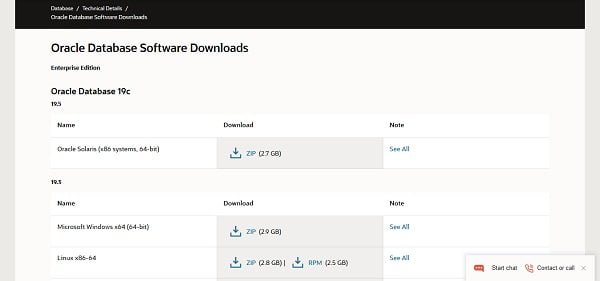
We have downloaded Oracle Database 19c (19.3) for Linux and transferred it into home directory of oracle user.
Unzip the downloaded zip file to ORACLE_HOME directory.
[oracle@oracle-db-19c ~]$ unzip LINUX.X64_193000_db_home.zip -d $ORACLE_HOMEOracle Database 19c installer have problems detecting CentOS 8 operating system, however, we can workaround it, by setting an environment variable before starting installation.
[oracle@oracle-db-19c ~]$ export CV_ASSUME_DISTID=RHEL8.0Go to ORACLE_HOME directory and start installation.
[oracle@oracle-db-19c ~]$ cd $ORACLE_HOME [oracle@oracle-db-19c dbhome_1]$ ./runInstaller -ignorePrereq -waitforcompletion -silent > oracle.install.option=INSTALL_DB_SWONLY > ORACLE_HOSTNAME=${ORACLE_HOSTNAME} > UNIX_GROUP_NAME=oinstall > INVENTORY_LOCATION=${ORA_INVENTORY} > ORACLE_HOME=${ORACLE_HOME} > ORACLE_BASE=${ORACLE_BASE} > oracle.install.db.InstallEdition=EE > oracle.install.db.OSDBA_GROUP=dba > oracle.install.db.OSBACKUPDBA_GROUP=backupdba > oracle.install.db.OSDGDBA_GROUP=dgdba > oracle.install.db.OSKMDBA_GROUP=kmdba > oracle.install.db.OSRACDBA_GROUP=racdba > SECURITY_UPDATES_VIA_MYORACLESUPPORT=false > DECLINE_SECURITY_UPDATES=true Launching Oracle Database Setup Wizard... The response file for this session can be found at: /u01/app/oracle/product/19.3.0/dbhome_1/install/response/db_2020-04-28_02-44-19PM.rsp You can find the log of this install session at: /tmp/InstallActions2020-04-28_02-44-19PM/installActions2020-04-28_02-44-19PM.log As a root user, execute the following script(s): 1. /u01/app/oraInventory/orainstRoot.sh 2. /u01/app/oracle/product/19.3.0/dbhome_1/root.sh Execute /u01/app/oraInventory/orainstRoot.sh on the following nodes: [oracle-db-19c] Execute /u01/app/oracle/product/19.3.0/dbhome_1/root.sh on the following nodes: [oracle-db-19c] Successfully Setup Software. Moved the install session logs to: /u01/app/oraInventory/logs/InstallActions2020-04-28_02-44-19PM
Connect as root user and execute post-installation scripts.
[oracle@oracle-db-19c dbhome_1]$ su - Password: Last login: Tue Apr 28 14:09:02 PKT 2020 on pts/2 [root@oracle-db-19c ~]# /u01/app/oraInventory/orainstRoot.sh Changing permissions of /u01/app/oraInventory. Adding read,write permissions for group. Removing read,write,execute permissions for world. Changing groupname of /u01/app/oraInventory to oinstall. The execution of the script is complete. [root@oracle-db-19c ~]# /u01/app/oracle/product/19.3.0/dbhome_1/root.sh Check /u01/app/oracle/product/19.3.0/dbhome_1/install/root_oracle-db-19c.centlinux.com_2020-04-28_15-01-30-090367646.log for the output of root script
Oracle Database 19c has been installed on CentOS 8 server.
Create Oracle 19c Multitenant Database in Silent Mode
Start Oracle Listener by using following command.
[oracle@oracle-db-19c ~]$ lsnrctl start
LSNRCTL for Linux: Version 19.0.0.0.0 - Production on 28-APR-2020 15:04:29
Copyright (c) 1991, 2019, Oracle. All rights reserved.
Starting /u01/app/oracle/product/19.3.0/dbhome_1/bin/tnslsnr: please wait...
TNSLSNR for Linux: Version 19.0.0.0.0 - Production
Log messages written to /u01/app/oracle/diag/tnslsnr/oracle-db-19c/listener/alert/log.xml
Listening on: (DESCRIPTION=(ADDRESS=(PROTOCOL=tcp)(HOST=oracle-db-19c.centlinux.com)(PORT=1521)))
Connecting to (ADDRESS=(PROTOCOL=tcp)(HOST=)(PORT=1521))
STATUS of the LISTENER
------------------------
Alias LISTENER
Version TNSLSNR for Linux: Version 19.0.0.0.0 - Production
Start Date 28-APR-2020 15:04:30
Uptime 0 days 0 hr. 0 min. 0 sec
Trace Level off
Security ON: Local OS Authentication
SNMP OFF
Listener Log File /u01/app/oracle/diag/tnslsnr/oracle-db-19c/listener/alert/log.xml
Listening Endpoints Summary...
(DESCRIPTION=(ADDRESS=(PROTOCOL=tcp)(HOST=oracle-db-19c.centlinux.com)(PORT=1521)))
The listener supports no services
The command completed successfullyCreate Oracle 19c Multitenant database by using the following command.
[oracle@oracle-db-19c ~]$ dbca -silent -createDatabase > -templateName General_Purpose.dbc > -gdbname ${ORACLE_SID} -sid ${ORACLE_SID} > -responseFile NO_VALUE > -characterSet AL32UTF8 > -sysPassword V3ryStr@ng > -systemPassword V3ryStr@ng > -createAsContainerDatabase true > -numberOfPDBs 1 > -pdbName ${PDB_NAME} > -pdbAdminPassword V3ryStr@ng > -databaseType MULTIPURPOSE > -automaticMemoryManagement false > -totalMemory 800 > -storageType FS > -datafileDestination "${DATA_DIR}" > -redoLogFileSize 50 > -emConfiguration NONE > -ignorePreReqs Prepare for db operation 8% complete Copying database files 31% complete Creating and starting Oracle instance 32% complete 36% complete 40% complete 43% complete 46% complete Completing Database Creation 51% complete 53% complete 54% complete Creating Pluggable Databases 58% complete 77% complete Executing Post Configuration Actions 100% complete Database creation complete. For details check the logfiles at: /u01/app/oracle/cfgtoollogs/dbca/cdb1. Database Information: Global Database Name:cdb1 System Identifier(SID):cdb1 Look at the log file "/u01/app/oracle/cfgtoollogs/dbca/cdb1/cdb1.log" for further details.
Connect as root user and execute following command to enable autostart of Oracle Databases.
[oracle@oracle-db-19c ~]$ su - Password: Last login: Tue Apr 28 15:01:17 PKT 2020 on pts/2 [root@oracle-db-19c ~]# sed -i 's/:N$/:Y/g' /etc/oratab
Connect to SQL Shell by using sqlplus command.
[oracle@oracle-db-19c ~]$ sqlplus / as sysdba
SQL*Plus: Release 19.0.0.0.0 - Production on Tue Apr 28 15:57:06 2020
Version 19.3.0.0.0
Copyright (c) 1982, 2019, Oracle. All rights reserved.
Connected to:
Oracle Database 19c Enterprise Edition Release 19.0.0.0.0 - Production
Version 19.3.0.0.0
SQL>Enable Oracle Managed File (OMF) to simplify the creation of databases and database files.
SQL> ALTER SYSTEM SET DB_CREATE_FILE_DEST='/u02/oradata' SCOPE=BOTH;
System altered.Enable autostart of Pluggable databases with startup of Container Database.
SQL> ALTER PLUGGABLE DATABASE PDB1 SAVE STATE;
Pluggable database altered.Create Systemd Service for Oracle 19c:
To configure autostart of Oracle Database 19c on CentOS 8, we have to write a SystemD service.
[root@oracle-db-19c ~]# vi /usr/lib/systemd/system/dbora.serviceAdd following lines of code in this file.
[Unit] Description=Oracle Database Service After=network.target [Service] Type=forking ExecStart=/u01/app/oracle/product/19.3.0/dbhome_1/bin/dbstart /u01/app/oracle/product/19.3.0/dbhome_1 ExecStop=/u01/app/oracle/product/19.3.0/dbhome_1/bin/dbshut /u01/app/oracle/product/19.3.0/dbhome_1 User=oracle TimeoutSec=300s [Install] WantedBy=multi-user.target
Execute following command to inform SystemD about changes in unit files.
[root@oracle-db-19c ~]# systemctl daemon-reloadEnable and start Oracle Database 19c service.
[root@oracle-db-19c ~]# systemctl enable --now dbora.service
Created symlink /etc/systemd/system/multi-user.target.wants/dbora.service â /usr/lib/systemd/system/dbora.service.Verify the status of the Oracle Database 19c service.
[root@oracle-db-19c ~]# systemctl status dbora.service
â dbora.service - Oracle Database Service
Loaded: loaded (/usr/lib/systemd/system/dbora.service; enabled; vendor prese>
Active: active (running) since Tue 2020-04-28 16:01:39 PKT; 3s ago
Process: 27957 ExecStart=/u01/app/oracle/product/19.3.0/dbhome_1/bin/dbstart >
Tasks: 57 (limit: 12367)
Memory: 1.0G
CGroup: /system.slice/dbora.service
ââ28067 ora_pmon_cdb1
ââ28069 ora_clmn_cdb1
ââ28071 ora_psp0_cdb1
ââ28073 ora_vktm_cdb1
ââ28077 ora_gen0_cdb1
ââ28079 ora_mman_cdb1
ââ28083 ora_gen1_cdb1
ââ28086 ora_diag_cdb1
ââ28088 ora_ofsd_cdb1
ââ28091 ora_dbrm_cdb1
ââ28093 ora_vkrm_cdb1
ââ28095 ora_svcb_cdb1
ââ28097 ora_pman_cdb1
ââ28099 ora_dia0_cdb1
ââ28101 ora_dbw0_cdb1
ââ28103 ora_lgwr_cdb1Recommended Online Training: OCP 19c Oracle Database Administration II Exam:1Z0-083

Final Thoughts
Thank you for following this guide on how to install Oracle 19c on CentOS 8. I hope this tutorial made the process straightforward and manageable. Installing Oracle Database 19c on Linux Server provides a robust and scalable database solution, perfect for handling enterprise-level data management needs.
If you need further assistance with Oracle Database installation, configuration, or any other technical services, I’m here to help. I offer a variety of professional services on Fiverr, including database setup, performance tuning, and troubleshooting. You can check out my profile and the services I offer here: Seasoned Linux Administrator.
Feel free to reach out for any additional support. Happy database managing!
thanks
Thanks for this clear article, it's great.
In the last step I see this error message, do you know how to fix this please?
[root@ora19 ~]# systemctl status dbora.service
● dbora.service – Oracle Database Service
Loaded: loaded (/usr/lib/systemd/system/dbora.service; enabled; vendor preset: disabled)
Active: failed (Result: exit-code) since Mon 2020-08-10 14:34:34 CEST; 5min ago
Process: 941 ExecStart=/u01/app/oracle/product/19.3.0/dbhome_1/bin/dbstart /u01/app/oracle/product/19.3.0/dbhome_1 (code=exited, status=203/EXEC)
Aug 10 14:34:34 ora19.localdomain systemd[1]: Starting Oracle Database Service…
Aug 10 14:34:34 ora19.localdomain systemd[941]: dbora.service: Failed to execute command: Permission denied
Aug 10 14:34:34 ora19.localdomain systemd[941]: dbora.service: Failed at step EXEC spawning /u01/app/oracle/product/19.3.0/dbhome_1/bin/dbstart: Permission den>
Aug 10 14:34:34 ora19.localdomain systemd[1]: dbora.service: Control process exited, code=exited status=203
Aug 10 14:34:34 ora19.localdomain systemd[1]: dbora.service: Failed with result 'exit-code'.
Aug 10 14:34:34 ora19.localdomain systemd[1]: Failed to start Oracle Database Service.
Hi,
It looks like, that file /u01/app/oracle/product/19.3.0/dbhome_1/bin/dbstart is not an executable.
You can execute following command to rectify this problem.
chmod u+x /u01/app/oracle/product/19.3.0/dbhome_1/bin/{dbstart,dbshut}
Then restart the dbora service again.
Thank you for the guidance.So helpful
I'm having trouble at last extraction part.I move zip file into home/oracle directory.when i run below code its shows an error.
[root@oracle-db-19c oracle]# unzip LINUX.X64_193000_db_home.zip -d $ORACLE_HOME
error: must specify directory to which to extract with -d option
I'm not sure whats wrong in this. when i remove $ mark its works.
Can you tell me how to fix this?
I used my Linux account to download oracle. Is that the issue.
It looks that your environment variable $ORACLE_HOME is not set properly.
Execute following command as oracle user.
source ~/.bash_profile
and then execute unzip command again.
Before running the script "runInstaller.sh" you need to install NSL:
# sudo dnf install libnsl -y
No, you don't have to install libnsl explicitly.
If you follow this guide, then the libnsl will be installed during installation of prerequisites for Oracle database 19c.
It did not resolve the error and here is the error from the startup logs.
/u01/app/oracle/product/19.3.0/dbhome_1/bin/dbstart: Starting up database "cdb1"
Wed Oct 14 09:39:52 EDT 2020
<9>Oct 14 09:39:52 root: Warning: Database instance "cdb1" already started.
<9>Oct 14 09:39:52 root: Warning: Database instance "cdb1" possibly left running when system went down (system crash?).
<9>Oct 14 09:39:52 root: Action: Notify Database Administrator.
SQL*Plus: Release 19.0.0.0.0 – Production on Wed Oct 14 09:39:52 2020
Version 19.3.0.0.0
Copyright (c) 1982, 2019, Oracle. All rights reserved.
SQL> ERROR:
ORA-01017: invalid username/password; logon denied
SQL> ORA-01031: insufficient privileges
SQL>
SQL*Plus: Release 19.0.0.0.0 – Production on Wed Oct 14 09:39:54 2020
Version 19.3.0.0.0
Copyright (c) 1982, 2019, Oracle. All rights reserved.
SQL> ERROR:
ORA-01017: invalid username/password; logon denied
SQL> SP2-0640: Not connected
SQL>
/u01/app/oracle/product/19.3.0/dbhome_1/bin/dbstart: Database instance "cdb1" warm started.
There must be a problem with the dbstart script. Try to start the CDB1 manually and check where it stuck. You can also contact me at our Facebook Page.
Thank you for this nice Article. I have to create two DBs on same VM, what extra steps should be performed ?
If you have installed the Oracle RDBMS software, then you can create as many databases as you want (depends upon the hardware resources of the machine).
You can also create a PDB and then create two CDBs in it.
I have had exactly the same problem, and it's not permissions related since setting dbstart to 777 still doesn't help. I disabled SELinux and the problem went away, so I'm guessing that just setting it to permissive isn't enough to give execution access to the dbstart script.
SELinux permissive does not block any process, whereas it is only perform logging of the security violations. So, it is definitely not the cause for this problem.
This is a great article. Thanks for this.
I am new to DB administration. Does the pdb1 db that was created contains the sample HR schema?
Could you please add steps to install sample oracle db pls?
Yes, Sample schemas are created by default. You are required to unlock schema users to login.
No steps required. The sample schemas are already installed with Oracle database.
Great article thank you !
For those who want to keep SELinux enabled, one way but not the best way would be :
semanage fcontext -a -t bin_t /u01/app/oracle/product/19.3.0/dbhome_1/bin(/.*)
restorecon -Rv /u01/app/oracle/product/19.3.0/dbhome_1/bin
Thanks for sharing.
Great article. Thank you so much!
The entire process went very smooth for me.
Thank you for the article, manage to setup with the guide! Thanks.
I got permission denied errors running `systemctl enable –now dbora.service`. I was able to fix them by adding Group=oinstall to the /usr/lib/systemd/system/dbora.service file and converting Exec commands to use /bin/sh:
“`
[Unit]
Description=Oracle Database Service
After=network.target
[Service]
Type=forking
User=oracle
Group=oinstall
Environment="ORACLE_HOME=/u01/app/oracle/product/19.3.0/dbhome_1"
ExecStart=/bin/sh -c "${ORACLE_HOME}/bin/dbstart $ORACLE_HOME"
ExecStop=/bin/sh -c "${ORACLE_HOME}/bin/dbshut $ORACLE_HOME"
TimeoutSec=300s
[Install]
WantedBy=multi-user.target
“`
Thanks for sharing your experience.
Muchas gracias por el artículo.
Yo conseguí que arrancara dejando el SELinux permisivo.
When I am trying to install oracle I got this error
[FATAL] [INS-35955] The Database software home (/u01/app/oracle/product/19.3.0/dbhome_1) is already registered in the central inventory. This tool can only be used in a non-registered Database home.
ACTION: Choose a different location as Oracle home.
Can you help please?
May be there are the leftovers of an incomplete installation.
You can install Oracle Database in another directory.
太赞了!
[oracle@ip-10-0-12-149 dbhome_1]$ ./runInstaller -ignorePrereq -waitforcompletion -silent > oracle.install.option=INSTALL_DB_SWONLY > ORACLE_HOSTNAME=${ORACLE_HOSTNAME} > UNIX_GROUP_NAME=oinstall > INVENTORY_LOCATION=${ORA_INVENTORY} > ORACLE_HOME=${ORACLE_HOME} > ORACLE_BASE=${ORACLE_BASE} > oracle.install.db.InstallEdition=EE > oracle.install.db.OSDBA_GROUP=dba > oracle.install.db.OSBACKUPDBA_GROUP=backupdba > oracle.install.db.OSDGDBA_GROUP=dgdba > oracle.install.db.OSKMDBA_GROUP=kmdba > oracle.install.db.OSRACDBA_GROUP=racdba > SECURITY_UPDATES_VIA_MYORACLESUPPORT=false > DECLINE_SECURITY_UPDATES=true
-bash: INVENTORY_LOCATION=/u01/app/oraInventory: No such file or directory
[oracle@ip-10-0-12-149 dbhome_1]$
I am getting above error = -bash: INVENTORY_LOCATION=/u01/app/oraInventory: No such file or directory
Please create this directory (/u01/app/oraInventory) and try again.
Centos user Oracle does not have permissions to run ./runInstaller and when i want to hit sudo ./runInstaller the oracle is not sudopers user.
You do not required sudo rights for Oracle database installation.
You may add execute permission to runInstaller file and then you can easily execute it as oracle user.
WITH ORACLE:
[oracle@localhost ORACLE_HOME]$ ./runInstaller -ignorePrereq -waitforcompletion -silent
> oracle.install.option=INSTALL_DB_SWONLY
> ORACLE_HOSTNAME=${ORACLE_HOSTNAME}
> UNIX_GROUP_NAME=oinstall
> INVENTORY_LOCATION=${ORA_INVENTORY}
> ORACLE_HOME=${ORACLE_HOME}
> ORACLE_BASE=${ORACLE_BASE}
> oracle.install.db.InstallEdition=EE
> oracle.install.db.OSDBA_GROUP=dba
> oracle.install.db.OSBACKUPDBA_GROUP=backupdba
> oracle.install.db.OSDGDBA_GROUP=dgdba
> oracle.install.db.OSKMDBA_GROUP=kmdba
> oracle.install.db.OSRACDBA_GROUP=racdba
> SECURITY_UPDATES_VIA_MYORACLESUPPORT=false
> DECLINE_SECURITY_UPDATES=true
-bash: ./runInstaller: Permissão negada
WITH ROOT:
[root@localhost ORACLE_HOME]# ./runInstaller -ignorePrereq -waitforcompletion -silent
> oracle.install.option=INSTALL_DB_SWONLY
> ORACLE_HOSTNAME=${ORACLE_HOSTNAME}
> UNIX_GROUP_NAME=oinstall
> INVENTORY_LOCATION=${ORA_INVENTORY}
> ORACLE_HOME=${ORACLE_HOME}
> ORACLE_BASE=${ORACLE_BASE}
> oracle.install.db.InstallEdition=EE
> oracle.install.db.OSDBA_GROUP=dba
> oracle.install.db.OSBACKUPDBA_GROUP=backupdba
> oracle.install.db.OSDGDBA_GROUP=dgdba
> oracle.install.db.OSKMDBA_GROUP=kmdba
> oracle.install.db.OSRACDBA_GROUP=racdba
> SECURITY_UPDATES_VIA_MYORACLESUPPORT=false
> DECLINE_SECURITY_UPDATES=true
ERROR: You must not be logged in as root to run this tool.
You must not execute this script as root.
Check and grant the execute privilege on runInstaller.sh and then execute it as oracle user.
great article! as a beginner, I wonder how to actually connect to this database from remote via SQL Developer. Hostname/IP, port and SID is given, user name is "/" but I am receiving "Listener refused the connection with the following error: ORA-12505, TNS:listener does not currently know of SID given in connect descriptor (…)"
'/' is not working for remote connection. You should user sys user instead.
everything works 🙂
Glad to hear that.
Thank you– Pretty smooth!
Muito Obrigado!
Thank you!
When i execute:
lsnrctl start
Nothing happened, any suggestion?
There must be an output of this command. Please share.
Hey wat is the enter username and password in the end
Please elaborate your question.
Hi,
Thanks for the article. Its really helpful.
I got an issue with installing sample HR schema.
I tried to use @$ORACLE_HOME/demo/schema/human_resources/hr_main.sql method to install and I entered all the 6 parameters.
SQL> alter session set container = pdb1;
Session altered.
SQL> @$ORACLE_HOME/demo/schema/human_resources/hr_main.sql
specify password for HR as parameter 1:
Enter value for 1: hr
specify default tablespeace for HR as parameter 2:
Enter value for 2: users
specify temporary tablespace for HR as parameter 3:
Enter value for 3: temp
specify password for SYS as parameter 4:
Enter value for 4: V3ryStr@ng
specify log path as parameter 5:
Enter value for 5: /tmp/
specify connect string as parameter 6:
Enter value for 6: ORCL19C
But the execution giving below error.
ERROR:
ORA-12154: TNS:could not resolve the connect identifier specified
Warning: You are no longer connected to ORACLE.
SP2-0640: Not connected
I have tnsname.ora file (at $ORACLE_HOME/network/admin/tnsnames.ora)
ORCL19C =
(DESCRIPTION =
(ADDRESS_LIST =
(ADDRESS =
(PROTOCOL = TCP)
(HOST = 10.0.0.86)
(PORT = 1521)
)
)
(CONNECT_DATA =
(SERVICE_NAME = cdb1)
(INSTANCE_NAME = cdb1)
(SERVER = DEDICATED)
)
)
I'm not sure why it is not allowing me create.
It is a common TNS error. You can try with following TNS Name.
PDB1 =
(DESCRIPTION =
(ADDRESS_LIST =
(ADDRESS = (PROTOCOL = TCP)(HOST = 10.0.0.86)(PORT = 1521))
)
(CONNECT_DATA =
(SERVICE_NAME = pdb1)
(SERVER = DEDICATED)
)
)
<9>Jul 17 14:27:46 cloud-user: No init file found for Database instance "cdb1".
<9>Jul 17 14:27:46 cloud-user: Error: Database instance "cdb1" NOT started.
Getting error while starting service
The errors are self-explanatory, that says, You are missing the Server Parameter file.
Thanks, this issue resolved. Db creation step was failing. After fresh installation it worked.
Glad to here that. Stay connected.