In this article, you will learn how to install Oracle 19c on CentOS 8 on-premises server in silent mode and create a multitenant database on this server. #centlinux #linux #oracle
Table of Contents
What is Oracle 19c?
Oracle 19c is a version of Oracle’s database management system, part of the Oracle Database family. Released as part of Oracle’s long-term support (LTS) release, it is designed to offer stability, performance, and a comprehensive set of features for managing and securing enterprise data.
Key features of Oracle 19c include:
- Improved Performance: Enhancements in query processing and resource management to optimize performance.
- Security: Advanced security features to protect data, including encryption, user access controls, and auditing.
- Scalability: Supports large-scale databases and complex workloads, ensuring smooth operations as data volume grows.
- Autonomous Database Capabilities: Integration with Oracle’s Autonomous Database, offering automated tuning, patching, and provisioning.
- High Availability: Features like Real Application Clusters (RAC) and Data Guard to ensure high availability and disaster recovery.
- Enhanced Analytics: Advanced analytics capabilities, including machine learning, to derive insights from data.
- Compatibility and Support: Extensive support for various applications and backward compatibility to ease upgrades from previous versions.
Oracle 19c is widely used in industries that require robust data management solutions, including finance, telecommunications, retail, and more. It provides the tools and capabilities needed to manage and leverage data effectively, supporting both on-premises and cloud deployments.
Read Also: How to install Oracle 21c on Rocky Linux 8
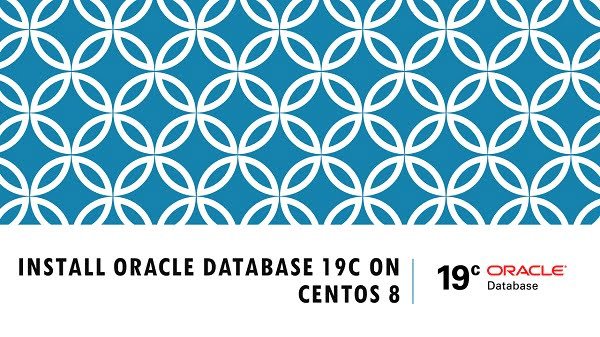
What is the difference between Oracle 19c and 12c?
Oracle 19c and Oracle 12c are both versions of Oracle’s database management system, but they have several differences in terms of features, performance, and capabilities. Here are the key differences:
Release and Support
- Oracle 12c: Released in 2013, it introduced the concept of a multitenant architecture.
- Oracle 19c: Released in 2019, it is part of the Oracle 18c/19c/20c release series and is a long-term support release with extended support until 2027.
Multitenant Architecture
- Oracle 12c: Introduced the multitenant architecture, allowing multiple pluggable databases (PDBs) within a single container database (CDB).
- Oracle 19c: Enhanced multitenant capabilities, with improvements in manageability and performance. Oracle 19c supports up to 3 PDBs without a Multitenant license, while 12c required a separate license for any PDB.
Performance and Optimization
- Oracle 12c: Included features like adaptive query optimization and in-memory capabilities.
- Oracle 19c: Further improved performance with features like Automatic Indexing, Real-Time Statistics, and SQL Quarantine, which helps prevent poorly performing SQL from affecting the system.
Security
- Oracle 12c: Introduced features like data redaction and Unified Auditing.
- Oracle 19c: Enhanced security features with Automatic User Locking, Enhanced Data Encryption, and improved support for GDPR compliance.
High Availability
- Oracle 12c: Provided high availability features such as Data Guard and Oracle RAC (Real Application Clusters).
- Oracle 19c: Enhanced high availability with Automatic Resolution of Block Corruption, Automatic Workload Management, and support for up to 32 servers in an Oracle RAC cluster.
Autonomous Database Capabilities
- Oracle 12c: Had some automation features but not as advanced.
- Oracle 19c: Introduced more autonomous capabilities, such as the Oracle Autonomous Database, which offers automated tuning, scaling, patching, and maintenance.
In-Memory Enhancements
- Oracle 12c: Introduced in-memory column store for fast analytics.
- Oracle 19c: Improved in-memory features with in-memory optimizations, and support for in-memory column store on Active Data Guard.
Developer Features
- Oracle 12c: Included features to support JSON and RESTful services.
- Oracle 19c: Enhanced support for JSON, REST, and other developer-centric features, along with better integration with Oracle Cloud services.
Overall, Oracle 19c builds upon the foundation set by Oracle 12c, adding more advanced features, better performance, enhanced security, and increased automation, making it more suitable for modern enterprise needs.
Recommended Training: Oracle SQL Performance Tuning Masterclass (2025) from Code Star Academy

Linux Server Specification
We have provisioned a minimally installed CentOS 8 virtual machine with following specifications.
- CPU – 3.4 Ghz (2 cores)
- Memory – 8 GB
- Storage – 80 GB
- Operating System – CentOS Linux 8.1
- Hostname – oracle-db-19c.centlinux.com
- IP Address – 192.168.116.206 /24
Replacement for Switch Controller Work with Switch/Lite/OLED,Wireless Gamepad Support Dual Vibration,6-Axis Gyro,Wake-up,Motion Controls,Screenshot, L/R (Green and Blue)
$35.99 (as of July 6, 2025 20:00 GMT +00:00 – More infoProduct prices and availability are accurate as of the date/time indicated and are subject to change. Any price and availability information displayed on [relevant Amazon Site(s), as applicable] at the time of purchase will apply to the purchase of this product.)Update Linux Software Packages
Connect with oracle-db-19c.centlinux.com as root user by using a SSH tool such as PuTTY.
It is a good practice to always update Linux software packages before installation and configuration of any server. Software packages are updated very frequently in online yum repositories and we can install them conveniently by using dnf command.
Update CentOS 8 software packages as follows.
dnf update -yConfigure Local DNS Resolver
It is necessary to configure proper name resolution before installing Oracle Database 19c on CentOS 8 as well as other Linux distros.
If you are using a DNS server for your network then you can configure the name resolution within your DNS Server otherwise you can use Local DNS Resolver for name resolution of your Oracle database server.
Add the required name resolution directive in Local DNS Resolver (/etc/hosts) file.
echo "192.168.116.206 oracle-db-19c.centlinux.com oracle-db-19c" >> /etc/hostsDisable Transparent HugePages in CentOS 8
Oracle recommends that you disable Transparent HugePages, because they may cause delays in accessing memory that can result in node restarts in Oracle RAC environments and performance issues or delays for Oracle Database single instances. Instead, Oracle recommends using Standard HugePages for Linux based operating systems.
Transparent HugePages are enable by default in EL (Enterprise Linux) 6 or later.
Verify that Transparent HugePages are enabled on our CentOS 8 server.
cat /sys/kernel/mm/transparent_hugepage/enabledOutput:
[always] madvise never
[always] flag shows that the Transparent HugePages are in use by our CentOS 8 server.
To disable Transparent HugePages, we need to edit GRUB configurations.
vi /etc/default/grubAdd ‘transparent_hugepage=never’ at the end of GRUB_CMDLINE_LINUX parameter. After editing, this directive should be look like this.
GRUB_CMDLINE_LINUX="resume=/dev/mapper/cl-swap rd.lvm.lv=cl/root rd.lvm.lv=cl/swap rhgb quiet transparent_hugepage=never"Generate /boot/grub2/grub.cfg file by using modified configurations.
grub2-mkconfig -o /boot/grub2/grub.cfgOutput:
Generating grub configuration file ...
done
Reboot the CentOS 8 machine to apply changes.
systemctl rebootAfter reboot, check status of Transparent HugePages again.
cat /sys/kernel/mm/transparent_hugepage/enabledOutput:
always madvise [never]
Transparent HugePages has been disabled now.
Install Oracle 19c Prerequisites:
Oracle Database 19c requires some software packages, therefore, we are installing these packages before moving forward.
We can install Oracle Database 19c prerequisites using dnf command.
dnf install -y bc binutils elfutils-libelf elfutils-libelf-devel fontconfig-devel glibc glibc-devel ksh libaio libaio-devel libXrender libXrender-devel libX11 libXau libXi libXtst libgcc librdmacm-devel libstdc++ libstdc++-devel libxcb make net-tools smartmontools sysstat unzip libnsl libnsl2Create Users and Groups for Oracle 19c
Create Linux users and groups as required by Oracle Database 19c.
groupadd -g 1501 oinstall
groupadd -g 1502 dba
groupadd -g 1503 oper
groupadd -g 1504 backupdba
groupadd -g 1505 dgdba
groupadd -g 1506 kmdba
groupadd -g 1507 racdba
useradd -u 1501 -g oinstall -G dba,oper,backupdba,dgdba,kmdba,racdba oracle
echo "oracle" | passwd oracle --stdinOutput:
Changing password for user oracle.
passwd: all authentication tokens updated successfully.
NETGEAR Nighthawk Dual-Band WiFi 7 Router (RS90) – Security Features, BE3600 Wireless Speed (up to 3.6 Gbps) – Covers up to 2,000 sq. ft., 50 Devices – 2.5 Gig Internet Port – Free Expert Help
$129.00 (as of July 6, 2025 20:48 GMT +00:00 – More infoProduct prices and availability are accurate as of the date/time indicated and are subject to change. Any price and availability information displayed on [relevant Amazon Site(s), as applicable] at the time of purchase will apply to the purchase of this product.)Set Security limits for Oracle user
Create 30-oracle.conf configuration file in /etc/security/limits.d directory, to set the security limits for the oracle user.
vi /etc/security/limits.d/30-oracle.confAnd add following directives therein.
oracle soft nofile 1024
oracle hard nofile 65536
oracle soft nproc 16384
oracle hard nproc 16384
oracle soft stack 10240
oracle hard stack 32768
oracle hard memlock 134217728
oracle soft memlock 134217728Adjust Kernel Parameters in CentOS 8
Set the following Kernel parameters as required by the Oracle Database 19c.
Create 98-oracle.conf configuration file in /etc/sysctl.d directory.
vi /etc/sysctl.d/98-oracle.confAnd add set following Kernel parameters in this file.
fs.file-max = 6815744
kernel.sem = 250 32000 100 128
kernel.shmmni = 4096
kernel.shmall = 1073741824
kernel.shmmax = 4398046511104
kernel.panic_on_oops = 1
net.core.rmem_default = 262144
net.core.rmem_max = 4194304
net.core.wmem_default = 262144
net.core.wmem_max = 1048576
net.ipv4.conf.all.rp_filter = 2
net.ipv4.conf.default.rp_filter = 2
fs.aio-max-nr = 1048576
net.ipv4.ip_local_port_range = 9000 65500Reload Kernel parameters now by using sysctl command.
sysctl -pConfigure SELinux Mode in CentOS 8
Persistently set SELinux mode to permissive.
sed -i 's/^SELINUX=.*/SELINUX=permissive/g' /etc/selinux/config
setenforce permissiveLinux Firewall Configuration for Oracle Database 19c
Allow Oracle SQL* Net Listener port 1521/tcp in CentOS 8 Firewall.
firewall-cmd --permanent --add-port=1521/tcp
firewall-cmd --reloadCreate Directories for Oracle Database Setup
To install Oracle Database 19c software, create the necessary directories and adjust the ownership and permissions on these directories.
mkdir -p /u01/app/oracle/product/19.3.0/dbhome_1
mkdir -p /u02/oradata
chown -R oracle:oinstall /u01 /u02
chmod -R 775 /u01 /u02Here, we have created two directories, /u01 for the Oracle RDBMS and /u02 for the Oracle Databases.
Configure Linux Environment for Oracle User
Connect as oracle user.
su - oracleEdit oracle user’s .bash_profile.
vi ~/.bash_profileAnd add following configurations at the end of this file.
# Oracle Settings
export TMP=/tmp
export TMPDIR=$TMP
export ORACLE_HOSTNAME=oracle-db-19c.centlinux.com
export ORACLE_UNQNAME=cdb1
export ORACLE_BASE=/u01/app/oracle
export ORACLE_HOME=$ORACLE_BASE/product/19.3.0/dbhome_1
export ORA_INVENTORY=/u01/app/oraInventory
export ORACLE_SID=cdb1
export PDB_NAME=pdb1
export DATA_DIR=/u02/oradata
export PATH=$ORACLE_HOME/bin:$PATH
export LD_LIBRARY_PATH=$ORACLE_HOME/lib:/lib:/usr/lib
export CLASSPATH=$ORACLE_HOME/jlib:$ORACLE_HOME/rdbms/jlibExecute .bash_profile to set environment for the current session.
source ~/.bash_profileInstall Oracle 19c on CentOS 8 in Silent mode
You can download Oracle Database 19c from Oracle website. You need to create a free Oracle Single Sign-On account to login and download it.
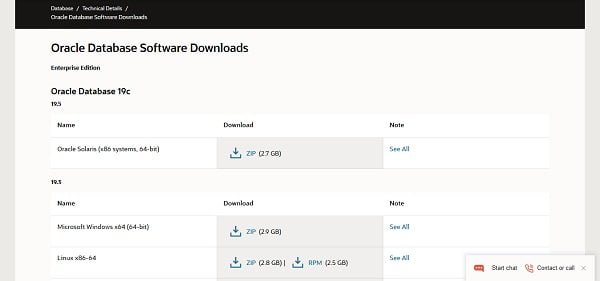
We have downloaded Oracle Database 19c (19.3) for Linux and transferred it into home directory of oracle user.
Unzip the downloaded zip file to ORACLE_HOME directory.
unzip LINUX.X64_193000_db_home.zip -d $ORACLE_HOMEOracle Database 19c installer have problems detecting CentOS 8 operating system, however, we can workaround it, by setting an environment variable before starting installation.
export CV_ASSUME_DISTID=RHEL8.0Go to ORACLE_HOME directory and start installation.
cd $ORACLE_HOME
./runInstaller -ignorePrereq -waitforcompletion -silent \
oracle.install.option=INSTALL_DB_SWONLY \
ORACLE_HOSTNAME=${ORACLE_HOSTNAME} \
UNIX_GROUP_NAME=oinstall \
INVENTORY_LOCATION=${ORA_INVENTORY} \
ORACLE_HOME=${ORACLE_HOME} \
ORACLE_BASE=${ORACLE_BASE} \
oracle.install.db.InstallEdition=EE \
oracle.install.db.OSDBA_GROUP=dba \
oracle.install.db.OSBACKUPDBA_GROUP=backupdba \
oracle.install.db.OSDGDBA_GROUP=dgdba \
oracle.install.db.OSKMDBA_GROUP=kmdba \
oracle.install.db.OSRACDBA_GROUP=racdba \
SECURITY_UPDATES_VIA_MYORACLESUPPORT=false \
DECLINE_SECURITY_UPDATES=trueOutput:
Launching Oracle Database Setup Wizard...
The response file for this session can be found at:
/u01/app/oracle/product/19.3.0/dbhome_1/install/response/db_2020-04-28_02-44-19PM.rsp
You can find the log of this install session at:
/tmp/InstallActions2020-04-28_02-44-19PM/installActions2020-04-28_02-44-19PM.log
As a root user, execute the following script(s):
1. /u01/app/oraInventory/orainstRoot.sh
2. /u01/app/oracle/product/19.3.0/dbhome_1/root.sh
Execute /u01/app/oraInventory/orainstRoot.sh on the following nodes:
[oracle-db-19c]
Execute /u01/app/oracle/product/19.3.0/dbhome_1/root.sh on the following nodes:
[oracle-db-19c]
Successfully Setup Software. Moved the install session logs to: /u01/app/oraInventory/logs/InstallActions2020-04-28_02-44-19PM
Connect as root user and execute post-installation scripts.
su -Now execute post-installation scripts.
/u01/app/oraInventory/orainstRoot.sh
/u01/app/oracle/product/19.3.0/dbhome_1/root.shOutput:
Changing permissions of /u01/app/oraInventory.
Adding read,write permissions for group.
Removing read,write,execute permissions for world.
Changing groupname of /u01/app/oraInventory to oinstall.
The execution of the script is complete.
Oracle Database 19c has been installed on CentOS 8 server.
Create Oracle 19c Multitenant Database in Silent Mode
Start Oracle Listener by using following command.
lsnrctl startOutput:
LSNRCTL for Linux: Version 19.0.0.0.0 - Production on 28-APR-2020 15:04:29
Copyright (c) 1991, 2019, Oracle. All rights reserved.
Starting /u01/app/oracle/product/19.3.0/dbhome_1/bin/tnslsnr: please wait...
TNSLSNR for Linux: Version 19.0.0.0.0 - Production
Log messages written to /u01/app/oracle/diag/tnslsnr/oracle-db-19c/listener/alert/log.xml
Listening on: (DESCRIPTION=(ADDRESS=(PROTOCOL=tcp)(HOST=oracle-db-19c.centlinux.com)(PORT=1521)))
Connecting to (ADDRESS=(PROTOCOL=tcp)(HOST=)(PORT=1521))
STATUS of the LISTENER
------------------------
Alias LISTENER
Version TNSLSNR for Linux: Version 19.0.0.0.0 - Production
Start Date 28-APR-2020 15:04:30
Uptime 0 days 0 hr. 0 min. 0 sec
Trace Level off
Security ON: Local OS Authentication
SNMP OFF
Listener Log File /u01/app/oracle/diag/tnslsnr/oracle-db-19c/listener/alert/log.xml
Listening Endpoints Summary...
(DESCRIPTION=(ADDRESS=(PROTOCOL=tcp)(HOST=oracle-db-19c.centlinux.com)(PORT=1521)))
The listener supports no services
The command completed successfully
Create Oracle 19c Multitenant database by using the following command.
dbca -silent -createDatabase \
-templateName General_Purpose.dbc \
-gdbname ${ORACLE_SID} -sid ${ORACLE_SID} \
-responseFile NO_VALUE \
-characterSet AL32UTF8 \
-sysPassword V3ryStr@ng \
-systemPassword V3ryStr@ng \
-createAsContainerDatabase true \
-numberOfPDBs 1 \
-pdbName ${PDB_NAME} \
-pdbAdminPassword V3ryStr@ng \
-databaseType MULTIPURPOSE \
-automaticMemoryManagement false \
-totalMemory 800 \
-storageType FS \
-datafileDestination "${DATA_DIR}" \
-redoLogFileSize 50 \
-emConfiguration NONE \
-ignorePreReqsOutput:
Prepare for db operation
8% complete
Copying database files
31% complete
Creating and starting Oracle instance
32% complete
36% complete
40% complete
43% complete
46% complete
Completing Database Creation
51% complete
53% complete
54% complete
Creating Pluggable Databases
58% complete
77% complete
Executing Post Configuration Actions
100% complete
Database creation complete. For details check the logfiles at:
/u01/app/oracle/cfgtoollogs/dbca/cdb1.
Database Information:
Global Database Name:cdb1
System Identifier(SID):cdb1
Look at the log file "/u01/app/oracle/cfgtoollogs/dbca/cdb1/cdb1.log" for further details.
Connect as root user and execute following command to enable autostart of Oracle Databases.
sed -i 's/:N$/:Y/g' /etc/oratabConnect to SQL Shell by using sqlplus command.
sqlplus / as sysdbaEnable Oracle Managed File (OMF) to simplify the creation of databases and database files.
ALTER SYSTEM SET DB_CREATE_FILE_DEST='/u02/oradata' SCOPE=BOTH;Enable autostart of Pluggable databases with startup of Container Database.
ALTER PLUGGABLE DATABASE PDB1 SAVE STATE;Create Systemd Service for Oracle 19c
To configure autostart of Oracle Database 19c on CentOS 8, we have to write a SystemD service.
vi /usr/lib/systemd/system/dbora.serviceAdd following lines of code in this file.
[Unit]
Description=Oracle Database Service
After=network.target
[Service]
Type=forking
ExecStart=/u01/app/oracle/product/19.3.0/dbhome_1/bin/dbstart /u01/app/oracle/product/19.3.0/dbhome_1
ExecStop=/u01/app/oracle/product/19.3.0/dbhome_1/bin/dbshut /u01/app/oracle/product/19.3.0/dbhome_1
User=oracle
TimeoutSec=300s
[Install]
WantedBy=multi-user.targetExecute following command to inform SystemD about changes in unit files.
systemctl daemon-reloadEnable and start Oracle Database 19c service.
systemctl enable --now dbora.serviceVerify the status of the Oracle Database 19c service.
systemctl status dbora.serviceOutput:
â dbora.service - Oracle Database Service
Loaded: loaded (/usr/lib/systemd/system/dbora.service; enabled; vendor prese>
Active: active (running) since Tue 2020-04-28 16:01:39 PKT; 3s ago
Process: 27957 ExecStart=/u01/app/oracle/product/19.3.0/dbhome_1/bin/dbstart >
Tasks: 57 (limit: 12367)
Memory: 1.0G
CGroup: /system.slice/dbora.service
ââ28067 ora_pmon_cdb1
ââ28069 ora_clmn_cdb1
ââ28071 ora_psp0_cdb1
ââ28073 ora_vktm_cdb1
ââ28077 ora_gen0_cdb1
ââ28079 ora_mman_cdb1
ââ28083 ora_gen1_cdb1
ââ28086 ora_diag_cdb1
ââ28088 ora_ofsd_cdb1
ââ28091 ora_dbrm_cdb1
ââ28093 ora_vkrm_cdb1
ââ28095 ora_svcb_cdb1
ââ28097 ora_pman_cdb1
ââ28099 ora_dia0_cdb1
ââ28101 ora_dbw0_cdb1
ââ28103 ora_lgwr_cdb1
Engineering Everything with eBPF
$46.20 (as of July 7, 2025 20:49 GMT +00:00 – More infoProduct prices and availability are accurate as of the date/time indicated and are subject to change. Any price and availability information displayed on [relevant Amazon Site(s), as applicable] at the time of purchase will apply to the purchase of this product.)Final Thoughts
Thank you for following this guide on how to install Oracle 19c on CentOS 8. I hope this tutorial made the process straightforward and manageable. Installing Oracle Database 19c on Linux Server provides a robust and scalable database solution, perfect for handling enterprise-level data management needs.
Need a dependable Linux system administrator? I specialize in managing, optimizing, and securing Linux servers to keep your operations running flawlessly. Check out my services on Fiverr!
Feel free to reach out for any additional support. Happy database managing!




Leave a Reply
You must be logged in to post a comment.