Learn how to install Caddy Server on CentOS 7 with our step-by-step guide. Secure your web server with automatic HTTPS and enjoy easy configuration and modern features. #centlinux #linux #webserver
Table of Contents
What is Caddy Server?
Caddy server is an open source, HTTP/2 enabled web server written in Go language. One of the most notable features of Caddy is automatic enabling TLS for hosted websites. Caddy automatically acquires and renew TLS certificates from Let’s Encrypt. Caddy can also be configured as the reverse proxy server. Caddy is distributed under Apache 2 license.
Caddy Server is an open-source web server that is known for its ease of use, powerful features, and modern design. Here are some key features and aspects of Caddy Server:
- Automatic HTTPS: One of Caddy’s standout features is its automatic HTTPS functionality. It automatically obtains and renews TLS certificates from Let’s Encrypt, making it very easy to set up secure websites.
- Simplicity and Ease of Use: Caddy’s configuration syntax is designed to be simple and human-readable. Its default settings are secure and optimized for most use cases, which reduces the need for extensive configuration.
- Extensible Architecture: Caddy is built with a modular architecture, allowing developers to extend its functionality with plugins. This makes it flexible and adaptable to various needs.
- Cross-Platform Support: Caddy can run on various platforms, including Linux, macOS, Windows, and even in containers like Docker.
- HTTP/2 and HTTP/3 Support: Caddy supports modern web protocols, including HTTP/2 and HTTP/3, providing better performance and security.
- Reverse Proxy: Caddy can function as a reverse proxy, distributing requests to multiple backend servers, which is useful for load balancing and improving availability.
- Built-in Web Applications: It has built-in support for static file serving, CGI, FastCGI, and SCGI, which can be useful for serving dynamic content.
- Configuration Management: Caddy can be configured using a simple text file (Caddyfile) or via its JSON API, making it versatile for different deployment scenarios.
Caddy is often favored for its security features, ease of setup, and modern approach to web server management, making it a popular choice for developers and system administrators alike.
In this article, we will install Caddy server on CentOS 7 and configure HTTP and HTTPS websites on Caddy.
Read Also: Install Caddy Web Server on Rocky Linux 9
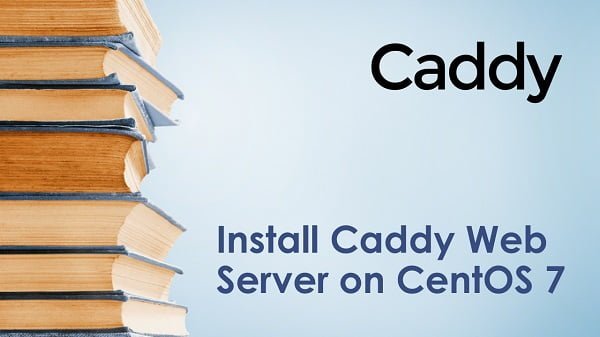
Apache vs Caddy Server
1. Ease of Use:
- Apache: Requires more manual configuration and can be complex for beginners. Configuration is done through extensive configuration files like
httpd.conf. - Caddy: Known for its simplicity and ease of use. Uses a simple and human-readable configuration file called the
Caddyfile.
2. Automatic HTTPS:
- Apache: Requires manual configuration for HTTPS and obtaining SSL/TLS certificates.
- Caddy: Automatically manages HTTPS, including obtaining and renewing certificates from Let’s Encrypt.
3. Performance:
- Apache: Performance can be optimized but often requires manual tuning. Supports a variety of Multi-Processing Modules (MPMs) to handle requests.
- Caddy: Built with performance in mind, supports HTTP/2 and HTTP/3 out of the box, and typically requires less manual tuning for good performance.
4. Configuration:
- Apache: Configuration is flexible but can be complex, with a steeper learning curve.
- Caddy: Configuration is simpler and more straightforward, making it easier to set up and manage.
5. Extensibility:
- Apache: Extremely extensible with a wide range of modules available for various functionalities.
- Caddy: Modular and extensible with plugins, though the ecosystem is not as large as Apache’s.
6. Reverse Proxy:
- Apache: Can function as a reverse proxy and supports load balancing, but requires more configuration.
- Caddy: Built-in support for reverse proxy and load balancing with simpler configuration.
7. Operating System Support:
- Apache: Supports a wide range of operating systems, including Unix-like systems and Windows.
- Caddy: Also supports multiple platforms, including Linux, macOS, Windows, and containers like Docker.
8. Community and Support:
- Apache: Has a large and mature community with extensive documentation and a wealth of resources available.
- Caddy: Growing community with good documentation and support, but not as extensive as Apache’s.
9. Use Cases:
- Apache: Widely used in enterprise environments, supports a variety of applications, and can be tailored for complex setups.
- Caddy: Preferred for simpler setups, modern web applications, and scenarios where ease of use and automatic HTTPS are priorities.
Conclusion:
- Apache: Best suited for complex, large-scale environments where extensive customization and module support are required.
- Caddy: Ideal for simpler, modern deployments where ease of use, security, and performance are primary concerns.
If you’re serious about leveling up your Linux skills, I highly recommend the Linux Mastery: Master the Linux Command Line in 11.5 Hours by Ziyad Yehia course. It’s a practical, beginner-friendly program that takes you from the basics to advanced command line usage with clear explanations and hands-on exercises. Whether you’re a student, sysadmin, or developer, this course will help you build the confidence to navigate Linux like a pro.
👉 Enroll now through my affiliate link and start mastering the Linux command line today! (Disclaimer: This post contains affiliate links. If you purchase through these links, I may earn a small commission at no extra cost to you, which helps support this blog.)
Linux Server Specification
We have provisioned a CentOS 7 virtual machine with following specifications:
- CPU – 3.4 Ghz (1 Core)
- Memory – 1 GB
- Storage – 20 GB
- Operating System – CentOS 7.7
- Hostname – caddy-01.example.com
- IP Address – 192.168.116.206 /24
Apple iPad 11-inch: A16 chip, 11-inch Model, Liquid Retina Display, 128GB, Wi-Fi 6, 12MP Front/12MP Back Camera, Touch ID, All-Day Battery Life — Blue
$319.00 (as of September 29, 2025 16:18 GMT +00:00 – More infoProduct prices and availability are accurate as of the date/time indicated and are subject to change. Any price and availability information displayed on [relevant Amazon Site(s), as applicable] at the time of purchase will apply to the purchase of this product.)Install Caddy Server on CentOS 7
Connect with caddy-01.example.com using ssh as root user.
Install latest stable release of Caddy web server using following command.
curl https://getcaddy.com | bash -s personalOutput:
% Total % Received % Xferd Average Speed Time Time Time Current
Dload Upload Total Spent Left Speed
100 7380 100 7380 0 0 4430 0 0:00:01 0:00:01 --:--:-- 4432
Downloading Caddy for linux/amd64 (personal license)...
Download verification OK
Extracting...
Putting caddy in /usr/local/bin (may require password)
Caddy v1.0.3 (h1:i9gRhBgvc5ifchwWtSe7pDpsdS9+Q0Rw9oYQmYUTw1w=)
Successfully installed
We will install Caddy server – Personal edition here.
If you wish to download commercial version of Caddy web server then, you have to provide Account ID and API Key as describes at Caddy’s download page.
Locate installation directory of Caddy web server.
whereis caddyOutput:
caddy: /usr/local/bin/caddy
Unlike Apache and Nginx; Caddy web server does not create configuration files, systemd service and dedicated user to own Caddy service and files.
Therefore, we have to manually create a user for Caddy web server.
adduser -r -s /sbin/nologin -d /var/www caddyHere, we are creating
- a system user using -r parameter
- with /sbin/nologin shell and
- the default home directory set to /var/www.
Create directory structure for Caddy Web Server
Caddy’s installation process does not create necessary directories, therefore, we have to manually create these directories and set appropriate permissions.
Create a configuration directory for Caddy web server.
mkdir /etc/caddy
chown -R root:caddy /etc/caddy
touch /etc/caddy/CaddyfileCaddy web server automatically obtains SSL certificate from Let’s Encrypt, and it requires following directory to store that SSL certificate.
mkdir /etc/ssl/caddy
chown -R caddy:root /etc/ssl/caddy
chmod o-rwx /etc/ssl/caddy/Create the directory to host websites on Caddy web server.
mkdir /var/www
chown caddy:caddy /var/wwwCreate Systemd service for Caddy
As you have notice that the installation and configuration of Caddy web server on CentOS 7 is not an automated process and we are creating each file/directory and adjusting permissions for the same.
Similarly, we are required to create a system service to automatically run Caddy web server in daemon mode.
Luckily, official Caddy repository provide a Caddy system unit file, that we can use to create a systemd service on CentOS 7.
Instead of using the actual file, we have derived a simpler version of our own.
vi /usr/lib/systemd/system/caddy.serviceand add following lines of code therein.
[Unit]
Description=Caddy HTTP/2 web server
Documentation=https://caddyserver.com/docs
After=network-online.target
Wants=network-online.target systemd-networkd-wait-online.service
[Service]
Restart=on-abnormal
StartLimitIntervalSec=14400
StartLimitBurst=10
User=caddy
Group=caddy
Environment=CADDYPATH=/etc/ssl/caddy
ExecStart=/usr/local/bin/caddy -log stdout -agree=true -conf=/etc/caddy/Caddyfile -root=/var/tmp
ExecReload=/bin/kill -USR1 $MAINPID
KillMode=mixed
KillSignal=SIGQUIT
TimeoutStopSec=5s
LimitNOFILE=1048576
LimitNPROC=512
PrivateTmp=true
PrivateDevices=false
ProtectHome=true
ProtectSystem=full
ReadWritePaths=/etc/ssl/caddy
ReadWriteDirectories=/etc/ssl/caddy
[Install]
WantedBy=multi-user.targetCreate a Server Block in Caddyfile
Configure Caddyfile and create a simple server block.
vi /etc/caddy/CaddyfileAdd following directives to add an HTTP server block.
http:// {
root /var/www
gzip
}Create an index page for our website.
vi /var/www/index.htmladd following code in this file.
<html>
<head><title>Hello World</title>
<body><h1>Hello World</h1></body>
</html>Enable and start caddy.service.
systemctl enable --now caddy.serviceAllow http service in CentOS 7 firewall.
firewall-cmd --permanent --add-service=http
firewall-cmd --reloadOpen URL http://caddy-01.example.com in a web browser.
If configurations are correct then it will display the ‘Hello World’ webpage.
Configuring Automatic TLS on Caddy Web Server
Automatic TLS is the distinct feature of Caddy web server that distinguishes Caddy from other web servers.
If automatic TLS is configured, then Caddy web server automatically request and renew the TLS certificates from Let’s Encrypt (a free, automated and open certificate authority).
Edit Caddyfile to configure automatic TLS.
vi /etc/caddy/Caddyfileand add another server block.
caddy-01.example.com {
root /var/www
gzip
tls ahmer@example.com
}Here,
- caddy-01.example.com must be a registered domain and accessible over the Internet.
- tls directive will inform the Caddy service to acquire a TLS certificate from Let’s Encrypt and start the service on default https port 443.
Allow https service in CentOS 7 firewall.
firewall-cmd --permanent --add-service=https
firewall-cmd --reloadRestart Caddy service to load changes.
systemctl restart caddy.serviceOpen URL https://caddy-01.example.com in a web browser.
If configurations are correct then it will display the same ‘Hello World’ webpage but over https protocol this time.
We have successfully installed Caddy web server on CentOS 7 and publish HTTP and HTTPS websites using Caddy.
Digital Signature Maker
$0.00 (as of September 30, 2025 18:22 GMT +00:00 – More infoProduct prices and availability are accurate as of the date/time indicated and are subject to change. Any price and availability information displayed on [relevant Amazon Site(s), as applicable] at the time of purchase will apply to the purchase of this product.)Final Thoughts
Installing Caddy Web Server on CentOS 7 can significantly simplify your web server management, offering automatic HTTPS, easy configuration, and modern features right out of the box. Whether you are a beginner or an experienced administrator, Caddy Server’s user-friendly design and powerful capabilities make it an excellent choice for your web hosting needs.
Need a dependable Linux system administrator? I specialize in managing, optimizing, and securing Linux servers to keep your operations running flawlessly. Check out my services!
Ensure your web server is secure and optimized with expert help. Contact me today!



Leave a Reply
Please log in to post a comment.