Don’t get left behind! Learn how to configure Oracle Forms and Reports 12c on CentOS 7 with this step-by-step guide. Boost performance, streamline development, and stay ahead in enterprise application delivery—start now before your competition does! #centlinux #linux #oracle
Table of Contents
What is Oracle Forms and Reports 12c?
Oracle Forms and Reports 12c is a component of the Oracle Fusion Middleware, a comprehensive suite of tools and technologies for building, deploying, and managing enterprise applications. Oracle Forms and Reports provides a development and deployment framework for creating database-driven applications with a focus on building user interfaces and generating reports.
Oracle Forms and Reports 12c is a comprehensive suite of enterprise-grade software tools designed for developing, deploying, and managing robust, data-driven applications and dynamic business reports.
Widely used in enterprise environments, this suite enables organizations to build scalable, secure, and high-performance applications that integrate seamlessly with Oracle databases. Below is a detailed breakdown of each key component and its role in the application development lifecycle:
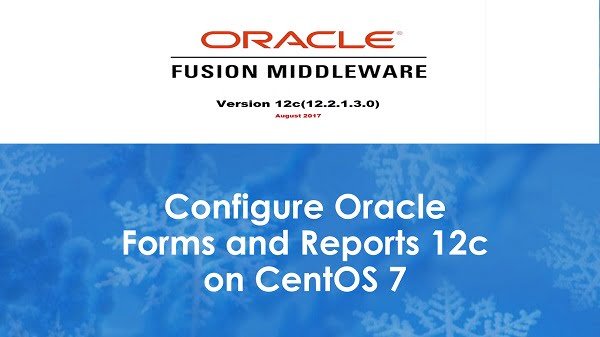
Oracle Forms 12c
Oracle Forms is a platform for building enterprise applications quickly and efficiently. It allows developers to create data entry forms that interact with Oracle databases. Key features include:
- Rapid Application Development: Simplifies the creation of complex applications.
- Data Validation: Provides built-in capabilities for validating user input.
- Integration: Can be integrated with other Oracle technologies and web services.
- Scalability: Supports large-scale applications and multiple users.
- Web Deployment: Forms applications can be deployed as web-based applications.
Oracle Reports 12c
Oracle Reports is a tool for designing and generating reports from a variety of data sources. Key features include:
- Report Creation: Users can create a wide range of report types, from simple listings to complex, multi-section reports.
- Data Source Connectivity: Can connect to multiple data sources including Oracle databases, XML, and other data formats.
- Formatting and Layout: Provides extensive formatting options for designing professional-looking reports.
- Scheduling and Distribution: Supports scheduling of report generation and distribution via email or web.
- Integration: Can be integrated with Oracle Forms and other Oracle applications.
Overall Benefits
- Comprehensive Solution: Together, Oracle Forms and Reports offer a complete solution for building and deploying applications that require both data entry forms and reporting capabilities.
- Enterprise Grade: Designed for robustness, scalability, and performance, suitable for large organizations.
- Ease of Use: Provides tools and wizards to simplify the development process.
Use Cases
- Enterprise Resource Planning (ERP): Developing applications for finance, human resources, and supply chain management.
- Customer Relationship Management (CRM): Building applications to manage customer data and interactions.
- Custom Business Applications: Creating tailored solutions for specific business needs.
Overall, Oracle Forms and Reports 12c is a powerful platform for organizations looking to develop and maintain sophisticated data-driven applications and reports.
The “12c” in Oracle Forms and Reports 12c refers to the version number, and it indicates that it is part of the Oracle Cloud architecture. The “c” stands for “cloud,” highlighting Oracle’s focus on cloud-based solutions and services.
Overall, Oracle Forms and Reports 12c is used by organizations to develop and deploy database-centric applications and reports, providing a robust and scalable solution for managing enterprise data.
If you’re serious about mastering Oracle middleware, Oracle WebLogic 12c for Administrators by Chris Parent is an invaluable resource to add to your library. This book takes a hands-on approach to installing, configuring, and managing Oracle WebLogic 12c, making it perfect for both beginners and seasoned administrators who want to sharpen their skills.
Whether you’re preparing for a certification, handling enterprise deployments, or simply aiming to boost your career opportunities, this guide provides practical insights and step-by-step instructions that you won’t find in generic documentation.
Disclaimer: This post may contain affiliate links. If you purchase through these links, I may earn a small commission at no extra cost to you. This helps support the site and allows me to keep creating useful content.
Linux Server Specification
In this article, we will create a Repository for Oracle Forms and Reports 12c in a Remote Oracle Database. Then, we will use Configuration Wizard to perform necessary configurations.
We are using the same Linux server that we have used in Install Oracle Forms and Reports 12c on CentOS 7.
- CPU – 2.4 Ghz (4 cores)
- Memory – 4 GB
- Storage – 60 GB
- Operating System – CentOS 7.6
- Java Development Kit (JDK) – 8u192
- Oracle Weblogic Infrastructure – 12.2.1.3
- Oracle Forms and Reports – 12.2.1.3
Create Database Schemas with RCU
Connect with appserver-04.example.com using ssh as oracle user.
Run Repository Configuration Utility (RCU) as follows:
$MW_HOME/oracle_common/bin/rcu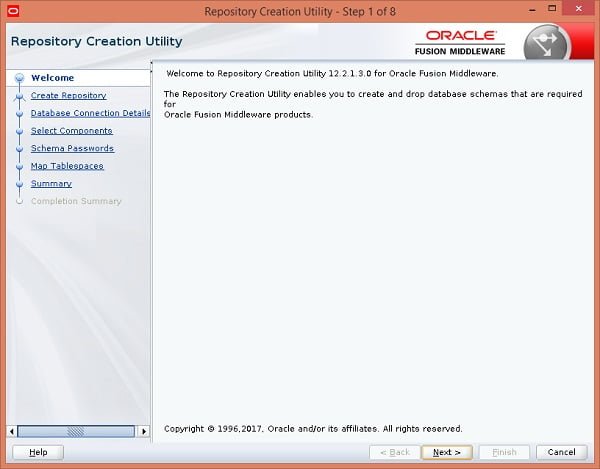
Click on Next.
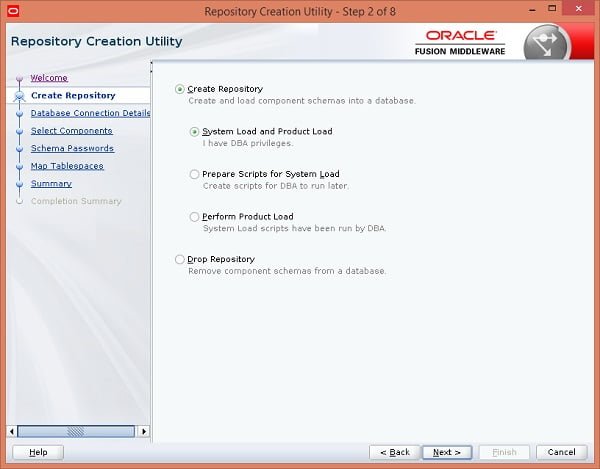
Select Create Repository option. Since, we have DBA privileges on our Repository database, therefore, we selected System Load and Product Load option.
Click on Next.
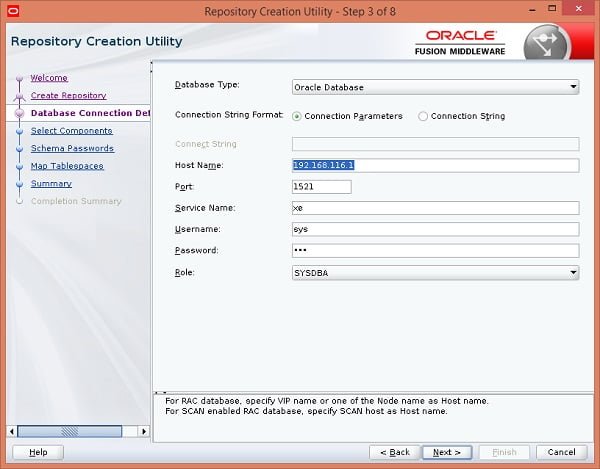
Provide database connection details here and click on Next.
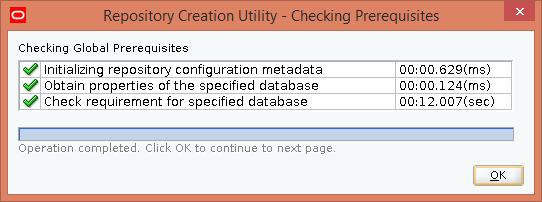
RCU performs prerequisite checks. Click on OK when done.
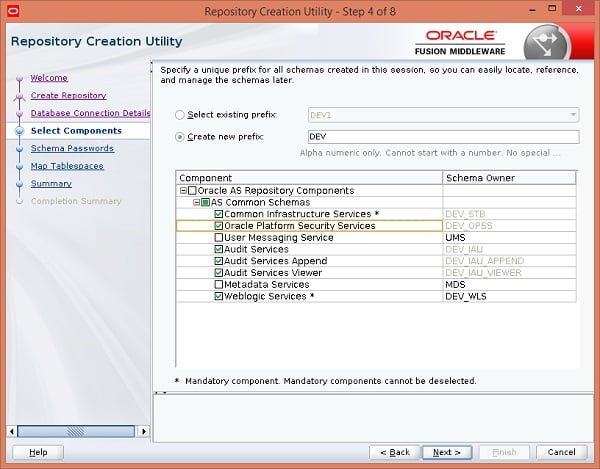
Select required components to create their respective schemas and click on Next.
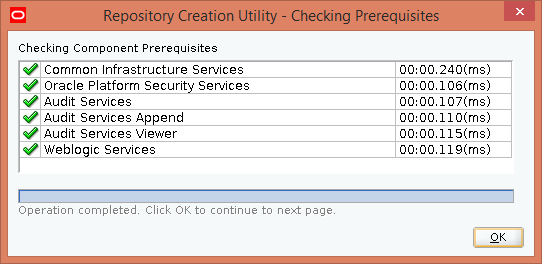
RCU perform prerequisite checks for the required components. Click on OK.
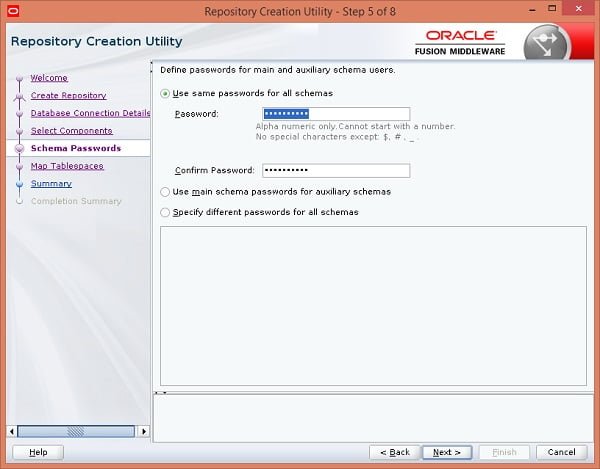
Define password for the Repository schemas here and click on Next.
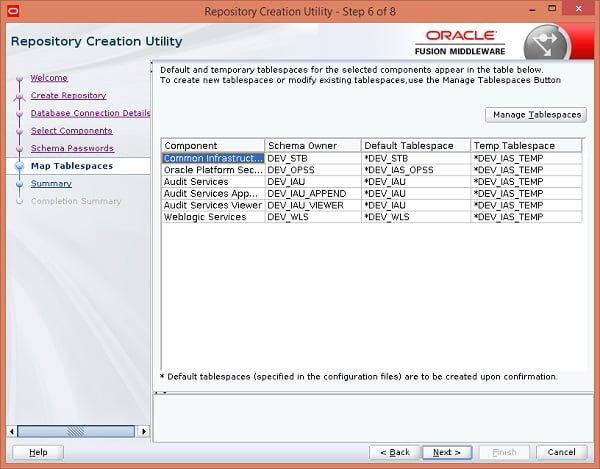
Define Tablespace mappings and click on Next.
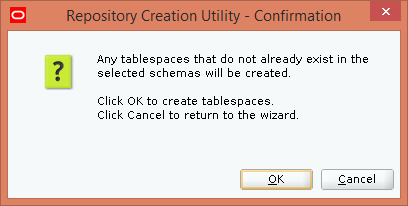
Click on OK.
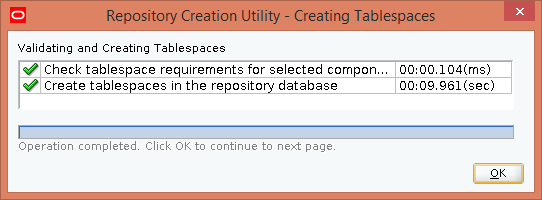
RCU is creating tablespaces. Click on OK when done.
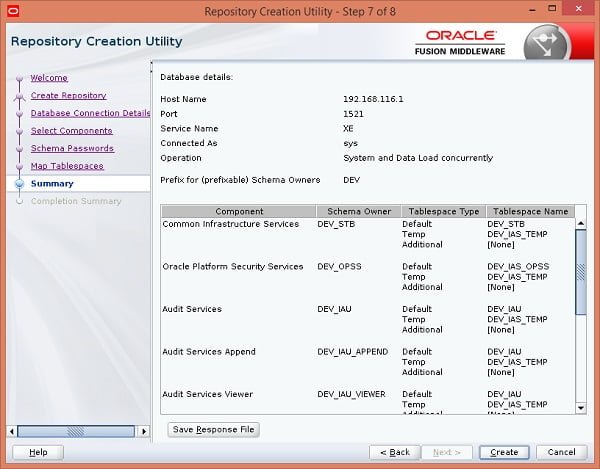
Review the summary of the configurations and click on Create.

Repository creation is in progress.
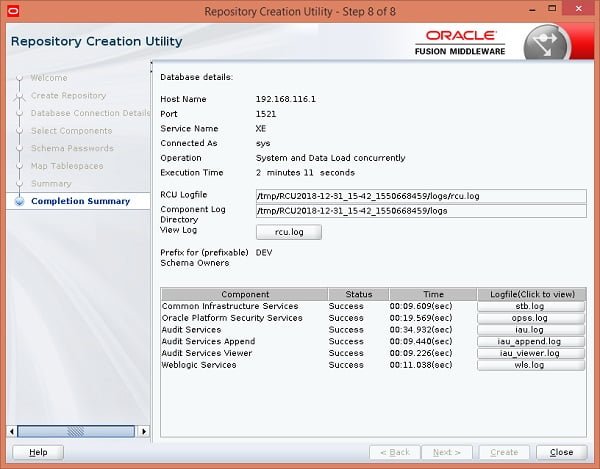
Check the completion summary and installation log.
RCU has successfully created the Repository. Click on Close to end setup.
Configure Oracle Forms and Reports 12c
Connect with appserver-04.example.com using ssh as oracle user.
Run Configuration Wizard as follows:
$MW_HOME/oracle_common/common/bin/config.sh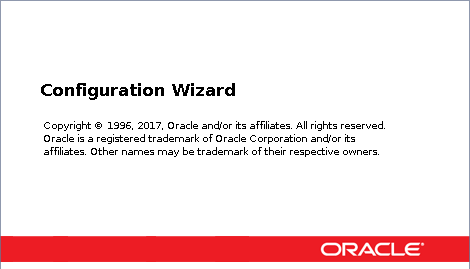
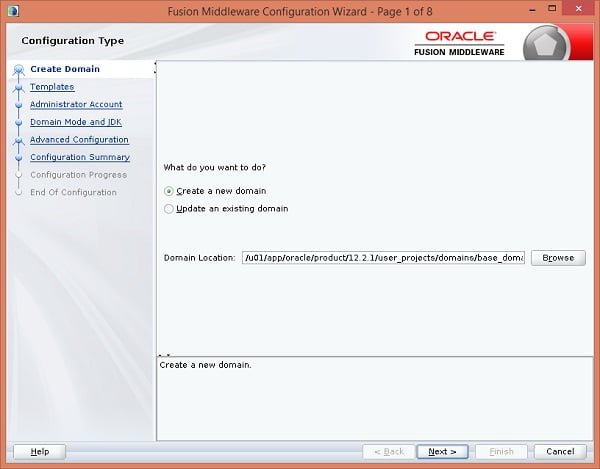
Select Create a new domain and provide Domain location.
Click on Next.
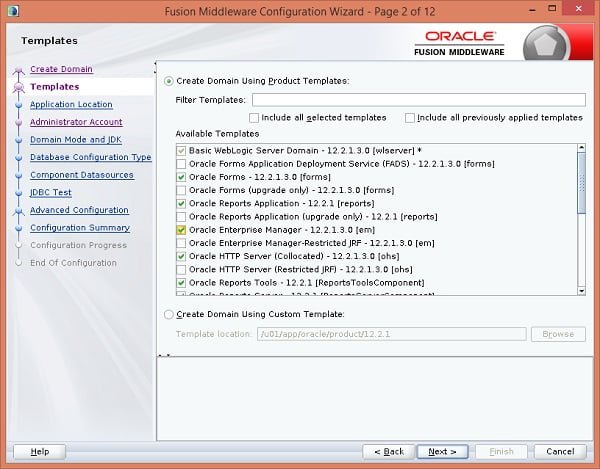
Select the required product templates and click on Next.
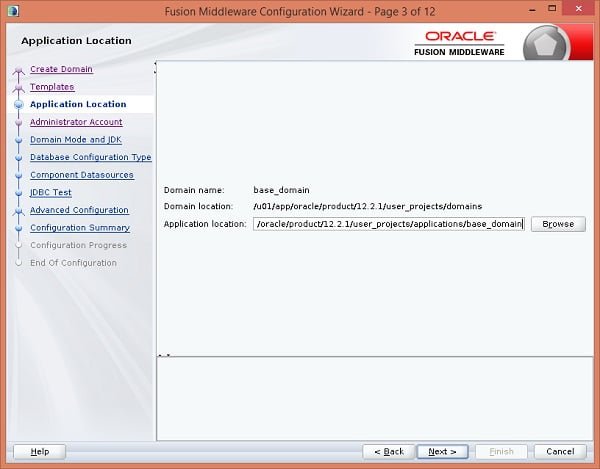
Provide application location and click on Next.
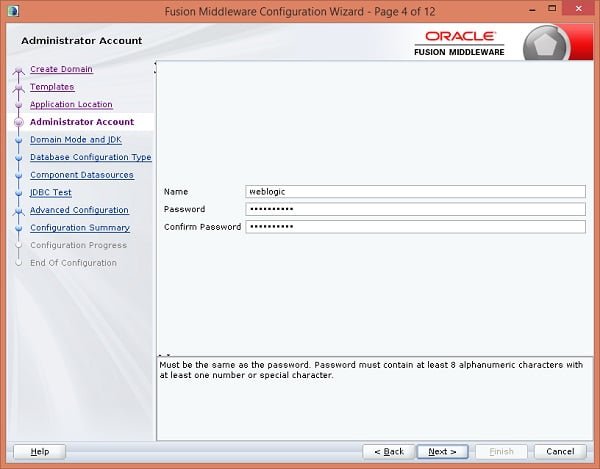
Define an Administrator user here. Click on Next.
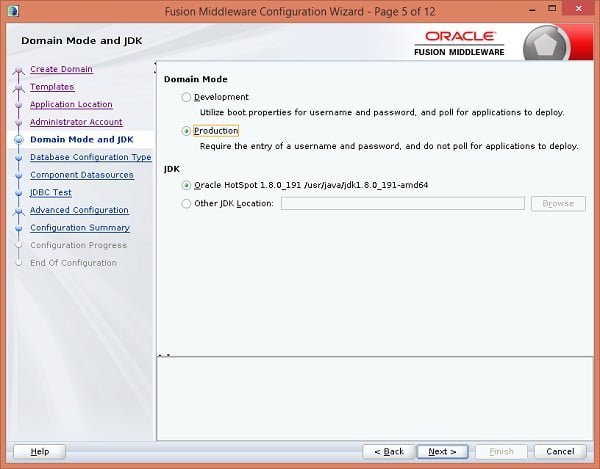
Select Production domain mode and a certified JDK. Click on Next.
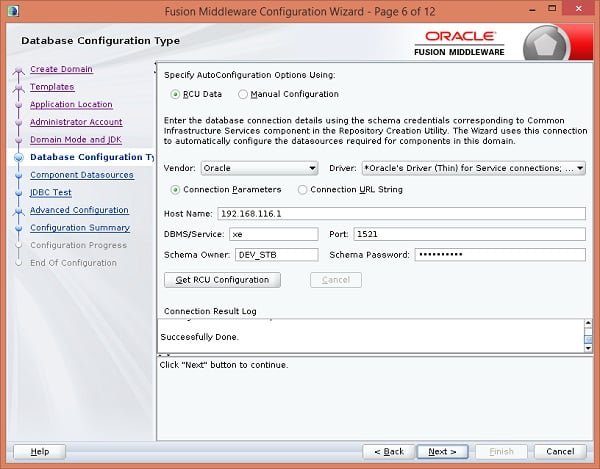
Provide database connection details here and click on Next.
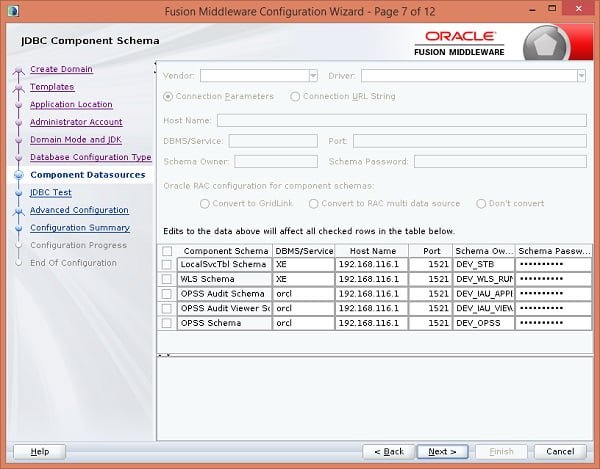
Edit database connection details for individual components. Click on Next.
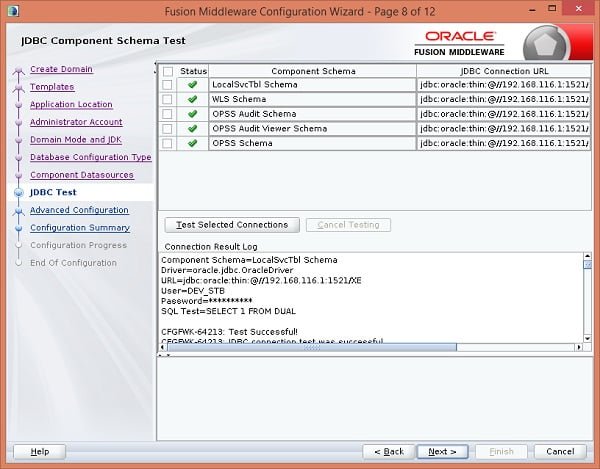
Check JDBC connectivity and Click on Next.
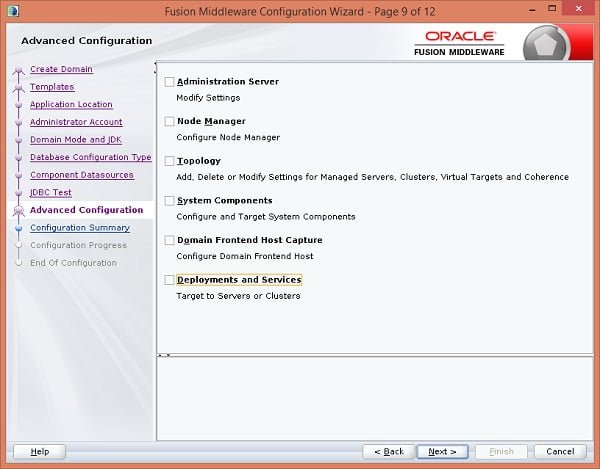
Select a component to performed Advance Configuration relevant to that component. Click on Next.
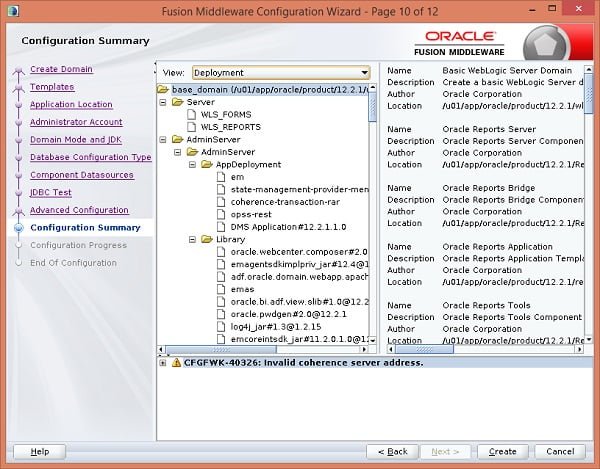
Review configuration summary and click on Create.
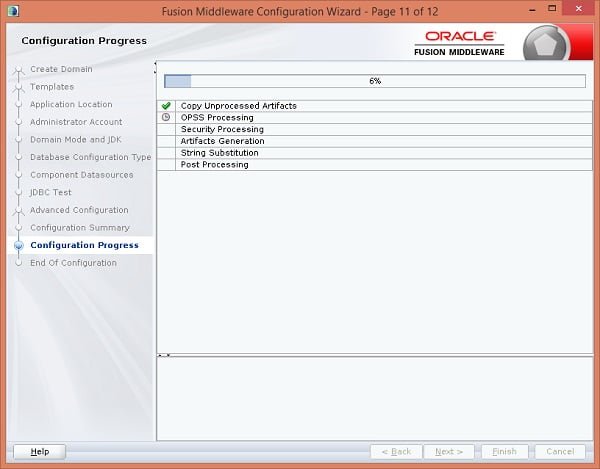
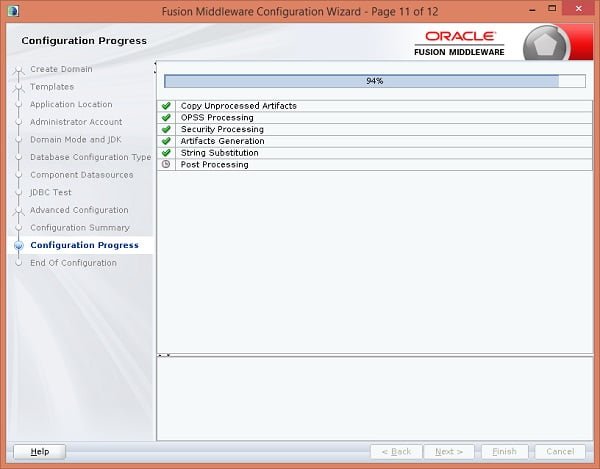
Configuration is in progress.
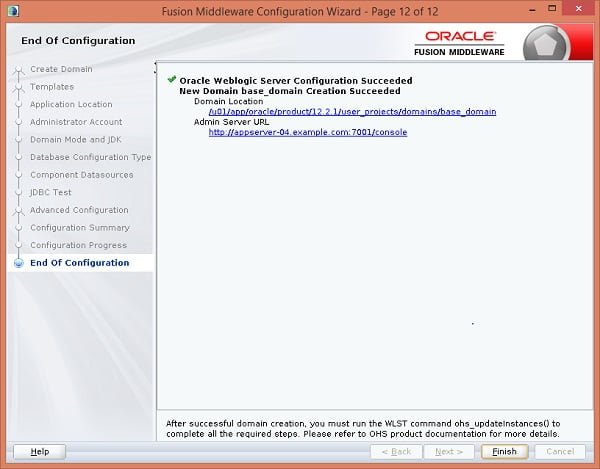
Oracle Forms and Reports 12c has been configured. Note down the URL to access the Admin console from browser.
Click on Finish to exit Configuration Manager.
Configure Linux Firewall
Connect as root user and allow Weblogic Server and Node Manager ports 7001/tcp and 5556/tcp respectively in Linux firewall.
firewall-cmd --permanent --add-port=7001/tcp
firewall-cmd --permanent --add-port=5556/tcp
firewall-cmd --reloadConfigure Oracle Fusion Startup
Create boot.properties credential file for easier startup of weblogic server.
mkdir -p $DOMAIN_HOME/servers/AdminServer/security/
echo "username=weblogic" > $DOMAIN_HOME/servers/AdminServer/security/boot.properties
echo "password=weblogic123" >> $DOMAIN_HOME/servers/AdminServer/security/boot.propertiesStart Node Manager.
$DOMAIN_HOME/bin/startNodeManager.sh &Start Weblogic Server.
$DOMAIN_HOME/bin/startWebLogic.sh &Open URL http://appserver-04.example.com:7001/em in a browser.
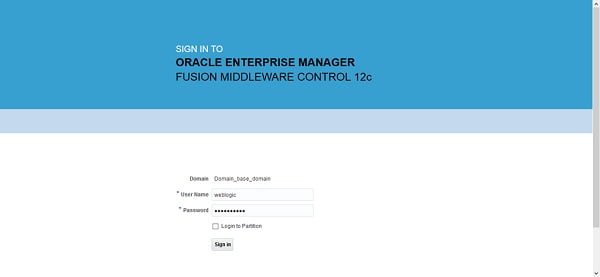
We have successfully created a Repository using RCU and configure Oracle Forms and Reports 12c using Configuration Wizard.
Frequently Asked Questions (FAQs)
1. What are the basic system requirements for installing Oracle Forms and Reports 12c on CentOS 7?
You need a CentOS 7 system with at least 8GB RAM (16GB recommended), 50GB disk space, a 64-bit processor, and a supported version of Java JDK. Proper network configuration (hostname, static IP) is also required.
2. Do I need a graphical interface (GUI) for installation?
Yes, Oracle Forms and Reports 12c installation requires a GUI environment (like GNOME or KDE) since the installer is graphical. Remote installations can be done using X11 forwarding or VNC.
3. Which database should I use with Oracle Forms and Reports 12c?
Oracle Forms and Reports 12c works best with an Oracle Database (11g, 12c, or 19c). While it can connect to other databases, full compatibility is ensured with Oracle DB.
4. What are the key post-installation steps?
After installation, you must:
- Configure the WebLogic domain for Forms & Reports.
- Start the AdminServer and managed servers.
- Verify the installation by accessing Forms/Reports via a web browser.
5. How do I troubleshoot if Forms or Reports fail to start?
Check:
- Log files in
$DOMAIN_HOME/servers/<server_name>/logs. - Firewall settings (ensure ports 7001, 9001, 9002 are open).
- Java and environment variables for correct paths.
Would you like more details on any of these?
Final Thoughts
By successfully configuring Oracle Forms and Reports 12c on CentOS 7, you’ve unlocked a powerful environment for building and deploying enterprise-level applications. From installing the necessary packages to setting up domain configurations, each step brings you closer to a scalable and reliable application framework.
Don’t risk falling behind—businesses that streamline Oracle-based development gain a competitive edge. Take action now, leverage your setup, and start delivering faster, more secure applications before others catch up!
Need expert AWS and Linux system administration? From cloud architecture to server optimization, I provide reliable and efficient solutions tailored to your needs. Hire me today!

Leave a Reply
Please log in to post a comment.