In this tutorial, learn how to install Oracle 12c on Linux with step-by-step instructions for a smooth and successful setup process. #centlinux #linux #oracle
Table of Contents
The Oracle Database 12c is the latest stable release of Industry’s most famous Relational Database Management System (RDBMS). Oracle Database 12c is a multi-model database, that can organize data in various models. But it is commonly used in Online Transaction Processing (OLTP) and Online Analytical Processing (OLAP) models.
In this article, we will install Oracle Database 12c on a CentOS 7 server. We follow the Oracle database documentation to configure the Oracle Database 12c as per the best practices.

Environment Specification:
We are using a CentOS 7 minimal virtual machine with following specification.
- CPU – 2.4 Ghz (2 Core)
- Memory – 2 GB
- Storage – “/” of 46 GB, Swap of 4GB
- Operating System – CentOS 7.2
Pre-installation Configurations:
There is a good alternative to manual configuration, i.e. oracle-rdbms-server-12cR1-preinstall.x86_64.rpm package. But unfortunately, it required UEK (Unbreakable Enterprise Kernel) that is only shipped with OEL (Oracle Enterprise Linux) 6 or later.
Therefore, if you are planning to install on OEL 6 or later than you can download and install it to save your time, otherwise you have to configure prerequisites manually.
Since, we are installing Oracle Database 12c on CentOS 7, therefore, we will perform everything manually for the sake of demonstration.
Set hostname and add an entry in the Local DNS Resolver.
hostnamectl set-hostname dbserver.test.local
echo "192.168.229.50 dbserver.test.local dbserver" >> /etc/hostsIf you’re serious about mastering databases, The Complete Oracle SQL Bootcamp (2025) by Code Star Academy is a must-have course to sharpen your SQL skills from beginner to advanced level. Whether you’re preparing for a database certification, aiming to boost your IT career, or simply want hands-on knowledge of Oracle SQL, this course provides structured lessons, practical exercises, and real-world examples to accelerate your learning journey.
It’s an excellent investment for students, professionals, and developers who want to stand out in today’s competitive job market.
Disclaimer: This post contains affiliate links. If you purchase through these links, I may earn a small commission at no additional cost to you. This helps support my blog and allows me to keep creating valuable content for you.
Execute the following command to add these Kernel parameters in /etc/sysctl.conf file.
cat >> /etc/sysctl.conf << EOF
fs.file-max = 6815744
kernel.sem = 250 32000 100 128
kernel.shmmni = 4096
kernel.shmall = 1073741824
kernel.shmmax = 4398046511104
net.core.rmem_default = 262144
net.core.rmem_max = 4194304
net.core.wmem_default = 262144
net.core.wmem_max = 1048576
fs.aio-max-nr = 1048576
net.ipv4.ip_local_port_range = 9000 65500
EOF
sysctl –pSet security limits for oracle user.
cat >> /etc/security/limits.conf << EOF
oracle soft nofile 1024
oracle hard nofile 65536
oracle soft nproc 2047
oracle hard nproc 16384
oracle soft stack 10240
oracle hard stack 32768
EOFInstall prerequisite packages using yum command.
yum install binutils -y
yum install compat-libstdc++-33 -y
yum install compat-libstdc++-33.i686 -y
yum install gcc -y
yum install gcc-c++ -y
yum install glibc -y
yum install glibc.i686 -y
yum install glibc-devel -y
yum install glibc-devel.i686 -y
yum install ksh -y
yum install libgcc -y
yum install libgcc.i686 -y
yum install libstdc++ -y
yum install libstdc++.i686 -y
yum install libstdc++-devel -y
yum install libstdc++-devel.i686 -y
yum install libaio -y
yum install libaio.i686 -y
yum install libaio-devel -y
yum install libaio-devel.i686 -y
yum install libXext -y
yum install libXext.i686 -y
yum install libXtst -y
yum install libXtst.i686 -y
yum install libX11 -y
yum install libX11.i686 -y
yum install libXau -y
yum install libXau.i686 -y
yum install libxcb -y
yum install libxcb.i686 -y
yum install libXi -y
yum install libXi.i686 -y
yum install make -y
yum install sysstat -y
yum install unixODBC -y
yum install unixODBC-devel -y
yum install zlib-devel -y
yum install zlib-devel.i686 -yCreate required OS user and groups.
groupadd -g 1101 oinstall
groupadd -g 1102 dba
groupadd -g 1103 oper
groupadd -g 1104 backupdba
groupadd -g 1105 dgdba
groupadd -g 1106 kmdba
groupadd -g 1107 asmdba
groupadd -g 1108 asmoper
groupadd -g 1109 asmadmin
useradd -u 1101 -g oinstall -G dba,oper oracle
echo “oracle” | passwd oracle –stdinOracle Database 12c is currently not compatible with SELinux. Therefore, either we need to disable SELinux or put it into permissive mode.
sed -i 's/^SELINUX=.*/SELINUX=permissive/g' /etc/sysconfig/selinux
setenforce permissiveConfigure Linux Firewall to allow Oracle SQL* Net Listener to accept service requests on its default port.
firewall-cmd –-permanent –-add-port=1521/tcp
firewall-cmd –-reloadCreate directories for Oracle RDBMS Software.
mkdir -p /u01/app/oracle/product/12.1.0.2/db_1
chown -R oracle:oinstall /u01
chmod -R 775 /u01To redirect X-Server display to your client machine, execute following command (make sure you have a X-Server utility, e.g. XMing, running on the client to capture the X-Server display. Also set the display variable in the Putty)
Set Linux environment variables for oracle user as follows.
xhost +
su – oracle
cat >> vi ~/.bash_history << EOF
# Oracle Settings
export TMP=/tmp
export TMPDIR=$TMP
export DISPLAY=192.168.229.1:0.0 # Set your Client IP here
export ORACLE_HOSTNAME=dbserver.test.local
export ORACLE_UNQNAME=cdb1
export ORACLE_BASE=/u01/app/oracle
export ORACLE_HOME=$ORACLE_BASE/product/12.1.0.2/db_1
export ORACLE_SID=cdb1
export PATH=/usr/sbin:$ORACLE_HOME/bin:$PATH
export LD_LIBRARY_PATH=$ORACLE_HOME/lib:/lib:/usr/lib
export CLASSPATH=$ORACLE_HOME/jlib:$ORACLE_HOME/rdbms/jlib
EOFInstall Oracle 12c on Linux:
Start Oracle Database 12c installation.
cd /soft/12c/database
chmod u+x runInstaller
chmod u+x install/.oui
./runInstaller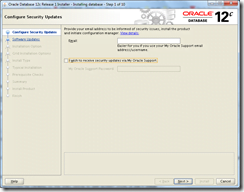
Uncheck I wish to receive security updates via My Oracle Support. Click on Next.
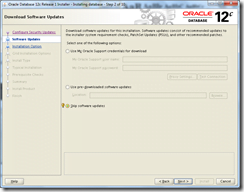
Click on Next.
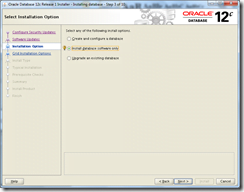
Select Install database software only. Click on Next.
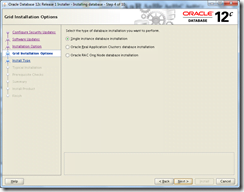
Select Single instance database installation. Click on Next.
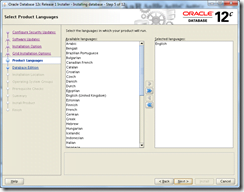
Add your required languages. Click on Next.
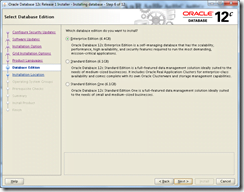
Select Enterprise Edition. Click on Next.
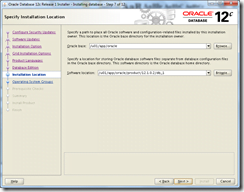
Installer automatically selects installation directories, based on ORACLE_BASE and ORACLE_HOME environment variables. Click on Next.
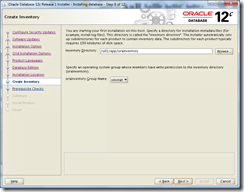
Click on Next.
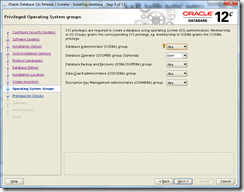
Click on Next.
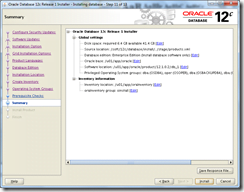
Click on Install.
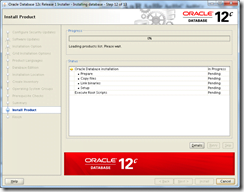
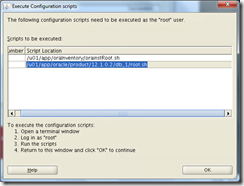
Login as root user on our CentOS 7 server and execute both scripts.
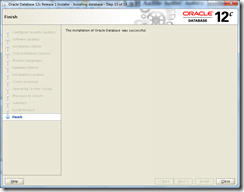
Installation of Oracle Database 12c on CentOS 7 has been completed. Be noted that database services won’t start automatically. We have to either write a bash script or Install Oracle Grid Infrastructure 12c as Stand Alone Server for this purpose.
Conclusion:
In this tutorial, you have learned, how to install Oracle 12c on Linux.
Struggling with AWS or Linux server issues? I specialize in configuration, troubleshooting, and security to keep your systems performing at their best. Check out my Freelancer profile for details.

Leave a Reply
Please log in to post a comment.