Discover the best Docker cp command examples with step-by-step usage. Learn how to copy files between containers and hosts efficiently with practical tips and troubleshooting solutions. #centlinux #linux #docker
Table of Contents
Introduction
Docker has revolutionized how applications are developed, deployed, and managed by providing lightweight, portable containers. One common challenge developers face is transferring files between the host machine and a container or even between two running containers. This is where the docker cp command comes into play.
The docker cp command allows users to copy files and directories between a container and the host system, making it a crucial tool for debugging, data extraction, and application management. Unlike traditional file-sharing methods like mounting volumes, docker cp provides a quick and direct way to move data in and out of containers.
Understanding how to use docker cp command effectively can improve workflows and simplify interactions with containers. This guide will explore the command’s usage, advanced applications, troubleshooting techniques, and best practices.
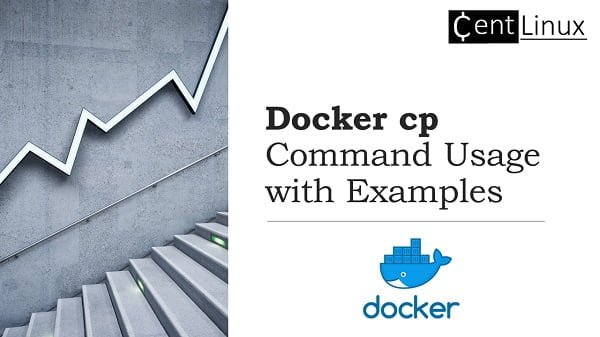
Understanding the Docker cp Command
The docker cp command is designed to copy files and directories between a container and the host system. It functions similarly to the Unix cp command but is adapted for containerized environments.
Basic Syntax
The basic syntax of the docker cp command is:
docker cp [OPTIONS] CONTAINER:SRC_PATH DEST_PATH
docker cp [OPTIONS] SRC_PATH CONTAINER:DEST_PATHWhere:
SRC_PATHis the source file or directory.DEST_PATHis the destination file or directory.CONTAINERrefers to the running or stopped container’s name or ID.
Recommended Training: Docker for the Absolute Beginner – Hands On – DevOps from Mumshad Mannambeth

How Docker cp Works Internally
When you execute docker cp command, Docker extracts the requested file or directory from the container’s layered filesystem and copies it to the specified location. If copying into a container, Docker places the file inside the container’s writable layer, ensuring it persists until the container is removed.
Key Use Cases
- Extracting logs or configuration files from a container for debugging.
- Uploading updated application code into a running container.
- Transferring large datasets between a host machine and a container.
- Retrieving database backups stored inside a container.
Read Also: How to install Docker on CentOS Offline
Basic Usage of Docker cp Command
Let’s explore some common scenarios where docker cp is useful.
Copying Files from Host to Container
To copy a file named example.txt from the host to /home in a container named my_container:
docker cp example.txt my_container:/homeThis places example.txt inside the /home directory of the container.
Copying Files from Container to Host
To copy a file from a container’s /app/data.log to the host machine’s current directory:
docker cp my_container:/app/data.log .This brings data.log from inside the container to the host system.
Copying a Directory from Host to Container
To copy an entire folder named project to /var/www in a container:
docker cp project my_container:/var/wwwRedragon S101-PKS Gaming Keyboard and Mouse Wireless with Tri-Mode, RGB Keyboard and 4800 DPI Gaming Mouse, 10 Independent Multimedia Keys for Wins, PC, Computer, Wireless S101 Ideal for Gamer
$42.39 (as of July 10, 2025 20:22 GMT +00:00 – More infoProduct prices and availability are accurate as of the date/time indicated and are subject to change. Any price and availability information displayed on [relevant Amazon Site(s), as applicable] at the time of purchase will apply to the purchase of this product.)Copying a Directory from Container to Host
To copy a folder /etc/configs from the container to the host’s /backup directory:
docker cp my_container:/etc/configs /backupThese basic operations allow efficient movement of files between containers and hosts, providing flexibility without needing additional configurations like volume mounts.
Advanced Use Cases of Docker cp
The docker cp command is not just for simple file transfers. Here are some advanced ways to use it:
Copying Files While Preserving Permissions
By default, docker cp retains file permissions, but when copying from a container to a host, permissions may differ. Use chmod or chown to adjust them afterward.
Example:
docker cp my_container:/secure-data.txt .
sudo chown $USER secure-data.txtCopying Large Directories Efficiently
For transferring large directories, it’s best to compress them first:
docker exec my_container tar czf - /data | tar xzf - -C /backupThis method avoids potential issues with large file transfers.
Using Docker cp with Volumes
If files are stored in a mounted volume, docker cp might not always work as expected. Instead, consider directly accessing the volume’s mount point on the host system.
TP-Link Deco AX3000 WiFi 6 Mesh System(Deco X55) – Covers up to 6500 Sq.Ft. , Replaces Wireless Router and Extender, 3 Gigabit ports per unit, supports Ethernet Backhaul (3-pack)
$142.49 (as of July 9, 2025 21:12 GMT +00:00 – More infoProduct prices and availability are accurate as of the date/time indicated and are subject to change. Any price and availability information displayed on [relevant Amazon Site(s), as applicable] at the time of purchase will apply to the purchase of this product.)Docker cp vs Other Methods
While docker cp is handy, it’s not always the best solution. Here’s how it compares to other file transfer methods:
| Method | Pros | Cons |
|---|---|---|
docker cp | Simple, requires no setup | May have permission issues |
| Volume Mounting | Best for persistent data sharing | Requires volume setup |
rsync | Efficient for large files | Requires additional setup |
scp | Works over networks | Requires SSH access |
If files need to be frequently shared, using mounted volumes is often a better choice. However, for quick one-time transfers, docker cp is ideal.
Handling Permissions and Ownership Issues
One of the most common challenges when using docker cp is dealing with file permissions and ownership discrepancies between the host and the container. This happens because files copied from a container to the host retain their original UID/GID, which might not match the user on the host system.
Understanding File Permissions in Docker
Docker containers run with their own user IDs (UID) and group IDs (GID). When files are copied between the host and container, they retain the UID/GID from the source. If the host system does not recognize these IDs, access issues can arise.
Fixing Permission Errors
If a file copied from a container is not accessible on the host, you may need to change its ownership:
sudo chown $USER:$USER copied-file.txtTo adjust file permissions, use chmod:
chmod 644 copied-file.txtEnsuring Correct Permissions When Copying Files to a Container
When copying files into a container, they inherit the host’s user permissions. If the container application runs as a different user, it may not have access to the files.
To avoid this, change ownership inside the container:
docker exec my_container chown appuser:appuser /app/config.yamlRead Also: Best way to Run Docker in Docker Container (DinD)
Best Practices for Avoiding Permission Issues
- Always check file ownership inside the container using
ls -l. - Use
chownandchmodto manually adjust file access. - Prefer using volumes for persistent file storage to avoid permission mismatches.
Copying Files Between Running Containers
Docker does not provide a direct docker cp command for copying files between two running containers, but there are alternative methods to achieve this.
Method 1: Using the Host as an Intermediary
Copy a file from container1 to the host, then move it to container2:
docker cp container1:/app/file.txt .
docker cp file.txt container2:/app/Method 2: Using a Shared Volume
A more efficient approach is to use a shared volume between containers:
docker volume create shared_data
docker run -v shared_data:/data --name container1 my_image
docker run -v shared_data:/data --name container2 my_imageNow, both containers can access files stored in /data.
Method 3: Using Docker Network and SCP
If both containers are on the same network, install openssh and use scp:
docker exec container1 scp /app/file.txt container2:/app/This method is useful for distributed applications requiring frequent file transfers.
Troubleshooting Common Docker cp Issues
Despite its simplicity, docker cp command can sometimes run into issues. Here are some common errors and how to fix them.
1. “No such file or directory” Error
This happens when the specified file path does not exist in the container.
Fix: Double-check the file path inside the container using:
docker exec -it my_container ls /app/2. Symbolic Link Issues
Docker does not always preserve symbolic links when copying files.
Fix: Instead of copying the symlink, copy the actual file:
docker cp my_container:/app/realfile.txt .3. “Permission Denied” Error
Occurs when a file copied to the host has restrictive permissions.
Fix: Adjust permissions using chmod or copy as the root user inside the container:
docker exec -u 0 my_container cp /app/file.txt /tmp/4. Large File Transfer Issues
docker cp command is not optimized for handling very large files, sometimes leading to incomplete transfers.
Fix: Compress large files before copying:
docker exec my_container tar czf - /app/ | tar xzf - -C /backupAutomating Docker cp Command in Scripts
To streamline workflows, you can automate file transfers using shell scripts.
Example 1: Copying Logs Automatically
Create a script to copy logs from a container to the host every hour:
#!/bin/bash
while true; do
docker cp my_container:/var/log/app.log /logs/
sleep 3600
doneSave this as copy_logs.sh and run it:
chmod +x copy_logs.sh
./copy_logs.shExample 2: Using Docker cp Command in a CI/CD Pipeline
Many CI/CD pipelines use docker cp command to extract build artifacts from containers. In a Jenkinsfile, you might see:
sh 'docker cp build_container:/app/build/ ./artifacts/'This extracts built files from the container for deployment.
Example 3: Backup and Restore Containers
A script to back up important configuration files from a running container:
#!/bin/bash
TIMESTAMP=$(date +%Y%m%d%H%M%S)
docker cp my_container:/etc/configs ./backup/configs_$TIMESTAMPRunning this script periodically ensures configuration backups are maintained.
You May Also Like: Docker Swarm vs Kubernetes: Ultimate Guide
Security Considerations When Using Docker cp
While docker cp command is convenient, it poses security risks if used carelessly.
1. Avoid Copying Sensitive Files to the Host
Files copied from a container might expose secrets, credentials, or private keys.
Solution: Always encrypt sensitive files before copying them.
2. Restrict Access to Copied Files
If copied files contain sensitive data, restrict permissions:
chmod 600 secret_data.txt3. Use Non-Root Users for Copying
Running docker cp as the root user may unintentionally expose privileged files.
Solution: Always copy files as a dedicated non-root user inside the container.
4. Be Wary of File Overwrites
If a file with the same name exists in the destination, docker cp command will overwrite it without warning.
Solution: Check for existing files before copying:
[ -f destination_file.txt ] && echo "File exists!" || docker cp my_container:/file.txt .Best Practices for Using Docker cp Efficiently
While docker cp is a simple command, using it effectively can save time and prevent potential issues. Here are some best practices to follow:
1. When to Use docker cp vs. Other Methods
- Use
docker cpfor quick, one-time file transfers. - Use volumes for persistent file storage across multiple containers.
- Use bind mounts for real-time file sharing between the host and container.
2. Copying Large Files Efficiently
Instead of directly copying large files, compress them first to reduce transfer time:
docker exec my_container tar czf - /data | tar xzf - -C /backup3. Avoid Overwriting Important Files
Check if a file already exists before copying:
if [ -f /backup/data.txt ]; then
echo "File already exists, not overwriting."
else
docker cp my_container:/app/data.txt /backup/
fi4. Automate File Transfers in Production
For production environments, automate docker cp command with scheduled scripts or CI/CD pipelines to avoid manual errors.
Ansible Essentials: A Practical Introduction to IT Automation
$19.99 (as of July 10, 2025 21:22 GMT +00:00 – More infoProduct prices and availability are accurate as of the date/time indicated and are subject to change. Any price and availability information displayed on [relevant Amazon Site(s), as applicable] at the time of purchase will apply to the purchase of this product.)Real-World Use Cases of Docker cp Command
Developers and system administrators use docker cp for various real-world scenarios. Here are some common ones:
1. Debugging Application Issues
When debugging, developers often need to extract logs and configuration files from a running container:
docker cp my_container:/var/logs/error.log .2. Extracting Build Artifacts
After compiling a project inside a container, extract the final build artifacts:
docker cp build_container:/app/dist ./artifacts/3. Backing Up Important Files
Copy essential configuration files for backup purposes:
docker cp my_container:/etc/configs ./backup/4. Migrating Data Between Containers
If a database container needs to be migrated, you can copy its data:
docker cp db_container:/var/lib/mysql ./backup/mysql_data5. Restoring Files from a Container
Sometimes, files are accidentally deleted on the host but still exist in the container. Use docker cp command to recover them:
docker cp my_container:/etc/nginx/nginx.conf .Future of Docker File Transfers
Docker is constantly evolving, and file transfer methods may improve in the future. Here are some trends to watch:
1. Improvements in docker cp
Docker might introduce better permission handling and progress indicators for large file transfers.
2. Enhanced Volume Management
Docker is moving towards more efficient volume sharing, reducing the need for docker cp command.
3. Cloud Integration
With more applications moving to cloud environments, direct file transfers between containers and cloud storage might become more seamless.
4. Security Enhancements
Future updates may include better security measures, such as encryption options for transferred files.
Conclusion
The docker cp command is an essential tool for developers working with Docker containers. It allows easy file transfers between the host and containers, making debugging, backup, and data migration more efficient.
Key takeaways:
docker cpcommand is useful for quick, one-time file transfers.- Handling permissions carefully is crucial to avoid access issues.
- For large or frequent file transfers, consider alternatives like volumes.
- Automating
docker cpin scripts can improve efficiency in production environments.
Understanding how to use docker cp command effectively ensures smooth containerized workflows, reducing manual effort and improving overall productivity.
Your Linux servers deserve expert care! I provide reliable management and optimization services tailored to your needs. Discover how I can help on Fiverr!
FAQs
1. How do I copy files from a stopped container?
You can still use docker cp command even if a container is stopped:
docker cp stopped_container:/app/data.txt .2. Can I copy files between different Docker networks?
Not directly. You need to copy files to the host first, then to the second container.
docker cp container1:/app/file.txt .
docker cp file.txt container2:/app/3. What happens if the destination file already exists?
docker cp command will overwrite the existing file without warning. To prevent this, check for the file before copying.
4. How do I maintain file permissions while copying?
Use chown and chmod after copying to set proper ownership and permissions.
sudo chown $USER:$USER copied-file.txt
chmod 644 copied-file.txt5. Is there a way to compress files before using docker cp command?
Yes! Use tar inside the container to create a compressed archive:
docker exec my_container tar czf /tmp/data.tar.gz /app/data
docker cp my_container:/tmp/data.tar.gz .



Leave a Reply
You must be logged in to post a comment.