Learn how to conduct comprehensive health check on Linux servers, including system resource monitoring, disk space analysis, network performance, and security audits to ensure optimal server performance and reliability. #centlinux #linux
Table of Contents
What is Health Check on Linux Server
Keeping a Linux server in optimal condition is akin to maintaining a car – you wouldn’t want to drive for years without checking the engine or oil levels, right? Regular health checks on Linux servers are essential to ensure that they run smoothly, efficiently, and securely. These checks help you catch potential issues before they escalate into significant problems, reducing downtime and keeping your server performance at its peak.
In this guide, we’ll dive deep into the various aspects of conducting health checks on Linux servers. Whether you’re a seasoned system administrator or a newcomer to Linux, this article will provide you with the insights and tools you need to maintain a healthy server environment.
Understanding the Linux Server Environment
Before jumping into health checks, it’s important to understand the basic components of a Linux server. At its core, a Linux server consists of the operating system (Linux kernel and GNU utilities), services (such as web, database, or file servers), hardware resources (CPU, memory, disk), and network interfaces. Each of these components needs to be monitored regularly to ensure the server’s overall health.
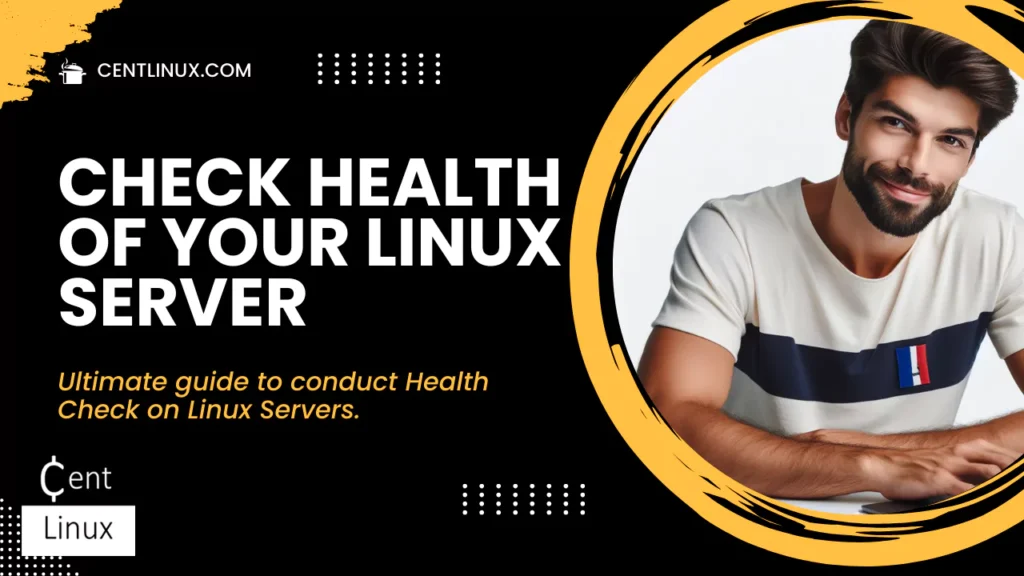
Common Tools for Health Monitoring
Linux provides a plethora of built-in and third-party tools to monitor its various components. Some of the most commonly used tools include top, htop, vmstat for CPU and memory, df, du, iostat for disk usage, and ifconfig, netstat for network monitoring. We’ll explore these tools in detail as we progress.
CPU Utilization and Performance Monitoring
Importance of Monitoring CPU Usage
The CPU is the brain of your server. High CPU usage can slow down applications, cause services to become unresponsive, and in extreme cases, crash your server. Therefore, monitoring CPU utilization is crucial for maintaining server performance.
Tools for Checking CPU Usage
topandhtop: These tools provide a real-time view of CPU usage, showing which processes are consuming the most resources.vmstat: This command gives an overview of processes, memory, swap, I/O, and CPU activity.
Analyzing CPU Load with Examples
Running top or htop shows you a list of processes and their CPU usage in real-time. For instance, if you notice a process consistently using a high percentage of CPU, it might indicate a problem or an area that needs optimization. Use vmstat to check the load averages over time—these numbers can help you understand whether your CPU is consistently overloaded.
Memory Usage Monitoring
Importance of Monitoring Memory Usage
Just as important as CPU usage is memory utilization. Insufficient memory can lead to excessive swapping (using disk space as an extension of RAM), which significantly degrades performance.
Tools for Memory Usage
free: This command provides a quick overview of memory and swap usage.vmstat: Also useful for monitoring memory statistics alongside CPU data.top: Offers insights into memory usage by individual processes.
Understanding Swap Usage and Its Implications
Swap space is a portion of your hard drive used as extra memory. While it can prevent out-of-memory errors, excessive swapping indicates that your server is running out of physical RAM, which can slow down your system dramatically. Use the free -m command to check swap usage; ideally, swap should be minimal.
Read Also: Systemd vs Other Init Systems
Disk Space and I/O Monitoring
Importance of Disk Space Monitoring
Running out of disk space is a quick way to bring a server to a halt. Critical processes might fail, and log files may no longer be written, leading to loss of important information.
Tools for Checking Disk Usage
df: Displays available and used disk space for file systems.du: Summarizes disk usage of files and directories.iostat: Provides detailed disk I/O statistics.
Monitoring Disk I/O and Identifying Bottlenecks
Disk I/O performance is crucial, especially for database servers. Use iostat to check the read/write speeds of your disks and identify any bottlenecks. If you notice high I/O wait times, it may indicate that your disks are struggling to keep up with the workload.
Network Performance and Connectivity Checks
Importance of Network Monitoring
Network performance issues can slow down your applications, reduce the efficiency of data transfer, and even lead to connection timeouts.
Tools for Monitoring Network Traffic
ifconfig: Configures and displays network interface parameters.netstat: Shows network connections, routing tables, interface statistics, masquerade connections, and multicast memberships.ipandss: Modern replacements forifconfigandnetstat, offering more features and flexibility.
Analyzing Bandwidth Usage and Latency Issues
Monitoring tools like iftop or nload can help you analyze real-time network traffic. High latency or unusual spikes in traffic can indicate network issues that need to be addressed, such as misconfigured firewalls or a DDoS attack.
Service and Process Monitoring
Ensuring Critical Services Are Running
A healthy server must have all critical services running at optimal levels. Regularly checking these services ensures that your web server, database, or any other essential service is up and running.
Tools for Process Monitoring
ps: Displays the currently running processes.systemctl: Used to examine and control the systemd system and service manager.service: A legacy command for managing services, still in use on many distributions.
Automating Service Health Checks
By using tools like systemd timers or cron jobs, you can automate regular checks of your services and even set up automated restarts if a service goes down.
Log File Analysis
Importance of Log Files in Health Checks
Logs are the server’s way of talking to you, providing detailed information about what’s happening under the hood. Regular log analysis can help you spot issues before they become critical.
Tools for Analyzing Logs
journalctl: For querying and displaying logs fromsystemdservices.tail: Displays the last few lines of a file, useful for real-time log monitoring.grep: Searches through logs for specific patterns or keywords.
Identifying and Responding to Critical Log Entries
Use grep to search for keywords like “error”, “failed”, or “warning” in your logs. Identifying these early on allows you to address potential issues before they affect server performance.
Security Health Checks
Importance of Regular Security Audits
Security is paramount on any server,
especially those exposed to the internet. Regular health checks should include security audits to ensure that the server remains protected against threats.
Tools for Security Monitoring
chkrootkit: Scans for rootkits on your server.fail2ban: Protects your server from brute-force attacks by banning IP addresses after repeated failed login attempts.Lynis: A comprehensive security auditing tool for Unix-based systems.
Best Practices for Security Hardening
Regularly update your software, disable unnecessary services, use strong passwords, and implement firewalls. These practices, combined with regular health checks, significantly enhance your server’s security posture.
Read Also: AWK Command: The Swiss Army Knife of Text Processing
Package and System Updates
Keeping Your System Up-to-Date
Running outdated software not only poses a security risk but can also lead to compatibility issues. Regular updates are necessary to ensure your server remains secure and functional.
Tools for Managing Updates
apt: For Debian-based systems like Ubuntu.yumanddnf: For Red Hat-based systems like CentOS and Fedora.
Automating Regular Updates
You can automate updates by configuring your package manager to automatically check for and apply updates. However, be cautious with automated updates, as they might occasionally introduce new issues.
Automating Health Checks
Benefits of Automating Health Checks
Automation saves time and ensures consistency in health checks. By automating these processes, you can focus on analyzing the results rather than manually collecting data.
Tools for Automation
cron: Schedules regular tasks, such as running scripts for health checks.Nagios: Monitors your entire infrastructure, providing alerts and reports.Zabbix: An enterprise-level tool that offers comprehensive monitoring capabilities.
Creating Custom Scripts for Regular Checks
Writing custom scripts allows you to tailor health checks to your specific needs. These scripts can be run automatically using cron jobs, providing regular reports on the health of your server.
Interpreting Health Check Reports
How to Read and Understand Health Check Outputs
Reports generated from your health checks will provide data on CPU, memory, disk, network, and more. Understanding these outputs is key to maintaining server health.
Common Red Flags and What They Mean
Look out for consistent high CPU or memory usage, low disk space, frequent errors in logs, or unusual network activity—these are signs that something may need your attention.
Prioritizing Actions Based on Health Check Results
Not all issues are critical. Learn to prioritize based on the impact on server performance. For instance, low disk space on a non-essential partition can be addressed later, while a service crash requires immediate action.
If you’re serious about leveling up your Linux skills, I highly recommend the Linux Mastery: Master the Linux Command Line in 11.5 Hours by Ziyad Yehia course. It’s a practical, beginner-friendly program that takes you from the basics to advanced command line usage with clear explanations and hands-on exercises. Whether you’re a student, sysadmin, or developer, this course will help you build the confidence to navigate Linux like a pro.
👉 Enroll now through my affiliate link and start mastering the Linux command line today!
Disclaimer: This post contains affiliate links. If you purchase through these links, I may earn a small commission at no extra cost to you, which helps support this blog.
Best Practices for Maintaining a Healthy Linux Server
Regular Health Check Schedule
Develop a routine schedule for health checks—daily, weekly, and monthly tasks to ensure nothing is overlooked.
Documentation and Reporting
Keep detailed records of health check results and any actions taken. This documentation helps in troubleshooting and maintaining a history of server health.
Training and Awareness for System Administrators
Ensure that all system administrators are trained in performing health checks and interpreting results. Continuous learning and staying updated with the latest tools and best practices are crucial.
Read Also: DNF vs. Other Linux Package Managers
Conclusion
Conducting regular health checks on your Linux servers is crucial for maintaining their performance, security, and reliability. By monitoring system resources, analyzing disk space, checking network performance, and performing security audits, you can proactively identify and resolve potential issues before they impact your operations.
Need expert AWS and Linux system administration? From cloud architecture to server optimization, I provide reliable and efficient solutions tailored to your needs. Hire me today!
FAQs
- How Often Should I Conduct Health Checks on My Linux Server?
It’s recommended to perform daily checks on critical services and weekly or monthly comprehensive health checks. - What Are the Most Critical Health Check Aspects to Focus On?
Focus on CPU, memory, disk space, network performance, and security logs as they are most likely to impact server performance. - Can Health Checks Be Automated Entirely?
Yes, most health checks can be automated using tools like cron, Nagios, or custom scripts, though manual review is still important. - What Are the Risks of Ignoring Regular Health Checks?
Ignoring health checks can lead to unexpected downtime, security vulnerabilities, and degraded performance, all of which can affect business operations. - How Do I Get Started with Health Checks on a New Server?
Start by familiarizing yourself with basic monitoring tools, then set up a regular schedule for health checks and automate where possible.

Leave a Reply
Please log in to post a comment.