Learn how to set up a Samba server in Linux for seamless file sharing between Windows and Linux systems. Step-by-step installation, configuration, and security tips included. #centlinux #linux #sambaserver
Table of Contents
Introduction
Samba is a powerful open-source software that allows seamless file and printer sharing between Linux and Windows systems. It implements the SMB (Server Message Block) and CIFS (Common Internet File System) protocols, making it an essential tool for businesses and home networks that require cross-platform compatibility.
With Samba, users can share directories, grant access permissions, and even configure authentication controls to restrict access to certain users. Whether you’re setting up a small home network or a large enterprise file server, Samba provides the flexibility and security needed for efficient file sharing.
In this guide, we’ll walk you through the process of setting up and configuring a Samba server on Linux, ensuring that your file-sharing system is both functional and secure.
Understanding Samba Server
What is Samba?
Samba is an open-source suite of programs that allows Linux and Unix-based systems to communicate with Windows computers using the SMB/CIFS protocol. It enables file and printer sharing across different operating systems.
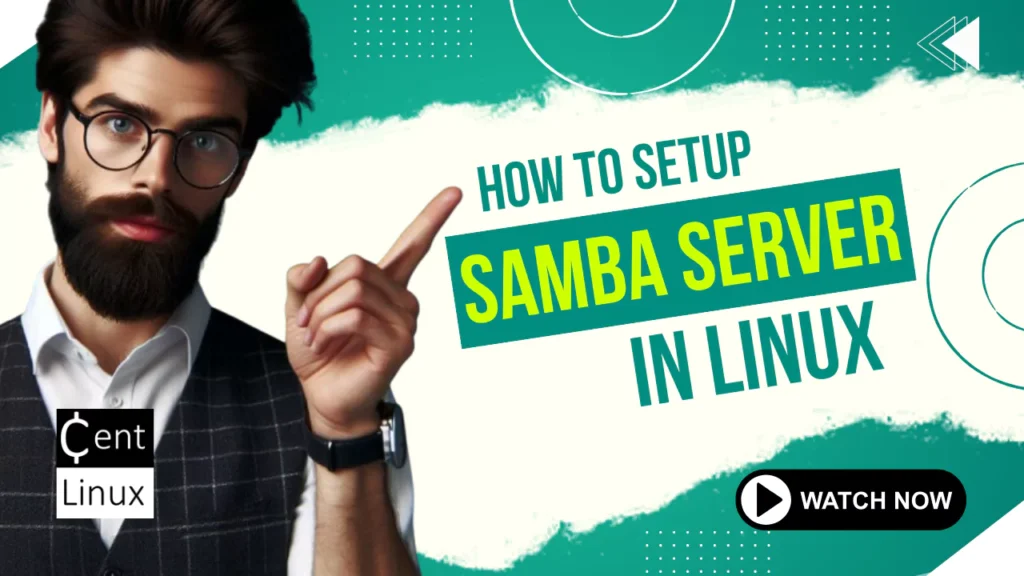
How Samba Works
Samba acts as an intermediary between Linux-based systems and Windows computers, allowing them to communicate over a network. It functions as a service that runs in the background, responding to SMB/CIFS requests from clients.
Key Features of Samba
- Cross-platform file sharing – Works seamlessly with Windows, macOS, and Linux.
- User authentication and access control – Supports user-based permissions for security.
- Print sharing – Allows sharing of printers between Linux and Windows.
- Integration with Active Directory – Can function as a domain controller.
Read Also: How to configure NFS Server in Linux
Prerequisites for Installing Samba
Before installing Samba, ensure that your system meets the following requirements:
Required System Specifications
- A Linux-based system (Ubuntu, Debian, CentOS, RHEL, or others).
- At least 512MB of RAM (recommended 1GB or more for larger file shares).
- Adequate storage space for shared files.
For setting up a Samba server in Linux, you can either use a mini PC or opt for a Hostinger VPS, depending on your needs and budget.
A mini PC is a great choice if you want a dedicated, always-on device within your local network, offering full control and easy hardware access. [Shop for latest Mini PC at Amazon]
On the other hand, a Hostinger VPS provides a flexible, scalable, and cost-effective cloud-based environment, ideal for remote access and managing your Samba server without worrying about hardware maintenance. [Get a Hostinger VPS at discounted price now!]
Both options work well, so choose based on whether you prioritize local hardware control or convenient cloud hosting.
Necessary Software Packages
samba– The main Samba package.samba-common-bin– Includes additional management tools.cifs-utils– Required for mounting Samba shares on Linux clients.
User Permissions and Access Control
To install and configure Samba, you need root or sudo privileges on the system.
If you’re serious about leveling up your Linux skills, I highly recommend the Linux Mastery: Master the Linux Command Line in 11.5 Hours by Ziyad Yehia course. It’s a practical, beginner-friendly program that takes you from the basics to advanced command line usage with clear explanations and hands-on exercises. Whether you’re a student, sysadmin, or developer, this course will help you build the confidence to navigate Linux like a pro.
👉 Enroll now through my affiliate link and start mastering the Linux command line today!
Disclaimer: This post contains affiliate links. If you purchase through these links, I may earn a small commission at no extra cost to you, which helps support this blog.
Installing Samba on Linux
Installing Samba on Ubuntu/Debian
Run the following commands to install Samba:
sudo apt update
sudo apt install samba -yOnce installed, verify the Samba version:
smbd --versionInstalling Samba on CentOS/RHEL
For CentOS/RHEL, use:
sudo yum install samba -yEnable and start the Samba service:
sudo systemctl enable --now smb nmbVerifying the Installation
Check if the Samba service is running:
sudo systemctl status smbdIf the service is active (running), your Samba installation was successful.
Configuring the Samba Server
Understanding the smb.conf File
The main Samba configuration file is located at:
/etc/samba/smb.confThis file defines the shared directories, user access settings, and various Samba options.
Basic Configuration Settings
To configure a basic Samba share, open the configuration file in nano editor:
sudo nano /etc/samba/smb.confAdd the following section at the bottom:
[SharedFolder]
path = /srv/samba/share
browseable = yes
writable = yes
guest ok = no
valid users = @sambaThis configuration:
- Creates a shared folder at
/srv/samba/share - Allows only users in the
sambagroup to access it - Enables browsing from network clients
Read Also: Configure Kerberized NFS Server in RHEL 7
Creating Shared Directories
Now, create the shared folder and set permissions:
sudo mkdir -p /srv/samba/share
sudo chmod 2770 /srv/samba/share
sudo chown root:samba /srv/samba/shareFinally, restart Samba for the changes to take effect:
sudo systemctl restart smbdSetting Up Samba Users and Permissions
Adding Samba Users
To allow users to access the Samba share, they need to be added to the system and granted Samba-specific credentials:
Add a new Linux user (if not already existing):
sudo useradd -m -s /sbin/nologin usernameSet a password for the user:
sudo passwd usernameEnable Samba access for the user:
sudo smbpasswd -a usernameAdd the user to the Samba group:
sudo usermod -aG samba usernameSetting Up User Authentication
By default, Samba uses its own password database. To ensure authentication works, enable encrypted passwords in smb.conf:
[global]
security = user
encrypt passwords = yesManaging Permissions and Access Control
Permissions are crucial to prevent unauthorized access. You can manage access with:
Read-only access:
read only = yesWrite access for specific users:
writable = yes
valid users = usernameAfter updating configurations, restart Samba:
sudo systemctl restart smbdTesting the Samba Configuration
Checking Samba Service Status
Ensure Samba services are active:
sudo systemctl status smbd nmbTroubleshooting Common Errors
If Samba fails to start: Check logs:
sudo journalctl -xe | grep smbdIf permissions are denied: Ensure correct ownership:
sudo ls -ld /srv/samba/shareUsing testparm to Validate Settings
Run this command to check for syntax errors in smb.conf:
testparmIf no errors are reported, Samba is properly configured.
Accessing Samba Shares from Windows
Connecting via File Explorer
- Open File Explorer and enter:
\\<Samba_Server_IP>\ - Enter the Samba username and password when prompted.
Mapping Network Drives
To create a persistent connection:
- Right-click This PC > Map Network Drive
- Enter the Samba share path (e.g.,
\\192.168.1.100\SharedFolder) - Select Reconnect at sign-in
Troubleshooting Windows Connection Issues
If access is denied, ensure SMB1 is enabled:
Enable-WindowsOptionalFeature -Online -FeatureName "SMB1Protocol"If the server is unreachable, disable firewall rules temporarily:
sudo ufw allow SambaAccessing Samba Shares from Linux
Using smbclient to Access Shares
List available shares:
smbclient -L //<Samba_Server_IP> -U usernameAccess a specific share:
smbclient //<Samba_Server_IP>/SharedFolder -U usernameMounting Samba Shares Using cifs
Manually mount a share:
sudo mount -t cifs //192.168.1.100/SharedFolder /mnt/samba -o username=usernameAutomating Samba Share Mounting
To mount automatically on boot, add to /etc/fstab:
//192.168.1.100/SharedFolder /mnt/samba cifs username=username,password=mypassword,iocharset=utf8 0 0Read Also: How to install FreeIPA on Rocky Linux 9
Securing Your Samba Server
Implementing Firewall Rules
If using UFW on Ubuntu:
sudo ufw allow SambaFor firewalld on CentOS/RHEL:
sudo firewall-cmd --permanent --add-service=samba
sudo firewall-cmd --reloadEnabling Encryption for Secure File Sharing
Modify smb.conf to enforce encryption:
smb encrypt = requiredRestricting Access Based on IP
Limit access to specific IPs in smb.conf:
hosts allow = 192.168.1.0/24
hosts deny = ALLRestart Samba after changes:
sudo systemctl restart smbdConfiguring Samba for Guest Access
By default, Samba requires authentication, but you can allow guest users to access a shared directory without a username or password.
Enabling Guest Access in smb.conf
To configure a public share, modify the Samba configuration file:
sudo nano /etc/samba/smb.confAdd the following section:
[Public]
path = /srv/samba/public
browseable = yes
writable = yes
guest ok = yes
create mask = 0777
directory mask = 0777This configuration allows anyone to read and write files in the /srv/samba/public directory without authentication.
Creating a Public Shared Directory
Run the following commands:
sudo mkdir -p /srv/samba/public
sudo chmod 777 /srv/samba/publicRestarting Samba to Apply Changes
sudo systemctl restart smbdNow, any user on the network can access \\<Samba_Server_IP>\Public without a username or password.
You May Also Like: How to Add a New Hard Disk in Linux
Optimizing Samba Performance
Tweaking Buffer Sizes and Caching Settings
Edit the [global] section in smb.conf to improve performance:
[global]
socket options = TCP_NODELAY IPTOS_LOWDELAY SO_RCVBUF=131072 SO_SNDBUF=131072
read raw = yes
write raw = yesAdjusting Samba Process Limits
Increase the number of connections for large deployments:
max smbd processes = 500Using Async I/O for Better Performance
Enable asynchronous I/O operations to speed up file transfers:
aio read size = 16384
aio write size = 16384Restart Samba after making changes:
sudo systemctl restart smbdAutomating Samba Service Management
Enabling Samba to Start on Boot
To ensure Samba starts automatically on system reboot:
sudo systemctl enable smbd
sudo systemctl enable nmbRestarting Samba Services Automatically on Failure
Create a systemd service override to restart Samba Server if it crashes:
sudo systemctl edit smbdAdd the following directives:
[Service]
Restart=always
RestartSec=5Save and reload the daemon:
sudo systemctl daemon-reload
sudo systemctl restart smbdMonitoring Samba Logs for Issues
Check Samba logs for troubleshooting:
sudo journalctl -u smbd --since "1 hour ago"Advanced Samba Configurations
Setting Up Samba Server as a Domain Controller
Samba can act as a domain controller for Windows clients. In smb.conf, configure:
[global]
workgroup = MYDOMAIN
security = user
domain logons = yes
domain master = yes
preferred master = yesRestart Samba Server to load configuration changes.
sudo systemctl restart smbdIntegrating Samba with Active Directory
Join an existing Active Directory domain using:
sudo net ads join -U administrator@DOMAIN.COMEnsure Kerberos is installed for proper authentication.
Configuring Samba for Print Sharing
To enable print sharing, add this to smb.conf:
[printers]
path = /var/spool/samba
printable = yes
guest ok = no
writable = noRestart your Samba Server.
sudo systemctl restart smbdConclusion
Setting up a Samba server for file sharing is a straightforward process that allows seamless communication between Linux and Windows systems. From basic configurations to advanced features like domain integration, Samba provides powerful options for managing shared files and printers.
By securing your Samba server, optimizing performance, and automating service management, you can create a robust and efficient file-sharing environment. Whether for home use or enterprise deployment, Samba remains a reliable choice for cross-platform file sharing.
Whether you need cloud optimization, server management, or automation, I provide comprehensive AWS and Linux services. Hire me to elevate your systems.
Frequently Asked Questions (FAQs)
1. How do I check if Samba is running?
Run the following command:
sudo systemctl status smbd2. Why can’t my Windows PC connect to the Samba share?
Check if SMBv1 is disabled on Windows or firewall settings are blocking access.
3. Can I share Samba folders with macOS?
Yes, macOS supports SMB natively. Use Finder > Go > Connect to Server.
4. How do I change a Samba user password?
Use the following command:
sudo smbpasswd username5. How do I completely remove Samba?
On Ubuntu/Debian:
sudo apt remove --purge samba
Leave a Reply
Please log in to post a comment.