Learn how to install Ansible AWX on CentOS 7 with our step-by-step guide. Follow these instructions for a successful setup of the AWX web-based UI for Ansible automation. #centlinux #ansible #docker
Table of Contents
What is Ansible AWX?
Ansible AWX is an open-source web-based user interface for managing and visualizing Ansible automation. It provides a central platform for managing your Ansible playbooks, inventory, and credentials, offering features that streamline and enhance the automation process.
AWX is designed to make Ansible more usable for DevOps members of different technical proficiencies and skill sets. AWX is a hub for automation tasks. Ansible Tower is a commercial product supported by Red Hat, Inc. but derived from AWX upstream project, which is open source since September 2017. This makes AWX a good alternative of Ansible Tower.
Here are some key features and benefits of Ansible AWX:
Key Features
- Web-Based Interface: AWX provides a graphical interface to manage Ansible playbooks, schedules, and inventories, making it easier to handle automation tasks.
- Role-Based Access Control: It supports fine-grained access control, allowing administrators to define who can access different parts of the automation process.
- Job Scheduling: AWX enables you to schedule Ansible playbook runs, so you can automate tasks on a recurring basis.
- Inventory Management: You can manage dynamic and static inventories, making it easier to keep track of the systems and environments you’re managing.
- Project Management: AWX allows you to manage and organize your Ansible playbooks, roles, and collections as projects.
- Task Logging: It provides detailed logs and audit trails for all automation tasks, which helps with troubleshooting and tracking changes.
- Notifications: AWX supports notifications via various channels (e.g., email, Slack) to keep you informed about the status of automation tasks.
- API Support: AWX offers a RESTful API, allowing integration with other tools and custom applications.
Benefits
- Centralized Management: AWX centralizes management tasks, making it easier to oversee and coordinate automation efforts across different environments.
- Enhanced Usability: The web UI and visual tools make it more accessible for users who may not be familiar with the command line.
- Scalability: AWX is designed to handle large-scale automation tasks, making it suitable for both small teams and large enterprises.
How It Fits with Ansible
AWX is essentially the upstream project for Red Hat’s Ansible Tower, which is the commercial version of AWX with additional features and support. If you’re using Ansible for automation, AWX provides an easy-to-use interface and management capabilities that can complement your automation efforts.
Recommended Training for You: Ansible Advanced – Hands-On – DevOps

Problem Statement
Currently, stable version of AWX 7.0 has been released that requires a containerized environment to install and run. According to AWX Project Documentation, we can deploy AWX on following containerization platforms.
- OpenShift
- Kubernetes
- Docker-Compose
We are using Docker-Compose here, because it is relatively easy to setup and requires less hardware resources as compare to OpenShift and Kubernetes.
We have already install Ansible on CentOS 7. Now, we are installing AWX with Docker-Compose on the same Ansible control node.
Linux Server Specification
We are using three CentOS 7 virtual machines with following specifications.
- CPU – 3.4 Ghz (2 Cores)
- Memory – 4 GB
- Storage – 60 GB
- Hostname – ansible-01.centlinux.com
- IP Address – 192.168.116.201 /24
- Operating System – CentOS 7.6
Read Also: How to install Ansible Semaphore on CentOS 8
Install EPEL Yum Repository
Connect with ansible-01.centlinux.com by using ssh as root user.
AWX requires some packages that are available in EPEL (Extra Packages for Enterprise Linux) yum repository. Therefore, we are installing epel-release package by using yum command to enable EPEL.
# yum install -y epel-release
Install Ansible AWX Prerequisites
AWX requires some prerequisite software packages, all of these packages are available in standard and EPEL yum repositories.
Therefore, we are Installing all prerequisite packages using a single yum command.
# yum -y install git gcc gcc-c++ nodejs gettext device-mapper-persistent-data lvm2 bzip2 python-pip
Install Docker CE on CentOS 7
Install Docker CE yum repository from Docker official website.
# yum-config-manager --add-repo=https://download.docker.com/linux/centos/docker-ce.repo Loaded plugins: fastestmirror adding repo from: https://download.docker.com/linux/centos/docker-ce.repo grabbing file https://download.docker.com/linux/centos/docker-ce.repo to /etc/yum.repos.d/docker-ce.repo repo saved to /etc/yum.repos.d/docker-ce.repo
Since the Docker CE yum repository has been added, we can now install Docker CE using yum command.
# yum install -y docker-ce
Enable and start Docker service.
# systemctl enable --now docker.service Created symlink from /etc/systemd/system/multi-user.target.wants/docker.service to /usr/lib/systemd/system/docker.service.
Install Docker Compose on CentOS 7
PyPI (Python Package Index) is a software package repository of software written in Python. PyPA (Python Package Authority) recommend use of PyPI for installation of Python software packages.
Therefore, we are installing docker-compose using pip command.
# pip install docker-compose
Install Ansible AWX on CentOS 7
Use git command to download AWX project from GitHub.
# git clone --depth 50 https://github.com/ansible/awx.git Cloning into 'awx'... remote: Enumerating objects: 8850, done. remote: Counting objects: 100% (8850/8850), done. remote: Compressing objects: 100% (4428/4428), done. remote: Total 8850 (delta 5006), reused 6388 (delta 4234), pack-reused 0 Receiving objects: 100% (8850/8850), 11.30 MiB | 246.00 KiB/s, done. Resolving deltas: 100% (5006/5006), done.
Go to ~/awx/installer directory and set a custom admin_password for AWX and PostgreSQL in inventory file.
# cd awx/installer # sed -i 's|admin_password=.*|admin_password=Ahmer@1234|g' inventory
Generate a random key to use for encryption in inventory file.
# openssl rand -base64 30 ejv9P72oNvD4AtWLhOUTvpxfdIfKIid3skwuK+ES
Add the generated string as secret_key in inventory file.
# sed -i 's|secret_key=.*|secret_key=ejv9P72oNvD4AtWLhOUTvpxfdIfKIid3skwuK+ES|g' inventory
You can also customize many directives here, according to your requirements.
Verify the changes that we have made in inventory.
# grep -v '^#' inventory | grep -v '^
Install AWX by using ansible-playbook command.
# ansible-playbook -i inventory install.yml
Ansible uses docker-compose to create the required containers by AWX. It will take time, according to your server’s specs, therefore sit back and relax for a while.
After successful configuration of AWX and relevant containers. You can check the list of Docker processes to the running containers that are created by docker-compose for AWX.
# docker ps CONTAINER ID IMAGE COMMAND CREATED STATUS PORTS NAMES 2c36037e1edf ansible/awx_task:7.0.0 "/tini -- /bin/sh -câ¦" 2 minutes ago Up 2 minutes 8052/tcp awx_task 4af8c2a57530 ansible/awx_web:7.0.0 "/tini -- /bin/sh -câ¦" 2 minutes ago Up 2 minutes 0.0.0.0:80->8052/tcp awx_web 5580f44da60a memcached:alpine "docker-entrypoint.sâ¦" 2 minutes ago Up 2 minutes 11211/tcp awx_memcached 341e0660e369 ansible/awx_rabbitmq:3.7.4 "docker-entrypoint.sâ¦" 2 minutes ago Up 2 minutes 4369/tcp, 5671-5672/tcp, 15671-15672/tcp, 25672/tcp awx_rabbitmq 6529a106ab89 postgres:10 "docker-entrypoint.sâ¦" 2 minutes ago Up 2 minutes 5432/tcp awx_postgres
Allow HTTP service in Linux firewall, because the port 80 is mapped to the AWX container and it is used to access AWX web console.
# firewall-cmd --permanent --add-service=http success # firewall-cmd --reload success
Open URL http://ansible01.centlinux.com in a web browser.
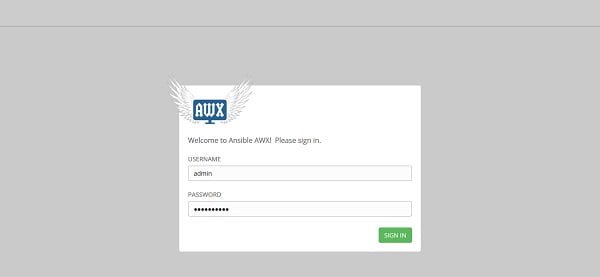
Login as Admin User.
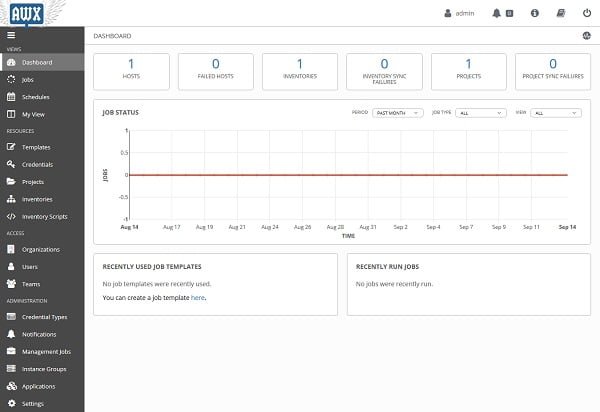
We are reached at the dashboard of Ansible AWX.
If you want to improve your knowledge about Ansible, then you should refer to Ansible Documentation or get a copy of Ansible Quick Start Guide: Control and monitor infrastructures of any size, physical or virtual (PAID LINK) by Packt Publishing.
Final Thoughts
Installing Ansible AWX on CentOS 7 can significantly enhance your automation capabilities by providing a powerful web-based interface for managing your Ansible tasks. By following the steps outlined in this guide, you can set up a robust automation environment to streamline your IT operations.
If you need personalized assistance or have specific requirements for your AWX installation, I’m here to help! Check out my Fiverr gig: DevOps Engineer for professional support and tailored solutions for your Ansible and AWX needs.
Feel free to reach out if you have any questions or need further assistance. Happy automating!

I don't know how you've managed to do this, but i don't believe it is that simple…
The ansible docker-compose module only works when running with ansible python interpreter set to python3.
But there is no libselinux-python available under python3, so docker-compose may work but then nothing else does… even the copy file module fails.
Yes you need to install the Python3 interpreter, which also installs pip3.
Make sure to set the python interpreter to python3, by default python2 is picked up.
After you have installed python3, edit the first line of the inventory file and replace python by python3, see below:
localhost ansible_connection=local ansible_python_interpreter="/usr/bin/env python3"
Also make sure to replace all pip commands by pip3 (e.g. pip3 install …).
Hi, after installation the login page compains abount missing license with the following message:
"Failed to access license information. GET returned status:"
How can I solve this?
Thanks
Please check the permissions on project directory.
Hi, after installation i got the error "This site can’t be reached192.168.1.14 refused to connect." Please help.
Hi, Please ensure that the port 80/tcp is allowed in Linux firewall.
Hey, I'm getting the following error when running the playbook:
LAYBOOK: install.yml **********************************************************************************************
1 plays in install.yml
PLAY [Build and deploy AWX] ****************************************************************************************
TASK [Gathering Facts] *********************************************************************************************
task path: /root/awx/installer/install.yml:2
fatal: [localhost]: FAILED! => {"ansible_facts": {}, "changed": false, "failed_modules": {"setup": {"failed": true, "module_stderr": "/usr/bin/env: ‘python’: No such file or directoryn", "module_stdout": "", "msg": "MODULE FAILUREnSee stdout/stderr for the exact error", "rc": 127}}, "msg": "The following modules failed to execute: setupn"}
PLAY RECAP *********************************************************************************************************
localhost : ok=0 changed=0 unreachable=0 failed=1 skipped=0 rescued=0 ignored=0
Have a look at the link.
Hi,
Follow all the step to install ansible awx.
Please is there any post installation step not mention in document.
Because i have checked log of awx_web it showing error.
ile "/var/lib/awx/venv/awx/lib64/python3.6/site-packages/django/db/backends/base/base.py", line 195, in connect
self.connection = self.get_new_connection(conn_params)
File "/var/lib/awx/venv/awx/lib64/python3.6/site-packages/django/db/backends/postgresql/base.py", line 178, in get_new_connection
connection = Database.connect(**conn_params)
File "/var/lib/awx/venv/awx/lib64/python3.6/site-packages/psycopg2/__init__.py", line 126, in connect
conn = _connect(dsn, connection_factory=connection_factory, **kwasync)
django.db.utils.OperationalError: could not connect to server: No route to host
Is the server running on host "postgres" (172.18.0.2) and accepting
TCP/IP connections on port 5432?
[pid: 128|app: 0|req: 1/1] 172.18.0.1 () {40 vars in 594 bytes} [Fri Dec 6 12:41:58 2019] GET / => generated 3868 bytes in 60299 msecs (HTTP/1.1 500) 2 headers in 105 bytes (1 switches on core 0)
Please ensure that network configurations are correct. Also allow the service port 5432/tcp in Linux firewall.
Trying to install this on an Azure based Redhat 7.7 Linux server I am stopped in the tracks with the Python.h not found issue during 'pip install docker-compose'. Please advise.
# pip install docker-compose
gcc -pthread -fno-strict-aliasing -O2 -g -pipe -Wall -Wp,-D_FORTIFY_SOURCE=2 -fexceptions -fstack-protector-strong –param=ssp-buffer-size=4 -grecord-gcc-switches -m64 -mtune=generic -D_GNU_SOURCE -fPIC -fwrapv -DNDEBUG -O2 -g -pipe -Wall -Wp,-D_FORTIFY_SOURCE=2 -fexceptions -fstack-protector-strong –param=ssp-buffer-size=4 -grecord-gcc-switches -m64 -mtune=generic -D_GNU_SOURCE -fPIC -fwrapv -fPIC -I/usr/include/python2.7 -c _posixsubprocess.c -o build/temp.linux-x86_64-2.7/_posixsubprocess.o
_posixsubprocess.c:16:20: fatal error: Python.h: No such file or directory
#include "Python.h"
^
compilation terminated.
error: command 'gcc' failed with exit status 1
—————————————-
Command "/usr/bin/python2 -u -c "import setuptools, tokenize;__file__='/tmp/pip-build-H_YEOZ/subprocess32/setup.py';exec(compile(getattr(tokenize, 'open', open)(__file__).read().replace('rn', 'n'), __file__, 'exec'))" install –record /tmp/pip-K0G6jz-record/install-record.txt –single-version-externally-managed –compile" failed with error code 1 in /tmp/pip-build-H_YEOZ/subprocess32/
Install "Development Tools" group to rectify this error.
# yum groupinstall 'Development Tools' -y
Hi,
we have to allow port on container where application is running. Or on host machine where docker is installed.
On host machine.
Hi Ahmer,
I'm getting below error when checking logs by using below command.
# docker logs -f awx_web
[root@ansible installer]# docker logs -f awx_web
Using /etc/ansible/ansible.cfg as config file
Using /etc/ansible/ansible.cfg as config file
127.0.0.1 | FAILED! => {
"ansible_facts": {
"discovered_interpreter_python": "/usr/libexec/platform-python"
},
"changed": false,
"elapsed": 301,
"msg": "Timeout when waiting for postgres:5432"
}
Using /etc/ansible/ansible.cfg as config file
127.0.0.1 | FAILED! => {
"ansible_facts": {
"discovered_interpreter_python": "/usr/libexec/platform-python"
},
"changed": false,
"elapsed": 301,
"msg": "Timeout when waiting for memcached:11211"
}
Using /etc/ansible/ansible.cfg as config file
127.0.0.1 | FAILED! => {
"ansible_facts": {
"discovered_interpreter_python": "/usr/libexec/platform-python"
},
"changed": false,
"elapsed": 301,
"msg": "Timeout when waiting for rabbitmq:5672"
}
Using /etc/ansible/ansible.cfg as config file
An exception occurred during task execution. To see the full traceback, use -vvv. The error was: TCP/IP connections on port 5432?
127.0.0.1 | FAILED! => {
"ansible_facts": {
"discovered_interpreter_python": "/usr/libexec/platform-python"
},
"changed": false,
"msg": "unable to connect to database: could not connect to server: No route to hostntIs the server running on host "postgres" (172.18.0.4) and acceptingntTCP/IP connections on port 5432?n"
[root@ansible installer]# docker ps
CONTAINER ID IMAGE COMMAND CREATED STATUS PORTS NAMES
c93de51cd98d ansible/awx_task:9.0.1 "/tini — /bin/sh -c…" 41 minutes ago Up 38 minutes 8052/tcp awx_task
1ec2fa798ce2 ansible/awx_web:9.0.1 "/tini — /bin/sh -c…" 41 minutes ago Up 38 minutes 0.0.0.0:80->8052/tcp awx_web
2fbcd374a979 ansible/awx_rabbitmq:3.7.4 "docker-entrypoint.s…" 41 minutes ago Up 38 minutes 4369/tcp, 5671-5672/tcp, 15671-15672/tcp, 25672/tcp awx_rabbitmq
28ce2cb6254c memcached:alpine "docker-entrypoint.s…" 41 minutes ago Up 38 minutes 11211/tcp awx_memcached
44a2c03709be postgres:10 "docker-entrypoint.s…" 41 minutes ago Up 38 minutes 5432/tcp awx_postgres
regards,
Rahul Rawat
Please check you network configurations. It looks like that either your address isn't resolvable or there isn't any route defined.
Was trying to find the project directory at the default location (/var/lib/awx/project) which I am not able to find. I am getting the same error.
You should find the installation directory of AWX, the project directory is located therein.
[root@localhost awx]# ls
API_STANDARDS.md config INSTALL.md MANIFEST.in requirements
awx CONTRIBUTING.md ISSUES.md pre-commit.sh setup.py
awx_collection DATA_MIGRATION.md LICENSE.md pyproject.toml tools
awxkit DCO_1_1.md Makefile pytest.ini tox.ini
CHANGELOG.md docs manage.py README.md VERSION
after installing awx from github, I'm not able to find installer directory. What should I do?
Hi, In the above procedure, the AWX is not really installed on your host machine, instead it is started as a Docker container. Therefore, you could not find the installation directory.