Discover the straightforward process to install EasyRSA Certificate Authority with this comprehensive guide. Learn step-by-step instructions to set up your own Certificate Authority server effortlessly, enhancing the security and encryption of your network communications. #centlinux #linux #cryptography
Table of Contents
What is Certificate Authority?
In cryptography, a certificate authority or certification authority (CA) is an entity that stores, signs, and issues digital certificates. A digital certificate certifies the ownership of a public key by the named subject of the certificate. This allows others (relying parties) to rely upon signatures or on assertions made about the private key that corresponds to the certified public key. A CA acts as a trusted third party—trusted both by the subject (owner) of the certificate and by the party relying upon the certificate. The format of these certificates is specified by the X.509 or EMV standard.
One particularly common use for certificate authorities is to sign certificates used in HTTPS, the secure browsing protocol for the World Wide Web. Another common use is in issuing identity cards by national governments for use in electronically signing documents.(Source: Wikipedia)
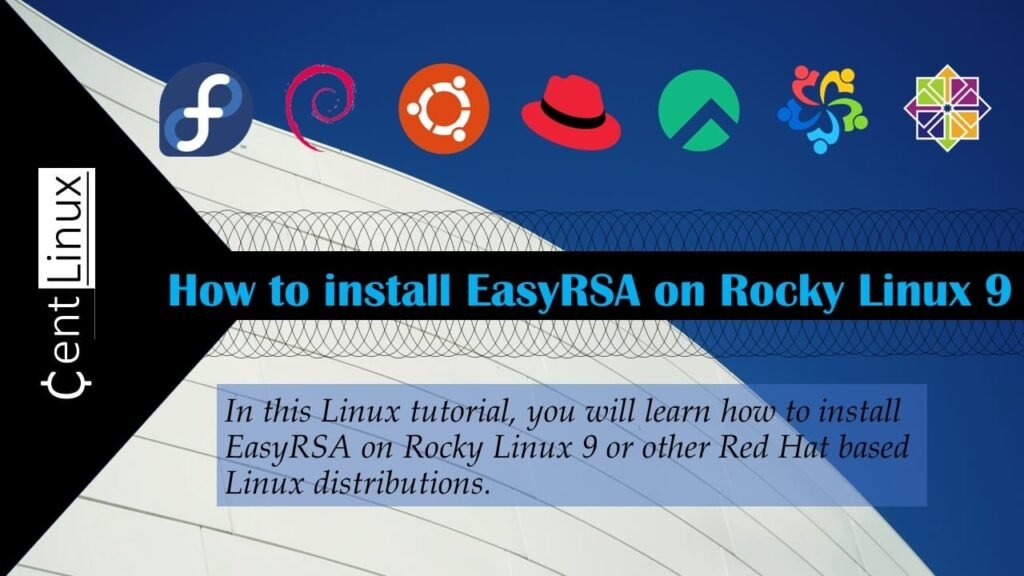
What is EasyRSA?
Easy-RSA is a utility for managing X.509 PKI, or Public Key Infrastructure. A PKI is based on the notion of trusting a particular authority to authenticate a remote peer.
The code is written in platform-neutral POSIX shell, allowing use on a wide range of host systems. The official Windows release also comes bundled with the programs necessary to use Easy-RSA. The shell code attempts to limit the number of external programs it depends on. Crypto-related tasks use openssl as the functional backend. (Source: EasyRSA Website)
Environment Specification
We are using a minimal Rocky Linux 9 virtual machine with following specifications.
- CPU – 3.4 Ghz (2 cores)
- Memory – 2 GB
- Storage – 20 GB
- Operating System – Rocky Linux release 9.1 (Blue Onyx)
- Hostname – ca-01.centlinux.com
- IP Address – 192.168.116.128/24
For experimenting with setting up EasyRSA Certificate Authority and other Linux server projects, using a dedicated environment is highly recommended. A compact Mini PC offers a reliable, low-power hardware solution that you can easily run 24/7 at home or in your workspace.
[Grab a Mini PC for your Home Lab – Shop with Us!]
Alternatively, a Hostinger VPS provides scalable cloud-based resources with the flexibility to access your Rocky Linux 9 instance from anywhere.
[Power Your Projects with Hostinger VPS – Join Here!]
Both options are excellent for testing, development, and learning purposes. If you’re interested, I’ve included affiliate links above to trusted Mini PC models and Hostinger’s VPS plans that suit Linux server experimentation perfectly.
Disclaimer: Some of the links in this post are affiliate links. If you use these links to make a purchase, I may earn a small commission at no additional cost to you. This helps support the blog and keeps content like this free. Thank you for your support!
Prepare your Rocky Linux Server
Login to your Rocky Linux server as root user, with the help of a ssh client.
Set a hostname for your EasyRSA Certificate Authority server and set the Local DNS resolution as follows.
hostnamectl set-hostname ca-01.centlinux.com
echo "192.168.116.128 ca-01 ca-01.centlinux.com" >> /etc/hostsExecute following command to update your software packages.
dnf update -yYou may also need to reboot your Linux operating system, if the above command updates your Linux Kernel.
rebootCheck the Linux operating system and Linux Kernel versions.
cat /etc/rocky-release && uname -rOutput:
Rocky Linux release 9.1 (Blue Onyx)
5.14.0-162.22.2.el9_1.x86_64
Read Also: Install Certificate Authority Server on Rocky Linux 9
Install EasyRSA Certificate Authority on Rocky Linux 9
EasyRSA software is available in EPEL (Extra Packages for Enterprise Linux) yum repository.
Therefore, to install EasyRSA Certificate Authority, you need to install EPEL repo first.
dnf install -y epel-releaseRebuild your yum cache of newly installed repositories.
dnf makecacheNow, you can easily install EasyRSA software by executing following Linux command.
dnf install -y easy-rsaFind the location of EasyRSA software by executing following command at Linux terminal.
rpm -ql $(rpm -qa | grep easy-rsa)Our installation directory for EasyRSA software is /usr/share/easy-rsa/
Generate PKI Directory and CA Certificate
To create a skeleton Public Key Infrastructure (PKI) for your Certificate Authority Server, you need to create a separate directory with restricted permissions, that has symbolics links of EasyRSA commands therein. It will be helpful in management of your Certificate Authority server.
For this purpose execute following commands at your Linux terminal.
mkdir ~/easy-rsa
ln -s /usr/share/easy-rsa/3/* ~/easy-rsa/
chmod 700 ~/easy-rsa/Go to ~/easy-rsa directory and execute easyrsa command to create PKI directory skeleton thereon.
cd ~/easy-rsa/
./easyrsa init-pkiOutput:
init-pki complete; you may now create a CA or requests.
Your newly created PKI dir is: /root/easy-rsa/pki
Before creating the Private key for your EasyRSA Certificate Authority server, you need to define your Organization information in vars file.
Create vars file by using vim text editor.
vi varsAdd following directives in this file.
set_var EASYRSA_REQ_COUNTRY "US"
set_var EASYRSA_REQ_PROVINCE "New York"
set_var EASYRSA_REQ_CITY "New York City"
set_var EASYRSA_REQ_ORG "CentLinux"
set_var EASYRSA_REQ_EMAIL "ahmer@centlinux.com"
set_var EASYRSA_REQ_OU "IT Lab"
set_var EASYRSA_ALGO "ec"
set_var EASYRSA_DIGEST "sha512"Execute following command to create root public and private keys for your EasyRSA Certificate Authority server.
./easyrsa build-caOutput:
Using SSL: openssl OpenSSL 3.0.1 14 Dec 2021 (Library: OpenSSL 3.0.1 14 Dec 2021)
Enter New CA Key Passphrase:
Re-Enter New CA Key Passphrase:
Enter PEM pass phrase:
Verifying - Enter PEM pass phrase:
-----
You are about to be asked to enter information that will be incorporated
into your certificate request.
What you are about to enter is what is called a Distinguished Name or a DN.
There are quite a few fields but you can leave some blank
For some fields there will be a default value,
If you enter '.', the field will be left blank.
-----
Common Name (eg: your user, host, or server name) [Easy-RSA CA]:CentLinux CA
CA creation complete and you may now import and sign cert requests.
Your new CA certificate file for publishing is at:
/root/easy-rsa/pki/ca.crt
Generate and Sign Server SSL Certificate
Generate a RSA Private Key and CSR for your Linux server.
./easyrsa gen-req ca-01.centlinux.com nopassOutput:
Using SSL: openssl OpenSSL 3.0.1 14 Dec 2021 (Library: OpenSSL 3.0.1 14 Dec 2021)
....+++++++++++++++++++++++++++++++++++++++++++++++++++++++++++++++++*.+.+......+......+.....+.........+....+...........+..................+......+......+......+++++++++++++++++++++++++++++++++++++++++++++++++++++++++++++++++*....+...+..+......+..........+.........+...+..+.........+....+...........+.+..............+.........+......+.+...+...+..+.............+........................+.....+...+.+............+...+..+...+.......+.........+......+...+..+...+.+........+...+.........+......+.........+....+.........+..+................+...+......+........................+..+...............+..........+.....+............+.......+........+...+....+...+...+.....+....+.....+.+...+......+.........+...........+.+........+......+....+++++++++++++++++++++++++++++++++++++++++++++++++++++++++++++++++
.....+........+....+...+++++++++++++++++++++++++++++++++++++++++++++++++++++++++++++++++*....+.........+.+..+....+.....+.........+....+......+.........+..+....+..+.........+......+.......+......+......+...+..+....+.....+.......+...+++++++++++++++++++++++++++++++++++++++++++++++++++++++++++++++++*...+...+..+.........+....+.....+.+..............+.+...+.....+..........+........+...+....+.....+...+..................................+.....+.+..+......+......+..........+...+........+....+...........+.......+.....................+..+....+...+...+..+.+..+.......+...+........+.+...........+....+...+...+..+...+...+.+......+............+...+.......................+.......+++++++++++++++++++++++++++++++++++++++++++++++++++++++++++++++++
-----
You are about to be asked to enter information that will be incorporated
into your certificate request.
What you are about to enter is what is called a Distinguished Name or a DN.
There are quite a few fields but you can leave some blank
For some fields there will be a default value,
If you enter '.', the field will be left blank.
-----
Common Name (eg: your user, host, or server name) [ca-01.centlinux.com]:
Keypair and certificate request completed. Your files are:
req: /root/easy-rsa/pki/reqs/ca-01.centlinux.com.req
key: /root/easy-rsa/pki/private/ca-01.centlinux.com.key
Sign your server CSR by using Certificate Authority (CA) private key.
./easyrsa sign-req server ca-01.centlinux.comOutput:
Using SSL: openssl OpenSSL 3.0.1 14 Dec 2021 (Library: OpenSSL 3.0.1 14 Dec 2021)
You are about to sign the following certificate.
Please check over the details shown below for accuracy. Note that this request
has not been cryptographically verified. Please be sure it came from a trusted
source or that you have verified the request checksum with the sender.
Request subject, to be signed as a server certificate for 825 days:
subject=
commonName = ca-01.centlinux.com
Type the word 'yes' to continue, or any other input to abort.
Confirm request details: yes
Using configuration from /root/easy-rsa/pki/easy-rsa-2342.AI8fPV/tmp.AVlU3t
Enter pass phrase for /root/easy-rsa/pki/private/ca.key:
809BB3EF907F0000:error:0700006C:configuration file routines:NCONF_get_string:no value:crypto/conf/conf_lib.c:315:group=<NULL> name=unique_subject
Check that the request matches the signature
Signature ok
The Subject's Distinguished Name is as follows
commonName :ASN.1 12:'ca-01.centlinux.com'
Certificate is to be certified until Jul 9 15:04:26 2025 GMT (825 days)
Write out database with 1 new entries
Data Base Updated
Certificate created at: /root/easy-rsa/pki/issued/ca-01.centlinux.com.crt
You have successfully signed the SSL certificate of your Linux server.
To verify is your SSL Certificate is correctly generated, you can execute openssl command as follows.
openssl verify -CAfile pki/ca.crt /root/easy-rsa/pki/issued/ca-01.centlinux.com.crtOutput:
/root/easy-rsa/pki/issued/ca-01.centlinux.com.crt: OK
Generate and Sign Client SSL Certificate
Generate a SSL certificate for your client machines.
./easyrsa gen-req client-01.centlinux.com nopassOutput:
Using SSL: openssl OpenSSL 3.0.1 14 Dec 2021 (Library: OpenSSL 3.0.1 14 Dec 2021)
......+..+..................+.+.....+++++++++++++++++++++++++++++++++++++++++++++++++++++++++++++++++*....+.+++++++++++++++++++++++++++++++++++++++++++++++++++++++++++++++++*...............+...+..........+..+............+.+......+........+.......+......+...+............+..+.......+...............+...+..+...+...+.......+++++++++++++++++++++++++++++++++++++++++++++++++++++++++++++++++
..+.....+......+..........+..+++++++++++++++++++++++++++++++++++++++++++++++++++++++++++++++++*...+...+..........+..+.+......+.....+.............+++++++++++++++++++++++++++++++++++++++++++++++++++++++++++++++++*.+...............+....+........+.+..+...+................+...+..+.........+......+.............+..+.+..+.....................+....+..+......+....+...+........+...............+....+...+...+...+......+......+...+..+...+......+.............+...+............+++++++++++++++++++++++++++++++++++++++++++++++++++++++++++++++++
-----
You are about to be asked to enter information that will be incorporated
into your certificate request.
What you are about to enter is what is called a Distinguished Name or a DN.
There are quite a few fields but you can leave some blank
For some fields there will be a default value,
If you enter '.', the field will be left blank.
-----
Common Name (eg: your user, host, or server name) [client-01.centlinux.com]:
Keypair and certificate request completed. Your files are:
req: /root/easy-rsa/pki/reqs/client-01.centlinux.com.req
key: /root/easy-rsa/pki/private/client-01.centlinux.com.key
Copy the CSR to your Certificate Authority Server at /root/easy-rsa/pki/reqs directory.
cd /root/easy-rsa/pki/reqs/
scp client-01.centlinux.com.req root@192.168.116.128:/root/easy-rsa/pki/reqs/Output:
The authenticity of host '192.168.116.128 (192.168.116.128)' can't be established.
ED25519 key fingerprint is SHA256:0HIa3JkQYbEmBNv/W6RyztUXEmxtgCheMZSSErNWi5E.
This key is not known by any other names
Are you sure you want to continue connecting (yes/no/[fingerprint])? yes
Warning: Permanently added '192.168.116.128' (ED25519) to the list of known hosts.
root@192.168.116.128's password:
client-01.centlinux.com.req 100% 911 658.9KB/s 00:00
Sign the client SSL certificate as follows.
./easyrsa sign-req client client-01.centlinux.comOutput:
Using SSL: openssl OpenSSL 3.0.1 14 Dec 2021 (Library: OpenSSL 3.0.1 14 Dec 2021)
You are about to sign the following certificate.
Please check over the details shown below for accuracy. Note that this request
has not been cryptographically verified. Please be sure it came from a trusted
source or that you have verified the request checksum with the sender.
Request subject, to be signed as a client certificate for 825 days:
subject=
commonName = client-01.centlinux.com
Type the word 'yes' to continue, or any other input to abort.
Confirm request details: yes
Using configuration from /root/easy-rsa/pki/easy-rsa-2517.nQJ2Oz/tmp.MxBCPA
Enter pass phrase for /root/easy-rsa/pki/private/ca.key:
Check that the request matches the signature
Signature ok
The Subject's Distinguished Name is as follows
commonName :ASN.1 12:'client-01.centlinux.com'
Certificate is to be certified until Jul 9 15:35:32 2025 GMT (825 days)
Write out database with 1 new entries
Data Base Updated
Certificate created at: /root/easy-rsa/pki/issued/client-01.centlinux-com.com.crt
You have successfully generated and signed the client SSL certificate.
Copy your Certificate Authority (CA) certificate in /etc/pki/ca-trust/source/anchors/ of your Linux clients to add your CA to their trusted CA list.
Video Tutorial
Final Thoughts
Mastering the installation of EasyRSA Certificate Authority empowers you to establish a robust security framework within your network. By following the steps outlined in the guide, you can create a trusted infrastructure for secure communications. With EasyRSA, you gain control over certificate management, ensuring confidentiality, integrity, and authenticity in your data exchanges.
Optimize your cloud infrastructure and secure your servers with my AWS and Linux administration services. Let’s ensure your systems run smoothly. Connect with me now! if you need any guidance or advice related to your Linux VPS.
FAQs
Q1: Can EasyRSA be used to manage certificates for protocols other than OpenVPN?
A1: Yes, EasyRSA is a versatile tool that can generate certificates for various protocols requiring TLS/SSL, not just OpenVPN.
Q2: Is it necessary to run EasyRSA commands as root on Rocky Linux 9?
A2: Not always; it’s safer to run EasyRSA with a regular user account and use root only when needed for installing certificates or modifying system files.
Q3: Can I use EasyRSA to revoke certificates after they are issued?
A3: Yes, EasyRSA includes commands to revoke certificates and update the certificate revocation list (CRL) to maintain security.
Q4: Does EasyRSA support automatic certificate expiration reminders?
A4: No, EasyRSA itself doesn’t provide reminders, but you can script monitoring tools to alert when certificates approach expiration.
Q5: How can I back up my EasyRSA CA configuration to prevent data loss?
A5: Regularly back up the EasyRSA directory, especially the ‘pki’ folder, where keys, certificates, and configuration files are stored.
What’s Next
If you’re serious about leveling up your Linux skills, I highly recommend the Linux Mastery: Master the Linux Command Line in 11.5 Hours by Ziyad Yehia course. It’s a practical, beginner-friendly program that takes you from the basics to advanced command line usage with clear explanations and hands-on exercises. Whether you’re a student, sysadmin, or developer, this course will help you build the confidence to navigate Linux like a pro.
👉 Enroll now through my affiliate link and start mastering the Linux command line today!
Disclaimer: This post contains affiliate links. If you purchase through these links, I may earn a small commission at no extra cost to you, which helps support this blog.

