Learn step-by-step how to install Kubernetes on Ubuntu Server 18. This comprehensive guide covers all the essential commands and configurations needed to set up a Kubernetes cluster on your Ubuntu 18.04 system efficiently. #centlinux #ubuntu #k8s
Table of Contents
What is Kubernetes?
Kubernetes (often abbreviated as K8s) is an open-source container orchestration platform designed to automate the deployment, scaling, and management of containerized applications. Originally developed by Google and now maintained by the Cloud Native Computing Foundation (CNCF), Kubernetes simplifies the complex task of managing containerized workloads across multiple environments, including on-premises, cloud, and hybrid infrastructures.
At its core, Kubernetes provides a declarative approach to managing applications, meaning users define the desired state of their application, and Kubernetes ensures that state is maintained. It does this through features such as self-healing, load balancing, automated rollouts and rollbacks, storage orchestration, and service discovery.
Key Features of Kubernetes
- Automated Scaling – Kubernetes automatically scales applications based on demand using the Horizontal Pod Autoscaler (HPA).
- Self-Healing – If a container or node fails, Kubernetes restarts or reschedules the workload to maintain availability.
- Load Balancing – It distributes traffic across multiple instances of an application to ensure stability and performance.
- Storage Orchestration – Kubernetes integrates with various storage backends, including cloud storage, network-attached storage (NAS), and local disks.
- Service Discovery – Applications running in Kubernetes can communicate with each other using built-in DNS-based service discovery.
- Automated Rollouts & Rollbacks – Kubernetes ensures smooth application updates by rolling out changes gradually and rolling back if an issue occurs.
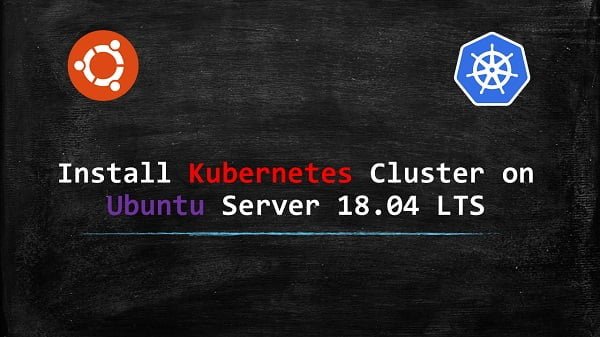
Use Cases of Kubernetes
Kubernetes is widely used in different industries and scenarios, including:
1. Microservices Architecture
Kubernetes platform is a perfect fit for microservices-based applications, where multiple independent services communicate with each other. It helps in deploying, scaling, and managing microservices efficiently.
2. DevOps & CI/CD Automation
Many organizations use Kubernetes as part of their DevOps pipelines to automate the deployment of applications in Continuous Integration/Continuous Deployment (CI/CD) workflows. Tools like Jenkins, GitLab CI/CD, and ArgoCD integrate seamlessly with Kubernetes.
3. Hybrid & Multi-Cloud Deployments
Kubernetes allows organizations to deploy and manage applications across multiple cloud providers (AWS, Google Cloud, Azure) or in a hybrid setup (on-premises + cloud).
4. AI & Machine Learning Workloads
Kubernetes is used in AI/ML applications where models are trained and deployed in containerized environments using frameworks like TensorFlow, PyTorch, and Kubeflow.
5. Edge Computing & IoT
With lightweight Kubernetes distributions like K3s and MicroK8s, organizations can deploy workloads at the edge for IoT applications, reducing latency and bandwidth costs.
Alternatives to Kubernetes
While Kubernetes is a leading container orchestration platform, several alternatives exist, each with unique benefits:
- Docker Swarm – A native clustering and orchestration tool by Docker, simpler than Kubernetes but with fewer features.
- Nomad (by HashiCorp) – A lightweight, flexible orchestrator that supports containers, VMs, and standalone applications.
- Amazon ECS (Elastic Container Service) – A fully managed container orchestration service by AWS, integrated with other AWS services.
- Azure Service Fabric – A Microsoft alternative designed for microservices and container orchestration in Azure environments.
- OpenShift (by Red Hat) – A Kubernetes-based enterprise platform with added security and developer-friendly tools.
Conclusion
Kubernetes has revolutionized the way organizations deploy and manage modern applications, offering flexibility, scalability, and automation. Whether for microservices, DevOps, AI, or hybrid cloud setups, Kubernetes is a powerful tool. However, its complexity may not be suitable for every use case, and alternatives like Docker Swarm, Nomad, or managed services like AWS ECS might be better suited for specific needs. Understanding Kubernetes and its alternatives helps organizations choose the right solution for their infrastructure.
Ubuntu Servers Specification
We are using two KVM virtual machines with following specification.
Master Node:
- CPU – 3.4 Ghz (2 cores)
- Memory – 2 GB
- Storage – 20 GB
- Operating System – Ubuntu Server 18.04 LTS
- Hostname – kubernetes-01.centlinux.com
- IP Address – 192.168.116.218 /24
Worker Node:
- CPU – 3.4 Ghz (2 cores)
- Memory – 2 GB
- Storage – 20 GB
- Operating System – Ubuntu Server 18.04 LTS
- Hostname – kubernetes-02.centlinux.com
- IP Address – 192.168.116.219 /24
We have already installed Docker on both nodes. You can do the same by following our previous post Install Docker on Ubuntu Server 18 LTS.
Pre-installation configurations for Kubernetes
We need to configure name resolution between Ubuntu server nodes. For this purpose, we can either use an Authoritative DNS server or by using the Local DNS Resolver.
Connect with kubernetes-01 (master node) by using a ssh tool.
We are configuring the Local DNS Resolver for this purpose.
sudo vi /etc/hostsAdd following lines in this file.
192.168.116.218 kubernetes-01 kubernetes-01.centlinux.com
192.168.116.219 kubernetes-02 kubernetes-02.centlinux.comRepeat the above step on kubernetes-02 (worker node).
Check installed version of Docker.
docker --versionOutput:
Docker version 18.09.7, build 2d0083d
Verify that the Docker service is running on both nodes.
systemctl status dockerOutput:
â docker.service - Docker Application Container Engine
Loaded: loaded (/lib/systemd/system/docker.service; enabled; vendor preset: e
Active: active (running) since Sun 2020-02-16 11:17:17 UTC; 28min ago
Docs: https://docs.docker.com
Main PID: 1314 (dockerd)
Tasks: 10
CGroup: /system.slice/docker.service
ââ1314 /usr/bin/dockerd -H fd:// --containerd=/run/containerd/contain
Feb 16 11:17:17 docker-01.centlinux.com dockerd[1314]: time="2020-02-16T11:17:17.6
Feb 16 11:17:17 docker-01.centlinux.com systemd[1]: Started Docker Application Con
Turn off Swap on both Kubernetes nodes.
sudo sed -e '/swap/s/^/#/g' -i /etc/fstab
sudo swapoff -aAdd public key of Kubernetes Xenial repository in apt on both nodes.
curl -s https://packages.cloud.google.com/apt/doc/apt-key.gpg | sudo apt-key addAdd Kubernetes Xenial repository on both nodes.
sudo apt-add-repository "deb http://apt.kubernetes.io/ kubernetes-xenial main"We have added the Kubernetes Xenial repository. We can now install Kubernetes on Ubuntu server using apt command.
Install Kubeadm on Ubuntu Server
Install Kubeadm using apt command on both nodes.
sudo apt install kubeadm -yCheck kubeadm version to verify if it is installed correctly.
kubeadm versionOutput:
kubeadm version: &version.Info{Major:"1", Minor:"17", GitVersion:"v1.17.3", GitCommit:"06ad960bfd03b39c8310aaf92d1e7c12ce618213", GitTreeState:"clean", BuildDate:"2020-02-11T18:12:12Z", GoVersion:"go1.13.6", Compiler:"gc", Platform:"linux/amd64"}Pull required images for configuring Kubernetes on both nodes.
sudo kubeadm config images pullInitialize Kubernetes on kubernetes-01 (master node) only.
sudo kubeadm init --apiserver-advertise-address=192.168.116.218Output:
...
Your Kubernetes control-plane has initialized successfully!
To start using your cluster, you need to run the following as a regular user:
mkdir -p $HOME/.kube
sudo cp -i /etc/kubernetes/admin.conf $HOME/.kube/config
sudo chown $(id -u):$(id -g) $HOME/.kube/config
You should now deploy a pod network to the cluster.
Run "kubectl apply -f [podnetwork].yaml" with one of the options listed at:
https://kubernetes.io/docs/concepts/cluster-administration/addons/
Then you can join any number of worker nodes by running the following on each as root:
kubeadm join 192.168.116.218:6443 --token uivhq9.ecs1vzjiz5tal24j
--discovery-token-ca-cert-hash sha256:95ec6de9f2b260c807b021a1166abf45c55257b182ac94855f0ce60406c392d5
As required by the above output, we need to configure user environment before using Kubernetes. Therefore, execute following commands on kubernetes-01 (master node) only.
mkdir -p $HOME/.kube
sudo cp -i /etc/kubernetes/admin.conf $HOME/.kube/config
sudo chown $(id -u):$(id -g) $HOME/.kube/configJoin a Worker Node to Kubernetes Cluster
Connect with kubernetes-02.centlinux.com (worker node) by using ssh command.
Use the following command to join kubernetes-02 to our Kubernetes cluster as worker node.
sudo kubeadm join 192.168.116.218:6443 --token uivhq9.ecs1vzjiz5tal24j --discovery-token-ca-cert-hash sha256:95ec6de9f2b260c807b021a1166abf45c55257b182ac94855f0ce60406c392d5Output:
...
This node has joined the cluster:
* Certificate signing request was sent to apiserver and a response was received.
* The Kubelet was informed of the new secure connection details.
Run 'kubectl get nodes' on the control-plane to see this node join the cluster.
Connect with kubernetes-01 (master node) and get list of nodes to confirm that kubernetes-02 (worker node) has join the Kubernetes cluster.
sudo kubectl get nodesOutput:
NAME STATUS ROLES AGE VERSION
kubernetes-01.centlinux.com NotReady master 54m v1.17.3
kubernetes-02.centlinux.com NotReady <none> 8m27s v1.17.3
We need to install a pod network, so our nodes can communicate with each others.
For this purpose, we are installing Flannel pod network on our Kubernetes cluster.
kubectl apply -f https://raw.githubusercontent.com/coreos/flannel/master/Documentation/kube-flannel.ymlCheck the status of nodes again.
sudo kubectl get nodesOutput:
NAME STATUS ROLES AGE VERSION
kubernetes-01.centlinux.com Ready master 58m v1.17.3
kubernetes-02.centlinux.com Ready <none> 12m27s v1.17.3
We have successfully install Kubernetes on Ubuntu Server 18.04 LTS and setup a two node cluster. If you want to setup the same on CentOS 7, then you should follow our previous article install Kubernetes Cluster with Docker CE on CentOS 7.
Frequently Asked Questions (FAQs)
1. What are the prerequisites for installing Kubernetes on Ubuntu Server 18?
You need a minimum of 2GB RAM, a multi-core CPU, swap disabled, and Docker or another container runtime installed.
2. Do I need multiple nodes to install Kubernetes?
No, you can set up a single-node cluster for testing, but for production, a multi-node setup is recommended.
3. Which tool is used to install Kubernetes on Ubuntu Server 18?
You can use kubeadm for manual installation or MicroK8s for a lightweight deployment.
4. How do I verify that Kubernetes is installed correctly?
You can check the cluster status using Kubernetes commands and ensure all nodes are running.
5. Is Kubernetes on Ubuntu Server 18 suitable for production use?
Yes, but it requires proper configuration, security hardening, and monitoring to be production-ready.
Final Thoughts
Installing Kubernetes on Ubuntu Server 18 can seem daunting, but with the right guidance, it becomes a manageable task. By following this guide, you should now have a functional Kubernetes cluster ready for your development and deployment needs.
Need a dependable Linux system administrator? I specialize in managing, optimizing, and securing Linux servers to keep your operations running flawlessly. Check out my services!
Recommended Courses
If you’re eager to kickstart your journey into cloud-native technologies, “Kubernetes for the Absolute Beginners – Hands-on” by Mumshad Mannambeth is the perfect course for you. Designed for complete beginners, this course breaks down complex concepts into easy-to-follow, hands-on lessons that will get you comfortable deploying, managing, and scaling applications on Kubernetes.
Whether you’re a developer, sysadmin, or IT enthusiast, this course provides the practical skills needed to confidently work with Kubernetes in real-world scenarios. By enrolling through the links in this post, you also support this website at no extra cost to you.
Disclaimer: Some of the links in this post are affiliate links. This means I may earn a small commission if you make a purchase through these links, at no additional cost to you.

Leave a Reply
Please log in to post a comment.