Discover the step-by-step process to install Galera Cluster on Rocky Linux 9 with our comprehensive guide. Harness the power of this robust MySQL high availability solution and optimize your database infrastructure effortlessly. #centlinux #linux #mysql
Table of Contents
What is Galera Cluster?
Galera Cluster is a popular multi-master synchronous replication solution for database systems. It is specifically designed to provide high availability and data consistency for Database clusters. Galera allows you to create a cluster of multiple database nodes that can all accept write operations and synchronize data in real-time.
In a Galera cluster, all nodes are equal and can function as both primary and backup nodes. When a write operation is performed on any node, it is immediately propagated to all other nodes in the database cluster, ensuring that all nodes have the same data. This synchronous replication mechanism guarantees data consistency across the cluster.
Galera is commonly used with relational database management systems (RDBMS) such as MySQL or MariaDB. It eliminates the need for traditional database replication methods like master-slave or master-master setups, providing a simpler and more robust solution for high availability and data redundancy.
Install Galera cluster to achieve automatic failover, where if one node fails, another node takes over seamlessly without any data loss or downtime. This makes Galera well-suited for applications that require continuous availability and real-time data synchronization, such as e-commerce platforms, online gaming, or financial systems.
It’s worth noting that Galera is a specific implementation of the synchronous replication concept, and there are other similar solutions available for database clustering and replication, each with its own features and considerations.
Read Also: How to Install MariaDB Galera Cluster on CentOS 7
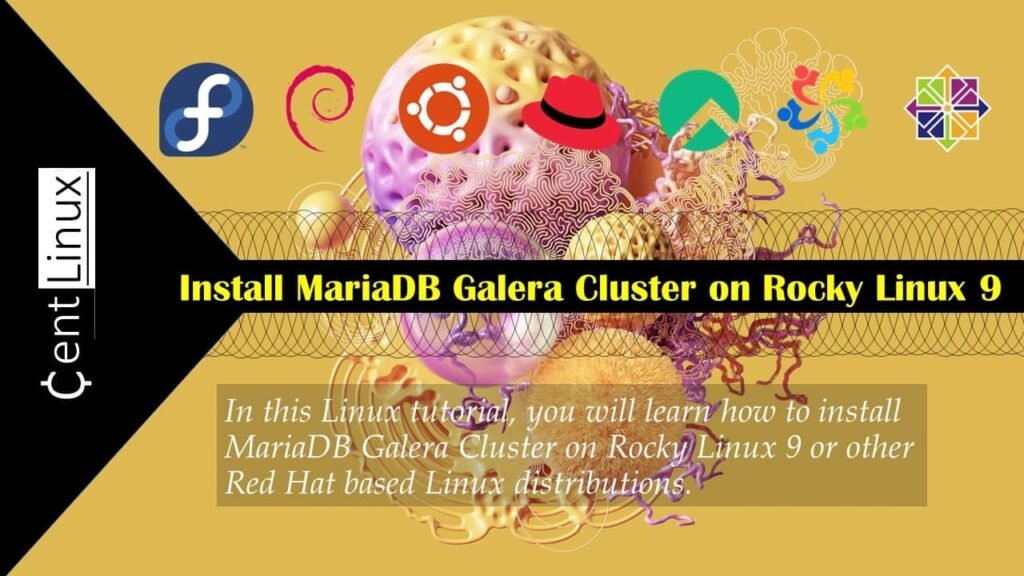
Environment Specification
We are using three identical Rocky Linux 9 virtual machines with following specifications.
- CPU – 3.4 Ghz (2 cores)
- Memory – 2 GB
- Storage – 40 GB
- Operating System – Rocky Linux release 9.2 (Blue Onyx)
- Hostname – mariadb-01, mariadb-02, mariadb-03
- IP Address – (192.168.18.88, 192.168.18.89, 192.168.18.90)/24
If you’re serious about mastering databases and boosting your tech career, The Ultimate MySQL Bootcamp: Go from SQL Beginner to Expert by Colt Steele is one of the most practical and highly-rated online courses available. Designed for both beginners and professionals, this course walks you step-by-step from the fundamentals of SQL to advanced database management skills using real-world examples.
Whether you’re a developer, data analyst, or aspiring system administrator, this bootcamp will give you the confidence to work with MySQL like a pro. [Enroll today] and start building skills that employers value.
Disclaimer: This post contains affiliate links. If you purchase through these links, I may earn a small commission at no additional cost to you.
Configure your Network
By using a ssh client, logon to each node as root user and configure your network.
Set static IP address and Hostname on your First node.
nmcli c m enp0s3 ipv4.method manual ipv4.addresses 192.168.18.88/24 ipv4.gateway 192.168.116.2 ipv4.dns 192.168.116.2
nmcli c down enp0s3; nmcli c up enp0s3
hostnamectl set-hostname mariadb-01.centlinux.comSet static IP address and Hostname on your Second node.
nmcli c m enp0s3 ipv4.method manual ipv4.addresses 192.168.18.89/24 ipv4.gateway 192.168.116.2 ipv4.dns 192.168.116.2
nmcli c down enp0s3; nmcli c up enp0s3
hostnamectl set-hostname mariadb-02.centlinux.comSet static IP address and Hostname on your Third node.
nmcli c m enp0s3 ipv4.method manual ipv4.addresses 192.168.18.90/24 ipv4.gateway 192.168.116.2 ipv4.dns 192.168.116.2
nmcli c down enp0s3; nmcli c up enp0s3
hostnamectl set-hostname mariadb-03.centlinux.comConfigure Name Resolution
Setup Local DNS resolution, so your Cluster nodes do not depend upon a DNS server for name resolution.
Login to your First MariaDB node as root user.
Edit /etc/hosts file by using a vim text editor.
vi /etc/hostsAdding following lines in this file.
192.168.18.88 mariadb-01 mariadb-01.centlinux.com
192.168.18.89 mariadb-02 mariadb-02.centlinux.com
192.168.18.90 mariadb-03 mariadb-03.centlinux.comNow, use scp command to copy your updated hosts file on remaining database nodes.
scp /etc/hosts root@mariadb-02:/etc/hosts
scp /etc/hosts root@mariadb-03:/etc/hostsConfigure Linux Firewall
Execute following commands on each MariaDB node to allow galera service in Linux firewall.
firewall-cmd --permanent --add-service=galera
firewall-cmd --reloadUpdate Software Packages
Execute follow set of commands on each cluster node to update software packages and note down the Linux OS and Linux Kernel versions.
dnf update -yVerify Linux OS & Kernel versions.
cat /etc/rocky-release
uname -rOutput:
Rocky Linux release 9.2 (Blue Onyx)
5.14.0-284.11.1.el9_2.x86_64
Install Galera Cluster on Rocky Linux 9
Execute following dnf command on each node of database cluster to install Galera software.
dnf install -y mariadb-server-galeraNow, connect to your first node as root user and edit Galera configuration file in vim text editor.
vi /etc/my.cnf.d/galera.cnfLocate and set following directives in this file.
# Enable wsrep
wsrep_on=1
# Logical cluster name. Should be the same for all nodes.
wsrep_cluster_name="mariadb_cluster"
# Group communication system handle
wsrep_cluster_address="gcomm://192.168.18.88,192.168.18.89,192.168.18.90"
# Base replication <address|hostname>[:port] of the node.
# The values supplied will be used as defaults for state transfer receiving,
# listening ports and so on. Default: address of the first network interface.
wsrep_node_address="192.168.18.88"Start Galera cluster on first node.
galera_new_clusterEnable and start MariaDB database service.
systemctl enable --now mariadb.serviceConfigure initial settings of your MariaDB server as follows.
mysql_secure_installationOutput:
NOTE: RUNNING ALL PARTS OF THIS SCRIPT IS RECOMMENDED FOR ALL MariaDB
SERVERS IN PRODUCTION USE! PLEASE READ EACH STEP CAREFULLY!
In order to log into MariaDB to secure it, we'll need the current
password for the root user. If you've just installed MariaDB, and
haven't set the root password yet, you should just press enter here.
Enter current password for root (enter for none):
OK, successfully used password, moving on...
Setting the root password or using the unix_socket ensures that nobody
can log into the MariaDB root user without the proper authorisation.
You already have your root account protected, so you can safely answer 'n'.
Switch to unix_socket authentication [Y/n] n
... skipping.
You already have your root account protected, so you can safely answer 'n'.
Change the root password? [Y/n] Y
New password:
Re-enter new password:
Password updated successfully!
Reloading privilege tables..
... Success!
By default, a MariaDB installation has an anonymous user, allowing anyone
to log into MariaDB without having to have a user account created for
them. This is intended only for testing, and to make the installation
go a bit smoother. You should remove them before moving into a
production environment.
Remove anonymous users? [Y/n] Y
... Success!
Normally, root should only be allowed to connect from 'localhost'. This
ensures that someone cannot guess at the root password from the network.
Disallow root login remotely? [Y/n] Y
... Success!
By default, MariaDB comes with a database named 'test' that anyone can
access. This is also intended only for testing, and should be removed
before moving into a production environment.
Remove test database and access to it? [Y/n] Y
- Dropping test database...
... Success!
- Removing privileges on test database...
... Success!
Reloading the privilege tables will ensure that all changes made so far
will take effect immediately.
Reload privilege tables now? [Y/n] Y
... Success!
Cleaning up...
All done! If you've completed all of the above steps, your MariaDB
installation should now be secure.
Thanks for using MariaDB!
Login to your MariaDB Database server by using mysql command.
mysql -u root -pCheck the value to wsrep_cluster_size variable to get the number of nodes in your Galera cluster.
show global status like 'wsrep_cluster_size';Output:
+--------------------+-------+
| Variable_name | Value |
+--------------------+-------+
| wsrep_cluster_size | 1 |
+--------------------+-------+
1 row in set (0.001 sec)
Currently, there is only one node in your Galera cluster.
Adding Nodes in Galera Cluster
Your Galera Cluster has been started successfully, now you can add more MariaDB server nodes in it.
Login to your second node as root user and edit Galera configuration file.
ssh root@mariadb-02
vi /etc/my.cnf.d/galera.cnfSet following directives in this file.
# Enable wsrep
wsrep_on=1
# Logical cluster name. Should be the same for all nodes.
wsrep_cluster_name="mariadb_cluster"
# Group communication system handle
wsrep_cluster_address="gcomm://192.168.18.88,192.168.18.89,192.168.18.90"
# Base replication <address|hostname>[:port] of the node.
# The values supplied will be used as defaults for state transfer receiving,
# listening ports and so on. Default: address of the first network interface.
wsrep_node_address="192.168.18.89"Enable and start MariaDB database service.
systemctl enable --now mariadbCheck the status of wsrep_cluster_size variable again.
show global status like 'wsrep_cluster_size';Output:
+--------------------+-------+
| Variable_name | Value |
+--------------------+-------+
| wsrep_cluster_size | 2 |
+--------------------+-------+
1 row in set (0.002 sec)
You can see that, after addition of second node, your Galera Cluster size is become 2.
Similarly, you can add your third node to Galera cluster.
ssh root@mariadb-03
vi /etc/my.cnf.d/galera.cnfSet following directives in Galera configuration file.
# Enable wsrep
wsrep_on=1
# Logical cluster name. Should be the same for all nodes.
wsrep_cluster_name="mariadb_cluster"
# Group communication system handle
wsrep_cluster_address="gcomm://192.168.18.88,192.168.18.89,192.168.18.90"
# Base replication <address|hostname>[:port] of the node.
# The values supplied will be used as defaults for state transfer receiving,
# listening ports and so on. Default: address of the first network interface.
wsrep_node_address="192.168.18.90"Enable and start MariaDB database service.
systemctl enable --now mariadbCheck the value of wsrep_cluster_size variable again.
show global status like 'wsrep_cluster_size';Output:
+--------------------+-------+
| Variable_name | Value |
+--------------------+-------+
| wsrep_cluster_size | 3 |
+--------------------+-------+
1 row in set (0.002 sec)
All three nodes have been successfully added to your Galera cluster.
You can test your Galera cluster by creating some database objects on one node and check if the changes reflect to other nodes in real time.
What’s Next: Install MariaDB MaxScale on Rocky Linux 9
Video Tutorial
Conclusion
As you navigate through this process to install Galera Cluster on Rocky Linux 9, you’re embarking on a journey toward optimizing your database infrastructure for high availability and reliability. By following our detailed guide, you’re equipping yourself with the knowledge and tools needed to ensure seamless operations and scalability for your MySQL databases. Embrace the opportunity to enhance the resilience of your systems and empower your organization with a robust database clustering solution.
Need a dependable Linux system administrator? I specialize in managing, optimizing, and securing Linux servers to keep your operations running flawlessly. Check out my services!
Frequently Asked Questions (FAQs)
Q: Can Galera Cluster handle network partitions gracefully?
A: Yes, Galera uses synchronous replication with quorum to avoid split-brain, ensuring data consistency even if network partitions occur.
Q: Is it possible to add a new node to the cluster without downtime?
A: Yes, you can add a new node dynamically by syncing it with an existing node, allowing it to join the cluster without interrupting service.
Q: How does Galera Cluster ensure data consistency across nodes?
A: Galera uses a certification-based replication protocol where transactions are checked before commit to maintain consistency across nodes.
Q: Can I use Galera Cluster for both read and write scaling?
A: Galera supports multi-master writes on all nodes, enabling write scaling, but heavy write loads may still require careful tuning.
Q: What are common pitfalls in configuring Galera on Rocky Linux 9?
A: Typical issues include firewall blocking ports, inconsistent configuration files, and improper SELinux settings that can prevent node communication.


Leave a Reply
Please log in to post a comment.