Learn how to install Openfiler Appliance in VMware with this step-by-step guide. Set up a reliable storage solution for your virtual environment. #centlinux #linux #openfiler
Table of Contents
What is Openfiler Appliance?
Openfiler is an operating system that provides file-based network-attached storage and block-based storage area network. It was created by Xinit Systems, and is based on the rPath Linux distribution. It is free software licensed under the GNU General Public License version 2. Its software stack interfaces with open source third-party software.

We required to configure a Oracle RAC 12c Cluster, for this purpose we need a shared storage. Therefore, we use Openfiler Appliance to create a shared storage for our Cluster.
If you’re looking to master Oracle Database Administration, the Complete Oracle Database Administration Course (19C, 21C) by Oleksiy Gusarov is an excellent choice. This comprehensive online course covers everything from installation and configuration to advanced database management and performance tuning, making it perfect for beginners and seasoned DBAs alike. Learning from an expert like Oleksiy ensures you gain practical skills that you can apply immediately in real-world environments. Start boosting your career in database administration today by enrolling through this affiliate link and gain lifetime access to all course materials. (Disclaimer: This post contains affiliate links. If you purchase through these links, I may earn a small commission at no extra cost to you. I only recommend products I personally trust and believe will provide value.)
Read Also: How to configure Openfiler iSCI Target
System Specification
We have created a virtual machine with following specification.
| CPU | 3.4 Ghz (1 Core) |
| Memory | 1 GB |
| Storage | 80 GB |
Install Openfiler in VMWare
Download the Openfiler ISO image from https://www.openfiler.com/community/download and attach it into the server and boot.
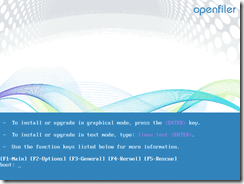
Press Enter to begin installation.
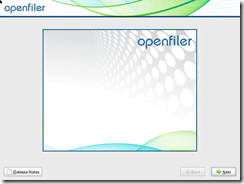
Click on Next.
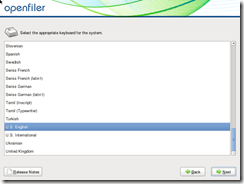
Select Keyboard and Click on Next.
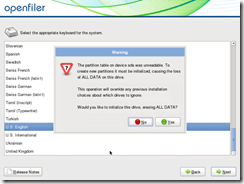
Since, we are using a Virtual Machine to install Openfiler, therefore, it is giving us this warning.
Click on Yes to erase all data from the virtual disk.
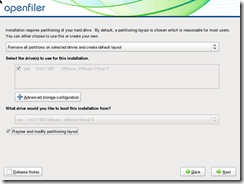
Check on Review and modify partitioning layout and Click on Next.
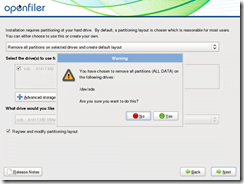
At the confirmation dialog box, Click on Yes.
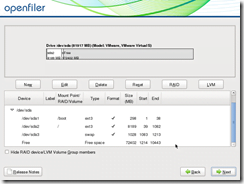
We keep the maximum Storage available as free space, that is to be used by the Shared Storage. Modify the Partition layout as shown in the above screenshot and click on Next.
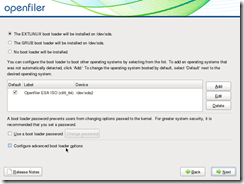
Select Boot Loader and Click on Next.
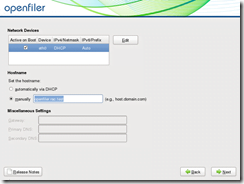
Enter hostname, and Click on Next.
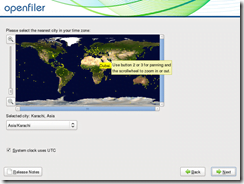
Select Timezone, and Click on Next.
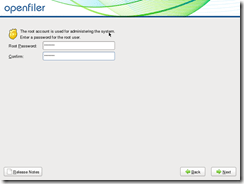
Enter Password for root user, and click on Next.
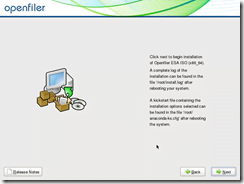
Click on Next.
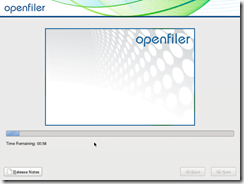
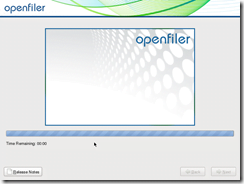
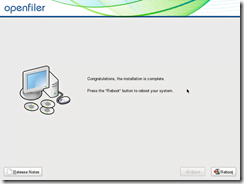
When installation completed, Click on Reboot.
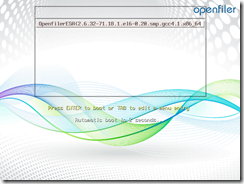
Press Enter or wait for 5 Seconds to Boot into Openfiler.
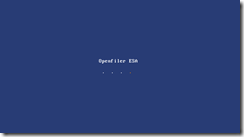
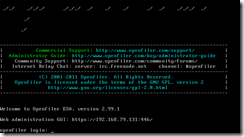
After Openfiler Startup, note down the URL of Web Administration GUI. It is required to access the Openfiler Administration Console thru browser for provisioning of storages.
Read Also: How to configure Linux RAID 1
Conclusion
In conclusion, installing Openfiler Appliance in VMware is an efficient way to set up a centralized storage solution in a virtualized environment. By following the installation steps, you can configure Openfiler to manage network-attached storage (NAS) and iSCSI, ensuring a scalable and reliable storage infrastructure for your virtual machines. This setup will provide flexibility and enhanced performance for your storage needs.
Need expert AWS and Linux system administration? From cloud architecture to server optimization, I provide reliable and efficient solutions tailored to your needs. Hire me today!
