Learn how to install Oracle Forms and Reports 12c on CentOS 7 with this step-by-step guide. Ensure a smooth installation process for your enterprise applications. #centlinux #linux #oracle
Table of Contents
What is Fusion Middleware?
Oracle Fusion Middleware is a comprehensive suite of software products that enables enterprises to build, deploy, and manage applications across a variety of environments. It serves as a middleware platform that connects diverse systems, applications, and data sources, providing a robust and flexible infrastructure. Here’s an overview of its key components and features:
Key Components
Application Server
- Oracle WebLogic Server: A high-performance, scalable, and robust application server for deploying Java EE applications. It provides features for enterprise-level application development and deployment.
Development Tools
- Oracle JDeveloper: An integrated development environment (IDE) for building applications using Java, XML, SQL, and PL/SQL.
- Oracle ADF (Application Development Framework): A framework for building enterprise applications with a focus on user interface development.
Integration and SOA (Service-Oriented Architecture)
- Oracle SOA Suite: A comprehensive suite for building, deploying, and managing SOA services. It includes components for service orchestration, business process management, and service monitoring.
- Oracle Service Bus: A lightweight, scalable service bus for integrating disparate applications and services.
Business Intelligence
- Oracle Business Intelligence (BI): A suite of tools for building and delivering business intelligence applications. It includes tools for reporting, analysis, and data visualization.
Content Management
- Oracle WebCenter: A suite of tools for managing and sharing content across the enterprise. It includes web content management, document management, and social collaboration features.
Identity and Access Management
- Oracle Identity Management: A suite for managing user identities, access controls, and security policies across the enterprise.
Data Integration
- Oracle Data Integrator (ODI): A comprehensive data integration platform for high-performance data movement and transformation.
- Oracle GoldenGate: A real-time data integration and replication tool.
Features and Benefits
- Scalability and Performance: Designed to handle large-scale, high-performance applications.
- Interoperability: Facilitates integration between heterogeneous systems and applications.
- Security: Provides robust security features for identity management, access control, and data protection.
- Comprehensive Toolset: Offers a wide range of tools for development, integration, and management, supporting various programming languages and technologies.
- Cloud and On-Premises: Supports both cloud and on-premises deployments, offering flexibility in deployment options.
Use Cases
- Enterprise Application Integration: Connecting and integrating various enterprise systems and applications to streamline business processes.
- Business Process Management: Automating and managing business processes to improve efficiency and agility.
- Data Analytics: Building and deploying business intelligence applications for better decision-making.
- Content and Collaboration: Managing and sharing content across the organization to enhance collaboration and productivity.
- Security and Compliance: Ensuring secure access to applications and data, and meeting regulatory compliance requirements.
Overall Impact
Oracle Fusion Middleware provides a robust and versatile platform that supports the diverse needs of modern enterprises. By leveraging its comprehensive suite of tools, organizations can develop, integrate, and manage applications more effectively, ensuring better performance, scalability, and security.
Recommended Training for You: Weblogic 12c Middleware Fundamentals

What is Oracle Forms and Reports 12c?
Oracle Fusion Middleware (FMW) is a family of software products from Oracle Corporation. Oracle Fusion Middleware spans multiple services including Java EE and developer tools, integration services, business intelligence, collaboration and content management. Oracle Forms and Reports 12c is a software product under the Oracle Fusion Middleware Family. Oracle Forms and Reports are the development and deployment tools for Java EE applications.
Linux Server Specification
In this article, we will install Oracle Forms and Reports 12c on CentOS 7.
We have configure a virtual machine with following specifications:
- CPU – 2.4 Ghz (4 cores)
- Memory – 4 GB
- Storage – 60 GB
- Operating System – CentOS 7.6
- Java Development Kit (JDK) – 8u192
- Oracle Weblogic Infrastructure – 12.2.1.3
- Oracle Forms and Reports – 12.2.1.3
Required Software
Following software are available at Oracle Technology Network (OTN) website.
– Oracle Java Development Kit (JDK) 8u192
– Oracle Weblogic 12c Server Infrastructure
– Oracle Forms and Reports 12c
Download required software and copy into the /soft directory.
Install Java Development Kit on CentOS 7
Install jdk-8u191-linux-x64.rpm package using rpm command.
# cd /soft
# rpm -ivh jdk-8u191-linux-x64.rpm
warning: jdk-8u191-linux-x64.rpm: Header V3 RSA/SHA256 Signature, key ID ec551f03: NOKEY
Preparing... ################################# [100%]
Updating / installing...
1:jdk1.8-2000:1.8.0_191-fcs ################################# [100%]
Unpacking JAR files...
tools.jar...
plugin.jar...
javaws.jar...
deploy.jar...
rt.jar...
jsse.jar...
charsets.jar...
localedata.jar...Set JAVA_HOME environment variable.
# echo "export JAVA_HOME=/usr/java/jdk1.8.0_191-amd64" >> /etc/profile
Verify Java installation.
# java -version java version "1.8.0_191" Java(TM) SE Runtime Environment (build 1.8.0_191-b12) Java HotSpot(TM) 64-Bit Server VM (build 25.191-b12, mixed mode)
Java Development Kit (JDK) 8 has been installed successfully.
Install Oracle Weblogic Server 12c
Create operating system user and group to own Oracle Weblogic Server 12c software.
# groupadd -g 1001 oinstall # useradd -u 1001 -g oinstall oracle # passwd oracle Changing password for user oracle. New password: Retype new password: passwd: all authentication tokens updated successfully.
Create necessary directories for Oracle Weblogic Server 12c.
# mkdir -p /u01/app/oracle/product/12.2.1
# mkdir -p /u01/app/oracle/config/{domains,applications}
# chown -R oracle:oinstall /u01/app
# chmod -R 775 /u01Connect as oracle user.
# su - oracle
Set folllowing environment variables in ~/.bash_profile.
export ORACLE_BASE=/u01/app/oracle export ORACLE_HOME=$ORACLE_BASE/product/12.2.1 export MW_HOME=$ORACLE_HOME export WLS_HOME=$MW_HOME/wlserver export DOMAIN_BASE=$ORACLE_BASE/config/domains export DOMAIN_HOME=$DOMAIN_BASE/mydomain
Extract fmw_12.2.1.3.0_infrastructure_Disk1_1of1.zip using unzip command.
$ cd /soft $ unzip fmw_12.2.1.3.0_infrastructure_Disk1_1of1.zip -d wls Archive: fmw_12.2.1.3.0_infrastructure_Disk1_1of1.zip inflating: wls/fmw_12.2.1.3.0_infrastructure.jar inflating: wls/fmw_12213_readme.htm
Execute fmw_12.2.1.3.0_wls.jar using java command. Here, Oracle Weblogic Server 12c is being installed in Graphical mode, therefore You should be running the CentOS 7 server in Graphical target before continuing the Installation process.
Run Oracle Weblogic Server 12c Infrastructure setup.
$ cd /soft/wls/ $ java -jar fmw_12.2.1.3.0_infrastructure.jar Launcher log file is /tmp/OraInstall2018-12-29_01-38-46PM/launcher2018-12-29_01-38-46PM.log. Extracting the installer . . . . . . . . . . . . . . . . . . . . . . . . . . . . . . . . . . . . . . . . . . . . . . . . . . . . . . . . . . . . . . . . . . . . . . . . . . . . . . . . . . . . . . . . . . . . . . . . . . . . . . . . . . . . . . . . . . . . . . . . . . . . . . . . Done Checking if CPU speed is above 300 MHz. Actual 2394.560 MHz Passed Checking monitor: must be configured to display at least 256 colors. Actual unknown. Failed <<<< Checking swap space: must be greater than 512 MB. Actual 2047 MB Passed Checking if this platform requires a 64-bit JVM. Actual 64 Passed (64-bit not required) Checking temp space: must be greater than 300 MB. Actual 29394 MB Passed Some system prerequisite checks failed. You must fulfill these requirements before continuing. Continue? (yes [y] / no [n]) [n] y You have confirmed that the product can be installed on this platform. Continuing with the installation. Preparing to launch the Oracle Universal Installer from /tmp/OraInstall2018-12-29_01-38-46PM

Set Oracle Inventory directory and software owner group.
Click on Ok.

Click on Next.

Click on Next.

Set Oracle home and click on Next.

Select Fusion Middleware Infrastructure option and click on Next.

Click on Next.

Click on Install.

Oracle Weblogic 12c Infrastructure installation is in progress.
Click on Next.

Click on Finish.
Oracle Weblogic 12c Infrastructure has been installed successfully.
Install Oracle Forms and Reports 12c
Connect as root user and install prerequisite packages.
# yum install -y binutils compat-libcap1 compat-libstdc++-33 libgcc libstdc++ libstdc++-devel sysstat gcc gcc-c++ ksh make glibc glibc-devel libaio libaio-devel motif
Extract fmw_12.2.1.3.0_fr_linux64_Disk1_1of2.zip and fmw_12.2.1.3.0_fr_linux64_Disk1_2of2.zip using unzip command.
$ cd /soft $ unzip fmw_12.2.1.3.0_fr_linux64_Disk1_1of2.zip -d fmw Archive: fmw_12.2.1.3.0_fr_linux64_Disk1_1of2.zip inflating: fmw/fmw_12.2.1.3.0_fr_linux64.bin inflating: fmw/fmw_12213_readme.htm
$ unzip fmw_12.2.1.3.0_fr_linux64_Disk1_2of2.zip -d fmw Archive: fmw_12.2.1.3.0_fr_linux64_Disk1_2of2.zip extracting: fmw/fmw_12.2.1.3.0_fr_linux64-2.zip
Run Oracle Forms and Reports 12c setup.
$ cd /soft/fmw/ $ ./fmw_12.2.1.3.0_fr_linux64.bin Launcher log file is /tmp/OraInstall2018-12-29_02-02-50PM/launcher2018-12-29_02-02-50PM.log. Extracting the installer . . . . . . . . . . . . . . Done Checking if CPU speed is above 300 MHz. Actual 2394.560 MHz Passed Checking monitor: must be configured to display at least 256 colors. Actual unknown. Failed <<<< Checking swap space: must be greater than 512 MB. Actual 2047 MB Passed Checking if this platform requires a 64-bit JVM. Actual 64 Passed (64-bit not required) Checking temp space: must be greater than 300 MB. Actual 28328 MB Passed Some system prerequisite checks failed. You must fulfill these requirements before continuing. Continue? (yes [y] / no [n]) [n] y You have confirmed that the product can be installed on this platform. Continuing with the installation. Preparing to launch the Oracle Universal Installer from /tmp/OraInstall2018-12-29_02-02-50PM

Enter Oracle Inventory path and Software owner group.
Click on Ok.

Click on Next on Welcome Screen.
Click on Next on Auto Updates Screen.
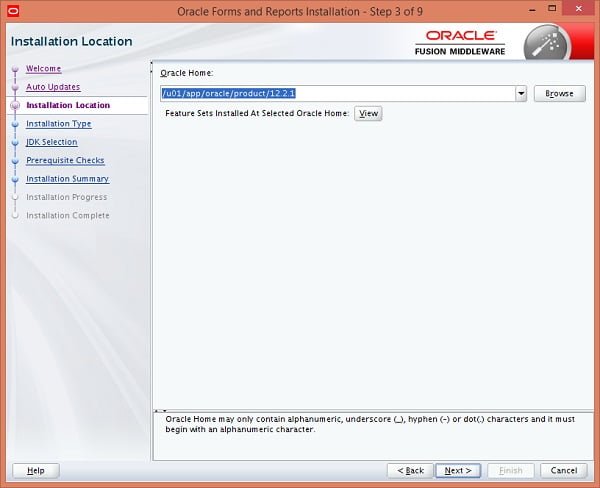
Enter Oracle home (where we have installed Oracle Weblogic 12c Infrastructure) and click on Next.

Select Forms and Reports Deployment option and click on Next.
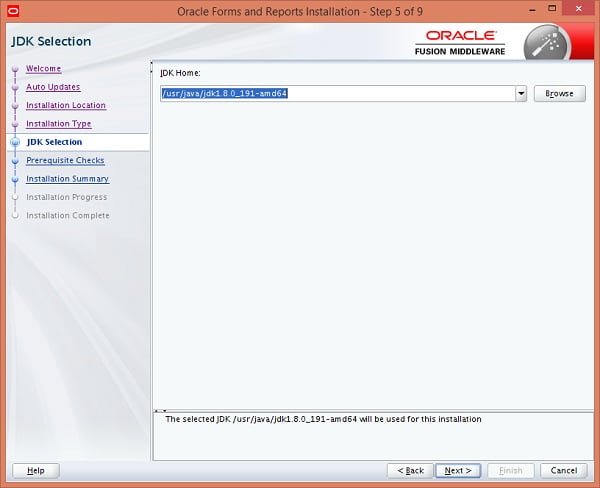
Enter Java Home (where we have installed JDK 8u192) and click on Next.
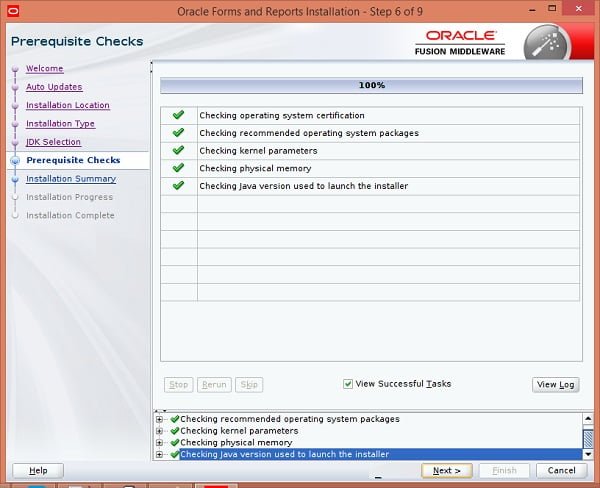
Click on Next.

Click on Install.


Oracle Forms and Reports 12c installation is in progress.
Click on Next.

Click on Finish.
For post-installation configuration, please read my next article Configure Oracle Forms and Reports 12c on CentOS 7.
Final Thoughts
Installing Oracle Forms and Reports 12c on CentOS 7 can be a challenging process, but with the right guidance, it becomes straightforward. If you need expert assistance or would like a professional to handle the installation for you, I offer specialized services on Fiverr. Check out my Fiverr profile to see how I can help you seamlessly install Oracle Forms and Reports 12c on your CentOS 7 system. Let’s get your installation done right!
Leave a Reply
You must be logged in to post a comment.