Ready to boost your enterprise applications? Learn how to install Oracle WebLogic Server 12c on CentOS 7 with this step-by-step guide. Don’t miss out—get your server up and running quickly for seamless application deployment and management! #centlinux #linux #oracle
Table of Contents
What is Oracle Weblogic Server?
Oracle Weblogic Server is a Java EE application server currently developed by Oracle Corporation. Currently, its stable version Oracle Weblogic Server 12c R2 is available on Oracle Website and according to Oracle it is the best application server for building and deploying enterprise Java EE applications.
Oracle Weblogic Server forms part of Oracle Fusion Middleware portfolio and it is the foundation platform for deploying Oracle Fusion Middleware applications.
Oracle WebLogic Server is a robust and scalable Java EE application server used for building, deploying, and managing large-scale, distributed web applications, enterprise applications, and cloud applications.
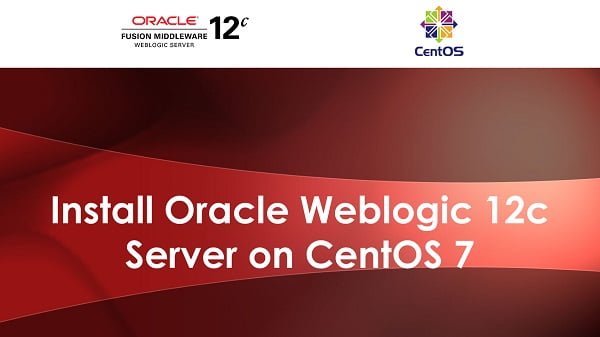
Here are the key features and benefits of Oracle WebLogic Server:
Key Features
Java EE Compatibility
- Fully compliant with the Java Platform, Enterprise Edition (Java EE) standards, providing a platform for developing and deploying enterprise-level Java applications.
High Availability and Scalability
- Supports clustering, load balancing, and failover to ensure high availability and scalability of applications.
Performance
- Optimized for high performance with features such as Just-In-Time (JIT) compilation, efficient memory management, and connection pooling.
Integration
- Seamlessly integrates with Oracle databases, Oracle Coherence, Oracle Fusion Middleware, and other enterprise systems.
Management and Monitoring
- Comprehensive management and monitoring tools, including the WebLogic Server Administration Console, WebLogic Scripting Tool (WLST), and Oracle Enterprise Manager.
Security
- Advanced security features including support for SSL, TLS, and integration with identity and access management systems to provide secure application deployment and data protection.
Development Tools
- Integrated with popular development tools such as Oracle JDeveloper, Eclipse, and NetBeans, supporting efficient application development and deployment.
Cloud Support
- Fully supported on Oracle Cloud, allowing for seamless deployment of applications in the cloud environment.
Benefits
- Reliability: Ensures the reliability of applications with features like clustering and failover, providing a robust platform for mission-critical applications.
- Flexibility: Supports a wide range of development and deployment options, including on-premises, cloud, and hybrid environments.
- Productivity: Enhances developer productivity with powerful tools and features that simplify the development and deployment processes.
- Cost Efficiency: Reduces operational costs through efficient resource utilization and management capabilities.
Use Cases
- Enterprise Applications: Deployment of complex, mission-critical enterprise applications that require high performance, reliability, and scalability.
- Web Applications: Hosting and managing large-scale web applications with dynamic content and high traffic.
- Cloud Applications: Deploying and managing applications in cloud environments, leveraging the flexibility and scalability of cloud infrastructure.
- Integration Solutions: Integrating disparate systems and applications within an enterprise, providing a unified platform for application integration.
Conclusion
Oracle WebLogic Server is a comprehensive application server that supports the development, deployment, and management of enterprise-level applications. With its robust features, scalability, and integration capabilities, it is a preferred choice for organizations looking to build and manage sophisticated, high-performance applications.
Recommended Courses
If you’re serious about mastering Oracle middleware, Oracle WebLogic 12c for Administrators by Chris Parent is an invaluable resource to add to your library. This book takes a hands-on approach to installing, configuring, and managing Oracle WebLogic 12c, making it perfect for both beginners and seasoned administrators who want to sharpen their skills.
Whether you’re preparing for a certification, handling enterprise deployments, or simply aiming to boost your career opportunities, this guide provides practical insights and step-by-step instructions that you won’t find in generic documentation.
Disclaimer: This post may contain affiliate links. If you purchase through these links, I may earn a small commission at no extra cost to you. This helps support the site and allows me to keep creating useful content.
Linux Server Specification
We are installing Oracle Weblogic Server 12c as the first part of deployment process of Oracle Forms and Reports 12c. Since, both of these software requires some heavy hardware specifications. Therefore, we have configured a CentOS 7 server accordingly:
- CPU – 2.4 Ghz (4 cores)
- Memory – 4 GB
- Storage – 60 GB
- Hostname – appserver-02.example.com
- IP Address – 192.168.116.130/24
- Operating System – CentOS 7.6
- Oracle Weblogic Server – 12.2.1.3
For a seamless installation of Oracle WebLogic Server 12c on CentOS 7, having a reliable and high-performance environment is critical. Consider equipping your setup with the ASUS TUF Gaming B550-PLUS motherboard, a best-seller known for its robust support of enterprise-level applications and expandable memory options.
Pair it with the WD_BLACK 2TB SN7100 NVMe SSD Internal, which offers fast read/write speeds essential for running database-driven middleware like WebLogic smoothly. These hardware choices are popular among IT professionals working on complex server setups and can significantly enhance your WebLogic environment’s performance.
Disclaimer: Please note, these are affiliate links, and purchasing through them supports our content at no additional cost
Install Java Development Kit on CentOS 7
Download Oracle Java Development Kit (JDK) 8 from Oracle Technology Network.
We have downloaded JDK 8u191 for Linux x64 operating systems and placed the downloaded rpm file in /soft directory.
Install jdk-8u191-linux-x64.rpm using rpm command.
cd /soft
rpm -ivh jdk-8u191-linux-x64.rpmOutput:
warning: jdk-8u191-linux-x64.rpm: Header V3 RSA/SHA256 Signature, key ID ec551f03: NOKEY
Preparing... ################################# [100%]
Updating / installing...
1:jdk1.8-2000:1.8.0_191-fcs ################################# [100%]
Unpacking JAR files...
tools.jar...
plugin.jar...
javaws.jar...
deploy.jar...
rt.jar...
jsse.jar...
charsets.jar...
localedata.jar...
Set JAVA_HOME environment variable.
echo "export JAVA_HOME=/usr/java/jdk1.8.0_191-amd64" >> /etc/profileVerify Java installation.
java -versionOutput:
java version "1.8.0_191"
Java(TM) SE Runtime Environment (build 1.8.0_191-b12)
Java HotSpot(TM) 64-Bit Server VM (build 25.191-b12, mixed mode)
Java Development Kit (JDK) 8 has been installed successfully.
Install Oracle Weblogic Server 12c on CentOS 7
Download Generic Installer for Oracle WebLogic Server and Oracle Coherence from Oracle Technology Network.
We have placed the downloaded zip file in /soft directory.
Create operating system user and group to own Oracle Weblogic Server 12c software.
groupadd -g 1001 oinstall
useradd -u 1001 -g oinstall oracle
passwd oracleOutput:
Changing password for user oracle.
New password:
Retype new password:
passwd: all authentication tokens updated successfully.
Create necessary directories for Oracle Weblogic Server 12c.
mkdir -p /u01/app/oracle/product/12.2.1
mkdir -p /u01/app/oracle/config/{domains,applications}
chown -R oracle:oinstall /u01/app
chmod -R 775 /u01Connect as oracle user.
su - oracleSet folllowing environment variables in ~/.bash_profile.
export ORACLE_BASE=/u01/app/oracle
export ORACLE_HOME=$ORACLE_BASE/product/12.2.1
export MW_HOME=$ORACLE_HOME
export WLS_HOME=$MW_HOME/wlserver
export DOMAIN_BASE=$ORACLE_BASE/config/domains
export DOMAIN_HOME=$DOMAIN_BASE/mydomainExtract fmw_12.2.1.3.0_wls_Disk1_1of1.zip using unzip command.
cd /soft
unzip fmw_12.2.1.3.0_wls_Disk1_1of1.zipOutput:
Archive: fmw_12.2.1.3.0_wls_Disk1_1of1.zip
inflating: fmw_12.2.1.3.0_wls.jar
inflating: fmw_12213_readme.htm
Execute fmw_12.2.1.3.0_wls.jar using java command. Here, Oracle Weblogic Server 12c is being installed in Graphical mode, therefore You should be running the CentOS 7 server in Graphical target before continuing the installation process.
java -jar fmw_12.2.1.3.0_wls.jarOutput:
Launcher log file is /tmp/OraInstall2018-12-26_07-49-54PM/launcher2018-12-26_07-49-54PM.log.
Extracting the installer . . . . . . . . . . . . . . . . . . . . . . . . . . . . . . . . . . . . . . . . . . . . . . . . . . . . . . . . . . . . . . . . . . . . . . . . . . . . . . . . . . . . . . . . . . . . . . . . . . . . . . . . . . . . . . . . . . . . . . . . . . . . . . . . . . . . . . . . . . . . . . . . . . . . . . . . . . . . . . . . . . . . . . . . . . . . . . . . . . . . . . . . . . . . . . . . . . . Done
Checking if CPU speed is above 300 MHz. Actual 2394.573 MHz Passed
Checking monitor: must be configured to display at least 256 colors. Actual unknown. Failed <<<<
Checking swap space: must be greater than 512 MB. Actual 2047 MB Passed
Checking if this platform requires a 64-bit JVM. Actual 64 Passed (64-bit not required)
Checking temp space: must be greater than 300 MB. Actual 31507 MB Passed
Some system prerequisite checks failed.
You must fulfill these requirements before continuing.
Continue? (yes [y] / no [n]) [n]
y
You have confirmed that the product can be installed on this platform.
Continuing with the installation.
Preparing to launch the Oracle Universal Installer from /tmp/OraInstall2018-12-26_07-49-54PM
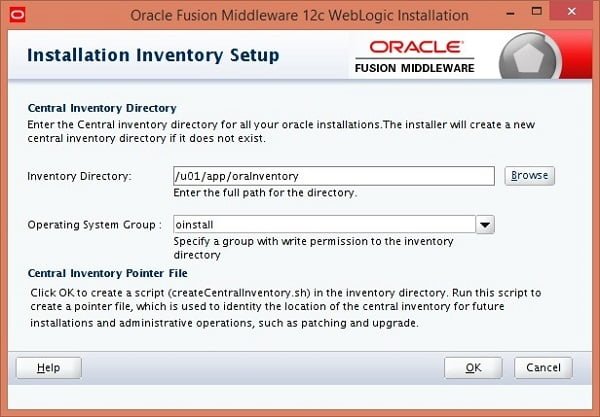
Set location for Oracle Inventory directory and OS group to own Oracle Weblogic Server 12c software.

Click on Next.
Select Skip Auto Updates option and click on Next.
Set Oracle home and click on Next.
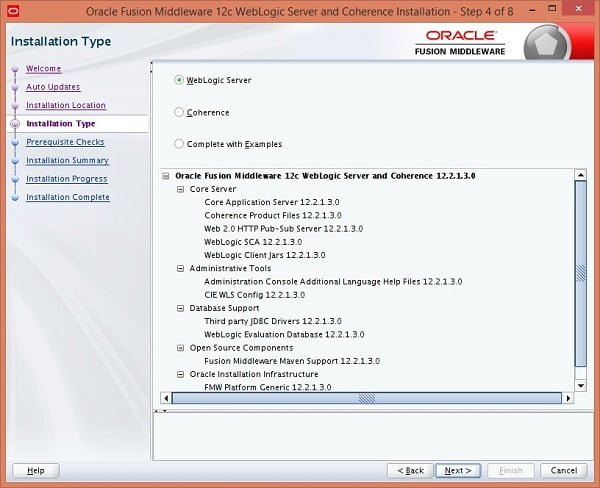
Select Weblogic Server option and click on Next.
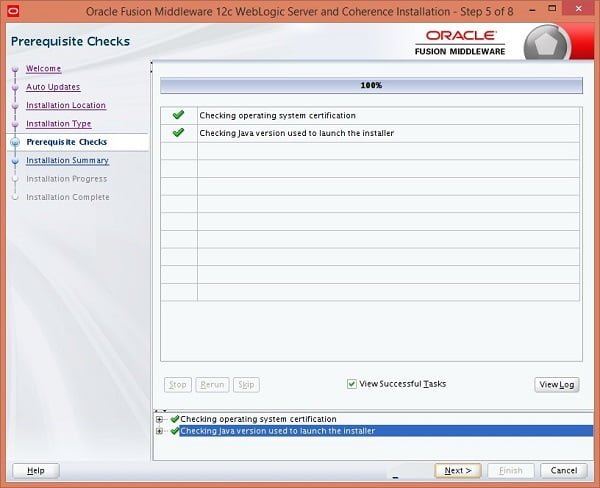
Click on Next.
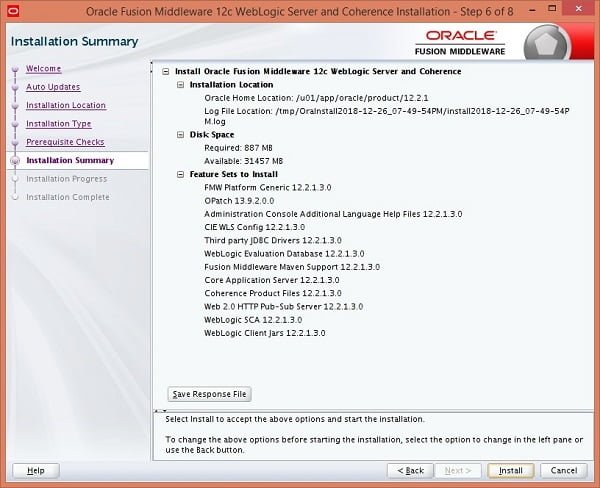
Review Installation Summary and click on Install.
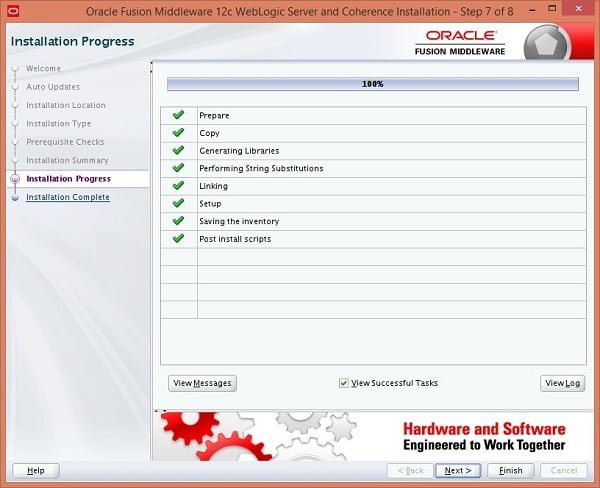
Oracle Weblogic Server 12c installation is in progress.
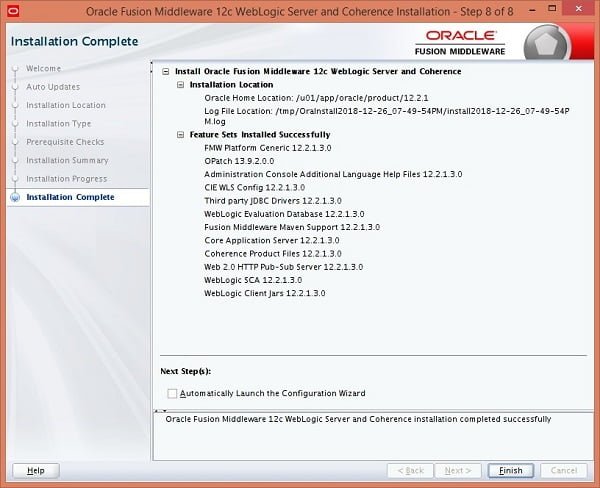
Uncheck Automatically Launch the Configuration Wizard and click on Finish.
Oracle Weblogic Server 12c has been installed on our CentOS 7 machine.
If you are planning to deploy Oracle Forms and Reports 12c over Oracle Weblogic Server 12c, then you must not configure the Oracle Weblogic Server 12c. In this case Oracle Weblogic Server 12c is implicitly configured by Oracle Forms and Reports 12c.
Configure Oracle Weblogic Server 12c on CentOS 7
Execute configuration script.
$ORACLE_HOME/oracle_common/common/bin/config.sh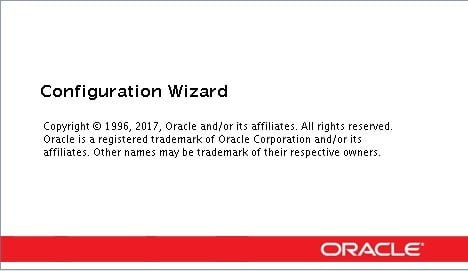
Set Weblogic Domain home and click on Next.
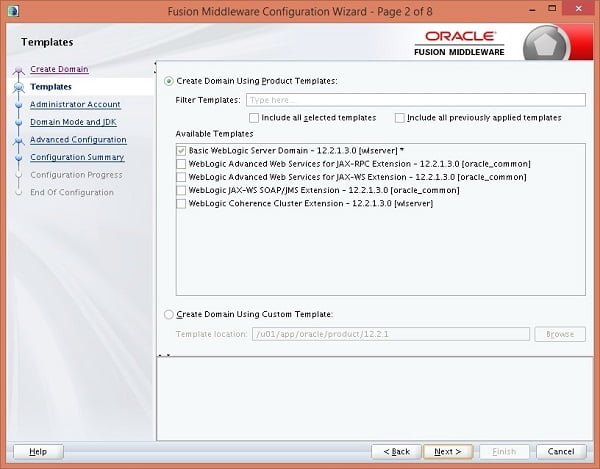
Click on Next.
Define User and set password for Weblogic Administration.
Click on Next.
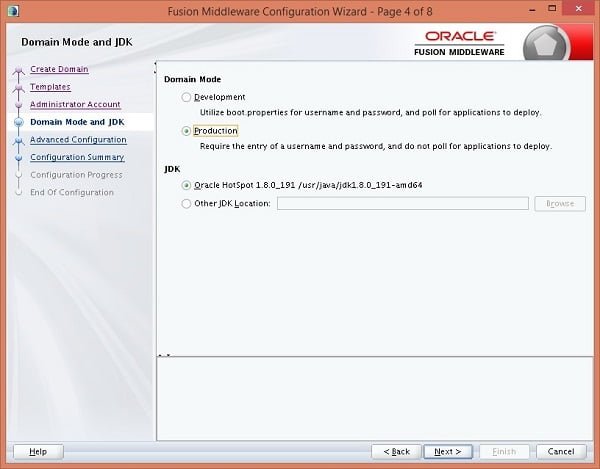
Select Production option and click on Next.
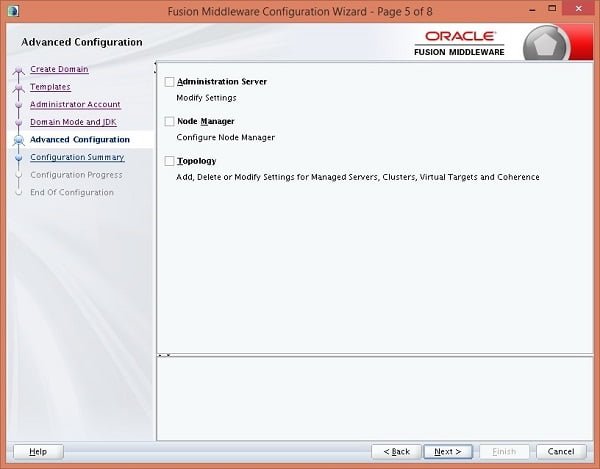
Click on Next.
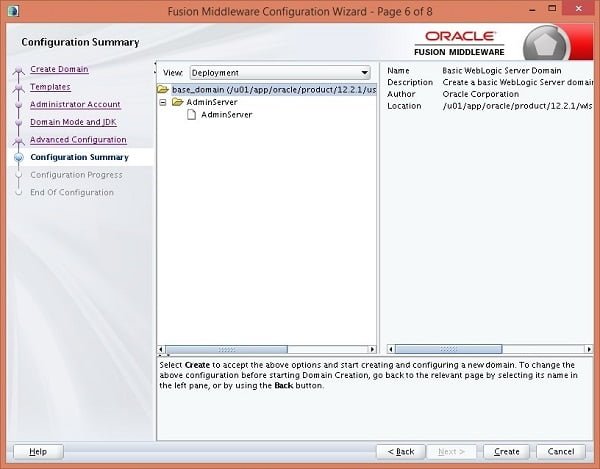
Click on Create.
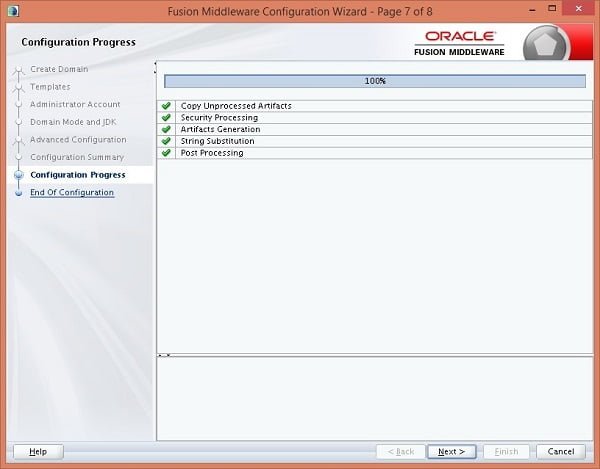
Click on Next.
Note down the Weblogic Admin Server URL and click on Finish.
Configure Linux Firewall
Allow default port 7001/tcp of Weblogic server in CentOS 7 Firewall.
firewall-cmd --permanent --add-port=7001/tcp
firewall-cmd --reloadConfigure Weblogic Server Startup
Configure boot.properties for easier Weblogic Startup.
mkdir -p $DOMAIN_HOME/servers/AdminServer/security/
echo "username=weblogic" > $DOMAIN_HOME/servers/AdminServer/security/boot.properties
echo "password=weblogic123" >> $DOMAIN_HOME/servers/AdminServer/security/boot.propertiesStart Weblogic Server.
$DOMAIN_HOME/startWebLogic.sh &Access Weblogic Admin Console
Open Admin Server URL in a browser.
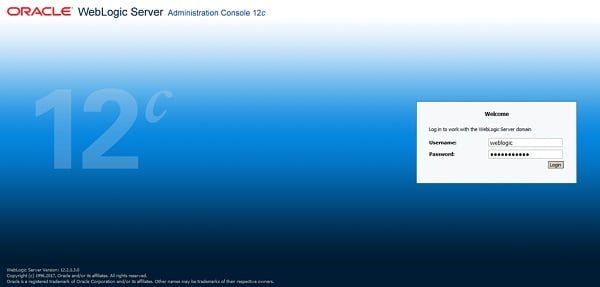
Login using weblogic user.
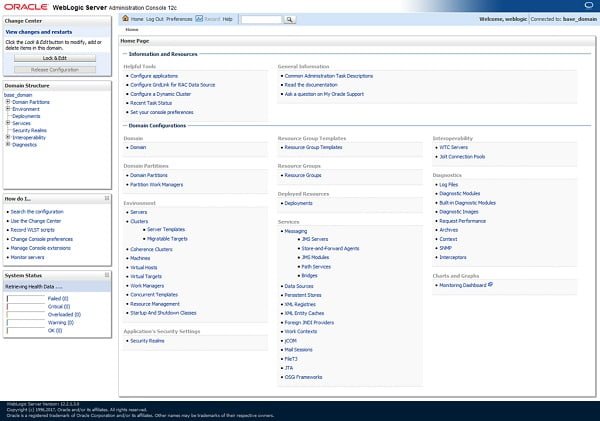
We have successfully installed and configured Oracle Weblogic Server 12c on our CentOS 7 machine.
Final Thoughts
Installing Oracle WebLogic Server 12c on CentOS 7 has set the foundation for your enterprise-grade applications, offering powerful capabilities for scalable, secure, and high-performance deployments. By following the detailed steps, you’ve ensured that your system is optimized for modern applications and ready for future growth.
Don’t fall behind—take advantage of WebLogic’s robust features to stay competitive and enhance your application’s reliability and efficiency. Start deploying today and unlock new levels of performance!
Struggling with AWS or Linux server issues? I specialize in configuration, troubleshooting, and security to keep your systems performing at their best. Check out my Freelancer profile for details.

Leave a Reply
Please log in to post a comment.