Understanding the fundamentals of Linux networking is crucial for any Linux user or administrator. In this guide, we’ll cover the essential concepts, command syntax, and practical examples to help you navigate and manage networks effectively. #centlinux #linux #networking
Table of Contents
Understanding Linux Networking
1. What is Linux Networking?
Linux networking refers to the capabilities of the Linux operating system designed to connect and communicate with other devices on a network. It allows Linux machines to function as servers, clients, or routers within a network setup. Here’s a breakdown of key aspects of Linux networking:
- Strong Foundation: Linux boasts a robust networking core, enabling various functionalities like file sharing, remote access, and internet connectivity.
- Open Source Advantage: Being open-source, Linux offers flexibility in network configuration and customization. You have access to the source code and a vast community for troubleshooting and development.
- Rich Toolset: Linux comes equipped with a comprehensive set of networking tools for tasks like managing network interfaces, routing, troubleshooting, and security (firewalls).
- Package Management: Linux distributions provide user-friendly package management systems to install and manage additional networking services like web servers, email servers, and more.
- Server Powerhouse: A significant portion of servers worldwide run on Linux due to its stability, security, and scalability in network environments.
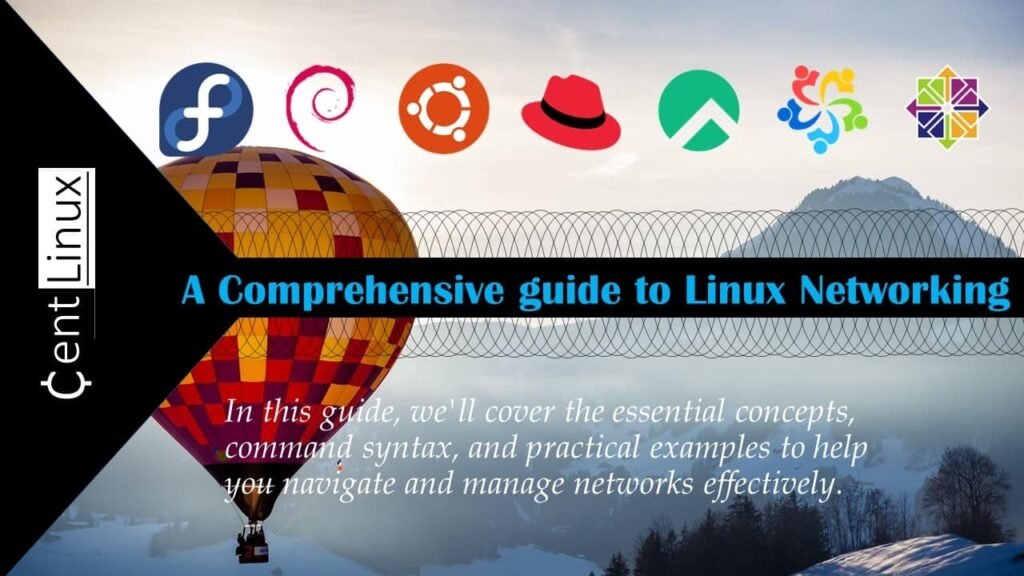
2. What is a Network Interface?
A network interface is the connection point between your computer and a network, like the internet or a local area network. It acts as the middleman, translating data between your computer and the network it’s trying to connect to. There are two main types of network interfaces:
- Hardware Network Interface Card (NIC): This is a physical component typically installed inside your computer. It’s often called an ethernet card because it traditionally connects to networks using ethernet cables. Wireless network adapters also fall under this category, allowing you to connect to Wi-Fi networks.
- Software Network Interface: This is a virtual interface created by software and doesn’t require a physical component. A common example is the loopback interface, used for internal communication within the same machine. It’s helpful for testing network applications without needing an external network.
Recommended Training: Linux Administration: The Complete Linux Bootcamp in 2025 from Andrei Dumitrescu, Crystal Mind Academy

3. What is DNS?
DNS, or the Domain Name System, acts like the phonebook of the internet. Here’s how it works:
- Human-Friendly Names: We access websites using easy-to-remember domain names like “google.com” or “facebook.com”.
- Machine-Readable Addresses: Computers communicate using unique numerical addresses called IP addresses (e.g., 172.217.160.133).
- DNS Translation: DNS translates domain names into their corresponding IP addresses behind the scenes. When you type a domain name in your browser, DNS servers do the legwork to find the right IP address for that website.
- Benefits: DNS makes navigating the internet much easier for us. Imagine having to memorize long strings of numbers to visit your favorite sites!
In essence, DNS is the critical service that bridges the gap between the user-friendly domain names we use and the technical IP addresses that computers rely on.
Read Also: How to install NetBox on RHEL 8
4. What is a Network Service?
In the world of computer networking, a network service is essentially a software program that runs on a network and provides specific functionalities to users and other devices. Imagine them as specialized apps accessible over a network, offering various features. Here’s a breakdown of key concepts:
- Location: Network services typically reside at the application layer (layer 7) or above in the Open Systems Interconnection (OSI) model for network communication.
- Functionalities: These services offer a wide range of capabilities, including data storage and manipulation (e.g., file servers), communication (e.g., email, chat), resource sharing (e.g., printers), and access to applications (e.g., web servers).
- Client-Server or Peer-to-Peer: Network services often follow a client-server model, where a server machine runs the service and client devices on the network connect to access it. Peer-to-peer models also exist, where devices share resources directly without a central server.
- Examples: Some common examples of network services include:
- Web services: Allow users to access websites and web applications.
- File transfer services: Enable sharing and transferring files across the network.
- Email services: Provide functionality for sending and receiving emails.
- Remote access services: Allow users to connect and control a remote computer.
- Database services: Manage and store large amounts of structured data.
- Importance: Network services are fundamental building blocks of modern computing, enabling communication, collaboration, and access to various resources over a network.
Charger for MacBook Air MacBook Pro 13 14 15 16 inch 2025 2024 2023 2022 2021 2020, M1 M2 M3 M4 Laptop 70W USB C Power Adapter, iPad, LED, 6.6FT USB-C Cable, Charging as Fast as Original Quality
$27.99 (as of July 4, 2025 20:44 GMT +00:00 – More infoProduct prices and availability are accurate as of the date/time indicated and are subject to change. Any price and availability information displayed on [relevant Amazon Site(s), as applicable] at the time of purchase will apply to the purchase of this product.)5. What is Firewall?
A firewall is a cybersecurity hero, acting as a security guard for your computer network. It monitors incoming and outgoing traffic, deciding whether to allow or block data based on a set of security rules. Here’s a breakdown of how firewalls protect your devices:
- Security Barrier: Firewalls act as a barrier between a trusted internal network (like your home network) and an untrusted external network (like the internet).
- Traffic Control: They analyze data packets, which are small pieces of information flowing across the network. By examining the source, destination, type of data, and pre-defined rules, the firewall determines if the traffic is safe or suspicious.
- Defense Mechanism: Firewalls can block malicious traffic like viruses, malware, and hacker attempts to access your network. They can also restrict outgoing traffic if it doesn’t comply with security policies.
- Different Types: There are various firewall types, including hardware firewalls (standalone devices), software firewalls (programs installed on your computer), and cloud-based firewalls that offer security from a remote server.
In essence, firewalls are an essential layer of defense in our digital world, constantly vigilant against cyber threats and safeguarding our devices and networks.
Linux Network Configuration
1. Network Interfaces and Configuration
Linux networking uses interfaces to connect to networks. The following command displays a list of available network interfaces:
// List Network Interfaces
ifconfigTo configure a network interface, you can use the following command:
// Configure Network Interface
sudo ifconfig eth0 192.168.1.2 netmask 255.255.255.02. Checking Linux Networking
To verify network connectivity and diagnose potential issues, the ping command is an indispensable tool. It works by sending a series of packets to a specified host and waiting for a response, providing valuable feedback about the connection’s status. By analyzing the time taken for the packets to travel back and forth, the ping command helps identify latency, packet loss, or unreachable hosts. This simple yet powerful utility is often the first step in troubleshooting network problems, ensuring smooth communication between devices on a network.
// Ping a Host
ping google.com3. Network Services and Ports
Services in a network communicate over specific ports, which act as designated channels for data transmission. Understanding which ports are open and the services associated with them is essential for maintaining a secure and optimized system. The netstat command is a powerful tool that allows you to view a list of open ports, their associated services, and active network connections. By analyzing this information, you can identify potential vulnerabilities, troubleshoot connectivity issues, and ensure that only necessary services are running on your system. Proper port management is a critical aspect of network security and performance.
// View Open Ports
netstat -tuln4. DNS Configuration
The Domain Name System (DNS) is a critical component of networking that translates human-readable hostnames, such as www.example.com, into machine-readable IP addresses, enabling seamless communication between devices over the internet. To interact with and troubleshoot DNS servers, the nslookup command is an invaluable tool. This command allows users to query DNS servers directly, retrieve information about specific domain names, and verify DNS configurations. With nslookup, administrators can test DNS resolution, identify misconfigurations, and gather detailed information about domains and their associated IP addresses.
// Query DNS Server
nslookup example.com5. Firewall Management with iptables
The ‘iptables’ command is used for configuring the firewall. Below is an example of allowing SSH traffic:
// Allowing SSH Traffic
sudo iptables -A INPUT -p tcp --dport 22 -j ACCEPT6. Monitoring Network Traffic with tcpdump
The tcpdump command is a powerful and widely-used tool for capturing and analyzing network traffic in real-time. It allows administrators and developers to monitor the data packets flowing through a network, providing valuable insights into network activity, troubleshooting issues, and diagnosing performance problems. To focus the packet capture on a specific network interface, you can specify the desired interface in the command. This enables you to narrow down the traffic to a particular connection, making it easier to identify and analyze relevant data. Mastering tcpdump is essential for anyone involved in network management or security.
// Capture Packets on eth0
sudo tcpdump -i eth07. Using traceroute for Network Diagnostics
The traceroute command is a valuable diagnostic tool for identifying and troubleshooting network routing issues. It works by tracing the path that packets take from your system to a specified destination, providing a detailed list of all the intermediate routers or hops along the way. This information is useful for pinpointing bottlenecks, identifying unreachable network segments, and understanding the routing structure of your network. By analyzing the latency and response times at each hop, traceroute offers insights into potential delays or failures, making it an indispensable tool for network administrators and IT professionals.
// Trace Route to Google
traceroute google.com8. Linux Network Configuration Files
Linux network configurations are stored in specific files that dictate how the system connects to networks. One commonly used file for managing these configurations is the /etc/network/interfaces file. This file allows administrators to define and modify settings for network interfaces, such as assigning IP addresses, setting up static routes, and configuring DNS servers. By editing this file, you can customize the behavior of network interfaces to suit your system’s requirements. Understanding and properly managing these configuration files is essential for ensuring stable and efficient network connectivity in Linux environments.
// Edit Network Interfaces
sudo nano /etc/network/interfacesRead Also: How to configure Linux as a Router
Yocto Project Customization for Linux: The Essential Guide for Embedded Developers
$47.49 (as of July 4, 2025 20:44 GMT +00:00 – More infoProduct prices and availability are accurate as of the date/time indicated and are subject to change. Any price and availability information displayed on [relevant Amazon Site(s), as applicable] at the time of purchase will apply to the purchase of this product.)Bonus Material: Linux Networking Cheat Sheet
You may like this excellent Linux Networking Cheat Sheet from OpenSource.com. It will be help you with your Linux network configurations.
Final Thoughts
Mastering the basics of Linux networking is essential for efficient system administration. These commands and concepts provide a solid foundation for managing networks in a Linux environment. By understanding and utilizing these tools, you can navigate and troubleshoot network-related tasks effectively.
Struggling with Linux server management? I offer professional support to ensure your servers are secure, optimized, and always available. Visit my Fiverr profile to learn more!



Leave a Reply
You must be logged in to post a comment.