Learn how to reset root password in CentOS 7 with this step-by-step guide. Regain access to your system quickly and securely. #centlinux #linux #recovery
Table of Contents
Problem Statement
As we know that, the root is the superuser in Linux. We often come to situations, where, the root password is not available. Although it is trivial to reset root password, if you have a user with sudo rights, otherwise it becomes a little tricky.
In this post, I will demonstrate, how to reset root password in CentOS 7.
Read Also: How to reset Root Password in CentOS 6

Reset Root Password in CentOS 7
To reset root password we must have physical access to the Server machine. Because we have to login into Emergency target.
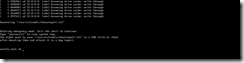
Once successfully reach at emergency target, follow the steps below to reset root password.
By default / filesystem is mounted at /sysroot with ro (read only) option in emergency target. We have to change it to rw (read write) mode, so we can change the files in our / filesystem.

Now, we have our / filesystem in rw mode mounted at /sysroot. Now, we have to chroot to /sysroot directory, so we can execute commands and change files therein.

We have successfully chroot to our / filesystem. Let’s change root password using passwd command.

This file /.autorelabel is created to notify the SELinux to perform relabelling of all the files in the / filesystem. It is because the passwd command does not update the existing /etc/shadow file, instead it creates a copy and then update the password. Therefore, the newly created file does not has proper SELinux file contexts.

Now, Let the system boot with default settings. System start-up will take some more time as compare to regular boots because of the relabelling process.

Login with new password.
Recommended Training: The Linux Command Line Bootcamp: Beginner To Power User from Colt Steele

Conclusion
Resetting the root password in CentOS 7 is a straightforward process that ensures you can regain access to your system when needed. By following the outlined steps, you can securely reset your credentials and restore control without compromising system integrity. Always prioritize strong, memorable passwords and consider implementing additional security measures to prevent unauthorized access in the future.
Searching for a skilled Linux admin? From server management to security, I ensure seamless operations for your Linux systems. Find out more on my Fiverr profile!

Leave a Reply
You must be logged in to post a comment.