Discover the ultimate Fail2ban configuration guide. Learn how to set up, customize, and optimize Fail2ban to enhance your server’s security and prevent unauthorized access. #centlinux #linux #fail2ban
Table of Contents
Introduction
When managing a server, security is one of the top priorities. With cyber threats constantly evolving, ensuring that your server is protected against unauthorized access is crucial. One tool that has become essential in this battle for server security is Fail2ban. This guide will take you through everything you need to know about this Intrusion Prevention Software—from its basic functions to advanced configurations—helping you understand how it can protect your Linux server from various threats.
What is Fail2ban?
Fail2ban is an open-source intrusion prevention software designed to protect servers from brute-force attacks. It works by monitoring log files for suspicious activity, such as repeated failed login attempts, and then taking action by banning the offending IP address for a specified period. Originally developed for Linux systems, Fail2ban has grown to become a vital component in many administrators’ security toolkits.
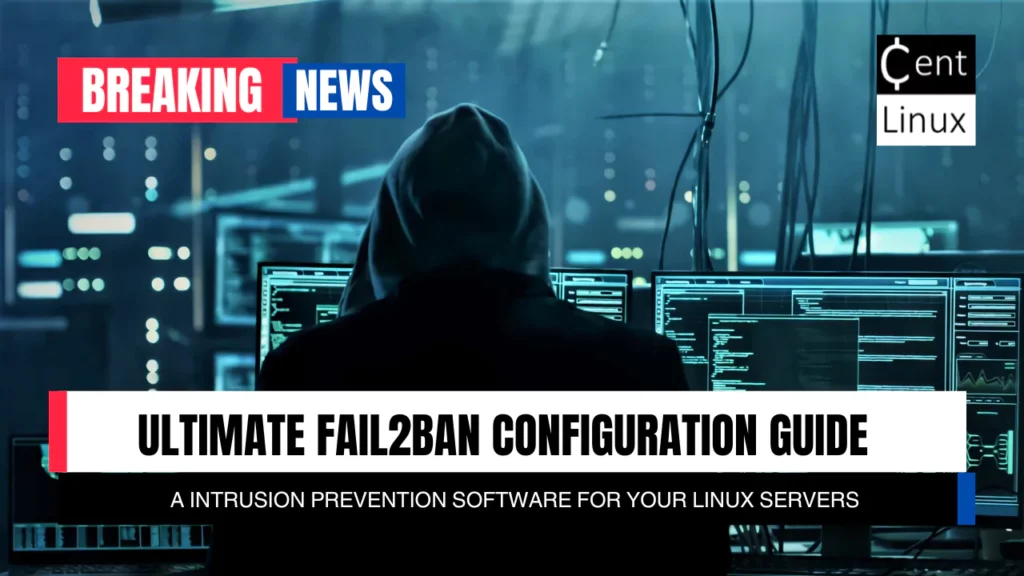
How Does Fail2ban Work?
At its core, Fail2ban operates by scanning log files for patterns that indicate a potential security threat. When it detects such patterns—like multiple failed SSH login attempts—it triggers a set of pre-defined actions. These actions typically include banning the IP address of the attacker by updating the server’s firewall rules, preventing further access from that source. The ban can be temporary or permanent, depending on the configuration.
Key Features of Fail2ban
Fail2ban is known for its flexibility and rich feature set. Here are some of the most important features:
- Configurability and Customization: Fail2ban allows users to tailor its behavior to fit their specific needs. This includes customizing filter rules, ban durations, and the services it protects.
- Multi-Service Protection: It’s not just for SSH; Fail2ban can be configured to protect multiple services, including HTTP, SMTP, and FTP.
- Alerts and Notifications: Admins can set up Fail2ban to send notifications via email when an IP is banned, keeping them informed in real-time.
- Ban Duration and Unbanning: Fail2ban allows for flexible ban durations, and it can automatically unban IPs after a specified period or upon manual review.
If you’re serious about launching or advancing your career in cybersecurity, the CompTIA Security+ (SY0-701) Complete Course & Practice Exam by Jason Dion and Jamario Kelly is one of the best investments you can make. This course not only covers the latest Security+ exam objectives in a clear and practical way but also includes hands-on labs and practice exams that prepare you to pass on your first attempt.
Whether you’re a beginner or already in IT, this training bridges the gap between theory and real-world application, giving you the confidence to tackle cybersecurity challenges head-on.
Disclaimer: Some of the links in this post are affiliate links. If you click through and make a purchase, I may earn a small commission at no additional cost to you. This helps me keep providing free content and recommendations.
Why Use Fail2ban?
Fail2ban serves as a first line of defense against brute-force attacks and other unauthorized access attempts. By automatically banning suspicious IPs, it significantly reduces the risk of successful attacks, especially in environments where sensitive data is at stake. Furthermore, it saves administrators the time and effort of manually monitoring logs and adjusting firewall rules.
Installing Fail2ban on Linux
Installing Fail2ban is relatively easy process, especially on Linux systems. Here’s how to get started:
- System Requirements: Ensure your server is running a compatible version of Linux and has the necessary dependencies installed.
- Step-by-Step Installation:
- Installing Fail2ban on Ubuntu/Debian:
sudo apt-get update && sudo apt-get install fail2ban- Installing Fail2ban on CentOS/RHEL:
sudo yum install epel-release && sudo yum install fail2ban- Verifying the Installation: After installation, verify that Fail2ban is running using:
sudo systemctl status fail2banBasic Configuration of Fail2ban
After installation, the next step is to configure Fail2ban to suit your needs:
- Overview of Configuration Files: The fail2ban configuration file is typically located at
/etc/fail2ban/jail.conf. For custom configurations, it’s advisable to create a local copy (/etc/fail2ban/jail.local). - Setting Up a Basic Jail: A “jail” in Fail2ban is a set of filters and actions applied to a specific service. For instance, to protect SSH, you can enable the SSH jail by editing the configuration file and setting
enabled = true. - Modifying Default Configurations: Adjust default parameters like
bantime,findtime, andmaxretryto better fit your server’s security needs.
Read more: Linux Fork Bomb: Recovery and Prevention Tips
Understanding Jails in Fail2ban
The concept of “jails” is central to how Fail2ban operates. A jail is essentially a rule set that applies to a specific service. You can create custom jails by defining new filters and actions tailored to the services running on your Linux server.
- Creating Custom Jails: If your server runs non-standard services or applications, you can create jails specifically for them by writing custom filter definitions and specifying the actions to be taken.
- Examples of Common Jails: Common jails include SSH, HTTP, and SMTP. Each of these jails monitors different logs and triggers bans based on relevant suspicious activities.
Must Read: How to Install fail2ban on CentOS 7
Advanced Fail2ban Configuration
For users who need more control, Fail2ban offers advanced configuration options:
- Filtering Rules and Regular Expressions: Customizing filters allows Fail2ban to detect specific patterns in log files. This is done using regular expressions, which can be complex but powerful.
- Setting Up Email Notifications: You can configure Fail2ban to send alerts to an email address whenever a ban is issued. This requires configuring the
actionparameter within a jail. - Adjusting Ban Times and Retry Limits: Fine-tune your security by adjusting how long an IP is banned (
bantime) and how many failed attempts trigger a ban (maxretry).
Integrating Fail2ban with Other Security Tools
Fail2ban works well with other security tools, enhancing your server’s defense mechanisms:
- Fail2ban and Firewall Integration: Fail2ban can modify firewall rules directly, making it a powerful tool for dynamic threat response.
- Using Fail2ban with Intrusion Detection Systems: Combine Fail2ban with an IDS to get real-time alerts and automated responses to detected threats.
- Enhancing Protection with Other Tools: Pair Fail2ban with tools like ModSecurity or Snort for a comprehensive security setup.
Troubleshooting Common Fail2ban Issues
Like any software, Fail2ban can encounter issues. Here’s how to troubleshoot common problems:
- Identifying and Resolving Common Problems: Issues such as Fail2ban not banning IPs usually stem from incorrect configurations. Checking log files and ensuring your jails are set up correctly can resolve most problems.
- Log Analysis for Troubleshooting: Logs are your best friend when troubleshooting. Use
journalctlandfail2ban.logto find out what went wrong. - Ensuring Fail2ban Effectiveness: Regularly review and adjust your Fail2ban settings to ensure it remains effective against evolving threats.
Best Practices for Using Fail2ban
To get the most out of Fail2ban, follow these best practices:
- Regular Updates and Maintenance: Keep Fail2ban and your server up to date to protect against new vulnerabilities.
- Customizing Filters for Specific Needs: Tailor Fail2ban’s filters to match the specific threats your server faces.
- Monitoring and Adjusting Configurations: Regularly monitor Fail2ban’s performance and adjust configurations as necessary.
Case Studies: Fail2ban in Action
Fail2ban has been instrumental in preventing security breaches in various real-world scenarios. Here are a few examples:
- E-Commerce Site Protection: A small e-commerce site faced repeated brute-force attacks on its admin login page. By installing Fail2ban, they were able to automatically ban IPs after a few failed login attempts, reducing the attack’s impact and protecting customer data.
- SSH Server Security: A web hosting company configure Fail2ban to secure their SSH servers, which were frequently targeted by automated bots trying to gain unauthorized access. Fail2ban reduced the number of successful brute-force attempts to nearly zero by banning IPs after a set number of failed logins.
- WordPress Login Security: A blogger with a self-hosted WordPress site configure Fail2ban to protect the login page. The tool was configured to ban IPs that triggered too many failed login attempts or tried known malicious URLs, significantly improving the site’s security.
Fail2ban Alternatives
While Fail2ban is a powerful tool, there are alternatives worth considering:
- DenyHosts: Focused on SSH protection, DenyHosts is a lightweight tool that automatically adds IP addresses to the
/etc/hosts.denyfile after detecting failed login attempts. It’s easier to configure but less flexible than Fail2ban. - CSF (ConfigServer Security & Firewall): This tool offers more comprehensive security features, including firewall management, login failure detection, and a range of additional security options. However, it’s more complex to set up.
- IPBan: Primarily used on Windows servers, IPBan automatically blocks IP addresses that exhibit malicious behavior, similar to Fail2ban but tailored for Windows environments.
- ModSecurity: For web applications, ModSecurity provides extensive protection against various types of attacks, including SQL injection and cross-site scripting (XSS). While not a direct competitor to Fail2ban, it can be used alongside it to secure web servers.
Read Also: How to configure mod_evasive for Apache
Conclusion
Fail2ban is an essential tool for any server administrator looking to enhance their server’s security. By automatically banning IP addresses that exhibit malicious behavior, it prevents unauthorized access and protects sensitive data. Its flexibility, ease of use, and powerful features make it a popular choice for protecting against brute-force attacks and other threats. Whether you’re running a personal blog or managing a large server, installing Fail2ban into your security strategy is a wise move.
Searching for a skilled Linux admin? From server management to security, I ensure seamless operations for your Linux systems. Find out more on my Freelancer profile!
FAQs
1. What are the main differences between Fail2ban and similar tools?
Fail2ban offers more flexibility and can protect multiple services beyond just SSH, unlike some tools that focus on a single service.
2. How often should Fail2ban configurations be updated?
Regular updates are recommended, especially when your server’s threat landscape changes or when Fail2ban itself releases new versions with improved features.
3. Can Fail2ban be used on non-Linux systems?
While Fail2ban is primarily designed for Linux, it can be adapted to work on Unix-like systems. For Windows, tools like IPBan are better suited.
4. What should I do if Fail2ban isn’t banning IPs correctly?
Check the configuration files and logs to ensure that the filters and jails are set up correctly. Ensure that Intrusion Prevention Software has the necessary permissions to modify firewall rules.
5. How can I monitor Fail2ban’s activity in real-time?
You can monitor Fail2ban using the fail2ban-client status command or by watching the log files located at /var/log/fail2ban.log for any activity.

Leave a Reply
Please log in to post a comment.