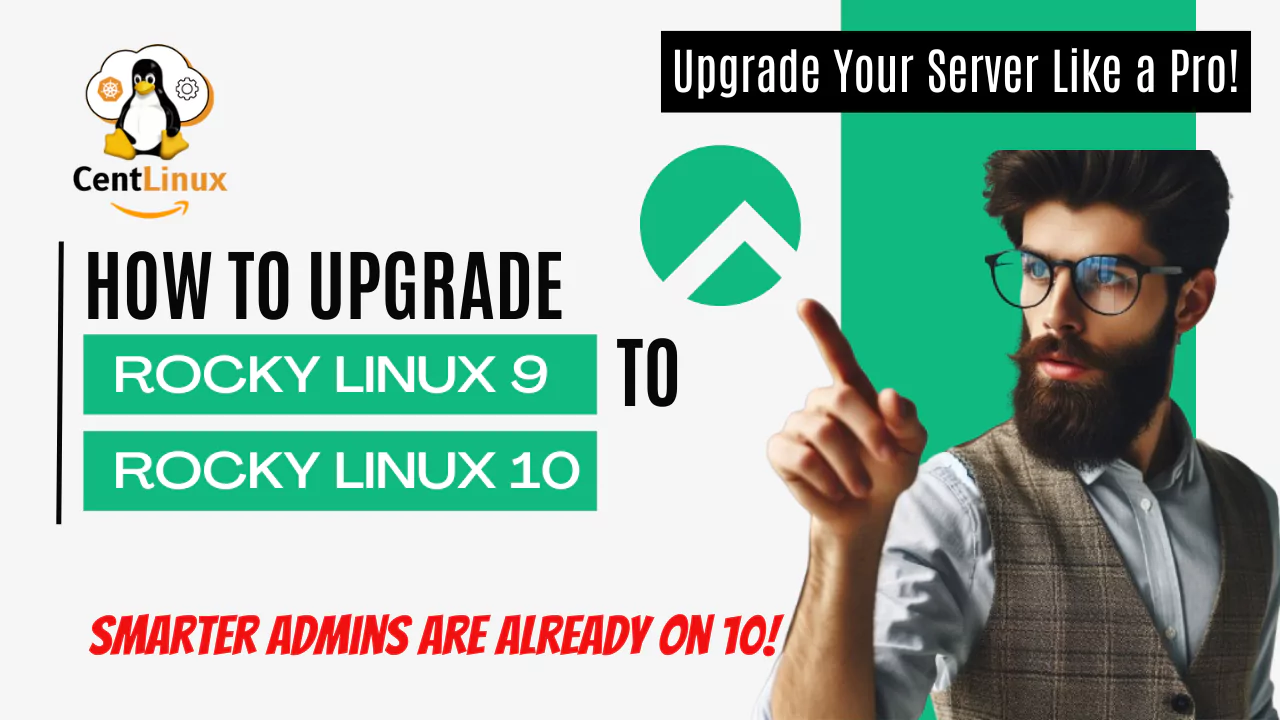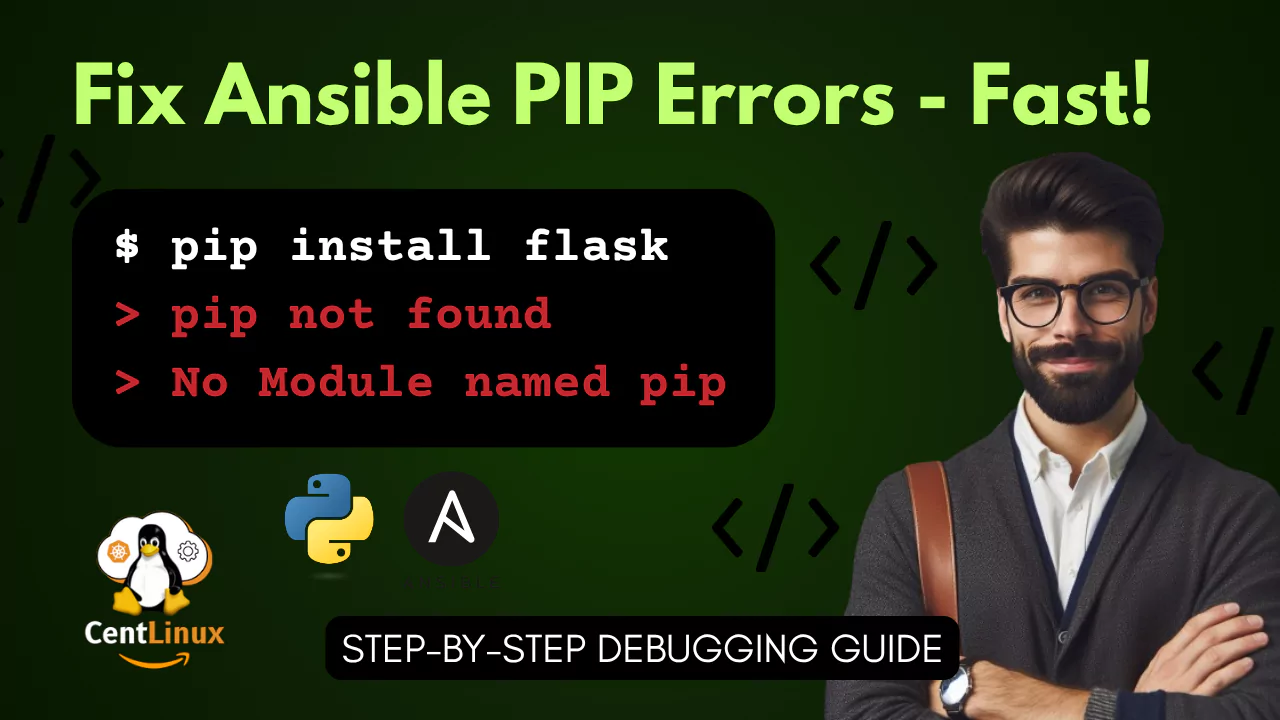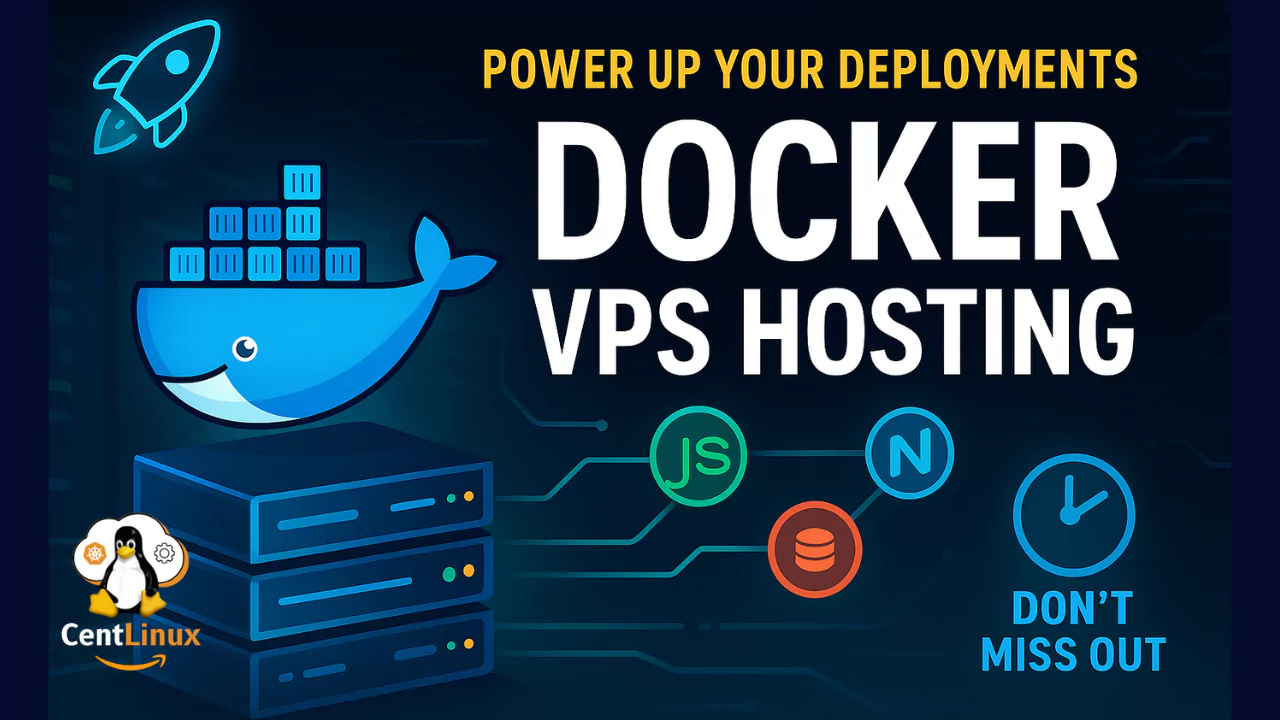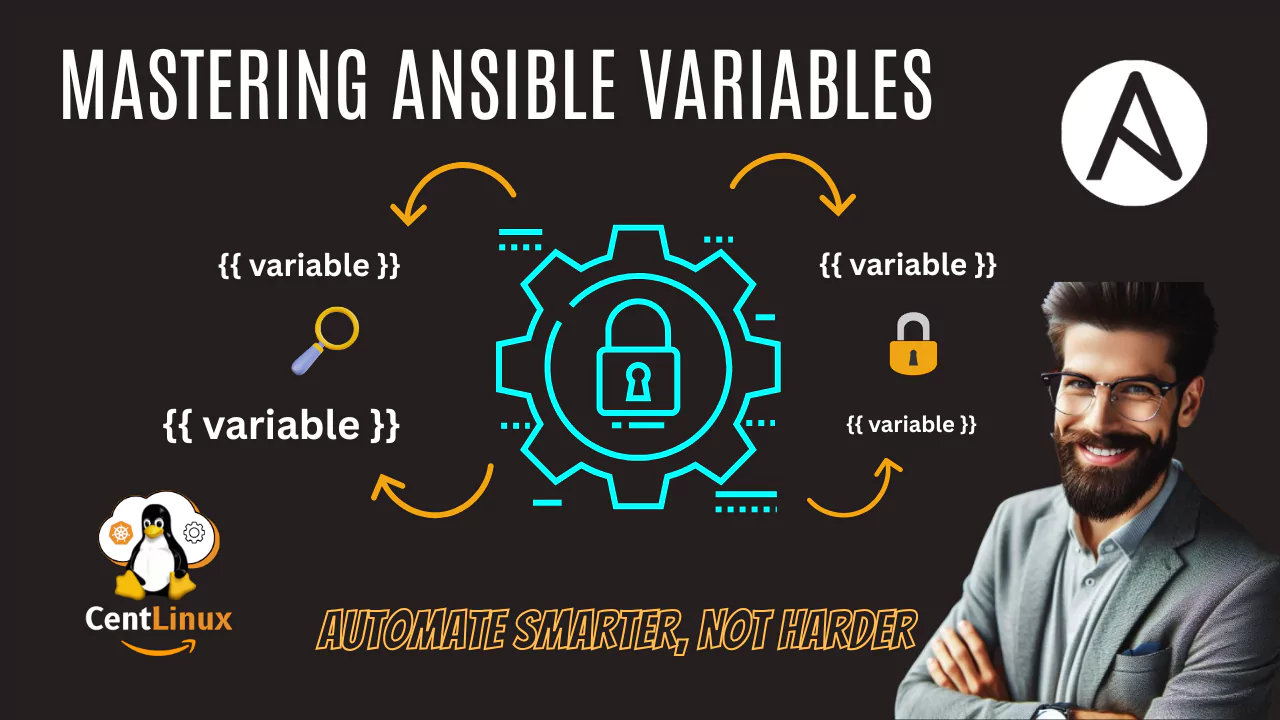How to Upgrade Rocky Linux 9 to 10
Written by
on
Learn how to upgrade Rocky Linux 9 to 10 step-by-step using Leapp. Ensure a smooth, secure, and efficient transition with…

How to Install MariaDB on AlmaLinux 10
Written by
on
Learn how to install MariaDB on AlmaLinux 10 and configure the database server with this step-by-step guide. Get your database…

Kubernetes Basics for Sysadmins
Written by
on
Unlock the power of Kubernetes with our essential guide tailored for sysadmins! Discover step-by-step basics to master cluster management and…

Kubernetes Secrets Encryption: A Practical Guide
Written by
on
Learn how to secure sensitive data in your Kubernetes cluster with this practical guide to Kubernetes Secrets encryption. Discover setup…

How to Debug ansible.builtin.pip Errors
Written by
on
Struggling with frustrating ansible.builtin.pip errors? Discover how to debug them step-by-step using real-world solutions that actually work. Learn what most…

How to install WoeUSB on Rocky Linux 9
Written by
on
Learn how to install WoeUSB on Rocky Linux 9 with this step-by-step guide. Create Windows bootable USB drives easily using…

BlackArch Linux vs Kali Linux vs Parrot OS
Written by
on
Discover the ultimate showdown: BlackArch Linux vs Kali Linux vs Parrot OS. Learn which hacking distro reigns supreme. Don’t miss…

Docker VPS Hosting: Scalable and Efficient
Written by
on
Unlock lightning-fast app deployments with Docker VPS Hosting! 🚀 Scale effortlessly, cut costs, and stay ahead of competitors—don’t get left…

AWS vs GCP vs Azure vs OCP
Written by
on
Confused between AWS vs GCP vs Azure vs OCP? Discover the ultimate 2025 cloud showdown! Learn which platform suits your…

Mastering Ansible Variables for Automation Success
Written by
on
Unlock the full power of automation by mastering Ansible variables! Discover how to streamline your playbooks, secure secrets, and scale…

CentLinux | How to install Linux Server, DevOps, Ansible
True strength is built through resistance, not through comfort. It’s the challenges we face, the obstacles we overcome, and the adversity we endure that shape us into who we’re meant to become.