Learn how to install Kubernetes offline on CentOS 7 with our comprehensive guide. Follow step-by-step instructions for a smooth and efficient offline Kubernetes setup. #centlinux #linux #k8s
Table of Contents
What is Kubernetes?
Kubernetes or K8s uses a containerization platform like Docker, containerd, etc. and requires a Registry to download and use Docker images. Docker Hub is the global public registry that serves the purpose. However, there are situations, when we want to use Kubernetes (K8s) in a private network. In such a situation, we cannot access Docker Hub, therefore, we must configure a Private Docker Registry for our Kubernetes cluster.
In this article, we will install Kubernetes offline on CentOS 7. We are not configuring a Private Docker Registry here, but you can read our following articles to configure it by yourself.
- Configure Secure Registry with Docker-Distribution on CentOS 7
- Configure a Private Docker Registry on CentOS 7
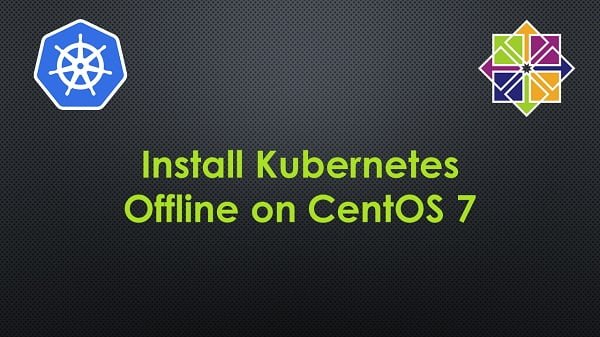
System Specification
We have configured two CentOS 7 virtual machines.
| Hostname: | docker-online.example.com | docker-offline.example.com |
| Operating System: | CentOS 7.6 | CentOS 7.6 |
| Internet: | Yes | No |
| Docker Version: | Docker CE 18.09 | Docker CE 18.09 |
For an offline Kubernetes installation on CentOS 7, you’ll need a reliable environment to ensure smooth setup and operation. A powerful choice for this is the GMKtec Mini PC NucBox G5, a compact yet high-performance mini PC perfect for running Kubernetes clusters on a small footprint.
Pair it with the TP-Link Dual-Band AX3000 Wi-Fi 6 Router to create a robust, high-speed local network that supports uninterrupted container orchestration and node communication. These best-selling Amazon products are ideal for developers aiming for efficient offline Kubernetes setups.
Disclaimer: As an Amazon Associate, I earn from qualifying purchases at no extra cost to you.
Install Docker offline on CentOS 7
We have already written a complete article Install Docker Offline on CentOS 7. Therefore, it is advised that, you should follow that article to install Docker CE before Kubernetes (K8s) installation on both machines.
We are also required to install Docker CE on docker-online.example.com, because we will pull required images from Docker Hub using docker command.
Connect with docker-offline.example.com using ssh as root user.
After installing Docker CE, we must configure it to use with Kubernetes (K8s).
mkdir /etc/docker
cat > /etc/docker/daemon.json << EOF
{
"exec-opts": ["native.cgroupdriver=systemd"],
"log-driver": "json-file",
"log-opts": {
"max-size": "100m"
},
"storage-driver": "overlay2",
"storage-opts": [
"overlay2.override_kernel_check=true"
]
}
EOFRestart docker.service.
systemctl restart docker.serviceRead Also: How to install Kubernetes on Rocky Linux 9
Download Packages/Images for Offline Installation
Connect with docker-online.example.com using ssh as root user.
Add Kubernetes (K8s) yum repository as follows:
cat > /etc/yum.repos.d/kubernetes.repo << EOF
[kubernetes]
name=Kubernetes
baseurl=https://packages.cloud.google.com/yum/repos/kubernetes-el7-x86_64
enabled=1
gpgcheck=1
repo_gpgcheck=1
gpgkey=https://packages.cloud.google.com/yum/doc/yum-key.gpg https://packages.cloud.google.com/yum/doc/rpm-package-key.gpg
EOFBuild yum cache.
yum makecache fastOutput:
Loaded plugins: fastestmirror
Loading mirror speeds from cached hostfile
epel/x86_64/metalink | 6.7 kB 00:00
* base: mirrors.ges.net.pk
* epel: mirror1.ku.ac.th
* extras: mirrors.ges.net.pk
* updates: mirrors.ges.net.pk
base | 3.6 kB 00:00
docker-ce-nightly | 3.5 kB 00:00
docker-ce-stable | 3.5 kB 00:00
extras | 3.4 kB 00:00
kubernetes/signature | 454 B 00:00
Retrieving key from https://packages.cloud.google.com/yum/doc/yum-key.gpg
Importing GPG key 0xA7317B0F:
Userid : "Google Cloud Packages Automatic Signing Key <gc-team@google.com>"
Fingerprint: d0bc 747f d8ca f711 7500 d6fa 3746 c208 a731 7b0f
From : https://packages.cloud.google.com/yum/doc/yum-key.gpg
Is this ok [y/N]: y
Retrieving key from https://packages.cloud.google.com/yum/doc/rpm-package-key.gpg
kubernetes/signature | 1.4 kB 00:06 !!!
updates | 3.4 kB 00:00
kubernetes/primary | 47 kB 00:03
kubernetes 342/342
Metadata Cache Created
Create a directory to download required Kubernetes (K8s) packages.
mkdir ~/k8s
cd ~/k8sDownload Kubernetes (K8s) packages using yumdownloader.
yumdownloader --resolve kubelet kubeadm kubectlList downloaded files.
lsOutput:
53edc739a0e51a4c17794de26b13ee5df939bd3161b37f503fe2af8980b41a89-cri-tools-1.12.0-0.x86_64.rpm
548a0dcd865c16a50980420ddfa5fbccb8b59621179798e6dc905c9bf8af3b34-kubernetes-cni-0.7.5-0.x86_64.rpm
5c6cb3beb5142fa21020e2116824ba77a2d1389a3321601ea53af5ceefe70ad1-kubectl-1.14.1-0.x86_64.rpm
9e1af74c18311f2f6f8460dbd1aa3e02911105bfd455416381e995d8172a0a01-kubeadm-1.14.1-0.x86_64.rpm
conntrack-tools-1.4.4-4.el7.x86_64.rpm
e1e8f430609698d7ec87642179ab57605925cb9aa48d406da97dedfb629bebf2-kubelet-1.14.1-0.x86_64.rpm
libnetfilter_cthelper-1.0.0-9.el7.x86_64.rpm
libnetfilter_cttimeout-1.0.0-6.el7.x86_64.rpm
libnetfilter_queue-1.0.2-2.el7_2.x86_64.rpm
socat-1.7.3.2-2.el7.x86_64.rpm
Download Docker images from Docker Hub, as required by Kubernetes (K8s) for node initialization.
docker pull k8s.gcr.io/kube-apiserver:v1.14.1
docker pull k8s.gcr.io/kube-controller-manager:v1.14.1
docker pull k8s.gcr.io/kube-scheduler:v1.14.1
docker pull k8s.gcr.io/kube-proxy:v1.14.1
docker pull k8s.gcr.io/pause:3.1
docker pull k8s.gcr.io/etcd:3.3.10
docker pull k8s.gcr.io/coredns:1.3.1List Docker images.
docker image ls -aOutput:
REPOSITORY TAG IMAGE ID CREATED SIZE
k8s.gcr.io/kube-proxy v1.14.1 20a2d7035165 2 weeks ago 82.1MB
k8s.gcr.io/kube-apiserver v1.14.1 cfaa4ad74c37 2 weeks ago 210MB
k8s.gcr.io/kube-controller-manager v1.14.1 efb3887b411d 2 weeks ago 158MB
k8s.gcr.io/kube-scheduler v1.14.1 8931473d5bdb 2 weeks ago 81.6MB
k8s.gcr.io/coredns 1.3.1 eb516548c180 3 months ago 40.3MB
k8s.gcr.io/etcd 3.3.10 2c4adeb21b4f 4 months ago 258MB
k8s.gcr.io/pause 3.1 da86e6ba6ca1 16 months ago 742kB
Export Kubernetes (K8s) related Docker images to individual tar files.
docker save k8s.gcr.io/kube-apiserver:v1.14.1 > ~/k8s/kube-apiserver.tar
docker save k8s.gcr.io/kube-controller-manager:v1.14.1 > ~/k8s/kube-controller-manager.tar
docker save k8s.gcr.io/kube-scheduler:v1.14.1 > ~/k8s/kube-scheduler.tar
docker save k8s.gcr.io/kube-proxy:v1.14.1 > ~/k8s/kube-proxy.tar
docker save k8s.gcr.io/pause:3.1 > ~/k8s/pause.tar
docker save k8s.gcr.io/etcd:3.3.10 > ~/k8s/etcd.tar
docker save k8s.gcr.io/coredns:1.3.1 > ~/k8s/coredns.tarList tar files.
ls ~/k8s/*.tarOutput:
/root/k8s/coredns.tar /root/k8s/kube-proxy.tar
/root/k8s/etcd.tar /root/k8s/kube-scheduler.tar
/root/k8s/kube-apiserver.tar /root/k8s/pause.tar
/root/k8s/kube-controller-manager.tar
Download Flannel Network script.
cd ~/k8s
wget https://raw.githubusercontent.com/coreos/flannel/master/Documentation/kube-flannel.ymlWe have successfully downloaded all required files for Kubernetes (K8s) installation.
Transfer the directory ~/k8s from docker-online to docker-offline.
Configure Kubernetes Prerequisites
Connect with docker-offline.example.com using ssh as root user.
Set Kernel parameter as required by Kubernetes (K8s).
cat > /etc/sysctl.d/kubernetes.conf << EOF
net.ipv4.ip_forward = 1
net.bridge.bridge-nf-call-ip6tables = 1
net.bridge.bridge-nf-call-iptables = 1
EOFReload Kernel parameter configuration files.
modprobe br_netfilter
sysctl --systemOutput:
* Applying /usr/lib/sysctl.d/00-system.conf ...
net.bridge.bridge-nf-call-ip6tables = 0
net.bridge.bridge-nf-call-iptables = 0
net.bridge.bridge-nf-call-arptables = 0
* Applying /usr/lib/sysctl.d/10-default-yama-scope.conf ...
kernel.yama.ptrace_scope = 0
* Applying /usr/lib/sysctl.d/50-default.conf ...
kernel.sysrq = 16
kernel.core_uses_pid = 1
net.ipv4.conf.default.rp_filter = 1
net.ipv4.conf.all.rp_filter = 1
net.ipv4.conf.default.accept_source_route = 0
net.ipv4.conf.all.accept_source_route = 0
net.ipv4.conf.default.promote_secondaries = 1
net.ipv4.conf.all.promote_secondaries = 1
fs.protected_hardlinks = 1
fs.protected_symlinks = 1
* Applying /etc/sysctl.d/99-sysctl.conf ...
* Applying /etc/sysctl.d/kubernetes.conf ...
net.ipv4.ip_forward = 1
net.bridge.bridge-nf-call-ip6tables = 1
net.bridge.bridge-nf-call-iptables = 1
* Applying /etc/sysctl.conf ...
Turn off Swap for Kubernetes (K8s) installation.
swapoff -a
sed -e '/swap/s/^/#/g' -i /etc/fstabAllow Kubernetes (K8s) service ports in Linux firewall.
For Master node
firewall-cmd --permanent --add-port={6443,2379,2380,10250,10251,10252}/tcpFor Worker nodes
firewall-cmd --permanent --add-port={10250,30000-32767}/tcpReload firewall configurations.
firewall-cmd --reloadSwitch SELinux to Permissive mode using following commands.
setenforce 0
sed -i 's/^SELINUX=enforcing$/SELINUX=permissive/' /etc/selinux/configInstall Kubernetes offline on CentOS 7
Now, install Kubernetes (K8s) packages from ~/k8s directory using rpm command.
rpm -ivh --replacefiles --replacepkgs ~/k8s/*.rpmOutput:
warning: 53edc739a0e51a4c17794de26b13ee5df939bd3161b37f503fe2af8980b41a89-cri-tools-1.12.0-0.x86_64.rpm: Header V4 RSA/SHA512 Signature, key ID 3e1ba8d5: NOKEY
Preparing... ################################# [100%]
Updating / installing...
1:socat-1.7.3.2-2.el7 ################################# [ 10%]
2:libnetfilter_queue-1.0.2-2.el7_2 ################################# [ 20%]
3:libnetfilter_cttimeout-1.0.0-6.el################################# [ 30%]
4:libnetfilter_cthelper-1.0.0-9.el7################################# [ 40%]
5:conntrack-tools-1.4.4-4.el7 ################################# [ 50%]
6:kubelet-1.14.1-0 ################################# [ 60%]
7:kubernetes-cni-0.7.5-0 ################################# [ 70%]
8:kubectl-1.14.1-0 ################################# [ 80%]
9:cri-tools-1.12.0-0 ################################# [ 90%]
10:kubeadm-1.14.1-0 ################################# [100%]
Enable bash completion for kubectl.
source <(kubectl completion bash)
kubectl completion bash > /etc/bash_completion.d/kubectlImport the tar files of docker images into Docker.
docker load < ~/k8s/coredns.tar
docker load < ~/k8s/kube-proxy.tar
docker load < ~/k8s/etcd.tar
docker load < ~/k8s/kube-scheduler.tar
docker load < ~/k8s/kube-apiserver.tar
docker load < ~/k8s/pause.tar
docker load < ~/k8s/kube-controller-manager.tarNow, we have all the required Docker images in local registry. Therefore, we can configure this CentOS 7 machine either as Kubernetes (K8s) master or worker node.
We don’t have configured any master node. Therefore, we have to configure a master node first.
kubeadm initOutput:
I0427 20:36:47.088327 18015 version.go:96] could not fetch a Kubernetes version from the internet: unable to get URL "https://dl.k8s.io/release/stable-1.txt": Get https://dl.k8s.io/release/stable-1.txt: net/http: request canceled while waiting for connection (Client.Timeout exceeded while awaiting headers)
I0427 20:36:47.090078 18015 version.go:97] falling back to the local client version: v1.14.1
[init] Using Kubernetes version: v1.14.1
[preflight] Running pre-flight checks
[WARNING Firewalld]: firewalld is active, please ensure ports [6443 10250] are open or your cluster may not function correctly
[WARNING Service-Kubelet]: kubelet service is not enabled, please run 'systemctl enable kubelet.service'
[preflight] Pulling images required for setting up a Kubernetes cluster
[preflight] This might take a minute or two, depending on the speed of your internet connection
[preflight] You can also perform this action in beforehand using 'kubeadm config images pull'
[kubelet-start] Writing kubelet environment file with flags to file "/var/lib/kubelet/kubeadm-flags.env"
[kubelet-start] Writing kubelet configuration to file "/var/lib/kubelet/config.yaml"
[kubelet-start] Activating the kubelet service
[certs] Using certificateDir folder "/etc/kubernetes/pki"
[certs] Generating "front-proxy-ca" certificate and key
[certs] Generating "front-proxy-client" certificate and key
[certs] Generating "etcd/ca" certificate and key
[certs] Generating "etcd/server" certificate and key
[certs] etcd/server serving cert is signed for DNS names [docker-offline.example.com localhost] and IPs [192.168.116.159 127.0.0.1 ::1]
[certs] Generating "apiserver-etcd-client" certificate and key
[certs] Generating "etcd/peer" certificate and key
[certs] etcd/peer serving cert is signed for DNS names [docker-offline.example.com localhost] and IPs [192.168.116.159 127.0.0.1 ::1]
[certs] Generating "etcd/healthcheck-client" certificate and key
[certs] Generating "ca" certificate and key
[certs] Generating "apiserver" certificate and key
[certs] apiserver serving cert is signed for DNS names [docker-offline.example.com kubernetes kubernetes.default kubernetes.default.svc kubernetes.default.svc.cluster.local] and IPs [10.96.0.1 192.168.116.159]
[certs] Generating "apiserver-kubelet-client" certificate and key
[certs] Generating "sa" key and public key
[kubeconfig] Using kubeconfig folder "/etc/kubernetes"
[kubeconfig] Writing "admin.conf" kubeconfig file
[kubeconfig] Writing "kubelet.conf" kubeconfig file
[kubeconfig] Writing "controller-manager.conf" kubeconfig file
[kubeconfig] Writing "scheduler.conf" kubeconfig file
[control-plane] Using manifest folder "/etc/kubernetes/manifests"
[control-plane] Creating static Pod manifest for "kube-apiserver"
[control-plane] Creating static Pod manifest for "kube-controller-manager"
[control-plane] Creating static Pod manifest for "kube-scheduler"
[etcd] Creating static Pod manifest for local etcd in "/etc/kubernetes/manifests"
[wait-control-plane] Waiting for the kubelet to boot up the control plane as static Pods from directory "/etc/kubernetes/manifests". This can take up to 4m0s
[apiclient] All control plane components are healthy after 27.538706 seconds
[upload-config] storing the configuration used in ConfigMap "kubeadm-config" in the "kube-system" Namespace
[kubelet] Creating a ConfigMap "kubelet-config-1.14" in namespace kube-system with the configuration for the kubelets in the cluster
[upload-certs] Skipping phase. Please see --experimental-upload-certs
[mark-control-plane] Marking the node docker-offline.example.com as control-plane by adding the label "node-role.kubernetes.io/master=''"
[mark-control-plane] Marking the node docker-offline.example.com as control-plane by adding the taints [node-role.kubernetes.io/master:NoSchedule]
[bootstrap-token] Using token: 6e4ntu.a5r1md9vuqex4pe8
[bootstrap-token] Configuring bootstrap tokens, cluster-info ConfigMap, RBAC Roles
[bootstrap-token] configured RBAC rules to allow Node Bootstrap tokens to post CSRs in order for nodes to get long term certificate credentials
[bootstrap-token] configured RBAC rules to allow the csrapprover controller automatically approve CSRs from a Node Bootstrap Token
[bootstrap-token] configured RBAC rules to allow certificate rotation for all node client certificates in the cluster
[bootstrap-token] creating the "cluster-info" ConfigMap in the "kube-public" namespace
[addons] Applied essential addon: CoreDNS
[addons] Applied essential addon: kube-proxy
Your Kubernetes control-plane has initialized successfully!
To start using your cluster, you need to run the following as a regular user:
mkdir -p $HOME/.kube
sudo cp -i /etc/kubernetes/admin.conf $HOME/.kube/config
sudo chown $(id -u):$(id -g) $HOME/.kube/config
You should now deploy a pod network to the cluster.
Run "kubectl apply -f [podnetwork].yaml" with one of the options listed at:
https://kubernetes.io/docs/concepts/cluster-administration/addons/
Then you can join any number of worker nodes by running the following on each as root:
kubeadm join 192.168.116.159:6443 --token 6e4ntu.a5r1md9vuqex4pe8
--discovery-token-ca-cert-hash sha256:19f4d9f6d433cc12addb70e2737c629213777deed28fa5dcc33f9d05d2382d5b
Execute suggested script.
mkdir -p $HOME/.kube
sudo cp -i /etc/kubernetes/admin.conf $HOME/.kube/config
sudo chown $(id -u):$(id -g) $HOME/.kube/configStart and enable kubelet.service.
systemctl enable kubelet.service
systemctl start kubelet.serviceAdd Flannel network.
kubectl apply -f ~/k8s/kube-flannel.ymlOutput:
podsecuritypolicy.extensions/psp.flannel.unprivileged created
clusterrole.rbac.authorization.k8s.io/flannel created
clusterrolebinding.rbac.authorization.k8s.io/flannel created
configmap/kube-flannel-cfg created
daemonset.extensions/kube-flannel-ds-amd64 created
daemonset.extensions/kube-flannel-ds-arm64 created
daemonset.extensions/kube-flannel-ds-arm created
daemonset.extensions/kube-flannel-ds-ppc64le created
daemonset.extensions/kube-flannel-ds-s390x created
List nodes in Kubernetes (K8s) cluster.
kubectl get nodesOutput:
NAME STATUS ROLES AGE VERSION
docker-offline.example.com NotReady master 5m9s v1.14.1
Final Thoughts
Installing Kubernetes offline on CentOS 7 allows you to deploy a powerful container orchestration platform even in environments without internet access. In this guide, we covered downloading all necessary packages, setting up local repositories, configuring Kubernetes components, and initializing the cluster.
With Kubernetes now installed offline, you have a fully functional and self-contained environment ready for managing containerized applications. To maintain cluster stability and security, regularly update your offline resources, monitor system health, and plan for scaling as your needs grow.
Searching for a skilled Linux admin? From server management to security, I ensure seamless operations for your Linux systems. Find out more on my Freelancer profile!
Thank you for following along, and good luck with your Kubernetes installation!
Recommended Courses
If you’re eager to kickstart your journey into cloud-native technologies, “Kubernetes for the Absolute Beginners – Hands-on” by Mumshad Mannambeth is the perfect course for you. Designed for complete beginners, this course breaks down complex concepts into easy-to-follow, hands-on lessons that will get you comfortable deploying, managing, and scaling applications on Kubernetes.
Whether you’re a developer, sysadmin, or IT enthusiast, this course provides the practical skills needed to confidently work with Kubernetes in real-world scenarios. By enrolling through the links in this post, you also support this website at no extra cost to you.
Disclaimer: Some of the links in this post are affiliate links. This means I may earn a small commission if you make a purchase through these links, at no additional cost to you.

Leave a Reply
Please log in to post a comment.