Install Oracle XE 21c on Rocky Linux 8 for a free, lightweight database to empower your development environment. #centlinux #linux #oracle
Table of Contents
What is Oracle XE?
Oracle XE, previously known as Oracle Database Express Edition, is a free, lightweight version of the powerful Oracle Database. Here are some key points about Oracle XE:
- Free to Use: It’s a great option for developers, students, or anyone who wants to experiment with a relational database without any licensing costs.
- Smaller Footprint: Compared to the full Oracle Database, XE is designed to be easier to install and manage on systems with less resources.
- Full-Featured Experience: Despite being lightweight, XE offers many of the same functionalities as the paid editions, allowing you to create tables, run queries, and perform database administration tasks.
- Embeddable and Redistributable: You can embed XE within your applications and redistribute it freely, making it useful for developing and deploying database-driven software.
- Limited Scalability: There are restrictions on the amount of data (up to 2GB) and the number of CPUs (limited to 1 or 2) that XE can handle.
Overall, Oracle XE is a valuable tool for those who need a free and easy-to-use database for development, learning, or small-scale deployments.
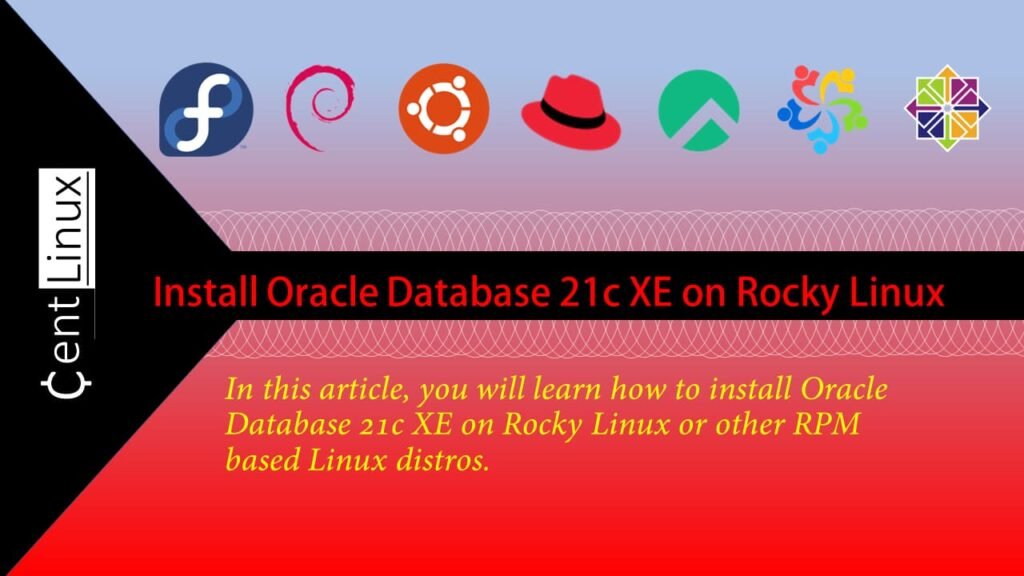
Limitations of Oracle 21c Express Edition
Oracle Database 21c Express Edition (XE) is a lightweight, free version of the Oracle Database designed for learning, development, and small-scale production use. However, it comes with certain limitations to ensure it is used within its intended scope. Here are the key limitations:
1. Resource Restrictions
- Memory Limit: Oracle XE is limited to using a maximum of 2 GB of RAM. This restriction ensures it is not over-utilized in resource-intensive environments.
- Storage Limit: The database size is capped at 12 GB of user data. This limitation includes all schemas, data files, and objects.
- CPU Limit: XE is restricted to 2 CPU threads, regardless of the number of cores or processors on the host system.
2. Feature Limitations
- Pluggable Databases: XE supports only a single pluggable database (PDB), making it unsuitable for applications requiring multiple PDBs.
- High-Availability Features: Advanced high-availability features like Oracle Data Guard, Real Application Clusters (RAC), and GoldenGate are not included.
- Performance Features: Some performance-enhancing features, such as parallel query execution and in-memory database options, are unavailable.
- Enterprise Features: XE lacks enterprise-level features such as advanced security, advanced compression, and advanced analytics.
- Partitioning: The partitioning feature for managing large tables is not supported.
3. Usage Restrictions
- XE is designed for single-instance deployments and does not support clustering or distributed environments.
- It is not intended for high-throughput or large-scale production applications due to its resource and feature limitations.
4. Support and Licensing
- XE is provided under a free license but comes with no official Oracle Support. Users must rely on community forums and documentation for assistance.
- It cannot be used in environments where scalability or enterprise-grade reliability is critical.
5. Management Tools
- Some Oracle management tools, such as Oracle Enterprise Manager (OEM) Cloud Control, may have limited compatibility or functionality with XE.
Conclusion
Oracle Database 21c XE is an excellent choice for small-scale applications, learning environments, and development purposes. However, its resource caps and feature limitations mean it is not suitable for large-scale enterprise workloads or applications requiring high performance, advanced features, or scalability. Users planning to deploy Oracle XE should carefully evaluate these limitations to ensure it aligns with their specific requirements.
Environment Specification
We are using a minimal Rocky Linux 8 virtual machine with following specifications.
- CPU – 3.4 Ghz (2 cores)
- Memory – 2 GB
- Storage – 20 GB
- Operating System – Rocky Linux 8.6 (Green Obsidian)
- Hostname – oraclexe-01.centlinux.com
- IP Address – 192.168.116.128 /24
For this Oracle XE 21c installation, I recommend using a reliable and compact environment such as a Mini PC or a VPS for your Home Lab setup. A Mini PC offers excellent performance in a small footprint, perfect for running Rocky Linux 8 and Oracle database experiments locally.
[Start Your DevOps Lab with a Mini PC – Order Today!]
Alternatively, a Bluehost VPS provides flexible cloud resources with easy scalability and remote access, ideal for testing database configurations and real-world deployment scenarios.
[Try Bluehost VPS Now – Perfect for Linux & DevOps Enthusiasts!]
Both options are excellent for hands-on practice with Linux servers and Oracle workloads.
Disclaimer: Some links in this post are affiliate links. If you purchase through these links, I earn a small commission at no extra cost to you. This helps support the blog and keeps content free.
Update your Linux Operating System
By using a SSH client, login to oraclexe-01.centlinux.com as root user.
Refresh yum cache by executing following command.
dnf makecacheExecute following dnf command to update your Linux operating system.
dnf update -yIf the above command updates your Linux Kernel, then reboot your operating system with newly installed Kernel.
rebootVerify the versions of your Linux Kernel and operating system.
uname -r
cat /etc/rocky-releaseOutput:
4.18.0-372.9.1.el8.x86_64
Rocky Linux release 8.6 (Green Obsidian)
Configure Local DNS Resolver
Before installing Oracle Database Software, you must ensure that the Hostname of your Rocky Linux server is resolvable.
For this purpose you can either use an authoritative DNS Server of your Network, or simply configure the Local DNS resolver.
For the sake of simplicity, we are configuring the Local DNS resolver.
vi /etc/hostsAdd following line in this file.
192.168.116.128 oraclexe-01.centlinux.com oraclexe-01Install Oracle XE 21c Preinstall
Oracle provides a Preinstall script for Linux platform to perform most of the pre-installation actions such as creating OS user creation, setting kernel parameters, etc.
Go to Oracle website and download Oracle Database Preinstall 21c rpm.
Or you can copy the URL and use it with wget command download Oracle Database Preinstall 21c rpm directly from Linux CLI.
wget https://yum.oracle.com/repo/OracleLinux/OL8/appstream/x86_64/getPackage/oracle-database-preinstall-21c-1.0-1.el8.x86_64.rpmNow, install Oracle XE 21c Preinstall package.
dnf localinstall -y oracle-database-preinstall-21c-1.0-1.el8.x86_64.rpmInstall Oracle XE 21c on Rocky Linux 8
Oracle Database Express Edition 21c is available to download at their official website.
You can copy the URL and use it with wget command to directly download Oracle Database 21c Express Edition from Linux CLI.
wget https://download.oracle.com/otn-pub/otn_software/db-express/oracle-database-xe-21c-1.0-1.ol8.x86_64.rpmNow, install Oracle XE 21c by using dnf command as follow.
dnf localinstall -y oracle-database-xe-21c-1.0-1.ol8.x86_64.rpmOutput:
Last metadata expiration check: 1:03:11 ago on Sun 26 Jun 2022 06:38:36 PM PKT.
Dependencies resolved.
================================================================================
Package Architecture Version Repository Size
================================================================================
Installing:
oracle-database-xe-21c x86_64 1.0-1 @commandline 2.2 G
Transaction Summary
================================================================================
Install 1 Package
Total size: 2.2 G
Installed size: 5.8 G
Downloading Packages:
Running transaction check
Transaction check succeeded.
Running transaction test
Transaction test succeeded.
Running transaction
Preparing : 1/1
Running scriptlet: oracle-database-xe-21c-1.0-1.x86_64 1/1
Installing : oracle-database-xe-21c-1.0-1.x86_64 1/1
Running scriptlet: oracle-database-xe-21c-1.0-1.x86_64 1/1
[INFO] Executing post installation scripts...
[INFO] Oracle home installed successfully and ready to be configured.
To configure Oracle Database XE, optionally modify the parameters in '/etc/sysconfig/oracle-xe-21c.conf' and then execute '/etc/init.d/oracle-xe-21c configure' as root.
Verifying : oracle-database-xe-21c-1.0-1.x86_64 1/1
Installed:
oracle-database-xe-21c-1.0-1.x86_64
Complete!
After successful installation of Oracle Database software, configure the Oracle Instance by executing following command.
/etc/init.d/oracle-xe-21c configureOutput:
Specify a password to be used for database accounts. Oracle recommends that the password entered should be at least 8 characters in length, contain at least 1 uppercase character, 1 lower case character and 1 digit [0-9]. Note that the same password will be used for SYS, SYSTEM and PDBADMIN accounts:
Confirm the password:
Configuring Oracle Listener.
Listener configuration succeeded.
Configuring Oracle Database XE.
Enter SYS user password:
********
Enter SYSTEM user password:
***********
Enter PDBADMIN User Password:
*********
Prepare for db operation
7% complete
Copying database files
29% complete
Creating and starting Oracle instance
30% complete
33% complete
37% complete
40% complete
43% complete
Completing Database Creation
47% complete
50% complete
Creating Pluggable Databases
54% complete
71% complete
Executing Post Configuration Actions
93% complete
Running Custom Scripts
100% complete
Database creation complete. For details check the logfiles at:
/opt/oracle/cfgtoollogs/dbca/XE.
Database Information:
Global Database Name:XE
System Identifier(SID):XE
Look at the log file "/opt/oracle/cfgtoollogs/dbca/XE/XE.log" for further details.
Connect to Oracle Database using one of the connect strings:
Pluggable database: oraclexe-01.centlinux.com/XEPDB1
Multitenant container database: oraclexe-01.centlinux.com
Use https://localhost:5500/em to access Oracle Enterprise Manager for Oracle Database XE
Enable and start Oracle Database service.
systemctl enable --now oracle-xe-21cOutput:
oracle-xe-21c.service is not a native service, redirecting to systemd-sysv-install.
Executing: /usr/lib/systemd/systemd-sysv-install enable oracle-xe-21c
Configure Linux Firewall
Allow the Oracle Listener and Oracle EM Express service ports in Linux firewall.
firewall-cmd --add-port={1521,5500}/tcp --permanent
firewall-cmd --reloadConfigure Oracle Database Environment
Switch to oracle user.
su - oracleEdit .bash_profile by using vim text editor.
vi ~/.bash_profileAnd add following commands therein.
export ORACLE_HOME=/opt/oracle/product/21c/dbhomeXE
export ORACLE_SID=XE
export PATH=$PATH:/opt/oracle/product/21c/dbhomeXE/bin/
export LD_LIBRARY_PATH=$LD_LIBRARY_PATH:/opt/oracle/product/21c/dbhomeXE/lib/Execute updated .bash_profile to apply changes to current session.
source ~/.bash_profileNow, you can execute Oracle RDBMS commands from Linux CLI.
Execute lsnrctl command to check the status of Oracle Listener.
lsnrctl statusOutput:
LSNRCTL for Linux: Version 21.0.0.0.0 - Production on 27-JUN-2022 22:02:08
Copyright (c) 1991, 2021, Oracle. All rights reserved.
Connecting to (DESCRIPTION=(ADDRESS=(PROTOCOL=TCP)(HOST=oraclexe-01.centlinux.com)(PORT=1521)))
STATUS of the LISTENER
------------------------
Alias LISTENER
Version TNSLSNR for Linux: Version 21.0.0.0.0 - Production
Start Date 27-JUN-2022 21:44:50
Uptime 0 days 0 hr. 17 min. 19 sec
Trace Level off
Security ON: Local OS Authentication
SNMP OFF
Default Service XE
Listener Parameter File /opt/oracle/homes/OraDBHome21cXE/network/admin/listener.ora
Listener Log File /opt/oracle/diag/tnslsnr/oraclexe-01/listener/alert/log.xml
Listening Endpoints Summary...
(DESCRIPTION=(ADDRESS=(PROTOCOL=tcp)(HOST=oraclexe-01.centlinux.com)(PORT=1521)))
(DESCRIPTION=(ADDRESS=(PROTOCOL=ipc)(KEY=EXTPROC1521)))
(DESCRIPTION=(ADDRESS=(PROTOCOL=tcps)(HOST=127.0.0.1)(PORT=5500))(Security=(my_wallet_directory=/opt/oracle/homes/OraDBHome21cXE/admin/XE/xdb_wallet))(Presentation=HTTP)(Session=RAW))
Services Summary...
Service "XE" has 1 instance(s).
Instance "XE", status READY, has 1 handler(s) for this service...
Service "XEXDB" has 1 instance(s).
Instance "XE", status READY, has 1 handler(s) for this service...
Service "e25cd873d1d23143e0538074a8c0e324" has 1 instance(s).
Instance "XE", status READY, has 1 handler(s) for this service...
Service "xepdb1" has 1 instance(s).
Instance "XE", status READY, has 1 handler(s) for this service...
The command completed successfully
Now, connect to Oracle Database XE instance by using sqlplus command.
sqlplus / as sysdbaCheck the list of Pluggable databases in your XE container database.
select PDB_NAME from dba_pdbs;Output:
PDB_NAME
--------------------------------------------------------------------------------
XEPDB1
PDB$SEED
Exit from SQL shell.
exitConfigure Oracle EM Express
Oracle EM Express is a simple database management/monitoring tool integrated with Oracle Database 12c or later.
In Oracle Database 21c, EM Express service by default runs on the local interface. This makes it inaccessible from the network.
Execute following command to verify this.
ss -tulpn | grep 5500Output:
tcp LISTEN 0 128 127.0.0.1:5500 0.0.0.0:* users:(("tnslsnr",pid=1172,fd=18))To change EM Express to listen on public interface of your Linux server, Connect to Oracle Instance as sys user and execute following command.
EXEC DBMS_XDB.SETLISTENERLOCALACCESS(FALSE);Again check the status of EM Express.
ss -tulpn | grep 5500Output:
tcp LISTEN 0 128 *:5500 *:* users:(("tnslsnr",pid=1172,fd=18))The EM Express is now running on the public interface of your Rocky Linux server.
To access EM Express, open URL https://oraclexe-01:5500/em in a web browser.
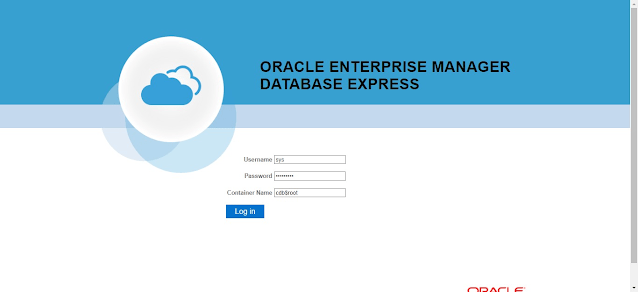
After successful login, you will reached at the Dashboard of Oracle EM Express.
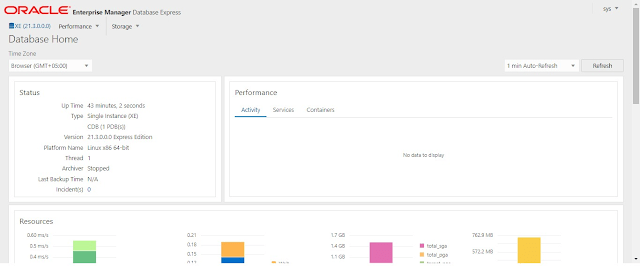
Final Thoughts
Installing Oracle Database 21c Express Edition (XE) on Rocky Linux 8 provides a powerful yet lightweight database solution for developers, students, and small-scale applications. By following this guide, you have successfully set up Oracle XE, configured essential environment variables, and validated the installation. This ensures your database is ready for use, whether for development projects, learning SQL, or running small-scale production workloads.
Oracle XE 21c offers advanced database capabilities within its resource and feature limitations, making it an excellent choice for those seeking Oracle’s technology in a cost-effective and manageable package. Remember to monitor resource usage, as XE is restricted to 2 GB of RAM, 12 GB of user data, and 2 CPU threads.
For enhanced productivity, consider integrating Oracle XE with tools like SQL Developer or exploring Oracle’s extensive documentation for advanced features. With this lightweight setup, you are now prepared to harness the power of Oracle Database for your projects on Rocky Linux 8!
Optimize your cloud infrastructure and secure your servers with my AWS and Linux administration services. Let’s ensure your systems run smoothly. Connect with me now! if you need any guidance or advice related to your Linux VPS.
FAQs
1. Can Oracle XE 21c run on Rocky Linux 8 without additional compatibility packages?
Yes, Oracle XE 21c is designed to run on Rocky Linux 8, but you should ensure all required dependencies like libnsl and libaio are installed for smooth operation.
2. Is it safe to install Oracle XE 21c on a production server with Rocky Linux 8?
Oracle XE 21c is primarily intended for development and testing; it can be used in production but has limitations like resource caps and no official support for high availability.
3. How much disk space is needed for Oracle XE 21c installation on Rocky Linux 8?
A minimum of 10 GB free disk space is recommended to accommodate the installation files, database files, and temporary storage during setup.
4. Can I use Oracle XE 21c on Rocky Linux 8 to learn PL/SQL programming?
Absolutely, Oracle XE 21c is an excellent lightweight version suitable for learning PL/SQL and practicing database administration tasks.
5. What are common post-installation steps after setting up Oracle XE 21c on Rocky Linux 8?
Typical post-installation steps include configuring environment variables, setting up listener and network configuration, and securing default user accounts.
Recommended Courses
If you’re serious about mastering databases, The Complete Oracle SQL Bootcamp (2025) by Code Star Academy is a must-have course to sharpen your SQL skills from beginner to advanced level. Whether you’re preparing for a database certification, aiming to boost your IT career, or simply want hands-on knowledge of Oracle SQL, this course provides structured lessons, practical exercises, and real-world examples to accelerate your learning journey.
It’s an excellent investment for students, professionals, and developers who want to stand out in today’s competitive job market.
Disclaimer: This post contains affiliate links. If you purchase through these links, I may earn a small commission at no additional cost to you. This helps support my blog and allows me to keep creating valuable content for you.

Leave a Reply
Please log in to post a comment.