Struggling with frustrating ansible.builtin.pip errors? Discover how to debug them step-by-step using real-world solutions that actually work. Learn what most DevOps pros wish they knew sooner—before it costs you hours of downtime! Don’t miss out on making your playbooks bulletproof. #centlinux #linux #ansible
Table of Contents
How to Resolve “Unable to locate pip” Error
This error is one of the most common headaches when working with ansible.builtin.pip, especially on newly provisioned servers or minimal OS installations. If you’ve seen the message “Unable to locate pip” during playbook runs, you’re not alone. Let’s dive deep into why this happens and how to fix it effectively.
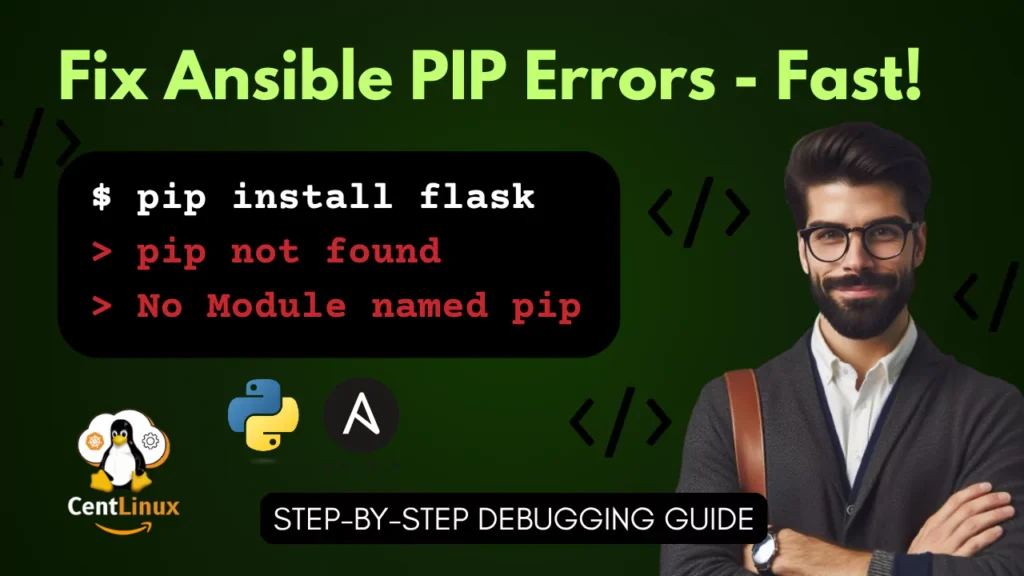
1. Understand the Root Cause First
The main reason for this error is that pip is either not installed on the target system or is not accessible in the environment where Ansible runs the tasks. This could be due to:
- Minimal Python installations that omit
pip - OS-level Python environments missing package managers
- Running Ansible as a different user (like
sudo) where the environment variables change
2. Pre-Install pip with Ansible
To make sure pip is available, you can create a task in your playbook to install it using the system package manager before you use ansible.builtin.pip. Here’s a snippet:
- name: Install pip using apt
apt:
name: python3-pip
state: present
become: trueFor Red Hat-based systems:
- name: Install pip using yum
yum:
name: python3-pip
state: present
become: trueMake sure this task runs before any pip-related task in the playbook.
3. Explicitly Define pip Path (If Needed)
Sometimes pip is installed, but Ansible can’t find it due to $PATH issues. In this case, define the executable parameter in your task:
- name: Install package using a specific pip path
ansible.builtin.pip:
name: flask
executable: /usr/bin/pip3You can use which pip3 on the target host to find the correct path.
4. Use Facts to Debug
Gather facts from the target host to see what’s available:
- name: Gather facts
setup:You can then inspect the output using ansible -m setup <hostname> and check paths, versions, etc.
5. Validate in a Shell
If all else fails, SSH into the host and manually check:
which pip3
pip3 --versionThis can often give you instant clues about what’s missing or broken.
6. Check Virtual Environment vs System Installation
If your pip is inside a virtual environment, make sure the environment is activated properly before Ansible tries to run pip commands.
You can activate it within a task like:
- name: Install via pip inside venv
ansible.builtin.pip:
name: requests
virtualenv: /path/to/venv
virtualenv_python: python3Summary
Solving the “Unable to locate pip” issue requires a mix of validation, explicit declarations, and ensuring pip is installed on the system. Automating the pip installation in your playbooks is a future-proof way to prevent this problem. With a little bit of tweaking, you can make your Ansible playbooks robust and error-free even in minimal environments.
Recommended Courses
If you’re new to DevOps and want to build a strong foundation in automation, Ansible for the Absolute Beginner – Hands-On – DevOps by Mumshad Mannambeth is the perfect place to start. This highly-rated course walks you through the core concepts of Ansible with practical, step-by-step exercises, making it easy to learn even if you have zero prior experience.
By the end, you’ll have the confidence to automate real-world tasks and accelerate your DevOps journey. Don’t wait until you’re left behind in the job market—invest in your skills today and unlock future opportunities.
Disclaimer: This post contains affiliate links. If you purchase through these links, I may earn a small commission at no additional cost to you.
Fixing “No module named pip” Error
Now, this one can be confusing because it looks similar to the previous error but is slightly different in its origin. When Ansible throws “No module named pip,” it’s actually a Python-level error, not a shell-level issue.
1. Understand the Python Context
This error typically arises when:
- You’re using a custom Python interpreter (like
/usr/bin/python3.11) that doesn’t have pip installed - The environment is missing
ensurepipor it failed to initialize correctly - Ansible is referencing a broken or incomplete Python setup
2. Install pip Using ensurepip
Many Python distributions come with ensurepip, a module that bootstraps pip. On your target host, run:
python3 -m ensurepipYou can automate this with an Ansible task:
- name: Bootstrap pip using ensurepip
command: python3 -m ensurepip3. Check Interpreter Configuration in Inventory
Make sure your inventory defines the correct Python interpreter:
[webservers]
192.168.0.101 ansible_python_interpreter=/usr/bin/python3Avoid pointing to non-existent or partial Python builds.
4. Reinstall pip for the Interpreter
If ensurepip isn’t available, manually install pip:
curl https://bootstrap.pypa.io/get-pip.py -o get-pip.py
python3 get-pip.pyWrap this inside an Ansible task using the get_url and command modules.
5. Use Ansible Debugging Tricks
To verify the Python interpreter and pip status inside a playbook:
- name: Show python version
command: python3 --version
- name: Check pip status
command: pip3 --versionUse debug: module to output variable values and paths.
6. When to Use a Virtual Environment
Sometimes, it’s better to isolate things entirely with a virtual environment:
- name: Create virtual environment
ansible.builtin.pip:
name: virtualenv
executable: pip3
- name: Install packages in venv
ansible.builtin.pip:
name: flask
virtualenv: /opt/myvenvThis avoids relying on system-wide pip and gives you greater control.
Summary
The “No module named pip” issue is a result of Python not having pip baked in. Fixing it usually involves bootstrapping pip via ensurepip or installing it manually. Always verify the interpreter path and don’t assume pip is present unless you ensure it explicitly.
Read Also: Ultimate Guide to Ansible Inventory
Dealing with Version Conflicts and Dependency Failures
Even when pip is properly installed and running, you might encounter errors like:
pkg_resources.DistributionNotFoundCould not find a version that satisfies the requirementConflict between installed packages
These are frustrating and usually point to dependency hell—a common problem when managing Python packages.
1. Understand What’s Causing the Conflict
This happens when:
- Two packages require incompatible versions of the same dependency
- The package list is outdated or broken
- Your Ansible role/playbook installs packages without constraints
2. Use a Requirements File with Version Pinning
Always use a requirements.txt file with pinned versions:
flask==2.0.3
requests==2.26.0Then in your playbook:
- name: Install packages from requirements file
ansible.builtin.pip:
requirements: /path/to/requirements.txtThis ensures deterministic installs.
3. Clean the Environment Before Installation
Sometimes old or conflicting packages cause problems. You can clean them up first:
- name: Uninstall conflicting package
ansible.builtin.pip:
name: flask
state: absentThen reinstall with a compatible version.
4. Set extra_args for pip Install
If needed, use --force-reinstall or --upgrade:
- name: Force reinstall specific version
ansible.builtin.pip:
name: flask==2.0.3
extra_args: --force-reinstall5. Enable pip’s Resolver Debugging
You can also add verbosity to pip’s resolver for insight:
- name: Verbose install
ansible.builtin.pip:
name: flask
extra_args: -vThis shows the reasoning pip uses during dependency resolution.
6. Use Virtual Environments to Prevent Cross-Contamination
Again, isolating with virtualenv can prevent system-wide conflicts:
- name: Use venv
ansible.builtin.pip:
name: -r requirements.txt
virtualenv: /opt/appenvSummary
Dependency issues are all about control and awareness. Use pinned versions, clean your environment, and install in virtual environments wherever possible. That way, you avoid those nasty pip conflicts that ruin deployments.
Read Also: Ansible regex_search: Extract Patterns Like a Pro
Diagnosing Environment Misconfigurations
Environment misconfigurations are one of the most elusive culprits behind ansible.builtin.pip failures. They can manifest in subtle ways—sometimes things look fine on the command line but break inside a playbook. Why? Because Ansible doesn’t inherit your shell’s environment by default.
1. Understanding the Ansible Environment Context
When Ansible connects to a host, it typically uses SSH and executes commands in a non-interactive, non-login shell. This means:
- No
.bashrc,.zshrc, or.profilescripts are sourced - Environment variables like
PATH,PYTHONPATH, andVIRTUAL_ENVmay not be available - Custom aliases and functions are ignored
So, if your pip or Python setup relies on these, your playbook may fail even if things work fine when run manually.
2. Use environment: in Ansible Tasks
To explicitly define the environment Ansible should use:
- name: Install a package with custom environment
ansible.builtin.pip:
name: flask
environment:
PATH: "/usr/local/bin:/usr/bin:/bin"
PYTHONPATH: "/usr/lib/python3.8/site-packages"You can even define this at the play level so it applies to all tasks.
3. Set ansible_python_interpreter Properly
Your inventory should include:
[web]
192.168.1.10 ansible_python_interpreter=/usr/bin/python3Don’t assume the default interpreter is correct, especially in containerized or minimal environments.
4. Avoid Relying on Root’s Environment
When using become: true, the environment changes. Your pip may be installed under a user path (~/.local/bin) that root doesn’t have access to.
Fix this by either:
- Installing pip globally
- Setting the correct path for the root environment
You can use this:
- name: Use global path for root
ansible.builtin.pip:
name: flask
executable: /usr/bin/pip3
become: true5. Print the Effective Environment
You can debug the active environment in a playbook like so:
- name: Show PATH
command: echo $PATH
register: path_output
- debug:
var: path_output.stdoutThis reveals if pip or Python is in the current path.
6. Use the ansible_env Variable
Ansible exposes a variable with the current environment:
- debug:
var: ansible_envThis is useful for understanding what’s available when the playbook runs.
Summary
Most environment issues can be fixed by explicitly setting variables inside your playbook or inventory. Don’t rely on shell behavior—Ansible doesn’t mimic that. Use environment: and inventory variables to ensure predictable results across all hosts and environments.
Read Also: Mastering Ansible Variables for Automation Success
Debugging with ansible-playbook -vvv
When you’re stuck and nothing seems to work, it’s time to bring out the big guns. Running Ansible with verbosity (-vvv) can uncover hidden clues that are otherwise invisible.
1. What Does -vvv Actually Do?
Each additional v increases verbosity:
-v: Basic verbose, shows task names and host-level output-vv: Shows command execution details-vvv: Includes SSH-level debugging and detailed task results-vvvv: Full debug including connection plugins and more
For pip debugging, -vvv is often the sweet spot.
2. Sample Command
ansible-playbook install.yml -i inventory.ini -vvvYou’ll see detailed logs including:
- The exact pip command that was run
- Environment variables passed
- Errors or warnings returned from the shell
3. Look for These in the Output
- The
executable=used by pip - Any Python traceback or import error
- The resolved path to
pipandpython - Return codes and stderr output
4. Log Output to a File
For larger projects, you may want to log all output:
ansible-playbook install.yml -vvv | tee debug.logThis gives you a file to grep through.
5. Use the -e Flag for Testing Variables
You can override variables on the fly:
ansible-playbook install.yml -e ansible_python_interpreter=/usr/bin/python3 -vvvThis helps you test interpreter paths quickly without editing inventory files.
6. Run a Dry Run First
Use the --check flag to simulate the playbook without making changes:
ansible-playbook install.yml --check -vvvThis won’t run pip but will help validate your environment and structure.
Summary
Don’t guess—debug. Running Ansible with -vvv is your first line of defense against cryptic errors. It gives you raw insight into what’s happening under the hood and helps pinpoint issues instantly. Combine it with logging and variable overrides to narrow down the problem fast.
Read Also: ansible.posix.authorized_key – A Complete Guide
Validating Python and pip Manually on Target Hosts
Before blaming Ansible, it’s smart to test pip manually on your target machine. This helps isolate whether the issue is with Ansible or the environment itself.
1. SSH into the Host
ssh user@target-hostThen run:
which python3
python3 --version
which pip3
pip3 --versionThis gives you the ground truth.
2. Check for Multiple Python Versions
Use:
ls /usr/bin/python*Look for multiple versions like /usr/bin/python3.6, /usr/bin/python3.11. Make sure the interpreter in your inventory points to a version with pip installed.
3. Inspect the Environment
Run:
echo $PATH
echo $VIRTUAL_ENVThen try activating any virtual environments if you’re using one.
4. Test pip Installation
Try a dry install:
pip3 install flask --dry-runIf this fails, Ansible will likely fail too.
5. Check User Permissions
Sometimes pip is installed under a local user path (~/.local/bin) that isn’t accessible to the Ansible user. Check file ownerships and permissions:
ls -l $(which pip3)You may need to reinstall pip globally or adjust file permissions.
6. Confirm Network Access
Some pip installs fail due to missing internet access or firewalls. Test with:
ping pypi.org
curl https://pypi.orgSummary
Manual validation is the ultimate fallback. SSH into the host, check Python and pip versions, and test installs manually. If you can’t get pip to work from the terminal, Ansible won’t be able to either. Fix the environment first, then automate.
Read Also: Ansible Lockdown: Automated System Hardening
Managing Virtual Environments with ansible.builtin.pip
Using virtual environments is one of the best practices when managing Python applications, especially in production systems. They provide isolated Python environments, preventing conflicts with system-level packages. Ansible supports virtual environments directly within the ansible.builtin.pip module, but improper use can still lead to errors.
1. Why Use Virtual Environments with Ansible?
- Avoids system package conflicts
- Ensures reproducibility
- Isolates dependencies per project
- Protects the system’s Python environment
If you’re deploying multiple apps on the same host, virtual environments are a lifesaver.
2. Creating a Virtual Environment
You can use the ansible.builtin.pip module to install the virtualenv tool first:
- name: Install virtualenv
ansible.builtin.pip:
name: virtualenvThen, create a virtual environment:
- name: Create a virtual environment
command: python3 -m venv /opt/myenvAlternatively, using the virtualenv command directly:
- name: Create venv with virtualenv
command: virtualenv /opt/myenvEnsure that Python and virtualenv are installed on the system.
3. Installing Packages in a Virtual Environment
Once the venv is created, you can install packages using:
- name: Install packages in venv
ansible.builtin.pip:
name: flask
virtualenv: /opt/myenv
virtualenv_python: python3This automatically uses the pip inside the virtual environment.
4. Updating or Managing Multiple Packages
Use a requirements.txt file to manage bulk installations:
- name: Install requirements in venv
ansible.builtin.pip:
requirements: /opt/project/requirements.txt
virtualenv: /opt/myenvThis is efficient, especially for large apps with many dependencies.
5. Common Issues with Virtual Environments in Ansible
- Permission Errors: If you’re using
become: true, ensure the target path is writable by the elevated user. - Wrong Python Binary: Always specify
virtualenv_pythonif multiple Python versions exist. - Path Errors: Double-check that
/opt/myenv/bin/pipexists after creating the environment.
6. Automating Virtual Environment Lifecycle
You can create an Ansible role or task file that encapsulates:
- Checking if the venv exists
- Creating it if it doesn’t
- Installing/upgrading packages
Use stat and when for conditional execution:
- name: Check if venv exists
stat:
path: /opt/myenv
register: venv_stat
- name: Create venv if not exists
command: python3 -m venv /opt/myenv
when: not venv_stat.stat.existsSummary
Virtual environments are a must for clean Python management. Ansible makes it easy to create and manage them—just be sure to specify the right paths, permissions, and interpreter. Once set up, they reduce a ton of headaches around dependency management.
Preventing and Fixing Permissions Issues
Nothing is more frustrating than a pip error that turns out to be a simple permission problem. Whether it’s trying to install globally without sudo or writing to a protected directory, permissions can silently cause ansible.builtin.pip tasks to fail.
1. Identify the User Context
First, understand which user Ansible is running as. If your playbook uses become: true, the task runs as root. If not, it uses the default SSH user.
Use this to debug:
- name: Who am I
command: whoami2. Installing Packages Globally vs Locally
- Global Install: Needs root (
become: true) - User Install: Can be done without sudo but must use
--user
Example of a user-specific install:
- name: Install Flask locally for user
ansible.builtin.pip:
name: flask
extra_args: --userBut beware: Ansible may still fail if ~/.local/bin isn’t in the user’s PATH.
3. Use become: true for Global Installs
- name: Install package globally
ansible.builtin.pip:
name: flask
become: trueEnsure you’re installing to system paths like /usr/local/lib/pythonX.X.
4. Set Proper File Permissions
If a pip install partially succeeds, it can leave behind files owned by root or another user. Clean this up with:
- name: Fix ownership
file:
path: /opt/myenv
owner: appuser
group: appgroup
recurse: yesThis is especially important when mixing manual and automated deployments.
5. Avoid sudo pip install in Manual Fixes
It’s tempting, but running pip with sudo can pollute your environment. Use Ansible’s become instead—it’s cleaner and traceable.
6. Troubleshoot with ls -la and stat
Check file and directory ownerships:
- name: List directory
command: ls -la /opt/You can also inspect using stat:
- name: Check file status
stat:
path: /usr/local/bin/pip3Summary
Permissions issues are avoidable once you understand the user context. Be deliberate about when and where to use become, and never assume the right user is executing your pip commands. Always verify ownership and access before running critical pip installs.
Using Idempotency to Avoid Reinstall Loops
Idempotency is the idea that you can run your playbook multiple times without changing the result. It’s a key Ansible feature—but pip can behave unpredictably if not used right.
1. What Causes Repeated Installs?
- Using pip without specifying a version
- Changes in upstream packages or metadata
- Not pinning dependencies
- Installing with
--upgradeunnecessarily
2. Specify Exact Versions
Avoid:
- name: Install Flask
ansible.builtin.pip:
name: flaskInstead:
- name: Install specific Flask version
ansible.builtin.pip:
name: flask==2.0.3This guarantees that pip won’t attempt to change anything if the package is already installed.
3. Avoid --upgrade Unless Needed
This forces pip to check the latest versions, which can result in repeated installs:
extra_args: --upgradeOnly use this when you intentionally want to update.
4. Leverage the state: Parameter
Use state: present to ensure the package is installed and only upgraded if necessary:
- name: Ensure Flask is present
ansible.builtin.pip:
name: flask==2.0.3
state: presentThis helps Ansible skip the task if it’s already done.
5. Use creates: in Command Tasks
If you’re installing via script or command:
- name: Install from script
command: python3 get-pip.py
args:
creates: /usr/local/bin/pip3This prevents the task from running again if pip is already installed.
6. Audit Your Playbook Logs
Use ansible-playbook -v to see if pip tasks are actually making changes. If they are, something’s wrong with your idempotency strategy.
Summary
Idempotency is what makes Ansible reliable. When using pip, pin versions and avoid unnecessary upgrades. That way, your playbook will be consistent every time you run it—no surprises, no untracked changes.
Conclusion
Debugging ansible.builtin.pip errors can be challenging, but it’s all about understanding the layers beneath: Python environments, system paths, permissions, and Ansible behavior. Whether it’s a missing pip binary, a misconfigured virtualenv, or a simple path issue, every problem has a clear fix once you approach it methodically.
By following the strategies outlined in this guide, you’ll not only fix existing errors—you’ll build more resilient, reliable Ansible playbooks that work across environments and operating systems.
Searching for a skilled Linux admin? From server management to security, I ensure seamless operations for your Linux systems. Find out more on my Freelancer profile!
Frequently Asked Questions (FAQs)
1. Why does Ansible fail to find pip even though it’s installed?
Because Ansible doesn’t use your interactive shell’s environment. Ensure pip is in the $PATH Ansible uses or explicitly define it using the executable parameter.
2. Can I use pip within a virtual environment in Ansible?
Absolutely. Use the virtualenv and virtualenv_python parameters in ansible.builtin.pip to work inside isolated environments.
3. How do I ensure pip installs are idempotent in Ansible?
Always pin versions, avoid --upgrade unless needed, and use state: present to maintain consistency.
4. Is it safe to install pip globally using Ansible?
Yes, as long as you use become: true and understand the implications on system packages. Consider using venvs for safety.
5. How do I debug a failing pip install in Ansible?
Run ansible-playbook with -vvv to get detailed logs. SSH into the target host and test pip manually if needed.

Leave a Reply
Please log in to post a comment.