Learn how to configure FastCGI Server on CentOS 7 with this detailed guide. Follow our step-by-step instructions to set up and optimize your FastCGI server efficiently on CentOS 7. #centlinux #linux #nginx
Table of Contents
What is FastCGI?
FastCGI is a protocol for interfacing interactive programs with a web server. It is a variation of the earlier Common Gateway Interface (CGI) but offers significant performance improvements. Here are the key points about FastCGI:
- Persistent Processes: Unlike CGI, which starts a new process for each request, FastCGI processes persist between requests. This reduces the overhead of creating and destroying processes, improving performance.
- Language Agnostic: FastCGI can be used with a variety of programming languages, including Python, Perl, PHP, and Ruby, making it versatile for different web applications.
- Improved Performance: By reusing processes, FastCGI reduces the time required to handle each request, leading to faster response times and better handling of high-traffic situations.
- Scalability: FastCGI supports distributed computing, allowing the web server to communicate with FastCGI applications running on different machines. This can improve load balancing and scalability.
- Separation of Concerns: FastCGI enables a clear separation between the web server and application logic. This modularity can simplify development, deployment, and maintenance.
- Security: By isolating the application logic from the web server, FastCGI can enhance security. Each FastCGI process can run with different permissions, reducing the risk of security vulnerabilities.
FastCGI is widely used to enhance the performance of web applications, particularly those requiring dynamic content generation. Its efficiency and flexibility make it a popular choice for many web developers and system administrators.

Pros and Cons
Pros
Relevance
- FastCGI improves PHP performance (vs. traditional CGI), making it useful for high-traffic sites.
- CentOS 7 is still widely used in legacy enterprise environments.
SEO Potential
- Targets specific search queries (e.g., “FastCGI setup CentOS 7,” “Nginx/PHP-FPM CentOS 7”).
- Low competition for older CentOS 7 guides (vs. CentOS 8/9).
Practical Value
- Solves a real problem (optimizing dynamic content delivery).
- Appeals to sysadmins, DevOps, and developers managing LAMP/LEMP stacks.
Cross-Platform Applicability
- Similar steps apply to RHEL 7, AlmaLinux, or Rocky Linux.
Cons
Outdated OS
- CentOS 7 reached EOL in June 2024, reducing long-term relevance.
- Security risks may deter users from following the guide.
Niche Audience
- FastCGI is less common now (modern setups prefer PHP-FPM with Nginx/Apache).
- Targets users with older infrastructure, limiting broad appeal.
Maintenance Overhead
- Requires disclaimers about EOL risks and upgrades (e.g., migrating to CentOS Stream/AlmaLinux).
Technical Complexity
- FastCGI configuration can be error-prone (vs. simpler PHP-FPM setups).
Linux Server Specification
We have provisioned a CentOS 7 minimal install virtual machine with following specifications.
- CPU – 3.4 Ghz (2 Cores)
- Memory – 2 GB
- Storage – 20 GB
- Operating System – CentOS 7.6
- Hostname – nginx-01.example.com
- IP Address – 192.168.116.197 /24
For an optimized server environment while configuring FastCGI on CentOS 7, having reliable hardware and tools is crucial. The NETGEAR Nighthawk WiFi 6 Router is a top-rated choice offering robust and stable network performance, perfect for managing multiple server connections seamlessly.
Additionally, the Anker PowerExpand+ 7-in-1 USB-C Hub is a bestseller that simplifies connectivity for your development workspace, allowing you to easily manage peripherals and external drives during server setup and testing. Investing in these products can enhance your workflow efficiency and server management experience.
Disclaimer: This post contains affiliate links. If you purchase through these links, we may earn a small commission at no extra cost to you.
Install Nginx on CentOS 7
Connect with nginx-01.example.com using ssh as root user.
Nginx is not available in standard yum repositories, therefore, we are installing EPEL (Extra Packages for Enterprise Linux) yum repository.
yum install -y epel-releaseBuild cache for EPEL yum repository.
yum makecache fastInstall Nginx web server using yum command.
yum install -y nginxEnable and start nginx service.
systemctl enable --now nginx.serviceConfigure Linux Firewall
Allow HTTP service in Linux firewall.
firewall-cmd --permanent --add-service=http
firewall-cmd --reloadBrowse URL http://nginx-01.example.com using a client’s browser.
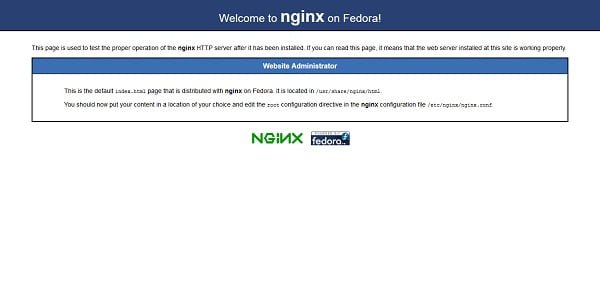
Nginx web server has been installed on CentOS 7.
Configure FastCGI Server on CentOS 7
Unlike Apache HTTP Server, Nginx do not spawn FastCGI processes. Therefore, we required to install spawn-fcgi to process Perl scripts.
yum install -y spawn-fcgiNow install fcgiwrap package using yum command.
yum install -y fcgiwrapEdit spawn-fcgi configuration file.
vi /etc/sysconfig/spawn-fcgiand add following line therein.
OPTIONS="-u nginx -g nginx -a 127.0.0.1 -p 9001 -P /var/run/spawn-fcgi.pid -- /usr/sbin/fcgiwrap"Enable and start spawn-fcgi service.
systemctl enable --now spawn-fcgiCreate a directory as Nginx document root.
mkdir /var/wwwCreate a sample Perl script in Nginx document root directory.
vi /usr/share/nginx/html/index.cgiand add following lines of code.
#!/usr/bin/perl
print "Content-type: text/htmlnn";
print "<html><body><h1>Hello World!";
print "</h1></body></html>n";Adjust file permissions for index.cgi.
chmod +x /usr/share/nginx/html/index.cgiAdd our Nginx server configuration file as follows.
vi /etc/nginx/default.d/default.confand add following directive therein.
index index.cgi;
location ~* .(pl|cgi)$ {
gzip off;
include /etc/nginx/fastcgi_params;
fastcgi_pass 127.0.0.1:9001;
fastcgi_index index.cgi;
}Restart nginx service.
systemctl restart nginxSet SELinux boolean, so the Nginx can communicate to spawn-fcgi.
setsebool -P httpd_can_network_connect onBrowse URL http://nginx-01.example.com/ in a client’s browser.
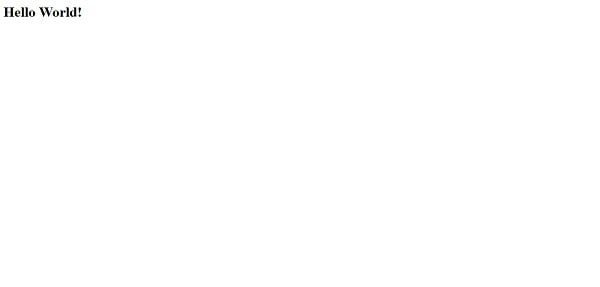
Our Perl script has been executed successfully. We have successfully configure FastCGI Server using Nginx on CentOS 7.
Frequently Asked Questions (FAQs)
1. What is FastCGI, and why should I use it?
FastCGI is a faster alternative to traditional CGI that allows web servers (like Nginx or Apache) to process dynamic content (such as PHP) more efficiently. It keeps processes running between requests, improving performance.
2. What do I need before setting up FastCGI on CentOS 7?
You need a CentOS 7 server with a web server (Nginx or Apache) installed. PHP-FPM (FastCGI Process Manager) is the most common way to handle FastCGI for PHP scripts.
3. How do I start and enable PHP-FPM?
After installing PHP-FPM, you can start it and set it to run automatically on boot using system commands. You should also verify that it’s running correctly.
4. How do I configure my web server to use FastCGI?
For Nginx, you need to modify the server configuration to pass PHP requests to PHP-FPM. For Apache, you can use mod_proxy_fcgi. Both require specifying the FastCGI socket or port.
5. What are common issues when setting up FastCGI?
- Permission errors – Ensure PHP-FPM and your web server have the correct file access.
- Incorrect FastCGI path – Double-check the socket or port in your web server config.
- PHP not executing – Verify that PHP-FPM is running and the web server is properly configured to handle
.phpfiles.
Final Thoughts
Setting up a FastCGI server on CentOS 7 can significantly improve the performance and scalability of your web applications by reducing the overhead of repeatedly starting and stopping application processes.
In this guide, we walked through the essential steps: installing the necessary packages, configuring your FastCGI process manager, adjusting your web server (like Apache or Nginx) to communicate with FastCGI, and securing and optimizing the setup.
With everything properly configured, you now have a more efficient and responsive server environment. Remember to monitor your FastCGI processes and fine-tune your configuration over time to match your application’s growing needs.
Need a dependable Linux system administrator? I specialize in managing, optimizing, and securing Linux servers to keep your operations running flawlessly. Check out my services!
Recommended Courses
If you’re serious about mastering web hosting and server management, the Apache Web Server by Vipin Gupta online course is a perfect choice. This beginner-friendly yet comprehensive training will guide you through Apache installation, configuration, optimization, and troubleshooting—all the essential skills you need to confidently manage real-world server environments.
Whether you’re a student, system administrator, or developer, this course will give you practical knowledge that you can immediately apply in your projects or career. Enroll now through my affiliate link and start building your expertise in one of the world’s most popular web servers.
Disclaimer: This post contains affiliate links. If you purchase through these links, I may earn a small commission at no extra cost to you.

Leave a Reply
Please log in to post a comment.