Learn how to create a virtual host in Apache Server with this comprehensive guide. Set up multiple websites on a single server using easy-to-follow steps for Apache virtual host configuration. #centlinux #linux #apache
Table of Contents
Introduction
Have you ever wondered how to host multiple websites on a single server without needing a different machine for each one? That’s where virtual hosts come into play! In this article, we’ll explore how to create a virtual host in Apache HTTP Server, which allows you to run multiple websites from a single IP address. Whether you’re managing personal projects, client sites, or a development environment, mastering virtual hosts will save you time and resources.
Understanding Virtual Hosts
Definition of Virtual Hosts
A virtual host is a method of hosting multiple websites on a single server. Apache, one of the most popular web servers, uses virtual hosts to distinguish between different domains and serve the appropriate content based on the request.
Types of Virtual Hosts
There are two primary types of virtual hosts:
- Name-Based Virtual Hosts: Multiple domain names share a single IP address. Apache decides which site to serve based on the
Hostheader in the incoming request. - IP-Based Virtual Hosts: Each website is assigned a different IP address. This type is less common due to the limited availability of IPv4 addresses.
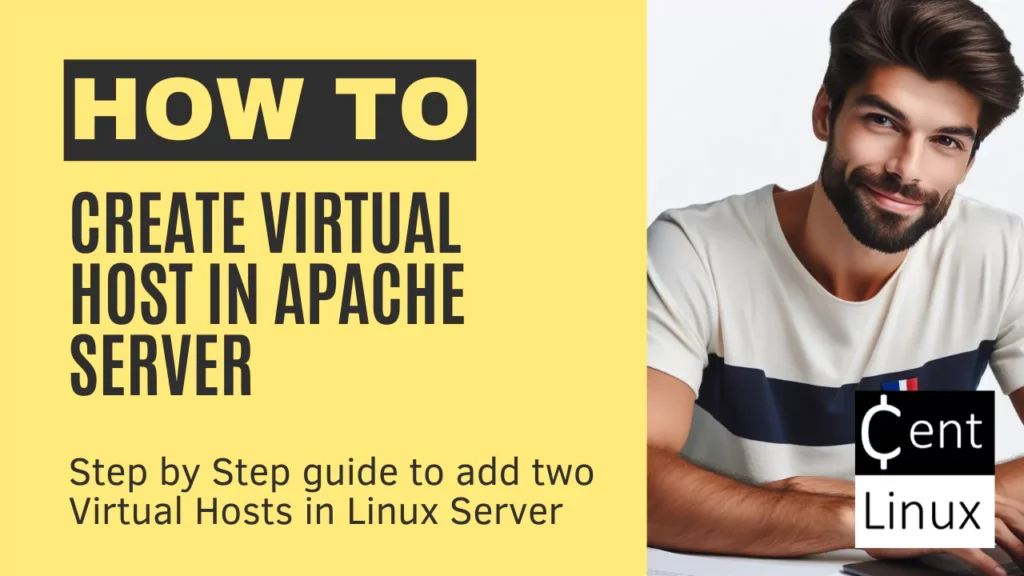
Pros and Cons of Apache Virtual Hosts
Pros of using Apache Virtual Hosts
- Host Multiple Websites on a Single Server
Apache Virtual Hosts allow you to host multiple websites on a single server, each with its own domain name and configuration. This is especially useful for shared hosting environments, reducing infrastructure costs and simplifying server management. - Efficient Resource Utilization
By hosting multiple websites on a single server, you can maximize the use of available resources (such as CPU, memory, and storage), which can be more cost-effective compared to running individual servers for each site. - Customization for Each Site
Virtual Hosts provide the flexibility to customize configuration settings for each website separately. You can specify different document roots, logging, error pages, SSL certificates, and other configurations for each site, ensuring that they function independently without interfering with each other. - Easy Management of Web Applications
With Apache Virtual Hosts, managing multiple web applications becomes simpler. Each site can have its own document root directory, configuration file, and domain name, making it easy to isolate and manage configurations, troubleshoot issues, and make changes without affecting other sites. - Cost-Effective for Small Businesses
For small businesses or developers, using Virtual Hosts allows the hosting of multiple sites without the need to invest in separate servers. This makes it an affordable solution for running several projects or client websites on the same infrastructure.
Cons of using Apache Virtual Hosts
- Complexity in Configuration
While Virtual Hosts offer flexibility, they can also introduce complexity into server configuration. Setting up and maintaining multiple sites with different settings, SSL certificates, and custom configurations can be challenging, especially for those new to Apache. - Performance Impact
Although Virtual Hosts allow for efficient resource usage, running many websites on a single server can lead to performance degradation, especially if the server resources are not sufficient or if traffic spikes occur. Proper resource management and optimization are crucial to avoid bottlenecks. - Security Risks
Sharing a single server among multiple websites can increase security risks if one website becomes compromised. A vulnerability in one site could potentially affect others hosted on the same server. Proper isolation and strong security measures (such as limiting access and using different user accounts) are necessary to mitigate this risk. - Potential for Misconfiguration
With multiple Virtual Hosts running on the same server, there’s an increased chance of misconfiguration, especially when dealing with settings like permissions, apache non-default ports, or DNS configurations. Misconfigured Virtual Hosts can lead to issues such as websites not being accessible or errors in loading. - Limited by Server Resources
While Virtual Hosts are great for hosting multiple websites on a single server, they are still constrained by the available resources of that server. If your websites receive high traffic, you may eventually encounter resource limitations, which might require scaling up to a more powerful server or even considering dedicated hosting.
In summary, Apache Virtual Hosts offer significant advantages in terms of flexibility, cost-effectiveness, and resource utilization, but they come with some complexities and potential performance concerns. Proper configuration, security, and resource management are key to leveraging their benefits effectively.
If you’re serious about mastering web hosting and server management, the Apache Web Server by Vipin Gupta online course is a perfect choice. This beginner-friendly yet comprehensive training will guide you through Apache installation, configuration, optimization, and troubleshooting—all the essential skills you need to confidently manage real-world server environments.
Whether you’re a student, system administrator, or developer, this course will give you practical knowledge that you can immediately apply in your projects or career. Enroll now through my affiliate link and start building your expertise in one of the world’s most popular web servers.
Disclaimer: This post contains affiliate links. If you purchase through these links, I may earn a small commission at no extra cost to you.
Create Virtual Host in Apache Server
Preparing Your Environment
Before diving into the creation of virtual hosts, there are some prerequisites:
- Apache Server: Ensure Apache is installed on your system. You can check this by running the command:
apache2 -vor
httpd -vdepending on your operating system.
- Root or Sudo Access: You’ll need administrative privileges to modify configuration files and restart the Apache service.
- Text Editor: Use a text editor like
nano,vi, or a graphical editor likegeditto edit configuration files.
Installing Apache Server
If Apache Server isn’t already installed, you can install it using the following commands:
- For Ubuntu/Debian:
sudo apt update
sudo apt install apache2- For CentOS/RHEL:
sudo yum install httpdYou may also like: How to install LAMP Server on Rocky Linux 9
Configuring Apache for Virtual Hosts
Apache’s default configuration supports virtual hosts, but you need to enable it:
- Locate the Configuration File: Apache’s main configuration file is typically located in
/etc/apache2/apache2.confor/etc/httpd/httpd.conf, depending on your Linux distribution. - Enable Virtual Host Configuration: Open the
apache2.conffile orhttpd.conffile using a text editor and ensure that the line to include virtual hosts configuration is uncommented:
IncludeOptional sites-enabled/*.confCreating a Virtual Host Directory
Organizing your virtual host files is crucial. Follow these steps:
- Set Up Directory Structure: Create a directory for your site content. For example:
sudo mkdir -p /var/www/example.com/public_html- Assign Permissions: Change ownership and permissions to ensure Apache can access these files.
sudo chown -R $USER:$USER /var/www/example.com/public_html
sudo chmod -R 755 /var/www- Create Sample HTML File: To test your virtual host, create a simple HTML file in your new directory:
echo "<html><body><h1>Welcome to example.com!</h1></body></html>" > /var/www/example.com/public_html/index.htmlSetting Up a Name-Based Virtual Host
To create a virtual host:
- Edit the Apache Configuration File: Typically, virtual host configurations are stored in the
sites-availabledirectory for Ubuntu/Debian or thehttpd/conf.ddirectory for CentOS/RHEL. - Create a New Virtual Host Configuration File: Create a new file named
example.com.conf:
sudo nano /etc/apache2/sites-available/example.com.confAdd the following configuration:
<VirtualHost *:80>
ServerAdmin webmaster@example.com
ServerName example.com
ServerAlias www.example.com
DocumentRoot /var/www/example.com/public_html
ErrorLog ${APACHE_LOG_DIR}/error.log
CustomLog ${APACHE_LOG_DIR}/access.log combined
</VirtualHost>- Enable the Virtual Host: Use the
a2ensitecommand to enable your new virtual host.
sudo a2ensite example.com.confConfiguring the Hosts File
For local testing, you need to map the domain to your server’s IP address:
Edit the Hosts File: Open the hosts file in a text editor:
- On Linux and Mac:
/etc/hosts - On Windows:
C:\Windows\System32\drivers\etc\hosts
Add the Following Line:
127.0.0.1 example.com www.example.comRestarting Apache Server
Restart Apache to apply the changes:
- For Ubuntu/Debian:
sudo systemctl restart apache2- For CentOS/RHEL:
sudo systemctl restart httpdTesting Your Virtual Host
- Open a web browser.
- Enter
http://example.com. - You should see your sample HTML page with the message: “Welcome to example.com!”
Troubleshooting Common Issues
- Check Apache configuration syntax:
apachectl configtest- Review error logs for detailed information:
tail -f /var/log/apache2/error.logSetting Up Multiple Virtual Hosts
To host multiple sites, repeat the steps above for each site. Ensure each virtual host has a unique ServerName and separate directory structures. Test each site by visiting the respective domain names.
IP-Based Virtual Hosts
If using multiple IP addresses:
Specify the IP address in the <VirtualHost> tag:
<VirtualHost 192.168.1.1:80>Securing Your Virtual Host
- Enable HTTPS: Configure SSL for your virtual host.
- Install SSL Certificate: Use Let’s Encrypt or purchase a certificate.
- Modify the Virtual Host Configuration:
<VirtualHost *:443>
ServerAdmin webmaster@example.com
ServerName example.com
DocumentRoot /var/www/example.com/public_html
SSLEngine on
SSLCertificateFile /etc/ssl/certs/example.com.crt
SSLCertificateKeyFile /etc/ssl/private/example.com.key
</VirtualHost>Read Also: How to change Apache Port in Linux
Managing Virtual Hosts
Use tools like Webmin for a graphical interface or custom scripts to automate virtual host management. Regularly monitor traffic and server performance for each virtual host.
Best Practices for Virtual Hosts
- Use Clear Naming Conventions: Organize files and directories using domain names.
- Secure Your Sites: Always use HTTPS and secure file permissions.
- Optimize Performance: Monitor server load and optimize configurations for speed.
Video Tutorial
Conclusion
Creating virtual hosts in Apache allows you to host multiple websites efficiently. By following the steps outlined above, you can set up name-based or IP-based virtual hosts, secure them with SSL, and manage multiple sites with ease. Embrace virtual hosting to make the most out of your server resources.
Struggling with Linux server management? I offer professional support to ensure your servers are secure, optimized, and always available. Visit my Freelancer profile to learn more!
Frequently Asked Questions (FAQs)
1. What is the difference between name-based and IP-based virtual hosts?
Name-based virtual hosts use domain names to distinguish between sites, whereas IP-based virtual hosts use different IP addresses for each site.
2. Can I use virtual hosts with SSL certificates?
Yes, you can use SSL certificates with virtual hosts by configuring each virtual host for HTTPS.
3. How do I troubleshoot if my virtual host isn’t working?
Check your Apache configuration syntax using apachectl configtest and review the error logs for clues.
4. Is there a limit to the number of virtual hosts I can create?
Technically, no. The only limits are based on your server’s performance and available resources.
5. How do I remove a virtual host from Apache?
Disable the site using a2dissite, delete the virtual host configuration file, and restart Apache.


Leave a Reply
Please log in to post a comment.