Learn how Linux bootloader works, explore key concepts, and discover the different types of bootloaders like GRUB and LILO. Understand their role in the boot process and system configuration. #centlinux #linux #ubuntu
Table of Contents
Introduction to Linux Bootloaders
What is a Bootloader?
At its core, a bootloader is a program that loads the operating system (OS) into the computer’s memory after the system firmware completes its initialization. It bridges the gap between the hardware and the operating system, making it an essential component of any modern computer.
Importance of Bootloaders in Linux Systems
For Linux systems, bootloaders do more than just start the OS. They allow users to select between multiple operating systems (in dual-boot setups), manage kernel parameters, and even boot into recovery modes. A reliable bootloader is critical for system stability and flexibility.
Overview of Common Linux Bootloaders
Linux has a rich ecosystem of bootloaders, each tailored to specific needs. Some of the most widely used ones include GRUB, LILO, Syslinux, rEFInd, and systemd-boot. Each offers unique advantages, depending on your system configuration and requirements.
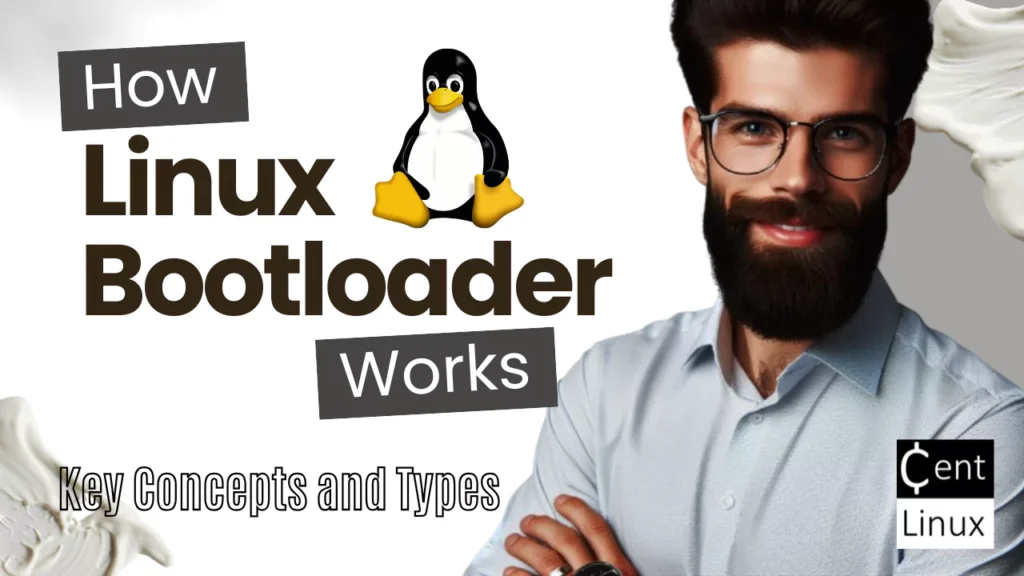
Understanding How Bootloaders Work
Bootloader Functionality
Bootloaders are responsible for loading the Linux kernel and initial RAM disk (initrd). They provide an interface for users to choose options, adjust boot parameters, and sometimes even troubleshoot issues.
The Role of GRUB in Booting
GRUB (Grand Unified Bootloader) is the most versatile and widely used bootloader for Linux. It supports complex configurations, multiple operating systems, and advanced features like chain loading.
The Role of EFI and UEFI
As systems transition from legacy BIOS to UEFI firmware, bootloaders must adapt. UEFI bootloaders, like rEFInd and systemd-boot, provide a streamlined experience for modern systems, supporting faster boot times and enhanced security.
Popular Linux Bootloaders
GRUB (GNU GRUB)
GRUB (GRand Unified Bootloader) is a powerful and widely used boot loader that plays a critical role in the startup process of Linux and other operating systems. It is responsible for loading the operating system kernel into memory and handing over control to it. GRUB is particularly popular due to its flexibility, support for multiple operating systems, and ability to handle complex configurations.
Key Features of GRUB
- Multi-OS Support: GRUB can boot multiple operating systems, making it ideal for dual-boot or multi-boot setups.
- Advanced Configuration: Offers a highly configurable menu, allowing users to select different operating systems or kernels at boot.
- Dynamic Kernel Loading: Allows direct loading of kernels and initrd images, which is useful for testing new kernels without modifying configuration files.
- Support for Various File Systems: Works with a wide range of file systems, including ext2/3/4, Btrfs, XFS, FAT, NTFS, and more.
- Customizable Boot Menu: Users can customize the boot menu with themes, backgrounds, and resolutions.
- UEFI and BIOS Support: GRUB supports both legacy BIOS and modern UEFI systems, ensuring compatibility with a variety of hardware.
- Scripting and Modules: Includes a powerful scripting language and modular design for advanced customizations, such as chain-loading other boot loaders.
- Recovery Options: Provides features like the GRUB rescue shell for troubleshooting boot issues.
Benefits of Using GRUB
- Versatility: Works with almost any operating system, including Linux, Windows, BSD, and macOS.
- Ease of Use: Simplifies the boot process with a user-friendly menu and configuration options.
- Extensive Documentation: GRUB is well-documented, making it accessible to users of all experience levels.
- Community Support: As a widely adopted boot loader, GRUB benefits from a large and active user base for troubleshooting and development.
Common Use Cases
- Managing dual-boot or multi-boot systems with different operating systems.
- Booting custom Linux kernels or recovery tools.
- Creating rescue environments for system recovery.
LILO (Linux Loader)
LILO (Linux Loader) is a legacy boot loader for Linux systems that was widely used before the rise of more advanced boot loaders like GRUB. It is a simple yet effective boot loader designed for BIOS-based systems, responsible for loading the Linux kernel into memory and initiating the boot process. Although now largely obsolete, LILO played a significant role in Linux’s early adoption and evolution.
Key Features of LILO:
- Support for Multiple OSes: LILO can boot multiple operating systems, allowing dual-boot or multi-boot configurations.
- Customizable Boot Process: Users can specify various boot parameters, such as the kernel image to use or options to pass to the kernel.
- Minimalist Design: LILO is lightweight, making it suitable for older systems with limited resources.
- Configurable Boot Menu: Users can define boot entries in the configuration file, enabling the selection of different kernels or operating systems at boot.
Limitations of LILO:
- No Automatic Detection: Unlike modern boot loaders, LILO does not automatically detect installed operating systems or kernels. Manual configuration is required.
- Static Configuration: After changes to the configuration (e.g., adding a new kernel), LILO must be reinstalled to the Master Boot Record (MBR), which can be cumbersome.
- BIOS Dependency: LILO only works on BIOS-based systems and does not support modern UEFI systems.
- No Advanced Features: LILO lacks features like graphical interfaces, scripting, and secure boot support, which are standard in modern boot loaders.
Historical Significance:
LILO was among the first boot loaders tailored specifically for Linux and was widely used in the 1990s and early 2000s. However, as systems evolved, it was largely replaced by more feature-rich boot loaders like GRUB, which offer better flexibility, support for modern hardware, and advanced configuration options.
While LILO is no longer in widespread use, it remains an important part of Linux history, illustrating the evolution of boot management in open-source operating systems. It is now primarily of historical interest or used in legacy systems that still rely on it.
Syslinux
Syslinux is a boot loader designed for systems that use FAT file systems, such as USB drives, floppies, or other removable media. It is particularly useful for creating bootable media with Linux or other operating systems.
Key Features of Syslinux:
- Simple Setup: Easy to install and configure, making it ideal for quick setups.
- Compact Design: Minimalistic and lightweight, suitable for resource-constrained environments.
- Customizable Boot Menu: Allows for a basic graphical or text-based boot menu, configurable through a simple configuration file.
- Support for PXE Booting: Enables network booting via PXE (Preboot Execution Environment), making it popular for thin clients and network installations.
- Modules and Extensions: Supports additional modules for advanced features, such as booting ISO images or chaining to other boot loaders.
Common Use Cases:
- PXE-based network installations and live environments.
- Bootable USB drives for Linux installers or recovery tools.
- Embedded systems that require a minimal boot loader.
Extlinux
Extlinux is a variant of Syslinux designed to work with file systems commonly used by Linux, such as ext2, ext3, ext4, btrfs, and others. It extends Syslinux’s capabilities to non-FAT file systems, making it suitable for hard drive installations.
Key Features of Extlinux:
- Wide File System Support: Works with most Linux file systems, enabling it to boot directly from hard drives.
- Kernel Loading: Can directly load Linux kernels and pass parameters to them.
- Minimal Dependencies: Requires only a few files to function, making it highly efficient and easy to maintain.
- Customizable Configuration: Uses a configuration file similar to Syslinux, allowing users to set up boot options and menus.
Common Use Cases:
- Booting Linux from non-FAT file systems on hard drives.
- Lightweight boot management for embedded Linux systems.
- Alternative to GRUB for systems where simplicity and minimalism are desired.
rEFInd
rEFInd (refined) is a boot manager designed for UEFI-based systems, providing a visually appealing and user-friendly interface for selecting operating systems and boot options. It is an enhanced version of the earlier rEFIt boot manager, catering to modern systems with advanced features and improved compatibility.
Key Features of rEFInd:
- Multi-OS Support: rEFInd can detect and boot multiple operating systems, such as Linux, macOS, and Windows, making it a popular choice for dual-boot or multi-boot setups.
- Customizable Interface: It offers a customizable graphical user interface, allowing users to personalize themes, icons, and menu layouts to their preferences.
- Automatic Detection: rEFInd automatically detects installed operating systems and their boot loaders, simplifying setup for new users.
- Support for Secure Boot: It includes support for Secure Boot, allowing users to manage keys and boot signed kernels securely.
- Easy Kernel Management: For Linux users, rEFInd can directly detect and boot Linux kernels without requiring a separate boot loader like GRUB.
- Extensible Options: It supports additional modules and scripting, providing flexibility for advanced users who need custom configurations.
Why Use rEFInd?
rEFInd is an excellent choice for users who:
- Prefer a straightforward way to manage kernels and boot options without relying heavily on command-line tools.
- Want a polished and flexible boot manager for UEFI systems.
- Frequently switch between multiple operating systems.
Systemd-boot (Previously Gummiboot)
Systemd-boot, previously known as Gummiboot, is a simple and lightweight UEFI boot manager that is now integrated into the systemd suite. It is designed to boot operating systems on modern UEFI-based systems. Unlike more complex boot managers like GRUB, systemd-boot focuses on minimalism and ease of use, making it a popular choice for streamlined setups.
Key Features of Systemd-boot
- Simplicity: Systemd-boot is lightweight, with a straightforward configuration process, making it ideal for users who prefer minimalism.
- UEFI-Exclusive: Works only on UEFI systems, leveraging modern firmware features for enhanced performance and functionality.
- Direct Booting: Boots Linux kernels and initrd images directly from the EFI partition, bypassing the need for a complex bootloader configuration.
- Simple Configuration Files: Uses plain-text configuration files stored in the EFI system partition (e.g.,
/boot/loader/entries/), which are easy to edit and maintain. - Automatic Discovery: Automatically detects installed kernels and boot entries, reducing manual intervention.
- Unified Boot Menu: Provides a simple boot menu to select operating systems or kernels, which can be customized for basic branding or preferences.
- Integration with systemd: As part of the systemd ecosystem, it works seamlessly with systemd features like boot counting and boot loader specification compliance.
Advantages of Systemd-boot
- Minimal Overhead: Focused on being simple and fast, ideal for minimalistic systems.
- Easy to Configure: Plain-text files make it easy to create and modify boot entries without specialized tools.
- No Dependency on External Tools: Fully integrated into the UEFI firmware, without needing external binaries or complex setups.
- Native Support for Secure Boot: Works well with Secure Boot, ensuring secure operation on modern systems.
Limitations
- UEFI-Only: Does not support legacy BIOS systems, making it unsuitable for older hardware.
- No Advanced Features: Lacks the extensive feature set of GRUB, such as chain-loading or graphical menus.
- Manual Setup for Non-Linux OSes: While it supports booting Linux kernels directly, booting other operating systems like Windows may require additional configuration.
Typical Use Cases
- Minimalist Linux Distributions: Ideal for distributions focused on simplicity, like Arch Linux or Clear Linux.
- Single-OS Systems: Best suited for setups where Linux is the primary or sole operating system.
- Modern Systems: Leverages UEFI features, making it an excellent choice for up-to-date hardware.
Features Comparison of Linux Bootloaders
Customization Options
Linux bootloaders like GRUB provide immense customization, allowing users to define custom boot entries, themes, and boot parameters. GRUB’s configuration file (grub.cfg) is a treasure trove for power users. On the other hand, systemd-boot keeps things simple, offering fewer customization options but making it easier for less technical users.
Compatibility with Filesystems
Filesystem compatibility plays a crucial role in bootloader selection. GRUB supports almost every major filesystem, including ext4, Btrfs, and ZFS. Syslinux works best with FAT and ext filesystems, while rEFInd caters specifically to UEFI systems, often prioritizing FAT32.
Performance and Speed
In terms of performance, lightweight bootloaders like Syslinux and systemd-boot excel. Their minimalist design results in faster boot times compared to feature-rich options like GRUB. rEFInd also offers impressive performance on UEFI systems, often surpassing GRUB in speed for dual-boot configurations.
Security Features
Bootloaders like GRUB and systemd-boot support secure boot protocols, which prevent unauthorized code execution during boot. GRUB further enhances security with password-protected menu entries, ensuring sensitive boot options are not tampered with.
Feature Comparison Table
| Feature | GRUB | Systemd-boot | Syslinux | Extlinux | rEFInd | LILO |
|---|---|---|---|---|---|---|
| Supported Firmware | BIOS & UEFI | UEFI Only | BIOS Only | BIOS Only | UEFI Only | BIOS Only |
| Supported OSes | Linux, Windows, BSD, macOS | Linux | Linux | Linux | Linux, Windows, macOS | Linux |
| File System Support | Wide (ext, FAT, NTFS, etc.) | Limited (FAT) | FAT Only | ext2/3/4, Btrfs, XFS | Wide (FAT, ext, HFS+) | Limited (ext2, ext3, ReiserFS) |
| Ease of Configuration | Moderate (script-based) | Easy (plain text files) | Easy (plain text files) | Easy (plain text files) | Easy (auto-discovery) | Complex |
| Multi-OS Booting | Yes | Limited | Limited | Limited | Yes | No |
| Graphical Boot Menu | Yes | No | Basic | Basic | Yes | No |
| Customizability | High | Limited | Low | Low | Moderate | Very Limited |
| Advanced Features | Chain-loading, scripting | Boot counting, Secure Boot | PXE Booting | Simple kernel booting | Auto-detection, Secure Boot | None |
| Installation Complexity | Moderate | Easy | Easy | Easy | Moderate | Moderate |
| Performance | Moderate | High (lightweight) | High (lightweight) | High (lightweight) | Moderate | Moderate |
| Rescue and Recovery | Yes (GRUB Rescue Shell) | No | No | No | Limited | No |
| Popularity | Very High | Moderate | Moderate | Moderate | Moderate | Low |
| Secure Boot Support | Yes | Yes | No | No | Yes | No |
| UEFI Features | Fully Supported | Fully Supported | Not Supported | Not Supported | Fully Supported | Not Supported |
| Target Audience | General Users, Advanced Users | Minimalist Users | Embedded Systems | Embedded Systems | General Users, Dual-booters | Legacy Systems |
You May Also Like: How to remove Old Linux Kernels
Use Cases and Recommendations
Best Bootloader for Dual-Boot Systems
For dual-boot systems, GRUB is the clear winner. Its flexibility and compatibility with both BIOS and UEFI systems make it ideal for setups involving Linux alongside Windows or macOS. rEFInd is another strong contender, especially for users seeking a sleek and modern interface.
Best Bootloader for Servers
Servers prioritize stability and reliability. GRUB fits the bill with its robust feature set and widespread support. System administrators may also prefer systemd-boot for its simplicity and tight integration with modern Linux distributions.
Best Bootloader for Embedded Devices
For embedded systems, lightweight bootloaders like Syslinux and Extlinux are perfect. Their minimal footprint and compatibility with basic filesystems make them well-suited for resource-constrained devices.
Transitioning Between Bootloaders
Steps to Replace a Bootloader
Replacing a bootloader can seem daunting, but it’s straightforward with careful planning:
- Backup your current bootloader configuration.
- Install the new bootloader package using your distribution’s package manager.
- Configure the new bootloader according to your system requirements.
- Test the setup thoroughly to ensure compatibility.
Backing Up Before Transitioning
Always back up your current bootloader configuration and any critical data before making changes. Tools like dd can create a complete image of your boot sector, providing a safety net in case something goes wrong.
To back up the bootloader (usually located in the Master Boot Record or MBR), you can use the dd command. The MBR is typically the first 512 bytes of the disk. Here’s the command to back it up:
sudo dd if=/dev/sdX of=bootloader_backup.mbr bs=512 count=1Explanation:
if=/dev/sdX: ReplacesdXwith the identifier of your disk (e.g.,sda,nvme0n1). Uselsblkorfdisk -lto find your disk.of=bootloader_backup.mbr: Specifies the output file where the backup will be stored.bs=512: Sets the block size to 512 bytes (standard size of an MBR).count=1: Copies only one block of 512 bytes.
Restore the Bootloader
To restore the bootloader from the backup, use:
sudo dd if=bootloader_backup.mbr of=/dev/sdX bs=512 count=1Important Notes:
- Verify Disk: Ensure you’re targeting the correct disk to avoid overwriting or damaging your data.
- Backup Storage: Store the backup file (
bootloader_backup.mbr) in a safe location. - Advanced Bootloaders: If you’re backing up a bootloader like GRUB, this will only save the part in the MBR. GRUB’s stage files (in
/boot) are not included and should be backed up separately.
Troubleshooting Common Bootloader Issues
Corrupted Bootloaders
A corrupted bootloader can render your system unbootable. Rescue tools like a live Linux USB can help restore functionality by reinstalling or repairing the bootloader.
Read Also: How to Repair GRUB Bootloader in CentOS 8
Bootloader Not Detected
This issue often arises in UEFI systems. Ensure the correct bootloader is selected in the firmware settings. Commands like efibootmgr can help manage UEFI boot entries.
Error Messages and Debugging
Error messages like “GRUB rescue>” or “No bootable device” can be resolved by repairing the bootloader. GRUB users can use the grub-install and update-grub commands to fix common issues.
Future of Linux Bootloaders
Trends in Bootloader Development
As technology evolves, bootloaders are shifting towards simplicity and security. UEFI-focused tools like rEFInd and systemd-boot are gaining popularity due to their modern approach.
Potential Replacements for Existing Bootloaders
Emerging technologies may eventually replace traditional bootloaders. Projects like coreboot aim to integrate the bootloader directly into the firmware, eliminating the need for a separate program.
If you’re serious about leveling up your Linux skills, I highly recommend the Linux Mastery: Master the Linux Command Line in 11.5 Hours by Ziyad Yehia course. It’s a practical, beginner-friendly program that takes you from the basics to advanced command line usage with clear explanations and hands-on exercises. Whether you’re a student, sysadmin, or developer, this course will help you build the confidence to navigate Linux like a pro.
👉 Enroll now through my affiliate link and start mastering the Linux command line today!
Disclaimer: This post contains affiliate links. If you purchase through these links, I may earn a small commission at no extra cost to you, which helps support this blog.
Conclusion
Linux bootloaders are a diverse and powerful toolset, each suited to specific tasks. Whether you’re configuring a dual-boot system, managing a server, or working on embedded devices, understanding the strengths and weaknesses of each bootloader helps you make informed decisions. While GRUB dominates in versatility, other options like rEFInd, Syslinux, and systemd-boot shine in their respective niches.
Your Linux servers deserve expert care! I provide reliable management and optimization services tailored to your needs. Discover how I can help!
Frequently Asked Questions (FAQs)
Q1: What happens if a bootloader is missing?
If the bootloader is missing, the system won’t boot. You’ll typically see a message like “No bootable device found.” Reinstalling the bootloader can resolve the issue.
Q2: Can I have multiple bootloaders on one system?
Yes, you can install multiple bootloaders, but managing them requires careful configuration. Using one primary bootloader to chain-load others is a common approach.
Q3: Is it possible to create a custom bootloader?
Absolutely! Creating a bootloader from scratch involves understanding low-level programming and system architecture, but it’s a rewarding project for developers.
Q4: What is the difference between legacy boot and UEFI boot?
Legacy boot relies on BIOS, while UEFI boot is the modern standard offering faster boot times, secure boot options, and better hardware compatibility.
Q5: How do I recover a corrupted bootloader?
You can recover a corrupted bootloader by booting into a live Linux environment and reinstalling it. For GRUB, use commands like grub-install and update-grub.


Leave a Reply
Please log in to post a comment.