Learn how to install AWS CLI on Linux system with this step-by-step guide. Simplify your AWS management tasks using command-line tools. #centlinux #linux #awscli
Table of Contents
1. Introduction
The AWS Command Line Interface (CLI) is an open-source tool that allows users to interact with AWS services through a terminal. Whether you are deploying infrastructure, managing S3 buckets, or configuring EC2 instances, the AWS CLI simplifies these operations by providing a unified command structure. This guide will focus on how to install AWS CLI on a Linux system and verify its installation, allowing you to harness the full power of AWS services directly from your Linux terminal.
2. What is AWS CLI?
AWS CLI is a command-line tool developed by Amazon Web Services that allows users to manage AWS resources and services from the terminal. Instead of navigating the AWS Management Console, you can issue commands that make it easier to automate tasks and integrate AWS services with your scripts and development environment.
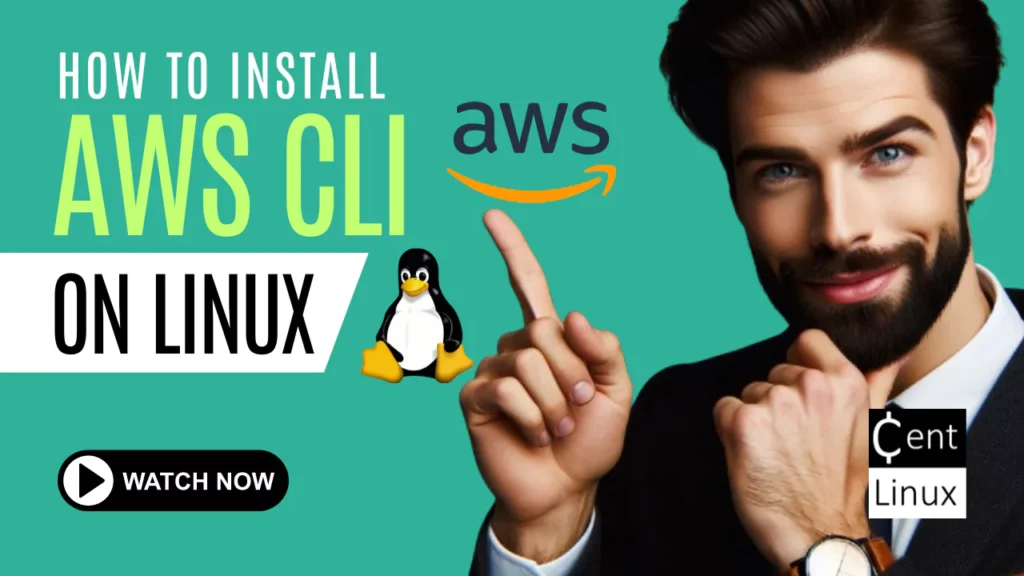
3. Why Use AWS CLI on Linux?
Linux provides a robust and versatile environment for developers, making it an excellent platform for using AWS CLI. Whether you’re managing cloud infrastructure, deploying applications, or working with data, the AWS CLI on Linux offers:
- Easy integration with scripts for automation.
- The ability to execute commands directly from the terminal without switching to the browser-based console.
- Access to the latest AWS services and features.
Learn PowerShell in a Month of Lunches, Fourth Edition: Covers Windows, Linux, and macOS
$39.99 (as of July 4, 2025 20:44 GMT +00:00 – More infoProduct prices and availability are accurate as of the date/time indicated and are subject to change. Any price and availability information displayed on [relevant Amazon Site(s), as applicable] at the time of purchase will apply to the purchase of this product.)4. Prerequisites for Installing AWS CLI on Linux
Before proceeding, ensure that you have the following:
- A Linux distribution (Red Hat-based, Fedora, CentOS, or any other Linux distro that uses
dnf). - Administrator (root) privileges on your system.
- An internet connection to download the necessary packages.
Recommended Training: Ultimate AWS Certified Cloud Practitioner CLF-C02 2025 from Stephane Maarek

5. How to install AWS CLI on Linux
This section walks you through the process of how to install AWS CLI on Linux system.
5.1. Checking the Linux Distribution Information
The first step in any installation is to check the details of your operating system. This helps ensure you follow instructions that are compatible with your system.
cat /etc/os-releaseThis command will output details about your Linux distribution, such as its name and version. This is useful in confirming that your distribution is supported by the commands we are going to run.
Read Also: AWS CLI Commands – A Comprehensive Guide
5.2. Verifying the Kernel Version
Next, it’s essential to check the kernel version your system is running. The AWS CLI installer requires compatibility with certain kernel versions.
uname -rThis command will print the kernel version of your Linux OS. Make sure it’s updated and meets the requirements of AWS CLI.
5.3. Updating Your Linux System
Before installing any new software, it’s best practice to update your system to ensure all dependencies are up-to-date.
dnf update -yThis command uses dnf, the package manager for Fedora, Red Hat, and CentOS systems, to update your entire system. The -y flag automatically confirms the update process, so you won’t need to manually approve each step.
5.4. Installing the Required Unzip Utility
The AWS CLI installer comes in a compressed file format, so you need the unzip tool to extract it. If unzip is not already installed on your system, use the following command:
dnf install -y unzipThis will install the unzip utility, which is required to extract the downloaded AWS CLI package.
5.5. Downloading the AWS CLI Installer
Now, let’s begin by downloading the AWS CLI installer directly from the official AWS website using the curl command. curl is a powerful command-line utility that allows you to fetch content from a specified URL, making it an ideal tool for downloading files such as the AWS CLI installer.
By using curl, you can ensure that you’re getting the latest version of the installer, directly from the source. This step is essential to ensure you have the correct installer to proceed with setting up AWS CLI on your system. To start the download, run the following command:
curl "https://awscli.amazonaws.com/awscli-exe-linux-x86_64.zip" -o "awscliv2.zip"This command downloads the latest version of AWS CLI (version 2) as a zip file and saves it with the name awscliv2.zip. The -o flag specifies the output filename.
Amazon Fire HD 8 tablet (newest model), 8” HD Display, 3GB memory, 32GB, designed for portable entertainment, Black
$54.99 (as of July 4, 2025 20:44 GMT +00:00 – More infoProduct prices and availability are accurate as of the date/time indicated and are subject to change. Any price and availability information displayed on [relevant Amazon Site(s), as applicable] at the time of purchase will apply to the purchase of this product.)5.6. Unzipping the Installer Package
Once the download is complete, the next step is to extract the contents of the downloaded zip file. To do this, you can use the unzip command, which will unpack the files and make them accessible for installation.
This command is simple yet effective, ensuring that all necessary files are extracted to the appropriate directory so you can proceed with the AWS CLI setup. Once the contents are successfully extracted, you’ll be ready to move forward with the installation process. To extract the files, run the following command:
unzip awscliv2.zipThis will create a new directory named aws containing the installer files needed to set up AWS CLI on your Linux system.
5.7. Running the AWS CLI Installer
Once the package has been successfully extracted, you are now ready to proceed with the installation of the AWS Command Line Interface (CLI). This step involves running a simple installation command that will install AWS CLI on your system and make it available for use.
The installation process is quick and straightforward, ensuring that you can start utilizing the full range of AWS CLI commands right after the installation completes. To begin, run the following command in your terminal:
./aws/installThis command executes the AWS CLI installer. It will automatically place the necessary files in the correct system directories. Once the installation is complete, AWS CLI will be available globally on your system.
5.8. Verifying the AWS CLI Installation
After the installation, it’s always a good idea to verify that everything went smoothly and the AWS CLI is correctly set up.
aws --versionIf the installation was successful, this command will output the installed version of AWS CLI, like so:
aws-cli/2.0.30 Python/3.8.3 Linux/4.19.128This output confirms that AWS CLI version 2 is installed and ready for use on your system.
ECHTPower Wireless PC Gaming Controller – Hall Effect Joystick, 2.4G & Wired 1000Hz Polling Rate, 800mAh Battery, Adjustable Turbo/Vibration – for PC/Switch/iOS/Android
$23.99 (as of July 4, 2025 19:57 GMT +00:00 – More infoProduct prices and availability are accurate as of the date/time indicated and are subject to change. Any price and availability information displayed on [relevant Amazon Site(s), as applicable] at the time of purchase will apply to the purchase of this product.)6. Video Tutorial: How to install AWS CLI on Linux
In this video tutorial, we’ll walk you through the step-by-step process of installing the AWS Command Line Interface (CLI) on a Linux system. From downloading the necessary installation files to configuring your environment for seamless integration with AWS, this guide covers everything you need to get started. Whether you’re a beginner or have some experience with cloud services, this video will help you set up AWS CLI quickly and easily.
By the end of the tutorial, you’ll be able to manage your AWS resources directly from the Linux terminal, streamlining your workflow and enhancing your productivity. Follow along with the video to ensure a smooth installation and to start leveraging the power of AWS CLI on your system.
7. Conclusion
By carefully following the steps outlined above, you have successfully installed the AWS Command Line Interface (CLI) on your Linux system. With the AWS CLI now set up, you can begin managing your Amazon Web Services (AWS) resources directly from your terminal, making it easier and more efficient to interact with your cloud environment.
Whether you’re automating repetitive tasks, deploying and configuring infrastructure, managing cloud storage, or handling data operations, the AWS CLI provides a robust, scriptable interface that allows you to streamline and accelerate your cloud workflows.
This powerful tool enables greater flexibility, allowing you to execute a wide range of commands to interact with AWS services without needing to rely on the AWS Management Console.
Struggling with AWS or Linux server issues? I specialize in configuration, troubleshooting, and security to keep your systems performing at their best. Check out my Fiverr profile for details.
8. Frequently Asked Questions (FAQs)
1. How do I update AWS CLI once it’s installed?
You can update AWS CLI by running the installation steps again, starting from downloading the latest version of the installer. The new version will replace the old one.
2. Is AWS CLI available for other operating systems?
Yes, AWS CLI is available for Windows and macOS in addition to Linux.
3. Can I install AWS CLI using a package manager like apt or yum?
Yes, AWS CLI can be installed using package managers like yum or apt on certain Linux distributions. However, using the method provided in this guide ensures you get the latest version directly from AWS.
4. How can I configure AWS CLI after installation?
You can configure AWS CLI by running the command aws configure, which will prompt you for your AWS Access Key ID, Secret Access Key, default region, and output format.
5. How do I uninstall AWS CLI?
To uninstall AWS CLI, simply run the following command from the installation directory:
sudo ./aws/install --uninstall




Leave a Reply
You must be logged in to post a comment.