Learn how to install Drupal on CentOS 7 with this comprehensive guide. Follow step-by-step instructions to set up your Drupal environment and ensure a smooth installation process. #centlinux #linux #drupal
Table of Contents
What is Drupal?
Drupal is a free and open-source content management system (CMS) that is used to build and manage websites and applications. It is known for its flexibility, scalability, and robust framework, which makes it suitable for a wide range of websites, from personal blogs to large enterprise applications. Key features of Drupal include:
- Modular Architecture: Drupal allows users to add and remove features using modules, which extend its core functionality.
- Customization: Themes and templates enable users to customize the look and feel of their websites.
- User Management: Advanced user management features allow for the creation of different roles and permissions, making it easy to manage multiple users.
- Content Authoring: It provides a powerful content authoring environment with support for various types of content, including text, images, and multimedia.
- SEO Friendly: Drupal is designed with search engine optimization (SEO) in mind, helping websites rank better in search engine results.
- Community Support: As an open-source platform, Drupal has a large and active community that contributes to its development and provides support through forums, documentation, and various online resources.
Drupal is widely used by organizations, governments, and businesses due to its robust capabilities and the level of control it offers over website management and development.

Drupal 8 Features
Additional features can be added to Drupal 8 by means of Drupal modules. However, Drupal 8 core software provides following features.
- Access statistics and logging
- Caching and feature throttling for improved performance
- Multi-level menu system
- Multi-user content creation and editing
- RSS feed and feed aggregator
- Descriptive URLs
Drupal 8 System Requirements
We are installing Drupal 8 on CentOS 7 LEMP server by considering following requirements.
- Database Server – MariaDB 5.5.2 or later (with PDO extension)
- Web Server – Nginx 0.7.x or later
- PHP Support – PHP 7.2 or later (with OPCache)
For a complete list of supported software and system requirements please see Drupal 8 Documentation.
Recommended Training: Introduction to NGINX from Hussein Nasser

Environment Specification
In this article, we will install Drupal on CentOS 7 LEMP server. At first, we will configure a LEMP (Linux, Nginx, MySQL, PHP) server and then deploy Drupal 8 on it.
We have provisioned a CentOS 7 virtual machine with following specification.
- CPU – 3.4 Ghz (2 cores)
- Memory – 2 GB
- Storage – 20 GB
- Operating System – CentOS 7.6
- Hostname – drupal-8-server.example.com
- IP Address – 192.168.116.182/24
NIMO 15.6 IPS-FHD-Laptop, 16GB RAM 1TB SSD Intel Pentium Quad Core N100, Backlit Keyboard Fingerprint (Beat to i3-1115G4 Up to 3.4GHz) Computer for Student-Home WiFi 6 BT5.2 Win 11
$299.99 (as of July 5, 2025 20:48 GMT +00:00 – More infoProduct prices and availability are accurate as of the date/time indicated and are subject to change. Any price and availability information displayed on [relevant Amazon Site(s), as applicable] at the time of purchase will apply to the purchase of this product.)Install MariaDB Server on CentOS 7
Drupal 8 requires MariaDB 5.5.2 or later.
Luckily, MariaDB 5.5.6 is available in standard yum repositories of CentOS 7.6 server. Therefore, we can install MariaDB easily using yum command.
yum install -y mariadb-serverEnable and start MariaDB service.
systemctl enable mariadb
systemctl start mariadbConfigure and secure MariaDB database server as follows.
mysql_secure_installationOutput:
NOTE: RUNNING ALL PARTS OF THIS SCRIPT IS RECOMMENDED FOR ALL MariaDB
SERVERS IN PRODUCTION USE! PLEASE READ EACH STEP CAREFULLY!
In order to log into MariaDB to secure it, we'll need the current
password for the root user. If you've just installed MariaDB, and
you haven't set the root password yet, the password will be blank,
so you should just press enter here.
Enter current password for root (enter for none):
OK, successfully used password, moving on...
Setting the root password ensures that nobody can log into the MariaDB
root user without the proper authorisation.
Set root password? [Y/n] Y
New password:
Re-enter new password:
Password updated successfully!
Reloading privilege tables..
... Success!
By default, a MariaDB installation has an anonymous user, allowing anyone
to log into MariaDB without having to have a user account created for
them. This is intended only for testing, and to make the installation
go a bit smoother. You should remove them before moving into a
production environment.
Remove anonymous users? [Y/n] Y
... Success!
Normally, root should only be allowed to connect from 'localhost'. This
ensures that someone cannot guess at the root password from the network.
Disallow root login remotely? [Y/n] Y
... Success!
By default, MariaDB comes with a database named 'test' that anyone can
access. This is also intended only for testing, and should be removed
before moving into a production environment.
Remove test database and access to it? [Y/n] Y
- Dropping test database...
... Success!
- Removing privileges on test database...
... Success!
Reloading the privilege tables will ensure that all changes made so far
will take effect immediately.
Reload privilege tables now? [Y/n] Y
... Success!
Cleaning up...
All done! If you've completed all of the above steps, your MariaDB
installation should now be secure.
Thanks for using MariaDB!
Connect with MariaDB database instance.
mysql -u root -p123Create a database and a user for Drupal 8 software.
CREATE DATABASE drupal CHARACTER SET utf8mb4 COLLATE utf8mb4_general_ci;
GRANT ALL ON drupal.* TO 'drupaluser'@'localhost' IDENTIFIED BY '123';Reload privileges tables and exit.
flush privileges;
exitMariaDB server has been installed on CentOS 7. However, You can also install a latest version of MariaDB.
Install Nginx Server on CentOS 7
Nginx 1.12.2 web server is available in EPEL (Extra Packages for Enterprise Linux) yum repository.
Therefore, first we have to install EPEL yum repository and then we will install Nginx from EPEL.
yum install -y epel-releaseBuild cache for EPEL yum repository.
yum makecache fastNow, we can install Nginx using yum command.
yum install -y nginxEnable and start Nginx service.
systemctl enable nginx
systemctl start nginxAllow HTTP service in Linux firewall.
firewall-cmd --permanent --add-service=http
firewall-cmd --reloadNginx web server has been installed on Linux server.
Install PHP on CentOS 7
Drupal 8 requires PHP 7.2 or later, which is not available in standard yum repositories.
Therefore, first we have to install Remi, a third party yum repository, on our CentOS 7 server, then we will install PHP 7.2 from Remi repository.
rpm -ivh http://rpms.remirepo.net/enterprise/remi-release-7.rpmOutput:
Retrieving http://rpms.remirepo.net/enterprise/remi-release-7.rpm
warning: /var/tmp/rpm-tmp.jWkqrj: Header V4 DSA/SHA1 Signature, key ID 00f97f56: NOKEY
Preparing... ################################# [100%]
Updating / installing...
1:remi-release-7.6-2.el7.remi ################################# [100%]
Build cache for Remi yum repository.
yum makecache fastNow, we can install a latest version PHP using yum command.
yum install php72-php php72-php-mysqlnd php72-php-fpm php72-php-gd php72-php-xml php72-php-mbstring php72-php-pdo php72-php-opcache -yConfigure php-fpm for Nginx server.
vi /etc/opt/remi/php72/php-fpm.d/www.confFind and set following parameters therein.
user = nginx
group = nginx
listen = /run/php-fpm/www.sock
listen.owner = nginx
listen.group = nginxCreate directory for Unix socket and change owner to nginx user.
mkdir /run/php-fpm
chown nginx /run/php-fpmEnable and start php-fpm service.
systemctl enable php72-php-fpm
systemctl start php72-php-fpmPHP 7.2 has been installed on our Linux server.
Install Drupal on CentOS 7
Download the latest version from Drupal Download Page.
cd /tmp
wget -O drupal.tar.gz https://www.drupal.org/download-latest/tar.gzExtract downloaded file to /var/www/ directory to install Drupal on CentOS 7.
tar xf drupal.tar.gz -C /var/www/Rename the Drupal software directory as follows.
cd
mv /var/www/drupal-8.7.3/ /var/www/drupal8Create following directory as required by Drupal 8 installer.
mkdir /var/www/drupal8/sites/default/filesChange owner of Drupal 8 software to nginx user.
chown -R nginx:nginx /var/www/drupal8/
restorecon -R /var/www/drupal8/Create Nginx website configuration for Drupal 8.
vi /etc/nginx/conf.d/drupal.confDrupal 8 website provides a predefined Nginx+Drupal recipe. We are using it here to configure our Drupal server.
server {
server_name drupal-8-server.example.com example.com;
root /var/www/drupal8; ## <-- Your only path reference.
location = /favicon.ico {
log_not_found off;
access_log off;
}
location = /robots.txt {
allow all;
log_not_found off;
access_log off;
}
# Very rarely should these ever be accessed outside of your lan
location ~* .(txt|log)$ {
allow 192.168.116.0/24;
deny all;
}
location ~ ..*/.*.php$ {
return 403;
}
location ~ ^/sites/.*/private/ {
return 403;
}
# Block access to scripts in site files directory
location ~ ^/sites/[^/]+/files/.*.php$ {
deny all;
}
# Allow "Well-Known URIs" as per RFC 5785
location ~* ^/.well-known/ {
allow all;
}
# Block access to "hidden" files and directories whose names begin with a
# period. This includes directories used by version control systems such
# as Subversion or Git to store control files.
location ~ (^|/). {
return 403;
}
location / {
# try_files $uri @rewrite; # For Drupal <= 6
try_files $uri /index.php?$query_string; # For Drupal >= 7
}
location @rewrite {
rewrite ^/(.*)$ /index.php?q=$1;
}
# Don't allow direct access to PHP files in the vendor directory.
location ~ /vendor/.*.php$ {
deny all;
return 404;
}
# In Drupal 8, we must also match new paths where the '.php' appears in
# the middle, such as update.php/selection. The rule we use is strict,
# and only allows this pattern with the update.php front controller.
# This allows legacy path aliases in the form of
# blog/index.php/legacy-path to continue to route to Drupal nodes. If
# you do not have any paths like that, then you might prefer to use a
# laxer rule, such as:
# location ~ .php(/|$) {
# The laxer rule will continue to work if Drupal uses this new URL
# pattern with front controllers other than update.php in a future
# release.
location ~ '.php$|^/update.php' {
fastcgi_split_path_info ^(.+?.php)(|/.*)$;
# Security note: If you're running a version of PHP older than the
# latest 5.3, you should have "cgi.fix_pathinfo = 0;" in php.ini.
# See http://serverfault.com/q/627903/94922 for details.
include fastcgi_params;
# Block httpoxy attacks. See https://httpoxy.org/.
fastcgi_param HTTP_PROXY "";
fastcgi_param SCRIPT_FILENAME $document_root$fastcgi_script_name;
fastcgi_param PATH_INFO $fastcgi_path_info;
fastcgi_param QUERY_STRING $query_string;
fastcgi_intercept_errors on;
# PHP 5 socket location.
#fastcgi_pass unix:/var/run/php5-fpm.sock;
# PHP 7 socket location.
fastcgi_pass unix:/run/php-fpm/www.sock;
}
# Fighting with Styles? This little gem is amazing.
# location ~ ^/sites/.*/files/imagecache/ { # For Drupal <= 6
location ~ ^/sites/.*/files/styles/ { # For Drupal >= 7
try_files $uri @rewrite;
}
# Handle private files through Drupal. Private file's path can come
# with a language prefix.
location ~ ^(/[a-z-]+)?/system/files/ { # For Drupal >= 7
try_files $uri /index.php?$query_string;
}
location ~* .(js|css|png|jpg|jpeg|gif|ico|svg)$ {
try_files $uri @rewrite;
expires max;
log_not_found off;
}
}Restart Nginx service.
systemctl restart nginxTemporarily put SELinux in permissive mode, so the Drupal 8 installer can create necessary files in Drupal software directory.
setenforce 0Open URL http://drupal-8-server.example.com using a web browser.

Select your preferred language and click on Save and Continue.
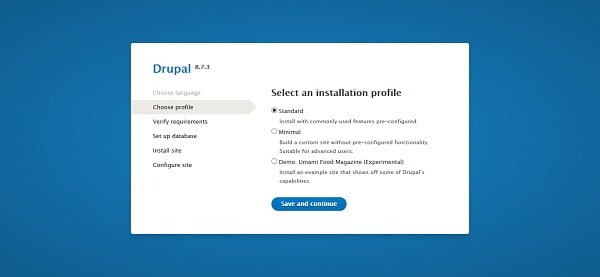
Select an installation profile and click on Save and Continue.
We have selected Standard Profile.
If there is any missing requirement then it will show you the Verify Requirements page, otherwise it will take you to the Set up Database page.
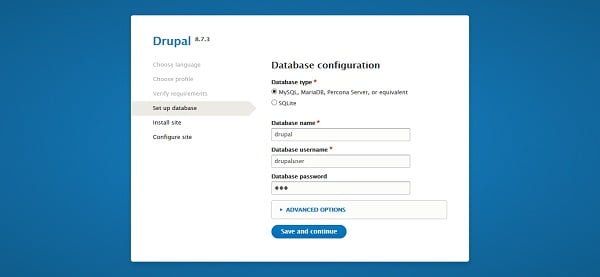
Provide the database and user names that we have created above.
Click on Save and Continue.
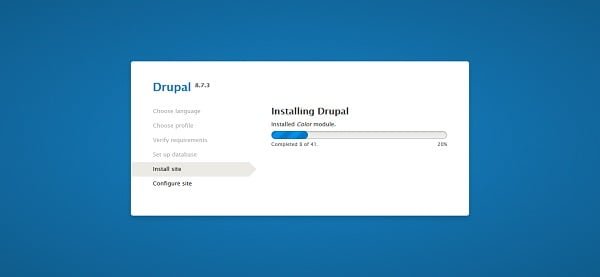
Drupal 8 installation is in progress now.
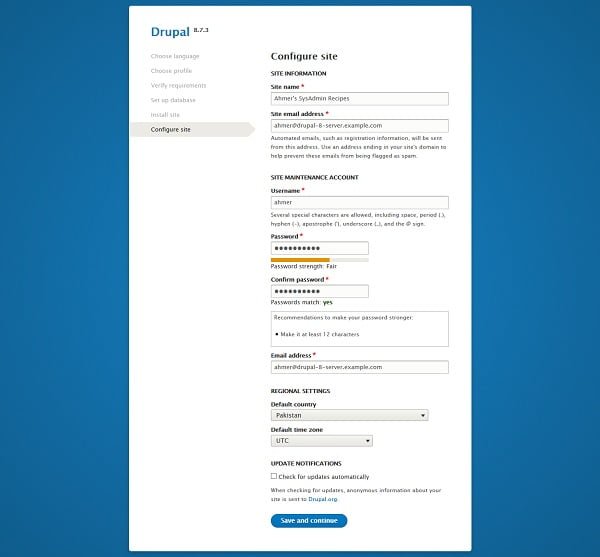
Configure your website according to your requirements.
Click on Save and Continue.
We have reached at the dashboard of ahmer user.
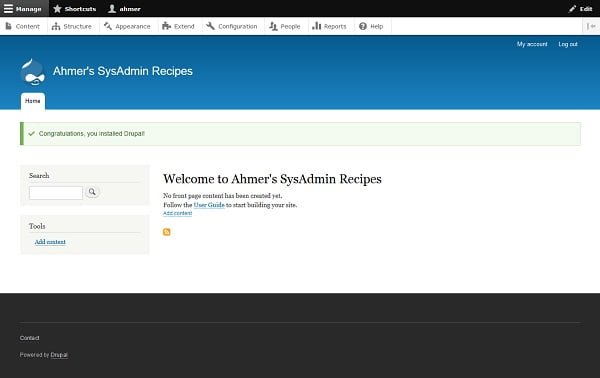
We can also visit our Drupal 8 website using the URL http://drupal-8-server.example.com.
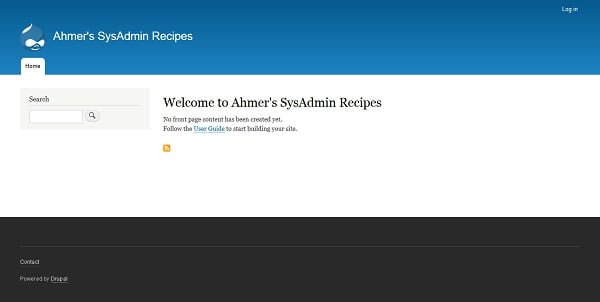
Put SELinux in enforcing mode to increase security.
setenforce 1We have successfully install Drupal on CentOS 7 LEMP server.
Multi-Cloud Mastery: Architecting Secure and Scalable Kubernetes Systems and Infrastructures.
$0.99 (as of July 5, 2025 20:48 GMT +00:00 – More infoProduct prices and availability are accurate as of the date/time indicated and are subject to change. Any price and availability information displayed on [relevant Amazon Site(s), as applicable] at the time of purchase will apply to the purchase of this product.)Final Thoughts
Installing Drupal on CentOS 7 can be a straightforward process when following the right steps. With the instructions provided in this guide, you should be able to set up your Drupal environment efficiently. However, if you encounter any difficulties or need professional assistance, I offer expert services to help you with your Drupal installation and configuration.
Struggling with Linux server management? I offer professional support to ensure your servers are secure, optimized, and always available. Visit my Fiverr profile to learn more!
Thank you for following this guide, and I look forward to helping you with your Drupal projects!



Leave a Reply
You must be logged in to post a comment.