Discover the straightforward steps for install FFmpeg on Rocky Linux 9 with our easy-to-follow guide. Optimize multimedia processing and unlock powerful capabilities for audio and video manipulation effortlessly. #centlinux #linux #ffmpeg
Table of Contents
What is FFmpeg?
FFmpeg is a powerful open-source software suite that allows users to record, convert, and stream audio and video files. It is a command-line tool that provides a vast range of functionalities for manipulating multimedia data.
Here are some key features of FFmpeg:
- Format Conversion: FFmpeg supports a wide variety of multimedia formats, including video containers (such as MP4, AVI, and MKV) and audio formats (such as MP3, AAC, and FLAC). It allows you to convert files between different formats with various encoding options.
- Transcoding: FFmpeg enables you to transcode multimedia files, meaning you can change the video and audio codecs, bitrate, frame rate, resolution, and other parameters to optimize the file for different devices or platforms.
- Recording: FFmpeg can capture audio and video from various sources, including webcams, microphones, and desktop screens. It provides options to set the capture duration, input devices, and output formats.
- Filtering and Effects: FFmpeg includes a powerful filtering system that allows you to apply various effects, transformations, and enhancements to multimedia streams. You can adjust brightness, contrast, and saturation, apply overlays, add subtitles, crop videos, and perform many other operations.
- Streaming: FFmpeg supports streaming multimedia content over network protocols like HTTP, RTMP, and RTP. It can encode and transmit audio/video streams in real-time, making it useful for live streaming applications.
- Cross-platform: FFmpeg is available for multiple operating systems, including Windows, macOS, Linux, and BSD. This makes it versatile and widely used across different platforms.
FFmpeg is highly flexible and extensively used by professionals and enthusiasts in multimedia processing, video editing, streaming services, and other applications that involve working with audio and video files.
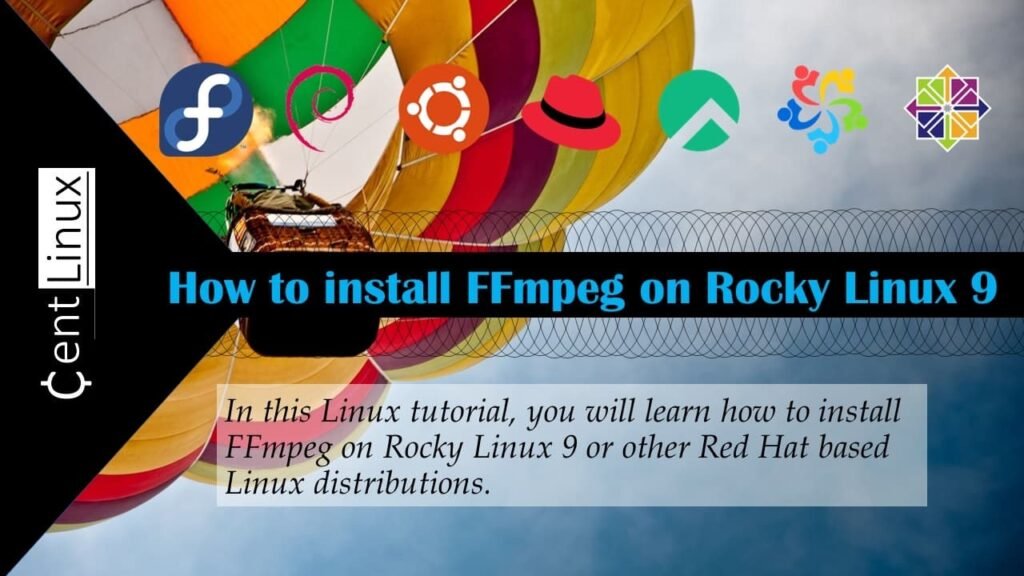
What is FFmpeg used for?
FFmpeg is a versatile multimedia framework that can be used for encoding, decoding, transcoding, muxing, demuxing, streaming, and filtering audio and video files. It’s commonly used for tasks such as converting video and audio formats, editing videos, streaming media over networks, and more.
Recommended Training: FFmpeg – The Complete Guide from Syed Andaleeb Roomy

Environment Specification
n this tutorial, we are utilizing a minimal installation of Rocky Linux 9, configured as a virtual machine with the following specifications:
- CPU – 3.4 Ghz (2 cores)
- Memory – 2 GB
- Storage – 20 GB
- Operating System – Rocky Linux release 9.1 (Blue Onyx)
- Hostname – rocky-02.centlinux.com
- IP Address – 192.168.116.128/24
This setup provides a lightweight yet sufficient environment for demonstrating and testing the tasks covered in this guide. Adjust the resources as needed based on your requirements and the scale of the workloads you plan to run.
Dell 15.6″ Laptop Computer for Home and Student, Intel Core Processor (Beat i5-1135G7), 32Gb Ddr4 Ram, 1Tb Pcie Ssd, Business Vostro 120Hz Fhd, WiFi, Bluetooth, Rj45, Hdmi, Windows 11 Pro
$549.00 (as of July 6, 2025 20:48 GMT +00:00 – More infoProduct prices and availability are accurate as of the date/time indicated and are subject to change. Any price and availability information displayed on [relevant Amazon Site(s), as applicable] at the time of purchase will apply to the purchase of this product.)Prepare your Rocky Linux OS
Log in as the root user on your Linux server using an SSH client to gain administrative access. SSH (Secure Shell) is a secure and encrypted protocol that allows you to remotely connect to your server and execute commands. Ensure that you have the correct root credentials and the server’s IP address or hostname. Open your preferred SSH client, such as PuTTY, Terminal, or any other SSH tool, and initiate the connection. Once logged in, you will have full administrative privileges, enabling you to manage system configurations, install software, and perform maintenance tasks efficiently. Always proceed cautiously with root access to avoid unintended changes or issues.
dnf update -yIn some cases, running the above command may also update your Linux kernel to a newer version. When this happens, it is essential to reboot your Linux operating system to ensure the system loads the updated kernel. The new kernel version typically includes important security patches, performance improvements, and bug fixes, making your system more robust and efficient. Restarting your Linux OS allows these updates to take effect and ensures the stability of your environment. After rebooting, you can verify the active kernel version to confirm the update was successful. Always plan reboots during maintenance windows to minimize disruption, especially on production servers.
rebootNote down the version of Linux OS and Linux Kernel.
cat /etc/rocky-release
uname -rOutput:
Rocky Linux release 9.1 (Blue Onyx)
5.14.0-162.23.1.el9_1.x86_64
Install RPMFusion Yum Repository
FFmpeg software is available in RPM Fusion yum repository. Therefore, you need to install RPM Fusion repository first.
However, RPM Fusion repository requires some software packages from CodeReady Builder (CRB) yum repository.
CRB repository is formerly known as Power Tools Repo in previous versions of CentOS & Rocky Linux. But to install CRB repository you need to install Extra Packages for Enterprise Linux (EPEL) yum repository.
In short, you need to install EPEL, CRB and RPM Fusion repositories on your Linux server.
Execute following dnf command to install EPEL repo.
dnf install -y epel-releaseTo proceed with the installation or configuration, the next step is to enable the CRB (CodeReady Builder) repository on your Linux system. This repository provides access to a collection of development tools and libraries that may be required for certain installations or functionalities. You can enable the CRB repository by executing the appropriate command at your Linux terminal. Activating this repository ensures that your system can fetch the necessary dependencies and packages efficiently. Make sure to verify the repository’s activation status after enabling it to confirm that it is set up correctly and ready to use.
/usr/bin/crb enableOutput:
Enabling CRB repo
CRB repo is enabled and named: crb
RPM Fusion consist for to separate yum repositories.
- free for Open Source Software (as defined by the Fedora Licensing Guidelines) which the Fedora project cannot ship due to other reasons
- nonfree for redistributable software that is not Open Source Software (as defined by the Fedora Licensing Guidelines); this includes software with publicly available source-code that has “no commercial use”-like restrictions
Execute following commands to install free and nonfree RPM Fusion repositories.
dnf install -y --nogpgcheck https://mirrors.rpmfusion.org/free/el/rpmfusion-free-release-$(rpm -E %rhel).noarch.rpm
dnf install -y --nogpgcheck https://mirrors.rpmfusion.org/nonfree/el/rpmfusion-nonfree-release-$(rpm -E %rhel).noarch.rpmBuild your cache for newly installed yum repositories.
dnf makecacheInstall FFmpeg on Rocky Linux 9
All the necessary yum repositories have been successfully configured, ensuring access to the required packages. With this setup in place, you are now ready to proceed with the installation of FFmpeg on your Linux system. To do so, simply execute the appropriate command in your Linux terminal. This streamlined process allows you to install FFmpeg effortlessly, providing you with a powerful multimedia framework for handling video, audio, and other multimedia files. Whether you’re encoding, decoding, streaming, or editing media, FFmpeg will be fully operational once installed.
dnf install -y ffmpeg ffmpeg-develVerifying installation of FFmpeg software by running ffmpeg command.
ffmpeg -versionOutput:
ffmpeg version 5.1.3 Copyright (c) 2000-2022 the FFmpeg developers
built with gcc 11 (GCC)
configuration: --prefix=/usr --bindir=/usr/bin --datadir=/usr/share/ffmpeg --docdir=/usr/share/doc/ffmpeg --incdir=/usr/include/ffmpeg --libdir=/usr/lib64 --mandir=/usr/share/man --arch=x86_64 --optflags='-O2 -flto=auto -ffat-lto-objects -fexceptions -g -grecord-gcc-switches -pipe -Wall -Werror=format-security -Wp,-D_FORTIFY_SOURCE=2 -Wp,-D_GLIBCXX_ASSERTIONS -specs=/usr/lib/rpm/redhat/redhat-hardened-cc1 -fstack-protector-strong -specs=/usr/lib/rpm/redhat/redhat-annobin-cc1 -m64 -march=x86-64-v2 -mtune=generic -fasynchronous-unwind-tables -fstack-clash-protection -fcf-protection' --extra-ldflags='-Wl,-z,relro -Wl,--as-needed -Wl,-z,now -specs=/usr/lib/rpm/redhat/redhat-hardened-ld -specs=/usr/lib/rpm/redhat/redhat-annobin-cc1 ' --extra-cflags=' -I/usr/include/rav1e' --enable-libopencore-amrnb --enable-libopencore-amrwb --enable-libvo-amrwbenc --enable-version3 --enable-bzlib --enable-chromaprint --disable-crystalhd --enable-fontconfig --enable-frei0r --enable-gcrypt --enable-gnutls --enable-ladspa --enable-libaom --enable-libdav1d --enable-libass --enable-libbluray --enable-libbs2b --enable-libcdio --enable-libdrm --enable-libjack --enable-libjxl --enable-libfreetype --enable-libfribidi --enable-libgsm --enable-libilbc --enable-libmp3lame --enable-libmysofa --enable-nvenc --enable-openal --enable-opencl --enable-opengl --enable-libopenjpeg --enable-libopenmpt --enable-libopus --enable-libpulse --enable-librsvg --enable-librav1e --enable-librubberband --enable-libsmbclient --enable-version3 --enable-libsnappy --enable-libsoxr --enable-libspeex --enable-libsrt --enable-libssh --enable-libsvtav1 --enable-libtesseract --enable-libtheora --enable-libtwolame --enable-libvorbis --enable-libv4l2 --enable-libvidstab --enable-libvmaf --enable-version3 --enable-vapoursynth --enable-libvpx --enable-vulkan --enable-libshaderc --enable-libwebp --enable-libx264 --enable-libx265 --enable-libxvid --enable-libxml2 --enable-libzimg --enable-libzmq --enable-libzvbi --enable-lv2 --enable-avfilter --enable-libmodplug --enable-postproc --enable-pthreads --disable-static --enable-shared --enable-gpl --disable-debug --disable-stripping --shlibdir=/usr/lib64 --enable-lto --enable-libmfx --enable-runtime-cpudetect
libavutil 57. 28.100 / 57. 28.100
libavcodec 59. 37.100 / 59. 37.100
libavformat 59. 27.100 / 59. 27.100
libavdevice 59. 7.100 / 59. 7.100
libavfilter 8. 44.100 / 8. 44.100
libswscale 6. 7.100 / 6. 7.100
libswresample 4. 7.100 / 4. 7.100
libpostproc 56. 6.100 / 56. 6.100
FFmpeg software has been installed on your Linux OS.
Linux Pocket Guide: Essential Commands (Linux Pocket Guides)
$19.75 (as of July 7, 2025 20:55 GMT +00:00 – More infoProduct prices and availability are accurate as of the date/time indicated and are subject to change. Any price and availability information displayed on [relevant Amazon Site(s), as applicable] at the time of purchase will apply to the purchase of this product.)Video Tutorial
Frequently Asked Questions (FAQs)
1. How can I extract high-quality frames from a video without recompression?
ffmpeg -i input.mp4 -q:v 1 -vf "select=eq(n\,100)" output_frame.jpg Uses -q:v 1 for best quality and select to pick a specific frame (e.g., frame 100).
2. How do I merge multiple videos with different codecs into one seamless file?
ffmpeg -i input1.mp4 -i input2.mov -c:v libx264 -crf 23 -preset fast -c:a aac output.mp4 Re-encodes all inputs to H.264/AAC for compatibility.
3. How can I apply a GPU-accelerated video filter (e.g., scaling) with FFmpeg?
ffmpeg -hwaccel cuda -i input.mp4 -vf "scale_npp=1280:720" -c:v h264_nvenc output.mp4 Uses NVIDIA’s CUDA (scale_npp) and NVENC encoder for faster processing.
4. How do I extract and convert audio from a video to OPUS with high quality?
ffmpeg -i input.mp4 -c:a libopus -b:a 128k -vbr on -compression_level 10 audio.opus Uses OPUS encoding with variable bitrate (VBR) for optimal quality/size balance.
5. How can I stream a live RTMP feed while applying a real-time watermark?
ffmpeg -i rtmp://input/live -i watermark.png -filter_complex "overlay=10:10" -c:v libx264 -preset ultrafast -f flv rtmp://output/live Overlays a PNG watermark and streams to RTMP with minimal latency (ultrafast preset).
Final Thoughts
In conclusion, how to install FFmpeg on Rocky Linux 9 is a straightforward process once the necessary repositories are configured. FFmpeg is a versatile tool that enables you to work with multimedia files, whether it’s converting formats, streaming content, or editing videos and audio. By following the steps outlined in this guide, you can set up FFmpeg quickly and efficiently, unlocking powerful media-handling capabilities for your Linux system. With FFmpeg installed, you’re equipped to handle a wide range of multimedia tasks with ease and flexibility.
Struggling with AWS or Linux server issues? I specialize in configuration, troubleshooting, and security to keep your systems performing at their best. Check out my Fiverr profile for details.




Leave a Reply
You must be logged in to post a comment.