Learn how to install freeRADIUS on CentOS 7 with our step-by-step guide. Follow detailed instructions to set up and configure freeRADIUS and daloRADIUS for your network authentication needs. #centlinux #linux #freeradius
Table of Contents
What is RADIUS Server?
RADIUS (Remote Authentication and Dial-In User Service) is network protocol and software that authenticate dial-in users and authorize their access to the requested service. RADIUS provides centralized Authentication, Authorization and Accounting (AAA) management for a user, who connect and use a network service. RADIUS allows an organization to maintain user profiles in a central database that all remote servers can share.
A RADIUS server is a network protocol that performs the following three key functions:
- Authentication: Verifies the identity of users or devices trying to access the network.
- Authorization: Determines what level of access the user or device is allowed based on policies and credentials.
- Accounting: Records and tracks the user’s activity for auditing, billing, or reporting purposes.
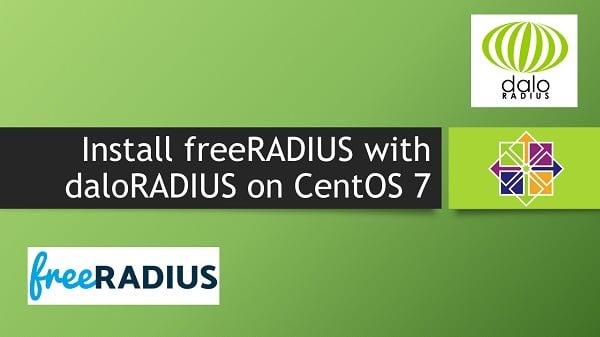
How Does a RADIUS Server Work?
Here’s a simplified overview of the RADIUS authentication process:
- User Requests Access:
- A user or device attempts to connect to the network (e.g., logging into a Wi-Fi network or VPN).
- The user provides credentials (like a username and password) or device information.
- RADIUS Client Sends Request:
- The RADIUS client (like a network access server, NAS, or Wi-Fi access point) forwards the user’s credentials and request for access to the RADIUS server.
- RADIUS Server Processes Request:
- The RADIUS server authenticates the credentials against a database or an external directory service (like LDAP, Active Directory).
- It also checks authorization policies to determine if the user or device has the correct permissions.
- RADIUS Server Responds:
- Access-Accept: If the credentials are valid and the user is authorized, the RADIUS server sends an “Access-Accept” message to the RADIUS client, granting access.
- Access-Reject: If the credentials are invalid or the user is not authorized, the RADIUS server sends an “Access-Reject” message, denying access.
- Access-Challenge: For additional verification steps, the server may send an “Access-Challenge” request asking for more information.
- Accounting:
- During or after the session, the RADIUS server can receive accounting messages to log the user’s session details for tracking usage, billing, or auditing.
Key Components of a RADIUS Server
- RADIUS Client:
- The device or application that requests authentication from the RADIUS server. Examples include network switches, wireless access points, and VPN gateways.
- RADIUS Server:
- The central component that handles authentication, authorization, and accounting requests. It processes requests from RADIUS clients and provides the appropriate responses.
- RADIUS Database:
- The backend where user credentials and policies are stored. This can be a local file, an external database (SQL), or an external directory service (LDAP, Active Directory).
- RADIUS Protocol:
- A UDP-based protocol that facilitates communication between the RADIUS client and server. It uses two main types of messages:
- Request Messages: Include Access-Request, Accounting-Request, and Status-Request.
- Response Messages: Include Access-Accept, Access-Reject, Access-Challenge, and Accounting-Response.
- A UDP-based protocol that facilitates communication between the RADIUS client and server. It uses two main types of messages:
Benefits of Using a RADIUS Server
- Centralized Management:
- Centralizes user management and authentication processes, making it easier to manage access controls for large networks.
- Scalability:
- Designed to handle a large number of authentication requests and can be scaled to accommodate growing networks.
- Security:
- Supports various secure authentication methods and can be configured to use encryption for sensitive data.
- Flexibility:
- Can be integrated with different back-end systems and customized to meet specific network requirements.
- Accounting and Auditing:
- Provides detailed logs of user activities, which can be used for billing, auditing, or reporting.
Common Use Cases for RADIUS Servers
- Wi-Fi Networks: Authenticating users trying to connect to wireless networks.
- VPN Services: Managing access for remote users connecting through a VPN.
- ISP Services: Authenticating customers for dial-up or broadband internet connections.
- Enterprise Networks: Managing access to corporate networks for employees and guests.
Read Also: Setup WireGuard VPN Server on CentOS 8
What is freeRADIUS?
freeRADIUS is a high-performance, open-source RADIUS server that offers a flexible and scalable solution for managing network access control. It supports a variety of authentication methods and is widely used in both small and large-scale networks.
Key Features of freeRADIUS
- Authentication:
- Methods Supported: Supports multiple authentication methods including PAP (Password Authentication Protocol), CHAP (Challenge Handshake Authentication Protocol), MSCHAPv2, EAP (Extensible Authentication Protocol), and more.
- Integration: Can integrate with various back-end systems like LDAP, Active Directory, SQL databases, and more.
- Authorization:
- Access Control: Allows administrators to define who can access the network based on a range of criteria such as user credentials, device types, or connection methods.
- Policies: Supports advanced policies for controlling user access and permissions.
- Accounting:
- Logging: Tracks network usage and generates accounting records for billing or monitoring purposes.
- Reports: Provides detailed logs and reports for auditing and analysis.
- Scalability:
- Performance: Designed to handle high volumes of authentication requests and can be scaled for large deployments.
- Configuration: Flexible configuration options for both small and large environments.
- Extensibility:
- Modules: Offers a variety of modules for extending functionality, such as integration with external authentication sources, custom scripts, and advanced logging.
- Customization: Allows for extensive customization of authentication and authorization processes.
Use Cases for freeRADIUS
- Network Access Control: Managing access to Wi-Fi networks, VPNs, and other network services.
- ISP Authentication: Used by Internet Service Providers for customer authentication.
- Enterprise Networks: Implemented in large corporate environments for user management and access control.
- Educational Institutions: Provides authentication for students and staff accessing campus networks.
What is daloRADIUS?
daloRADIUS is a easy to use, but advanced RADIUS web interface, that aimed at managing hotspots and general-purpose ISP deployments. daloRADIUS is written in PHP and supports famous database systems.
daloRADIUS is an open-source web application designed to enhance the management of RADIUS servers. It offers a graphical interface for interacting with freeRADIUS, making it easier to perform administrative tasks, configure settings, and review accounting data.
Key Features of daloRADIUS
- Web-Based Interface:
- User Management: Create, edit, and delete RADIUS users and manage their credentials and attributes.
- Configuration Management: View and edit RADIUS server configuration files.
- Monitoring and Reporting: Monitor live RADIUS requests, view logs, and generate detailed reports on authentication, authorization, and accounting data.
- User Management:
- Add/Edit Users: Manage user accounts including their credentials, permissions, and attributes.
- Group Management: Create and manage user groups with specific access rights and policies.
- Bulk Operations: Perform bulk updates and management tasks for multiple users.
- Accounting and Logging:
- Session Logs: View detailed logs of user sessions including start and stop times, data usage, and connection details.
- Reports: Generate and export reports for usage statistics, billing, and auditing purposes.
- Configuration Assistance:
- Configuration Files: Edit RADIUS configuration files like
radiusd.conf,clients.conf, andusersdirectly from the web interface. - Graphical Tools: Provides tools for easy configuration of RADIUS server settings without manual file editing.
- Configuration Files: Edit RADIUS configuration files like
- Integration with FreeRADIUS:
- Database Integration: Connects to the RADIUS server’s database to manage users and access control.
- Support for Multiple Databases: Compatible with various databases like MySQL, PostgreSQL, and SQLite for backend storage.
- Customizable and Extensible:
- Plugins and Extensions: Supports plugins and additional modules for extended functionality.
- Themes and Customization: Allows customization of the interface with different themes and styles.
- Security Features:
- Role-Based Access Control: Define roles and permissions for different users of the daloRADIUS interface.
- Secure Connections: Supports secure connections (HTTPS) for accessing the web interface.
How daloRADIUS Works
- User Requests Access:
- A user attempts to connect to a network service, such as a Wi-Fi network or VPN.
- The RADIUS client (like a Wi-Fi access point) sends a request to the RADIUS server.
- RADIUS Server Processes Request:
- The RADIUS server authenticates the user and processes the request.
- daloRADIUS Management:
- Administrators use the daloRADIUS web interface to manage users, view logs, and configure settings.
- daloRADIUS interacts with the RADIUS server’s database to provide real-time management and reporting capabilities.
Benefits of Using daloRADIUS
- User-Friendly Interface:
- Provides a graphical interface for managing RADIUS server settings and users, which is more accessible than editing configuration files manually.
- Centralized Management:
- Centralizes RADIUS server management tasks, making it easier for administrators to perform their duties.
- Enhanced Reporting and Monitoring:
- Offers detailed reporting and real-time monitoring of RADIUS server activity.
- Scalability:
- Suitable for both small and large deployments, providing tools for managing a wide range of RADIUS server configurations.
- Improved Efficiency:
- Simplifies administrative tasks, reducing the time and effort required for managing RADIUS servers.
System Specification
In this article, we will install freeRADIUS and daloRADIUS on CentOS 7 without disabling SELinux.
We are using a CentOS 7 virtual machine with following specifications:
- Hostname – radius-01.example.com
- IP Address – 192.168.116.158 /24
- Operating System – CentOS 7.6
- freeRADIUS version – 3.0
- daloRADIUS version – 1.0
When setting up the FreeRADIUS server on CentOS 7, having a reliable and efficient hardware environment is crucial for smooth operation and performance. Consider equipping your setup with the Western Digital 4TB WD_BLACK SN850X NVMe SSD, known for blazing-fast storage speeds essential for handling authentication logs and databases without bottlenecks.
Complement this with the TP-Link AX1800 WiFi 6 Router, which offers robust network performance and security features, perfect for managing RADIUS authentication requests in a busy network environment. These best-sellers on Amazon provide an optimal balance of speed and reliability tailored for network and server administrators working with FreeRADIUS.
Disclaimer: As an Amazon Associate, I earn from qualifying purchases to support the blog at no additional cost to you.
Install prerequisite packages
Connect with radius-01.example.com using ssh as root user.
We will require some utiliies during installation of freeRADIUS and daloRADIUS, therefore, we are installing them now, using yum command.
yum install -y wget unzipSome prereqiusite packages are available through extras yum repository, therefore, we are installing EPEL (Extra Packages for Enterprise Linux) yum repository.
yum install -y epel-releaseBuild yum cache using following command.
yum makecache fastInstall MariaDB on CentOS 7
Follow my previous article to install latest version of MariaDB.
After installation, connect with MariaDB database as root user.
mysql -u root -pCreate a database, that serves as the repository for our RADIUS server.
create database radius;Create a database owner for radius database.
grant all on radius.* to radius@localhost identified by '123';Reload privileges tables.
flush privileges;Exit from MariaDB prompt.
exitInstall Apache on CentOS 7
daloRADIUS is a web application developed in PHP. Therefore, we need Apache Web Server with PHP to deploy daloRADIUS.
Install Apache Web Server using yum command.
yum install -y httpdStart and enable httpd.service.
systemctl enable httpd.service
systemctl start httpd.serviceApache Webserver has been configured successfully. It is advised that, you should read our previous article Chroot Apache Web Server in CentOS 7 to increase the security.
Install PHP on CentOS 7
Install PHP (Hypertext Preprocessor) and related packages using yum command.
yum install -y php php-mysql php-pear php-devel php-common php-gd php-mbstring php-mcrypt php-xml php-pear-DBRestart httpd.service to load changes, made by PHP installation.
systemctl restart httpd.serviceInstall freeRADIUS on CentOS 7
freeRADIUS and relevant packages are available through CentOS base repository. Therefore, we can easily install it using yum command.
yum install -y freeradius freeradius-utils freeradius-mysqlStart and enable radiusd.service.
systemctl start radiusd.service
systemctl enable radiusd.serviceAllow RADIUS service in Linux firewall.
firewall-cmd --permanent --add-service=radius
firewall-cmd --reloadConfigure freeRADIUS to use MariaDB database
By default, freeRADIUS uses flat-files to store data. Therefore, we have to configure it to use MariaDB database as its repository.
Use the following script to create database objects.
mysql -u root -p radius < /etc/raddb/mods-config/sql/main/mysql/schema.sqlYou can either copy sql module from /etc/raddb/mods-available/sql or create using following script.
vi /etc/raddb/mods-enabled/sqlAdd following lines therein:
sql {
driver = "rlm_sql_mysql"
dialect = "mysql"
# Connection info:
server = "localhost"
port = 3306
login = "radius"
password = "123"
# Database table configuration for everything except Oracle
radius_db = "radius"
}
# Set to "yes" to read radius clients from the database ("nas" table)
# Clients will ONLY be read on server startup.
read_clients = yes
# Table to keep radius client info
client_table = "nas"Adjust file permissions.
chgrp -h radiusd /etc/raddb/mods-enabled/sqlRestart radiusd.service.
systemctl restart radiusd.serviceInstall daloRADIUS on CentOS 7
daloRADIUS is open source and distributed under GPL 2.0 license. It’s complete source is available at GitHub.
wget https://github.com/lirantal/daloradius/archive/master.zipUnzip downloaded file.
unzip master.zipPlace the extracted directory at the document root of Apache Web server.
rm -f master.zip
mv daloradius-master/ /var/www/html/daloradiusRestore SELinux security context as follows.
restorecon -Rv /var/www/html/daloradius/Adjust permissions and ownership of daloRADIUS software.
chown -R apache:apache /var/www/html/daloradius
chmod -R 664 /var/www/html/daloradius/library/daloradius.conf.phpAllow HTTP service in Linux firewall.
firewall-cmd --permanent --add-service=http
firewall-cmd --reloadCreate daloRADIUS objects in MariaDB database.
mysql -u root -p radius < /var/www/html/daloradius/contrib/db/fr2-mysql-daloradius-and-freeradius.sql
mysql -u root -p radius < /var/www/html/daloradius/contrib/db/mysql-daloradius.sqlEdit daloRADIUS configuration file.
vi /var/www/html/daloradius/library/daloradius.conf.phpand define MariaDB database password in it.
$configValues['CONFIG_DB_PASS'] = '123';Browse URL http://radius-01.example.com/daloradius using a client’s browser.
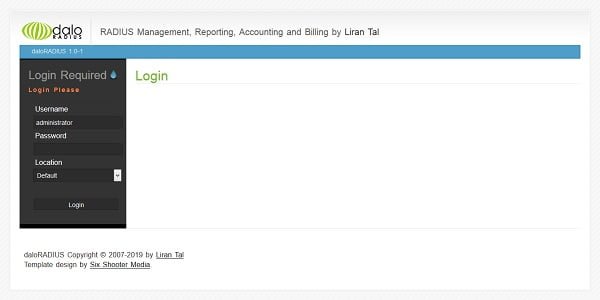
Login using default credentials i.e.
Username: administrator
Password: radius
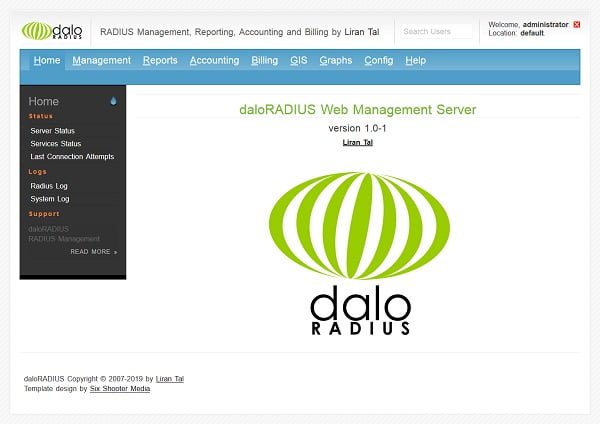
freeRADIUS and daloRADIUS has been installed on CentOS 7.
Final Thoughts
Installing FreeRADIUS on CentOS 7 alongside daloRADIUS provides a complete, powerful solution for managing authentication, authorization, and accounting services with an easy-to-use web interface. In this guide, we walked through setting up FreeRADIUS, configuring a database backend, installing daloRADIUS, and integrating the two systems. With your FreeRADIUS server and daloRADIUS frontend now operational, you can efficiently manage users, monitor activity, and fine-tune policies for network access control. To ensure ongoing performance and security, regularly update your systems, enforce strong authentication methods, and back up your configurations and databases.
Whether you need cloud optimization, server management, or automation, I provide comprehensive AWS and Linux services. Hire me to elevate your systems.
Thank you for following along, and best of luck with your freeRADIUS installation!
Recommended Courses
If you’re serious about building a career in IT, the Complete Linux Training Course to Get Your Dream IT Job 2025 by Imran Afzal is one of the best investments you can make in yourself. This highly rated course takes you from the basics of Linux to advanced system administration skills, preparing you for real-world IT roles and certifications.
Whether you’re a beginner or brushing up your skills, the structured lessons, hands-on labs, and career-oriented approach make it a perfect choice to boost your confidence and job readiness. Enroll now and start your Linux journey today!
Disclaimer: This post contains affiliate links. If you purchase through these links, I may earn a small commission at no additional cost to you. This helps support the site and allows me to continue creating valuable content.

33 responses to “How to install freeRADIUS on CentOS 7”
Hi Dear
Hope you are good
when i apply the command below i got error :
chgrp: cannot access '/etc/raddb/mods-enabled/sql': No such file or directoryhgrp -h radiusd /etc/raddb/mods-enabled/sql
what is the solution for this
Hi,
Thanks for highlighting the problem.
The above article has been corrected now.
You can continue from the step "Configure freeRADIUS to use MariaDB database:".
Hi,
Do you think you could explain how to get the logs working following installation as they show as unreadable in the gui and services show as disabled
Check the user rights and SELinux file contexts on the log files.
please , how I change the password of daloradius ( OS: Centos 7) ?
The login information is located in operator table in MariaDB. You can change the password here.
Hello, first thanks for this tutorial!
I followed step by step, but i get this error after logging in the GUI :
Database connection error
Error Message: DB Error: connect failed
Do you know what it could be ?
Giacomo
Please check daloradius username/password in /var/www/html/daloradius/library/daloradius.conf.php file . Try to connect with MariaDB instance using username/password directly with mysql command.
Thanks for your reply, i fixed it!
Another question, when i add users or Nas from Daloradius GUI i see no changes to the files clients.conf and users (i see no error messages). i am running a Vps with centos 7
Am i doing something wrong?
Giacomo
Please discuss it on our Facebook Page.
Hi I really appreciate the easy apprehensive tutorial.
I was able to get to the last step but i am getting the error for logging the Daloradius website.
It comes up with the login page but after I put the cred, it comes up with error
This page isn’t working 172.17.51.52 is currently unable to handle this request.
HTTP ERROR 500
Do you know what could be cause of this?
Thanks,
Hi, Thanks for appreciation.
HTTP ERROR 500 is a generic error. Please look for actual error in /var/log/httpd/error_log and /var/log/radius.log
Hi,
When I try to login with credentials created using daloRADIUS I get following error:
(5) sql: ERROR: rlm_sql_mysql: ERROR 1054 (Unknown column 'acctupdatetime' in 'field list'): 42S22
Do You know how I can fix this?
Thanks,
Hi,
Please ensure that you are using compatible versions of MySQL, FreeRadius and DaloRadius.
Hello there. I am having the same problem. I have tried to look into the conf file you mentioned above and there is like root / 123 for user/pwd combo. but nothing is working and i am getting the same error. i have also tried checking which version of PHP I am using and the version is 5. What should be wrong? I have tried all the combos. I can login using radius/123 with mysql cmd line. But the GUI is not working.
I am sorry I just fixed the error by myself. The error was caused due to the bad configuration. I was putting the root as DB user whereas I have to put "radius" as the DB user.
That's good.
Hi Ahmer. When I browse http://server-IP/daloradius/, content shows a list of files. How can I solve this?
If there isn't solution I want to remove daloradius, how can do it?
Thanks for yor attention and help.
Hi, Please contact me at my FB Page to discuss the problem in detail.
Thanks for this clear Tutorial, I can now explore the software, please what it's your facebook page for futher discussions?
Server: CentOS 7.7
MariaDB: 10.4
FreeRadius: 3.0.13
daloRadius: 1.1-2
There is lot to do before pushing it on production. I plan to control PPPoE via daloRadius
You are welcome.
Our Facebook link is available at the top of this page.
hello, thanks for the great contribution.
I reached the last step and after creating the user in the daloradius I get this answer from the Debug command:
radiusd -X
Sat Feb 22 19:26:45 2020 : Info: Dropping packet without response because of error: Received packet from 127.0.0.1 with invalid Message-Authenticator! (Shared secret is incorrect.)
Pudiera ser la version de 64 bit de Centos?
Please discuss it on our Facebook Page.
Hi , i have the exact same problem , did you manage to solve this?
Please discuss it with me on our Facebook page.
Hi,
Fantastic tutorial, unfortunately I'm seeing the same problem. I realise that it's user error, but just can tee what?
Here is the error I see:-
$configValues['CONFIG_DB_PASS'] = '123'; Database connection error
Error Message: DB Error: not found
I would appreciate any help.
Many thanks
Hi,
Most probably it is a typo static error.
Well, it is very difficult to guess the actual cause of this error. Although you can discuss it with me on Facebook and share the credentials, so I can access and see the configurations.
hi, i configed but i see status disable on radius-services & mysql
Please discuss it on our Facebook Page.
Error: Ignoring request to auth address * port 1812 bound to server default from unknown client
Need more details to identify the problem. Pls discuss it with me on our Facebook page.
Can you help me with this error?
Database connection error
Error Message: DB Error: extension not found
What OS and PHP versions you are using?