Learn how to install Oracle Grid Infrastructure 12c on CentOS 7 with this detailed guide. Ensure a reliable and scalable database infrastructure for your enterprise applications. #centlinux #linux #oracle
Table of Contents
What is Oracle Grid Infrastructure 12c?
Oracle Grid Infrastructure 12c is the software that provides system support for an Oracle database including volume management, file system, and automatic restart capabilities. Oracle combined the two infrastructure products (i.e. Oracle ASM and Clusterware) into a single set of binaries that is installed in the Oracle Grid Infrastructure 12c home. If you plan to use Oracle Restart or Oracle ASM (Automatic Storage Management), then you must install Oracle Grid Infrastructure 12c prior to installation of Oracle database, because Oracle Restart and Oracle ASM are part of Oracle Grid Infrastructure 12c.

What is Oracle ASM?
Oracle ASM is the volume manager and the file system for Oracle database files that supports single-instance Oracle databases and Oracle RAC (Real Application Clusters) configurations. Oracle ASM also supports a general purpose file system for your application needs including Oracle database binaries. Oracle ASM is Oracle’s recommended storage management solution that provides an alternative to conventional volume managers, file systems, and raw devices.
In this article, we will perform the install Oracle Grid Infrastructure 12c as a Stand Alone Server.
Recommended Training: Oracle 11gR2 RAC – Quick 2-node RAC Deployment Guide from Arun Kumar.

Linux Specification
We are using a preconfigured CentOS 7.1 server with following specification.
- CPU – 2.4 Ghz (Single Core)
- Memory – 2 GB
- Storage – 50 GB (2 GB for Swap, 23 for /, 25 GB for ASM Disks)
- tmpfs – 1.2 GB
- Operating System – CentOS 7.1
Universal 65W USB C Laptop Charger Replacement for Lenovo,HP, Dell, Acer, Asus, Samsung, Google and More, for Office, School, and Family
$8.99 (as of July 1, 2025 20:07 GMT +00:00 – More infoProduct prices and availability are accurate as of the date/time indicated and are subject to change. Any price and availability information displayed on [relevant Amazon Site(s), as applicable] at the time of purchase will apply to the purchase of this product.)Oracle Grid Infrastructure 12c pre-install configuration
Prior to install Oracle Grid Infrastructure 12c, make sure that you have already perform steps to configure ASMLIB.
Connect to the Server as root user by using SSH and check available ASM Disks.
oracleasm listdisksOutput:
ASM_DATA1
ASM_DATA2
ASM_DATA3
ASM_FRA1
ASM_FRA2
ASM_FRA3
I have 6 ASM Disks available that I have created via ASMLIB. I am planning to use ASM_DATAx Disks for oradata and ASM_FRAx for recovery_area.
Set Kernel parameters as follows:
cat >> /etc/sysctl.conf << EOF
kernel.shmmni = 4096
kernel.sem = 250 32000 100 128
fs.file-max = 6553600
net.ipv4.ip_local_port_range = 9000 65500
net.core.rmem_default = 262144
net.core.rmem_max = 4194304
net.core.wmem_default = 262144
net.core.wmem_max = 1048576
EOFSet security limits for oracle and grid users.
cat >> /etc/security/limits.conf << EOF
grid soft nproc 2047
grid hard nproc 16384
grid soft nofile 1024
grid hard nofile 65536
oracle soft nproc 2047
oracle hard nproc 16384
oracle soft nofile 1024
oracle hard nofile 65536
EOFConfigure PAM (Pluggable Authentication Modules).
cat >> /etc/pam.d/login << EOF
session required pam_limits.so
EOFAdd following script to session startup file.
cat >> /etc/profile << EOF
if [ $USER = "oracle" ] || [ $USER = "grid" ]; then
if [ $SHELL = "/bin/ksh" ]; then
ulimit -p 16384
ulimit -n 65536
else
ulimit -u 16384 -n 65536
fi
umask 022
fi
EOFCreate owner of Oracle database server. I am not creating groups because they are already created during ASMLIB configuration.
useradd -u 602 -g oinstall -G dba,asmdba oracleCreate directories and set permissions.
mkdir -p /u01/app/oraInventory
chown -R grid:oinstall /u01/app/oraInventory
chmod -R 775 /u01/app/oraInventory
mkdir -p /u01/app/grid/product/12.1.0/grid
chown -R grid:oinstall /u01/app/grid
chmod -R 775 /u01/app/grid/product/12.1.0/grid
mkdir -p /u01/app/oracle
mkdir /u01/app/oracle/cfgtoollogs
chown -R oracle:oinstall /u01/app/oracle
chmod -R 775 /u01/app/oracle
mkdir -p /u01/app/oracle/product/11.2.0/db_1
chown -R oracle:oinstall /u01/app/oracle/product/11.2.0/db_1
chmod -R 775 /u01/app/oracle/product/11.2.0/db_1Install required packages using yum.
yum install -y binutils
yum install -y compat-libstdc++
yum install -y elfutils-libelf
yum install -y elfutils-libelf-devel
yum install -y expat
yum install -y gcc
yum install -y libstdc++
yum install -y libstdc++-devel
yum install -y gcc-c++
yum install -y glibc
yum install -y glibc-common
yum install -y glibc-devel
yum install -y glibc-headers
yum install -y libaio
yum install -y libaio-devel
yum install -y libgcc
yum install -y make
yum install -y sysstat
yum install -y unixODBC
yum install -y unixODBC-devel
yum install -y compat-libcap1
yum install -y ksh
yum install -y nfs-utils-lib nfs-utils Linux Basics for Hackers: Getting Started with Networking, Scripting, and Security in Kali
$20.99 (as of July 1, 2025 20:07 GMT +00:00 – More infoProduct prices and availability are accurate as of the date/time indicated and are subject to change. Any price and availability information displayed on [relevant Amazon Site(s), as applicable] at the time of purchase will apply to the purchase of this product.)Install Oracle Grid Infrastructure 12c on CentOS 7
Login as grid user and start installation.
cd /soft/grid
./runInstallerOutput:
Starting Oracle Universal Installer...
Checking Temp space: must be greater than 120 MB. Actual 13537 MB Passed
Checking swap space: must be greater than 150 MB. Actual 1983 MB Passed
Checking monitor: must be configured to display at least 256 colors. Actual 16777216 Passed
Preparing to launch Oracle Universal Installer from /tmp/OraInstall2016-04-11_02-00-28AM. Please wait ...
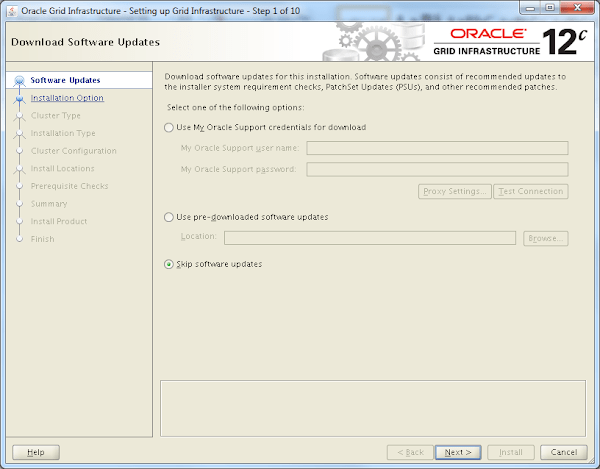
Select Skip Software updates.
Click on Next.
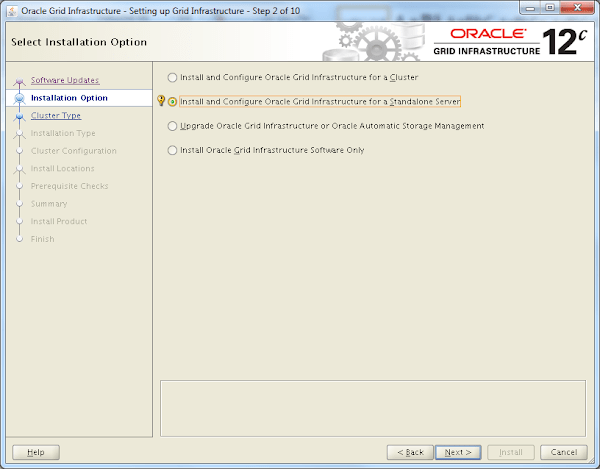
Select Install and Configure Oracle Grid Infrastructure for a Standalone Server.
Click on Next.
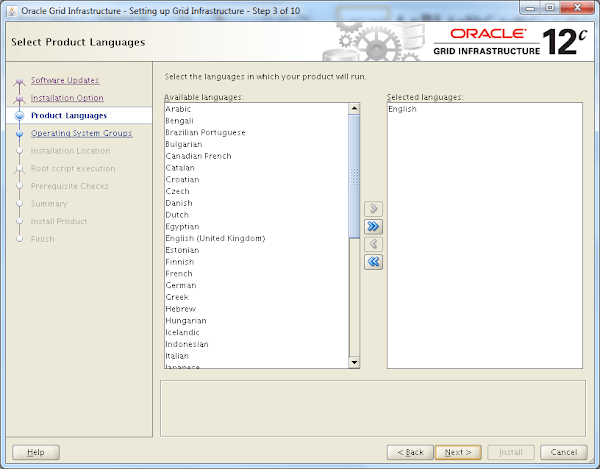
Click on Next.
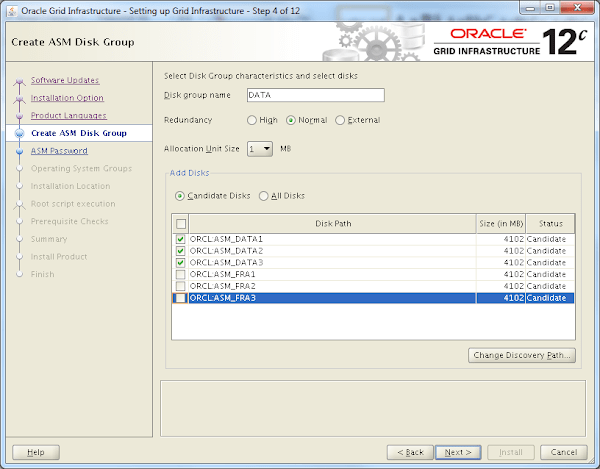
Select the 3 Disks ASM_DATA1, ASM_DATA2 & ASM_DATA3.
Click on Next.
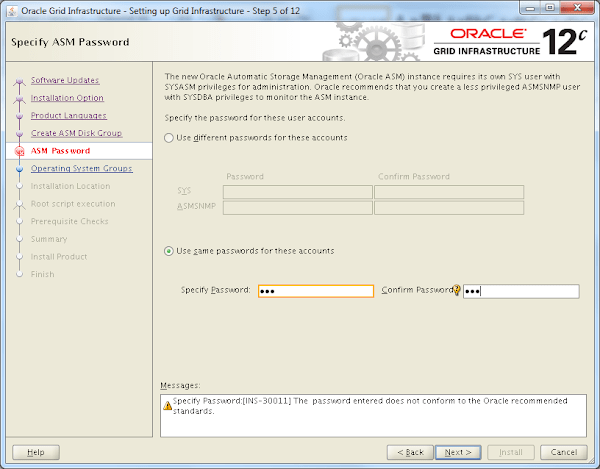
Set Password for SYS and ASMSNMP.
Click on Next.
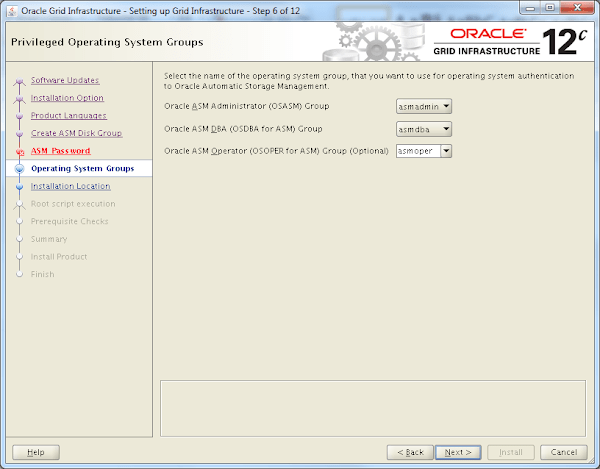
Installer automatically selects default OS groups.
Click on Next.
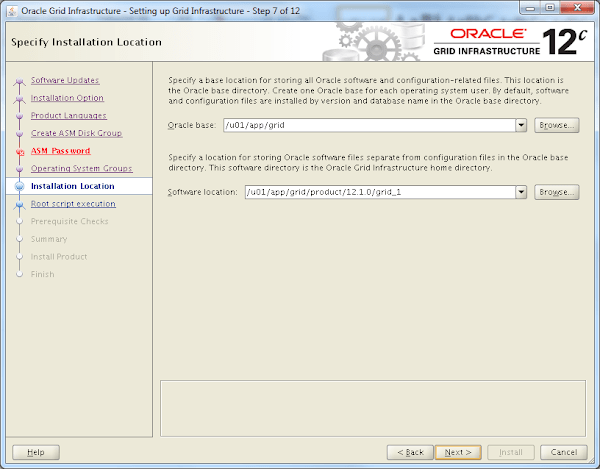
Click on Next.
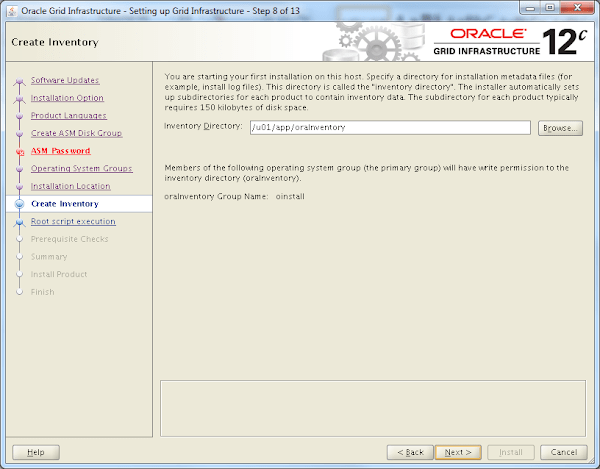
Click on Next.
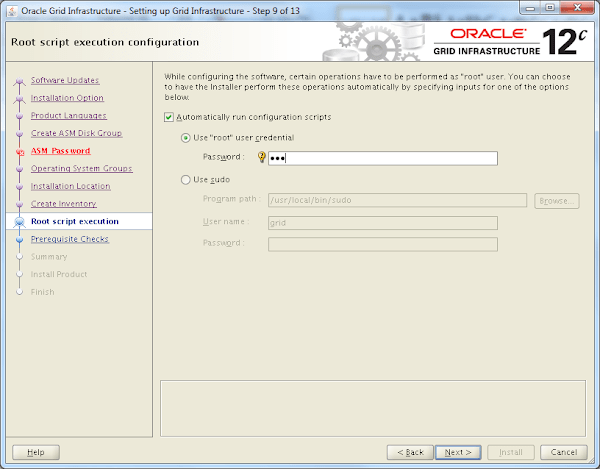
Select Automatically run configuration scripts and enter root password.
Click on Next.
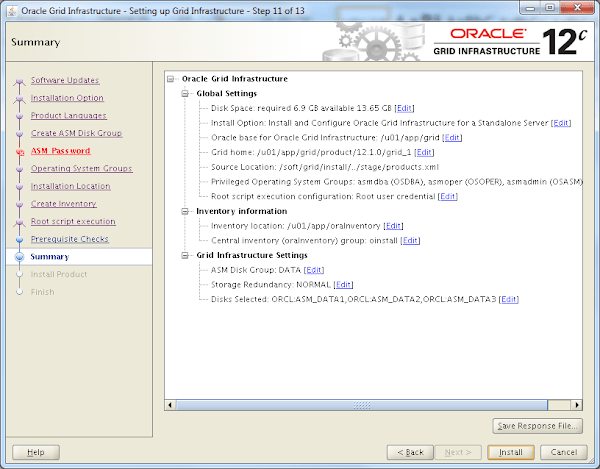
Installer skips the Prerequisite Check screen because it didn’t find any warning or failure.
Click on Install.
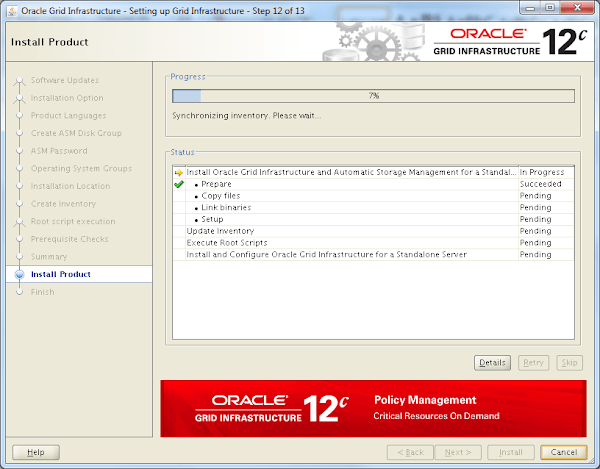
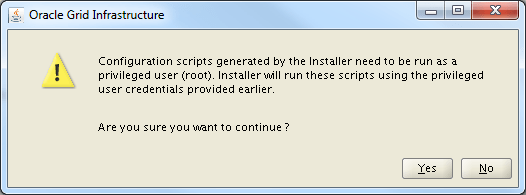
Click on Yes.
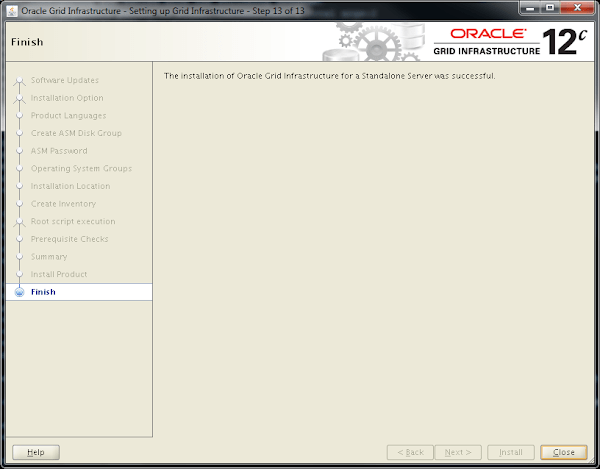
Click on Close to finish installation.
Oracle Grid Infrastructure 12c as stand alone server has been installed.
ManbaOne Interactive Screen Wireless Gaming Controller for PC/Switch/Switch 2/iOS/Android,Hall Effect Stick & Trigger,RGB Lighting,Remappable Buttons,1800mAh with Charging Dock (Black)
$69.99 (as of July 1, 2025 20:32 GMT +00:00 – More infoProduct prices and availability are accurate as of the date/time indicated and are subject to change. Any price and availability information displayed on [relevant Amazon Site(s), as applicable] at the time of purchase will apply to the purchase of this product.)Final Thoughts
Installing Oracle Grid Infrastructure 12c on CentOS 7 is a crucial step for establishing a reliable and scalable database infrastructure for your enterprise applications. By following this guide, you can ensure a smooth installation process and optimal performance.
From setting up scalable AWS solutions to managing complex Linux environments, I’ve got you covered. Visit my Fiverr profile to get started.




Leave a Reply
You must be logged in to post a comment.