Follow our comprehensive guide to install phpMyAdmin on CentOS 8. Get clear, step-by-step instructions to configure phpMyAdmin and manage your MySQL databases with ease. #centlinux #linux #mysql
Table of Contents
What is phpMyAdmin?
phpMyAdmin is the most widely used software for database administration of MariaDB/MySQL databases. phpMyAdmin is written in PHP and JavaScript and distributed under GNU GPL 2 license.
MariaDB/MySQL does not include a native GUI interface for database administration. Therefore, we install phpMyAdmin side by side on the MariaDB/MySQL server to provide a web user interface to sysadmins and developers.
In this lab, you will learn how to install phpMyAdmin on CentOS 8 server.
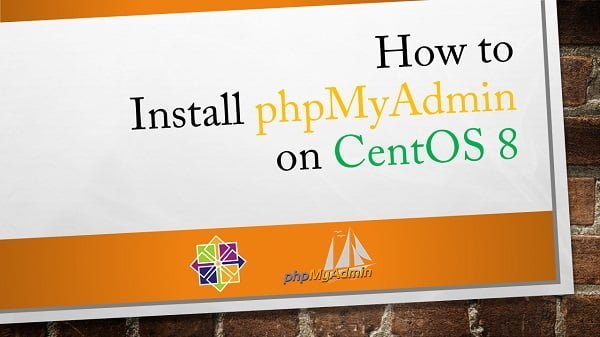
phpMyAdmin Features
Some of the features of phpMyAdmin are:
- create, browse, edit, and drop databases, tables, views, columns, and indexes
- create, copy, drop, rename and alter databases, tables, columns and indexes
- execute, edit and bookmark any SQL-statement, even batch-queries
- load text files into tables
- create and read dumps of tables
For complete list of features, please refer to phpMyAdmin documentation.
phpMyAdmin System Requirements
phpMyAdmin 5.0.1 needs following software prerequisites.
- Webserver – Apache, nginx, IIS
- PHP – 7.1.3 or later
- Database – MySQL/MariaDB 5.5 or later
Recommended Training: The Ultimate MySQL Bootcamp: Go from SQL Beginner to Expert from Colt Steele

phpMyAdmin Alternatives
If you’re looking for alternatives to phpMyAdmin for managing MySQL or MariaDB databases, there are several other tools and platforms available. Here are some of the best phpMyAdmin alternatives, each with its own set of features and benefits:
1. Adminer
A lightweight and straightforward database management tool that supports MySQL, PostgreSQL, SQLite, and more.
Key Features:
- Single PHP file application
- User-friendly interface
- Supports multiple database systems
- Easy to install and configure
Website: Adminer
2. MySQL Workbench
A comprehensive desktop application for MySQL database design, development, and administration.
Key Features:
- Visual database design and modeling
- SQL query editor
- Performance monitoring tools
- Database migration features
Website: MySQL Workbench
3. DBeaver
A powerful, open-source database management tool that supports multiple database types, including MySQL, PostgreSQL, SQLite, and more.
Key Features:
- Support for a wide range of database systems
- Advanced SQL editor with autocomplete
- Data export and import capabilities
- ER diagrams and data visualization
Website: DBeaver
4. HeidiSQL
A lightweight Windows application for managing MySQL, MariaDB, and PostgreSQL databases.
Key Features:
- User-friendly interface
- Session management and SQL query editor
- Data export and import tools
- Supports SSH tunneling for secure connections
Website: HeidiSQL
5. Sequel Pro
A macOS application for managing MySQL databases, offering an intuitive and easy-to-use interface.
Key Features:
- Native macOS application
- Simple and clean user interface
- Query editor and table management
- Support for SSH connections
Website: Sequel Pro
6. SQuirreL SQL
An open-source SQL client for Java that supports a variety of database systems.
Key Features:
- Plugin-based architecture
- Cross-platform (Java-based)
- Database browsing and SQL editor
- Supports multiple database connections
Website: SQuirreL SQL
7. TablePlus
A modern, native database management tool for MySQL, PostgreSQL, SQLite, and other databases.
Key Features:
- Clean and intuitive interface
- Multi-tab and multi-window support
- Advanced query editor
- Security features and encryption support
Website: TablePlus
8. Valentina Studio
A powerful database management tool with a free version that supports MySQL, PostgreSQL, and SQLite.
Key Features:
- Visual database design and query building
- Data and schema comparison tools
- Data import and export features
- Built-in SQL editor
Website: Valentina Studio
9. Beekeeper Studio
A modern, open-source SQL editor and database manager for MySQL, PostgreSQL, SQLite, and more.
Key Features:
- Cross-platform support (Windows, macOS, Linux)
- Query builder and editor
- Data visualization and management
- Table management features
Website: Beekeeper Studio
10. MySQL Shell
A command-line interface for MySQL that includes scripting capabilities for advanced database management.
Key Features:
- Supports SQL, JavaScript, and Python scripting
- Advanced features for database management
- Integration with MySQL InnoDB Cluster
Website: MySQL Shell
Comparing phpMyAdmin Alternatives
| Tool | Platform | Key Features | Price |
|---|---|---|---|
| Adminer | Web-based | Lightweight, multiple DB support | Free |
| MySQL Workbench | Windows/macOS/Linux | Visual design, SQL editor, performance tools | Free |
| DBeaver | Windows/macOS/Linux | Multi-DB support, ER diagrams | Free |
| HeidiSQL | Windows | Lightweight, SSH support | Free |
| Sequel Pro | macOS | Native macOS app, query editor | Free |
| SQuirreL SQL | Java-based | Multi-DB support, plugin-based | Free |
| TablePlus | Windows/macOS/Linux | Modern UI, multi-tab support | Paid |
| Valentina Studio | Windows/macOS/Linux | Visual design, comparison tools | Free/Paid |
| Beekeeper Studio | Windows/macOS/Linux | Modern UI, cross-platform | Free |
| MySQL Shell | Windows/macOS/Linux | Advanced scripting, InnoDB Cluster | Free |
These alternatives offer various features that may better suit your specific needs or preferences compared to phpMyAdmin.
Feel free to explore these options to find the best tool for your database management needs!
Mastering Embedded Linux: From Novice to Expert
$9.99 (as of July 4, 2025 20:44 GMT +00:00 – More infoProduct prices and availability are accurate as of the date/time indicated and are subject to change. Any price and availability information displayed on [relevant Amazon Site(s), as applicable] at the time of purchase will apply to the purchase of this product.)Linux Server Specification
We are using a minimal CentOS 8 virtual machine with following specification.
- CPU – 3.4 Ghz (2 cores)
- Memory – 2 GB
- Storage – 20 GB
- Operating System – CentOS 8.0
- Hostname – phpmyadmin-01.sysadminlabs.com
- IP Address – 192.168.116.206 /24
Install LAMP Stack on CentOS 8
phpMyAdmin is a PHP based web application that requires PHP hypertext preprocessor and a supported web server for deployment. Therefore, we are installing LAMP Stack on CentOS 8.
Apache, MariaDB (a MySQL variant) and PHP are available in standard yum repositories, thus we can install them using a dnf command.
dnf install -y @mariadb @httpd @phpInstall php-mysqlnd package for PHP to MariaDB connectivity.
dnf install -y php-mysqlndEnable and start MariaDB service.
systemctl enable --now mariadb.serviceConfigure MariaDB instance and set root user password.
mysql_secure_installationOutput:
NOTE: RUNNING ALL PARTS OF THIS SCRIPT IS RECOMMENDED FOR ALL MariaDB
SERVERS IN PRODUCTION USE! PLEASE READ EACH STEP CAREFULLY!
In order to log into MariaDB to secure it, we'll need the current
password for the root user. If you've just installed MariaDB, and
you haven't set the root password yet, the password will be blank,
so you should just press enter here.
Enter current password for root (enter for none):
OK, successfully used password, moving on...
Setting the root password ensures that nobody can log into the MariaDB
root user without the proper authorization.
Set root password? [Y/n] Y
New password:
Re-enter new password:
Password updated successfully!
Reloading privilege tables..
... Success!
By default, a MariaDB installation has an anonymous user, allowing anyone
to log into MariaDB without having to have a user account created for
them. This is intended only for testing, and to make the installation
go a bit smoother. You should remove them before moving into a
production environment.
Remove anonymous users? [Y/n] Y
... Success!
Normally, root should only be allowed to connect from 'localhost'. This
ensures that someone cannot guess at the root password from the network.
Disallow root login remotely? [Y/n] Y
... Success!
By default, MariaDB comes with a database named 'test' that anyone can
access. This is also intended only for testing, and should be removed
before moving into a production environment.
Remove test database and access to it? [Y/n] Y
- Dropping test database...
... Success!
- Removing privileges on test database...
... Success!
Reloading the privilege tables will ensure that all changes made so far
will take effect immediately.
Reload privilege tables now? [Y/n] Y
... Success!
Cleaning up...
All done! If you've completed all of the above steps, your MariaDB
installation should now be secure.
Thanks for using MariaDB!
Test MariaDB database connectivity.
mysql -u root -p123Create a directory to store SSL certificate and private key.
mkdir /etc/httpd/sslGenerate a self signed SSL certificate using openssl command. You can also generate a CSR (Certificate Signing Request) and get it signed by a Certificate Authority Server in your network.
openssl req -x509 -nodes -days 1095 -newkey rsa:2048 -out /etc/httpd/ssl/lamp.crt -keyout /etc/httpd/ssl/lamp.keyOutput:
Generating a RSA private key
...........................+++++
.............................................................+++++
writing new private key to '/etc/httpd/ssl/lamp.key'
-----
You are about to be asked to enter information that will be incorporated
into your certificate request.
What you are about to enter is what is called a Distinguished Name or a DN.
There are quite a few fields but you can leave some blank
For some fields there will be a default value,
If you enter '.', the field will be left blank.
-----
Country Name (2 letter code) [XX]:PK
State or Province Name (full name) []:Sindh
Locality Name (eg, city) [Default City]:Karachi
Organization Name (eg, company) [Default Company Ltd]:Ahmer's SysAdmin Recipes
Organizational Unit Name (eg, section) []:IT Lab
Common Name (eg, your name or your server's hostname) []:phpmyadmin-01.sysadminlabs.com
Email Address []:root@phpmyadmin-01.sysadminlabs.com
Edit Apache configuration files to add SSL certificate and private key.
vi /etc/httpd/conf.d/ssl.confFind and update following directives in this file.
SSLCertificateFile /etc/httpd/ssl/lamp.crt
SSLCertificateKeyFile /etc/httpd/ssl/lamp.keyEnable and start Apache service.
systemctl enable --now httpd.serviceEnable and start php-fpm service.
systemctl enable --now php-fpm.serviceAllow Apache default service port in CentOS 8 firewall.
firewall-cmd --permanent --add-service=https
firewall-cmd --reloadOpen URL https://phpmyadmin-01.sysadminlabs.com in a web browser.
If you are using a self signed SSL certificate, then browser will display a security warning. Ignore it and continue.
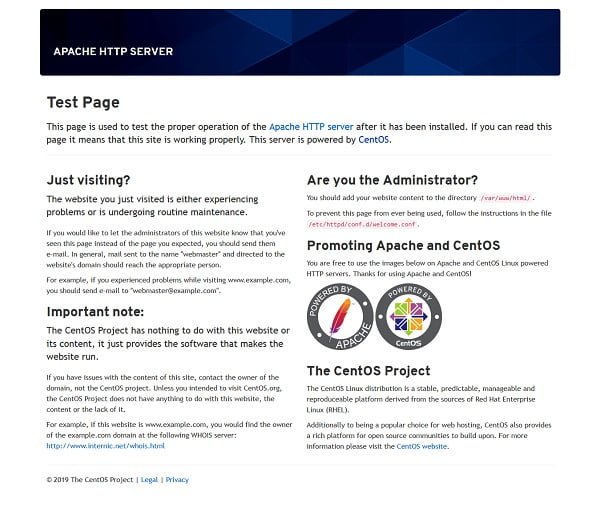
Our LAMP Server has been configured successfully.
8Bitdo 64 Bluetooth Controller for Analogue 3D, Switch, Windows, and Android (Black)
$39.99 (as of July 4, 2025 19:57 GMT +00:00 – More infoProduct prices and availability are accurate as of the date/time indicated and are subject to change. Any price and availability information displayed on [relevant Amazon Site(s), as applicable] at the time of purchase will apply to the purchase of this product.)Install phpMyAdmin on CentOS 8
Download latest version of phpMyAdmin from phpMyAdmin official website.
Currently, the phpMyAdmin 5.0.1 is the latest stable release. Therefore, we are downloading it from phpMyAdmin official download page.
cd /tmp
wget https://files.phpmyadmin.net/phpMyAdmin/5.0.1/phpMyAdmin-5.0.1-english.tar.gzYou can install phpMyAdmin by extracting the downloaded TARBall in Apache default document root.
tar xf phpMyAdmin-5.0.1-english.tar.gz --directory /var/www/htmlRename extracted directory for better accessibility.
cd
mv /var/www/html/phpMyAdmin-5.0.1-english/ /var/www/html/pmaCreate phpMyAdmin database and related objects in MariaDB server using a script that was provided by the vendor in phpMyAdmin directory.
mysql -u root -p123 < /var/www/html/pma/sql/create_tables.sqlMake a copy of sample configuration file.
cp /var/www/html/pma/config.sample.inc.php /var/www/html/pma/config.inc.phpEdit config.inc.php file in a text editor.
vi /var/www/html/pma/config.inc.phpSet a 32 character Blowfish secret in this file.
$cfg['blowfish_secret'] = 'I;Am;Fan;0f;0p3n;S0urc3;S0ftwar3'; /* YOU MUST FILL IN THIS FOR COOKIE AUTH! */Create a temporary directory to cache templates by phpMyAdmin.
mkdir /var/www/html/pma/tmpSet apache user as the owner of pma directory.
chown -R apache:apache /var/www/html/pma/Set SELinux permissions for tmp directory, to make it writable by the apache user.
semanage fcontext -a -t httpd_sys_rw_content_t "/var/www/html/pma/tmp(/.*)?"
restorecon -Rv /var/www/html/pma/tmpOutput:
Relabeled /var/www/html/pma/tmp from unconfined_u:object_r:httpd_sys_content_t:s0 to unconfined_u:object_r:httpd_sys_rw_content_t:s0
Open URL https://phpmyadmin-01.sysadminlabs.com/pma/ in a web browser.
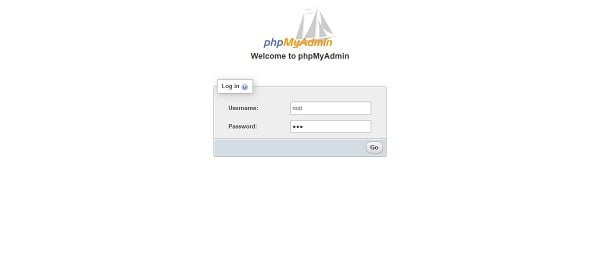
Login as root user.
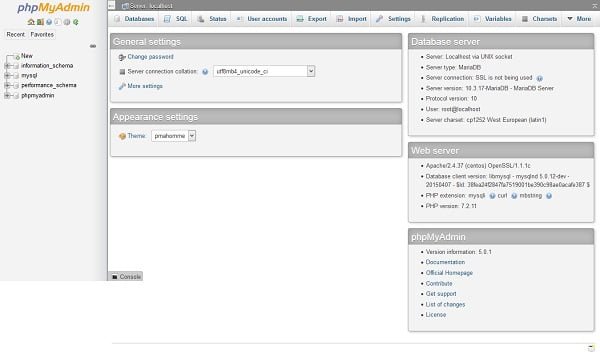
After successful login, you are reached at the Dashboard of phpMyAdmin application.
Dell 15 3530 Laptop – Business & Home Student Laptop Computer, Intel 10-Core i5-1334U (Beat i7-1250U), 120Hz FHD Vostro Laptop, WiFi, Bluetooth, Windows 11 Pro (32GB RAM | 1TB PCIe SSD)
$649.99 (as of July 4, 2025 20:44 GMT +00:00 – More infoProduct prices and availability are accurate as of the date/time indicated and are subject to change. Any price and availability information displayed on [relevant Amazon Site(s), as applicable] at the time of purchase will apply to the purchase of this product.)Final Thoughts
Install phpMyAdmin on CentOS 8 is a great way to streamline the management of your MySQL databases with a user-friendly web interface. With the right steps, you can get phpMyAdmin up and running quickly to make database administration more efficient.
Looking for a Linux server expert? I provide top-tier administration, performance tuning, and security solutions for your Linux systems. Explore my Fiverr profile for details!
If you have any questions or need further assistance, feel free to reach out!




Leave a Reply
You must be logged in to post a comment.