Learn how to install a private Docker registry on CentOS 7 with our step-by-step guide, covering prerequisites, configuration, and best practices for secure and efficient deployment. #centlinux #linux #docker
Table of Contents
What is Private Docker Registry?
Docker creates containers from images. These images are provided by Docker Hub, a centralized public registry that contains many official and unofficial images of almost every software in the world. However, there are situations, when we required to configure our on-premises Private Docker Registry to create and share custom docker images amongst our organizational units.
Private Docker Registry has many advantages vs Docker Hub, some of them are:
- Since, the Docker Registry is located on premises, therefore it increases availability and speed.
- Organization’s private images are kept within the Organizaion.
- Provides user authentication to restrict unauthorized access.
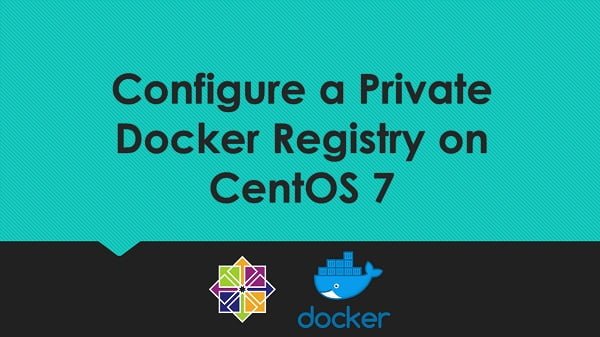
Linux Server Specification
In this article, we will install Private Docker Registry on CentOS 7 for our on-premises Docker hosts.
We have provisioned a CentOS 7 virtual machine with following specifications:
- Hostname – docker-01.example.com
- IP Address – 192.168.116.140/24
- Operating System – CentOS 7.6
- Docker Version – Docker CE 18
Note: Docker CE must be installed already on this server. You can follow our previous article Install Docker Offline on CentOS 7.
Recommended Training: Docker Mastery: with Kubernetes +Swarm from a Docker Captain

Configure TLS for Private Docker Registry
We are planning to secure our Docker Registry with user authentication. Therefore, we are required to configure TLS (Transport Layer Security) first as a prerequisite for user authentication.
If you have configured a Certificate Authority (CA) for you network, then you can generate a Certificate Signing Request (CSR) and get your CSR signed by that CA (Certificate Authority).
However, for the sake of simplicity, we will generate a self-signed certificate in this article and import it in Docker hosts.
Connect to Docker host: docker-01.example.com and run following command to generate a self-signed digital certificate.
mkdir -p /opt/docker/containers/docker-registry/certs
openssl req \
-newkey rsa:2048 \
-nodes -sha256 \
-x509 -days 365 \
-keyout /opt/docker/containers/docker-registry/certs/docker-registry.key \
-out /opt/docker/containers/docker-registry/certs/docker-registry.crtOutput:
Generating a 2048 bit RSA private key
........................................................................+++
........................+++
writing new private key to 'docker-registry.key'
-----
You are about to be asked to enter information that will be incorporated
into your certificate request.
What you are about to enter is what is called a Distinguished Name or a DN.
There are quite a few fields but you can leave some blank
For some fields there will be a default value,
If you enter '.', the field will be left blank.
-----
Country Name (2 letter code) [XX]:PK
State or Province Name (full name) []:Sindh
Locality Name (eg, city) [Default City]:Karachi
Organization Name (eg, company) [Default Company Ltd]:Ahmer's SysAdmin Recipes
Organizational Unit Name (eg, section) []:ITLAB
Common Name (eg, your name or your server's hostname) []:docker-registry.example.com
Email Address []:root@docker-01.example.com
We have generated a self-signed digital certificate. Hold it for a while, and we will use it later while creating the registry container for our Private Docker Registry.
havit HV-F2056 15.6″-17″ Laptop Cooler Cooling Pad – Slim Portable USB Powered (3 Fans), Black/Blue
$23.79 (as of July 9, 2025 21:12 GMT +00:00 – More infoProduct prices and availability are accurate as of the date/time indicated and are subject to change. Any price and availability information displayed on [relevant Amazon Site(s), as applicable] at the time of purchase will apply to the purchase of this product.)Configure Basic HTTP Authentication
We create a directory and then create a passwd file therein. we will mount this directory on registry container to implement basic HTTP authentication for our Docker Registry.
mkdir -p /opt/docker/containers/docker-registry/auth
docker run \
--entrypoint htpasswd \
registry -Bbn docker_user 123 > /opt/docker/containers/docker-registry/auth/htpasswdCreate a Directory to persist Registry Container Data
Create a directory on Docker host. We will mount this directory in registry container and it will hold all data pertains to our Private Docker Registry.
mkdir /opt/docker/containers/docker-registry/registryBy detaching this directory from registry container, we can easily reuse it with other containers derived from registry image. Therefore, if we remove our container, it won’t destroy the data within our Private Docker Registry.
Install Private Docker Registry on CentOS 7
Pull registry image from Docker Hub.
docker pull registryOutput:
Using default tag: latest
latest: Pulling from library/registry
c87736221ed0: Pull complete
1cc8e0bb44df: Pull complete
54d33bcb37f5: Pull complete
e8afc091c171: Pull complete
b4541f6d3db6: Pull complete
Digest: sha256:3b00e5438ebd8835bcfa7bf5246445a6b57b9a50473e89c02ecc8e575be3ebb5
Status: Downloaded newer image for registry:latest
Create a container for Private Docker Registry.
docker run -d \
--name docker-registry \
--restart=always \
-p 5000:5000 \
-v /opt/docker/containers/docker-registry/registry:/var/lib/registry \
-v /opt/docker/containers/docker-registry/auth:/auth \
-e "REGISTRY_AUTH=htpasswd" \
-e "REGISTRY_AUTH_HTPASSWD_REALM=Registry Realm" \
-e REGISTRY_AUTH_HTPASSWD_PATH=/auth/htpasswd \
-v /opt/docker/containers/docker-registry/certs:/certs \
-e REGISTRY_HTTP_TLS_CERTIFICATE=/certs/docker-registry.crt \
-e REGISTRY_HTTP_TLS_KEY=/certs/docker-registry.key \
registryKuitmor Wireless Pro Controller: Universal Bluetooth Gamepad for Switch/Switch 2/PC/iOS/Android/Linux with One-Touch Pairing, 6-Axis Motion HD Vibration, 1000mAh Long Battery & Auto-Wake Function, Breathing Light Effect
$42.50 (as of July 9, 2025 21:12 GMT +00:00 – More infoProduct prices and availability are accurate as of the date/time indicated and are subject to change. Any price and availability information displayed on [relevant Amazon Site(s), as applicable] at the time of purchase will apply to the purchase of this product.)Use Private Docker Registry on Docker Hosts
We are adding the Private Docker Registry on the same Docker host docker-01.example.com on which we have created the registry container.
Add IP Address of Private Docker Registry to Local DNS resolver of Docker host.
cat >> /etc/hosts << EOF
172.17.0.2 docker-registry.example.com docker-registry
EOFInstall digital security certificate on Docker host as follow:
mkdir -p /etc/docker/certs.d/docker-registry.example.com:5000
cp /opt/docker/containers/docker-registry/certs/docker-registry.crt /etc/docker/certs.d/docker-registry.example.com:5000/ca.crtPull an image from Docker Hub. We will later push this image to our Private Docker Registry.
docker pull busyboxOutput:
Using default tag: latest
latest: Pulling from library/busybox
697743189b6d: Pull complete
Digest: sha256:061ca9704a714ee3e8b80523ec720c64f6209ad3f97c0ff7cb9ec7d19f15149f
Status: Downloaded newer image for busybox:latest
Create another tag for busybox image, so we can push it into our Private Docker Registry.
docker tag busybox:latest docker-registry.example.com:5000/busyboxLogin to docker-registry.example.com using docker command.
docker login docker-registry.example.com:5000Output:
Username: docker_user
Password:
WARNING! Your password will be stored unencrypted in /root/.docker/config.json.
Configure a credential helper to remove this warning. See
https://docs.docker.com/engine/reference/commandline/login/#credentials-store
Login Succeeded
Push busybox image to Private Docker Registry.
docker push docker-registry.example.com:5000/busyboxOutput:
The push refers to repository [docker-registry.example.com:5000/busybox]
adab5d09ba79: Pushed
latest: digest: sha256:4415a904b1aca178c2450fd54928ab362825e863c0ad5452fd020e92f7a6a47e size: 527
List locally available images of busybox.
docker images | grep busyboxOutput:
busybox latest d8233ab899d4 3 weeks ago 1.2MB
docker-registry.example.com:5000/busybox latest d8233ab899d4 3 weeks ago 1.2MB
You can see that busybox image is available from two different Docker Registries.
We can push as many images as we like into our Docker Registry by using the same procedure.
Useful Docker Scripts
$16.99 (as of July 9, 2025 21:12 GMT +00:00 – More infoProduct prices and availability are accurate as of the date/time indicated and are subject to change. Any price and availability information displayed on [relevant Amazon Site(s), as applicable] at the time of purchase will apply to the purchase of this product.)Final Thoughts
Setting up a private Docker registry on CentOS 7 provides you with full control over your container images, improving security, performance, and compliance in your development workflow.
By following this guide, you’ve configured a secure and scalable registry that allows you to store, manage, and deploy Docker images internally without relying on public repositories. For production environments, consider securing your registry with SSL, enabling authentication, and implementing storage and access control policies for better management and protection.
Struggling with AWS or Linux server issues? I specialize in configuration, troubleshooting, and security to keep your systems performing at their best. Check out my Fiverr profile for details.
Feel free to reach out for personalized solutions and ensure your Docker registry setup is done right!




Leave a Reply
You must be logged in to post a comment.