Learn how to easily install Snap on Rocky Linux 9 with step-by-step instructions. Get started with Snap packages for streamlined software management on your Linux system. #centlinux #linux #snapstore
Table of Contents
What is Snap?
Snap is a software packaging and deployment system, developed by Canonical for operating systems that use the Linux kernel and the systemd init system. The packages, called snaps, and the tool for using them, snapd, work across a range of Linux distributions and allow upstream software developers to distribute their applications directly to users. Snaps are self-contained applications running in a sandbox with mediated access to the host system. Snap installation tool was originally released for cloud applications but was later ported to also work for Internet of Things devices and desktop applications.
Snaps are packaged with all their dependencies to run on all popular Linux distributions from a single build. They update automatically and roll back gracefully.
Snaps are discoverable and installable from the Snap Store, an app store with an audience of millions.
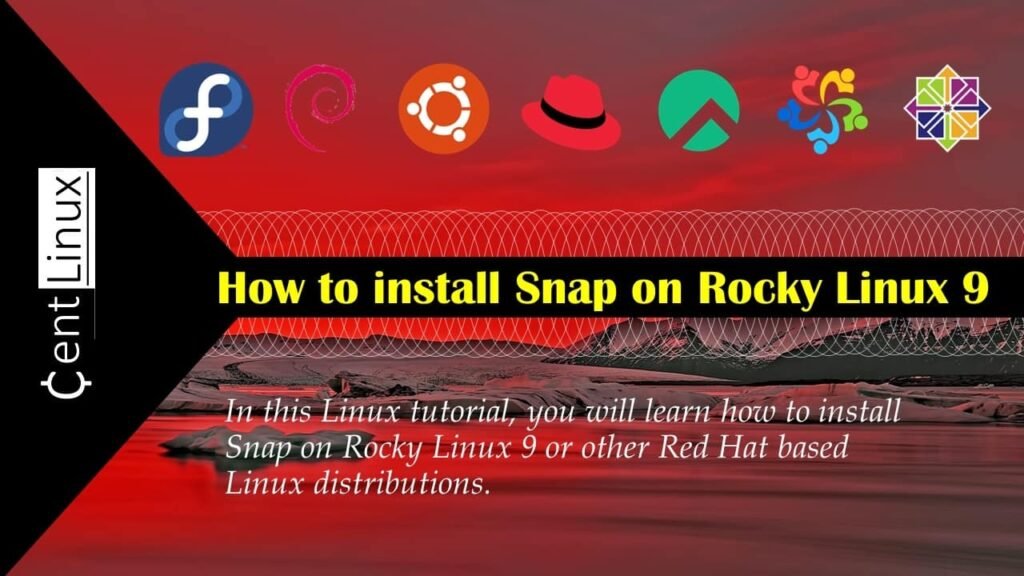
Features of Snap Installation Tool
Some of the most popular features of Snap software are:
- Snap Store: The Snap Store allows developers to publish their snap-packaged applications. All apps uploaded to the Snap Store undergo automatic testing, including a malware scan.
- Universal Linux Packages: Snaps are self-contained packages that work across a range of Linux distributions. This is unlike traditional Linux package management approaches, which require specifically adapted packages for each Linux distribution.
- Configurable Sandbox: Applications in a Snap run in a container with limited access to the host system. Using Interfaces, users can give an application mediated access to additional features of the host such as recording audio, accessing USB devices and recording video. These interfaces mediate regular Linux APIs so that applications can function in the sandbox without needing to be rewritten. Desktop applications can also use the XDG Desktop Portals, a standardized API originally created by the Flatpak project to give sandboxed desktop applications access to host resources.
- Automatic and Atomic Updates: Multiple times a day, snapd checks for available updates of all Snaps and installs them in the background using an atomic operation. Updates can be reverted and use delta encoding to reduce their download size.
- Snapcraft: Snapcraft is a tool for developers to package their programs in the Snap format. It runs on any Linux distribution supported by Snap, macOS and Microsoft Windows. Snapcraft builds the packages in a Virtual Machine using Multipass, in order to ensure the result of a build is the same, regardless of which distribution or operating system it is built on. Snapcraft supports multiple build tools and programming languages, such as Go, Java, JavaScript, Python, C/C++ and Rust. It also allows importing application metadata from multiple sources such as AppStream, git, shell scripts and setup.py files.
Recommended Training: Complete Linux Training Course to Get Your Dream IT Job 2025 from Imran Afzal

Snap vs YUM
Snap and YUM are both package management systems used in Linux distributions, but they serve different purposes and have distinct features:
Purpose:
- Snap: Snap is a universal package management system developed by Canonical. It aims to provide a way to package and distribute software across different Linux distributions while ensuring security, reliability, and ease of use.
- YUM: YUM (Yellowdog Updater, Modified) is a package manager primarily used in RPM-based Linux distributions such as CentOS, Fedora, and Red Hat Enterprise Linux. It is used to install, update, and remove packages on the system.
Packaging Format:
- Snap: Snap packages are self-contained and include all the dependencies needed to run the software. They are designed to work across different Linux distributions without compatibility issues.
- YUM: YUM uses RPM (Red Hat Package Manager) packages, which are also used by other package managers like DNF (the successor of YUM in newer Fedora versions). RPM packages contain the files needed for installation but may require additional dependencies to be installed separately.
Installation and Management:
- Snap: Installing software using Snap is typically straightforward, as it involves a single command to install, update, or remove packages. Snap packages are installed in a sandboxed environment, which enhances security and isolates them from the rest of the system.
- YUM: YUM requires users to run commands to install, update, or remove packages. It manages packages and their dependencies but does not provide sandboxing features like Snap.
Distribution Support:
- Snap: Snap is designed to work across different Linux distributions, including Ubuntu, Debian, Fedora, CentOS, and others. It aims to provide a consistent experience regardless of the underlying distribution.
- YUM: YUM is primarily used in RPM-based distributions like CentOS, Fedora, and Red Hat Enterprise Linux. While it can be adapted for other distributions, its primary focus is on RPM-based systems.
In summary, Snap and YUM are both valuable tools for managing software packages on Linux systems, but they serve different purposes and excel in different areas. Snap offers cross-distribution compatibility, sandboxing, and ease of use, while YUM is tailored for RPM-based distributions with a focus on package management.
Environment Specification
We are using a virtual machine with minimal Rocky Linux 9 OS with following specifications.
- CPU – 3.4 Ghz (2 cores)
- Memory – 2 GB
- Storage – 20 GB
- Operating System – Rocky Linux release 9.1 (Blue Onyx)
- Hostname – rocky-01.centlinux.com
- IP Address – 192.168.116.128/24
Mac Book Pro Charger – 118W USB C Charger Fast Charger Compatible with MacBook pro/Air, M1 M2 M3 M4, ipad Pro, Samsung Galaxy and All USB C Device, Include Charge Cable
$26.83 (as of July 7, 2025 20:55 GMT +00:00 – More infoProduct prices and availability are accurate as of the date/time indicated and are subject to change. Any price and availability information displayed on [relevant Amazon Site(s), as applicable] at the time of purchase will apply to the purchase of this product.)Prepare your Linux Server
By using a ssh tool, login as root user on your Rocky Linux server.
Execute dnf command to update software packages in your Linux OS.
dnf update -ySnap installation tool is available in EPEL (Extra Packages for Enterprise Linux) yum repository. Therefore, you should install it now by executing following command.
dnf install -y epel-releaseEPEL repository is dependent upon CRB (CodeReady Builder) yum repository. Therefore, you need to enable CRB before starting to install Snap on Linux.
/usr/bin/crb enableOutput:
Enabling CRB repo
CRB repo is enabled and named: crb
Rebuild your cache for newly installed yum repositories.
dnf makecacheAll required yum repositories has been setup. Now, you can easily install snap installation tool.
Install Snap on Rocky Linux 9
To setup Snap installation tool on your Linux OS, you need to install snapd software package.
Search for snapd by using dnf command.
dnf search snapdOutput:
Last metadata expiration check: 0:00:30 ago on Sat 13 May 2023 08:11:20 PM PKT.
========================= Name Exactly Matched: snapd ==========================
snapd.x86_64 : A transactional software package manager
======================== Name & Summary Matched: snapd =========================
snapd-devel.noarch : Development files for snapd
snapd-glib.x86_64 : Library providing a GLib interface to snapd
snapd-glib-devel.x86_64 : Development files for snapd-glib
snapd-glib-tests.x86_64 : Installed tests for snapd-glib
snapd-qt.x86_64 : Library providing a Qt5 interface to snapd
snapd-qt-devel.x86_64 : Development files for snapd-qt
snapd-qt-qml.x86_64 : Library providing a Qt5 QML interface to snapd
snapd-qt-tests.x86_64 : Installed tests for snapd-qt
snapd-selinux.noarch : SELinux module for snapd
Install snapd software package by executing following command.
dnf install -y snapdEnable and start snapd.socket by running following command at Linux terminal.
systemctl enable --now snapd.socketTo enable classic snap support, enter the following to create a symbolic link between /var/lib/snapd/snap and /snap directories.
ln -s /var/lib/snapd/snap /snapSnap environment variables are not set for your current session. Therefore, obtain a new Linux Bash shell by using su command.
su -LFM 2nd Edition: Linux Field Manual
$19.88 (as of July 6, 2025 20:48 GMT +00:00 – More infoProduct prices and availability are accurate as of the date/time indicated and are subject to change. Any price and availability information displayed on [relevant Amazon Site(s), as applicable] at the time of purchase will apply to the purchase of this product.)Install Snap Store on Rocky Linux 9
To install Snap store on Linux, simply run the following command at Linux terminal.
snap install snap-storeOutput:
snap-store 41.3-71-g709398e from Canonical✓ installed
To get the list of installed snaps, you can execute following command.
snap listOutput:
Name Version Rev Tracking Publisher Notes
snap-store 41.3-71-g709398e 959 latest/stable canonical✓ -
You can get more details about a snap as follows.
snap info snap-storeOutput:
name: snap-store
summary: Snap Store is a graphical desktop application for discovering,
installing and managing snaps on Linux.
publisher: Canonical✓
store-url: https://snapcraft.io/snap-store
contact: https://bugs.launchpad.net/snap-store/
license: unset
description: |
Snap Store showcases featured and popular applications with useful
descriptions, ratings, reviews and screenshots.
Applications can be found either through browsing categories
or by searching.
Snap Store can also be used to switch channels, view and alter snap
permissions and view and submit reviews and ratings.
Snap Store is based on GNOME Software, optimized for the Snap experience.
commands:
- snap-store
- snap-store.ubuntu-software
- snap-store.ubuntu-software-local-file
snap-id: gjf3IPXoRiipCu9K0kVu52f0H56fIksg
tracking: latest/stable
refresh-date: today at 22:26 PKT
channels:
latest/stable: 41.3-71-g709398e 2023-04-28 (959) 12MB -
latest/candidate: 41.3-71-g709398e 2023-04-27 (959) 12MB -
latest/beta: ↑
latest/edge: 41.3-71-g709398e 2023-03-29 (959) 12MB -
preview/stable: –
preview/candidate: 0.2.7-alpha 2023-02-02 (864) 10MB -
preview/beta: ↑
preview/edge: 0.2.9-alpha 2023-05-09 (965) 10MB -
installed: 41.3-71-g709398e (959) 12MB -
To update all installed snaps, you can execute following command at Linux terminal.
snap refreshOutput:
All snaps up to date.
Video Tutorial: How to install Snap on Linux
Final Thoughts
Mastering how to install Snap on Rocky Linux 9, opens the door to a vast array of software possibilities. With Snap’s streamlined package management, accessing and managing applications becomes a breeze. Whether you’re a developer or an everyday user, embracing Snap empowers you with a versatile toolset for your Linux experience.
Whether you need cloud optimization, server management, or automation, I provide comprehensive AWS and Linux services. Hire me on Fiverr to elevate your systems.




Leave a Reply
You must be logged in to post a comment.