Learn how to install WebLogic 14c on Red Hat Enterprise Linux (RHEL) 8 with this step-by-step guide. Ensure a smooth installation process with detailed instructions and troubleshooting tips. #centlinux #linux #weblogic
Table of Contents
What is Oracle WebLogic Server?
Oracle WebLogic Server is a leading enterprise-level application server designed for building and deploying robust, scalable, and high-performance web applications, enterprise applications, and services. It provides a comprehensive, standards-based platform that integrates Java Enterprise Edition (Java EE) and other enterprise technologies. Key features and capabilities of Oracle WebLogic Server include:
- Java EE Support: Fully supports Java EE standards, allowing developers to leverage the extensive capabilities of Java for enterprise applications.
- Scalability and Performance: Optimized for high performance and scalability, making it suitable for large-scale, mission-critical applications.
- Reliability and High Availability: Provides features like clustering, load balancing, and failover to ensure continuous availability and reliability of applications.
- Integration Capabilities: Integrates seamlessly with other Oracle products and third-party applications, enabling the creation of complex, integrated enterprise systems.
- Security: Offers robust security features, including support for SSL/TLS, user authentication, authorization, and data encryption, ensuring secure application deployment and data protection.
- Management and Monitoring: Includes tools for managing, monitoring, and tuning applications, servers, and clusters, facilitating efficient administration and maintenance.
- Development Tools: Supports a range of development tools, including Oracle JDeveloper, Eclipse, and others, providing a flexible environment for application development and deployment.
- Microservices and Cloud-Native Support: Provides support for modern application architectures like microservices, as well as integration with Oracle Cloud and other cloud environments, enabling cloud-native development and deployment.
Oracle WebLogic Server is widely used in various industries for its robustness, flexibility, and ability to handle large-scale, enterprise-level workloads.
Recommended Book: Oracle WebLogic Server 12c Administration Handbook (PAID LINK) by Sam Alapati
Recommended Online Training: Weblogic 12c Middleware Fundamentals

Environment Specification
We are using a minimal Red Hat Enterprise Linux 8 virtual machine with following specifications.
- CPU – 3.4 Ghz (2 cores)
- Memory – 4 GB
- Storage – 40 GB
- Operating System – Red Hat Enterprise Linux 8.4
- Hostname – weblogic-01.centlinux.com
- IP Address – 192.168.116.238 /24
Update Linux Software Packages
Use a SSH client to connect with weblogic-01.centlinux.com machine as root user.
Update cache for all installed yum repositories.
# dnf makecache
Update Linux software packages by executing following command at bash prompt.
# dnf update -y
It may be possible that, the package manager may update the Linux Kernel. If it happens then, you should reboot your CentOS / RHEL 8 operating system with new Linux Kernel.
# reboot
After reboot, verify the Linux Kernel and Operating System versions.
# uname -r 4.18.0-305.el8.x86_64 # cat /etc/redhat-release Red Hat Enterprise Linux release 8.4 (Ootpa)
Install Java EE on RHEL 8
Oracle WebLogic Server 14c is certified with Java Development Kit (JDK) 8 and 11. Therefore, you can install any of them on your Java EE application server.
Open Oracle JDK 11 Download Page in a web browser. You are also required to login to their website with a Single Sign-On credential.
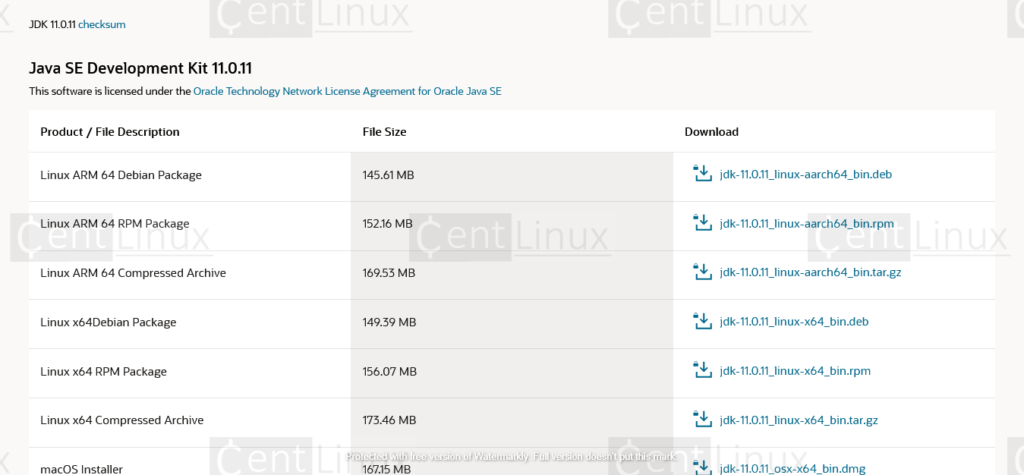
Download your preferred version of JDK installation package and transfer it to your CentOS / Red Hat Linux server.
Now, install the downloaded packages as follows.
# dnf localinstall -y jdk-11.0.11_linux-x64_bin.rpm
Obtain the installation location of your Java software by executing following command.
# rpm -ql jdk-11.0.11_linux-x64_bin.rpm
Set the JAVA_HOME environment variable in /etc/profile and the current Linux shell.
# echo "export JAVA_HOME=/usr/java/jdk-11.0.11" >> /etc/profile # export JAVA_HOME=/usr/java/jdk-11.0.11
Verify the active Java version on your operating system.
# java -version java version "11.0.11" 2021-04-20 LTS Java(TM) SE Runtime Environment 18.9 (build 11.0.11+9-LTS-194) Java HotSpot(TM) 64-Bit Server VM 18.9 (build 11.0.11+9-LTS-194, mixed mode)
Weblogic 14c Pre-Installation Tasks
Create the necessary operating system users and groups to own WebLogic software.
# groupadd -g 1001 oinstall # useradd -u 1001 -g oinstall oracle # passwd oracle Changing password for user oracle. New password: Retype new password: passwd: all authentication tokens updated successfully.
Create a directory to install WebLogic software and set necessary permissions thereon.
# mkdir -p /u01/app/oracle/product/14.1.1 # chown -R oracle:oinstall /u01/app # chmod -R 775 /u01
Install Weblogic 14c on Linux
Go to Weblogic Download Page by using a web browser.
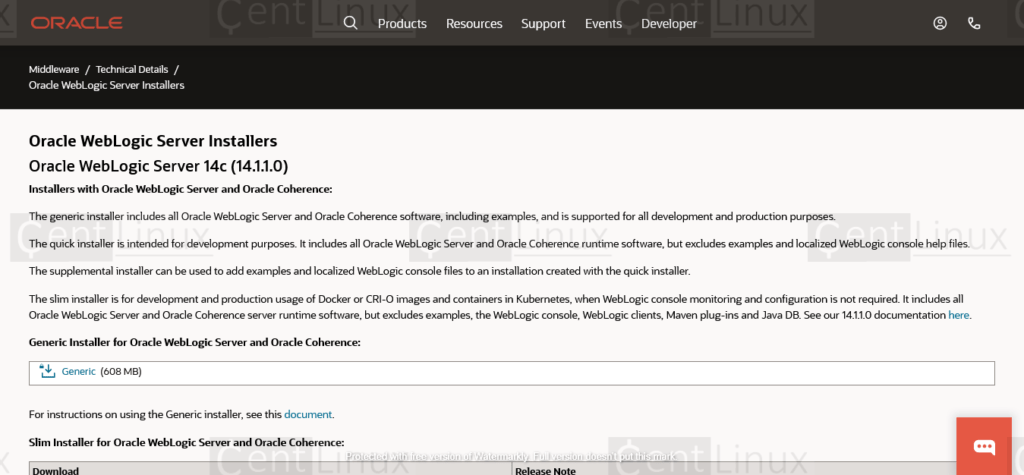
Download the Generic Installer for Oracle Weblogic 14c from above website and transfer it to your Linux server.
The downloaded package is in ZIP format, therefore, you may need the unzip utility to extract it.
Install unzip by using dnf command.
# dnf install -y unzip
Switch to oracle user.
# su - oracle
Edit .bash_profile of oracle user in vim text editor.
$ vi .bash_profile
Add following environment variables in this file.
export ORACLE_BASE=/u01/app/oracle export ORACLE_HOME=$ORACLE_BASE/product/14.1.1 export MW_HOME=$ORACLE_HOME export WLS_HOME=$MW_HOME/wlserver export DOMAIN_BASE=$ORACLE_HOME/user_projects/domains export DOMAIN_HOME=$DOMAIN_BASE/base_domain
Execute the .bash_profile script to set environment variables for current Linux shell.
$ . ~/.bash_profile
Execute unzip command to extract Weblogic Generic Installer.
$ unzip fmw_14.1.1.0.0_wls_lite_Disk1_1of1.zip Archive: fmw_14.1.1.0.0_wls_lite_Disk1_1of1.zip inflating: fmw_14.1.1.0.0_wls_lite_generic.jar
Execute the Generic Installer JAR file by using following java command.
$ java -jar fmw_14.1.1.0.0_wls_lite_generic.jar Launcher log file is /tmp/OraInstall2021-05-18_07-16-01AM/launcher2021-05-18_07-16-01AM.log. Extracting the installer . . . . . . . . . . . . . . . . . . . . . . . . . . . . . . . . . . . . . . . . . . . . Done Checking if CPU speed is above 300 MHz. Actual 2394.575 MHz Passed Checking monitor: must be configured to display at least 256 colors. Passed Checking swap space: must be greater than 512 MB. Actual 2175 MB Passed Checking temp space: must be greater than 300 MB. Actual 30559 MB Passed Some system prerequisite checks failed. You must fulfill these requirements before continuing. Continue? (yes [y] / no [n]) [n] y You have confirmed that the product can be installed on this platform. Continuing with the installation. Preparing to launch the Oracle Universal Installer from /tmp/OraInstall2021-05-18_07-16-01AM
If you are installing on a Linux server with no graphical support, then you have to configure X11 forwarding by using PuTTY and XMing to get the graphical output at client console.
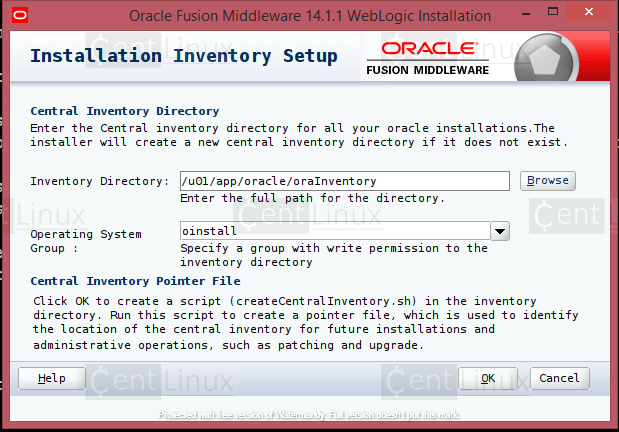
Set the OraInventory directory and click on ‘Next’ button.
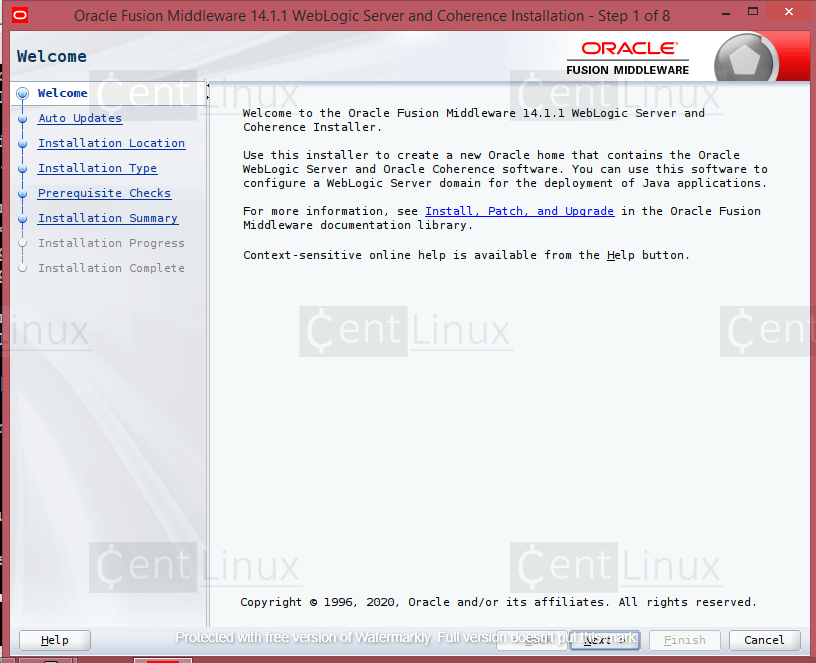
You are on the welcome page. Click on ‘Next’.
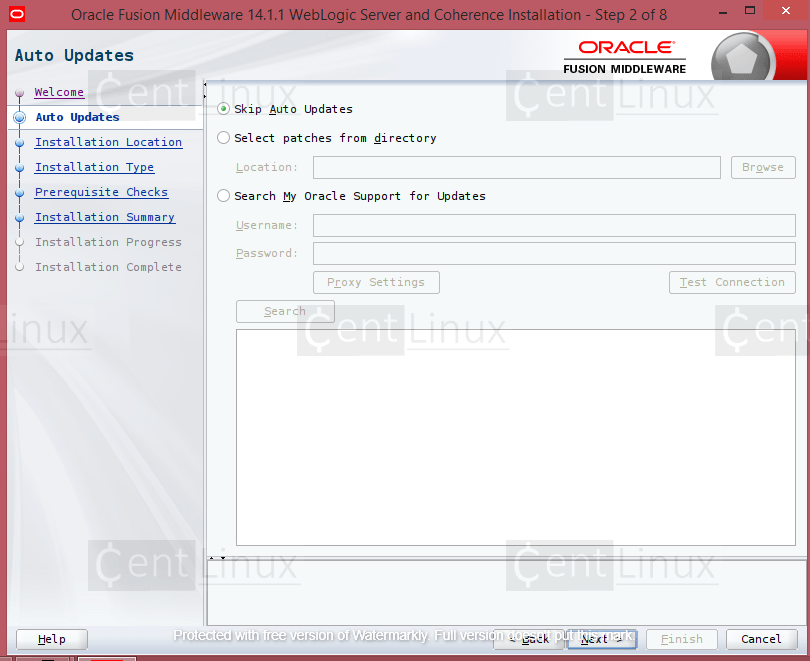
Select ‘Skip Auto Updates’ and click ‘Next’.
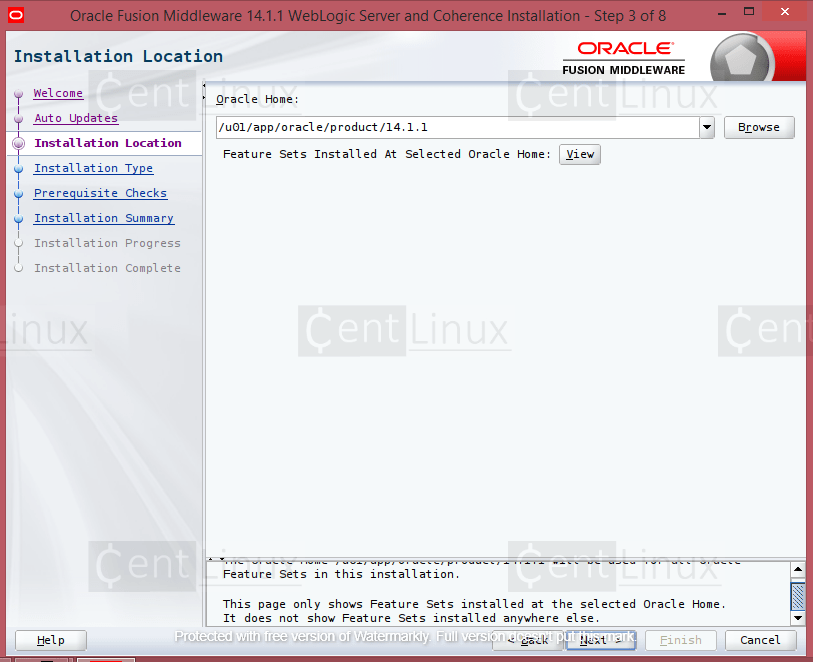
Set the Oracle Home directory here and move to ‘Next’ screen.
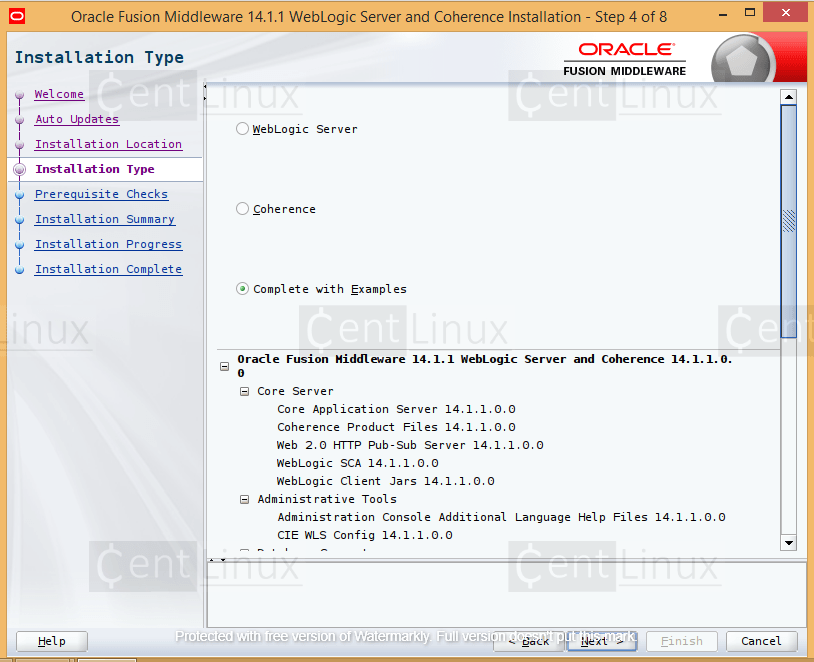
Select the components that you want to install on your application server. You can either install Weblogic Server, Coherence or both.
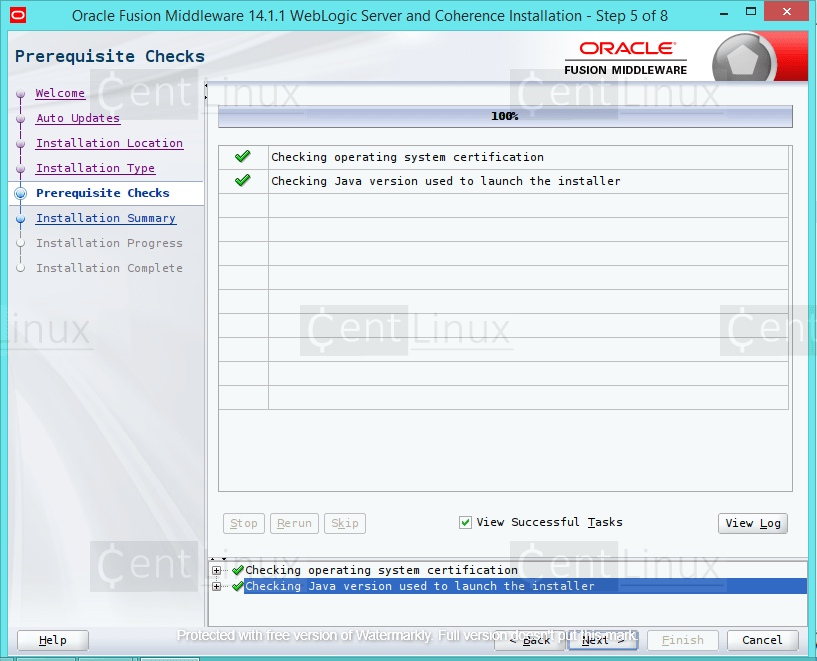
Click on ‘Next’.
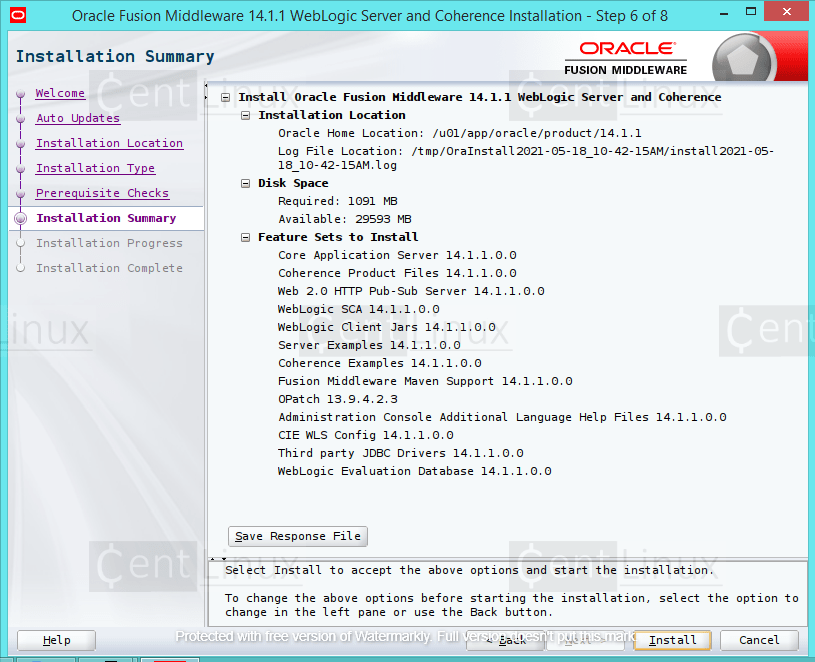
Click on ‘Install’ button.
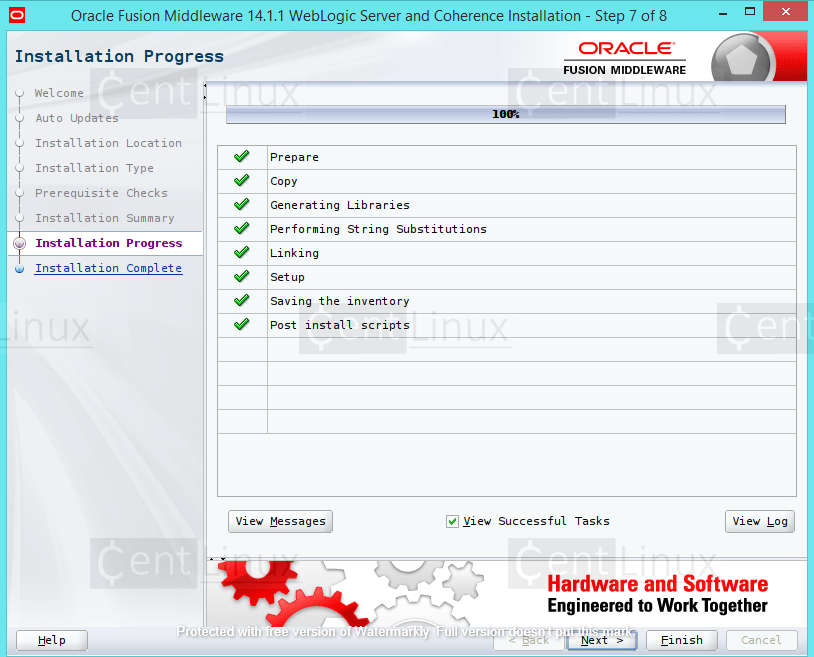
Click on ‘Next’.
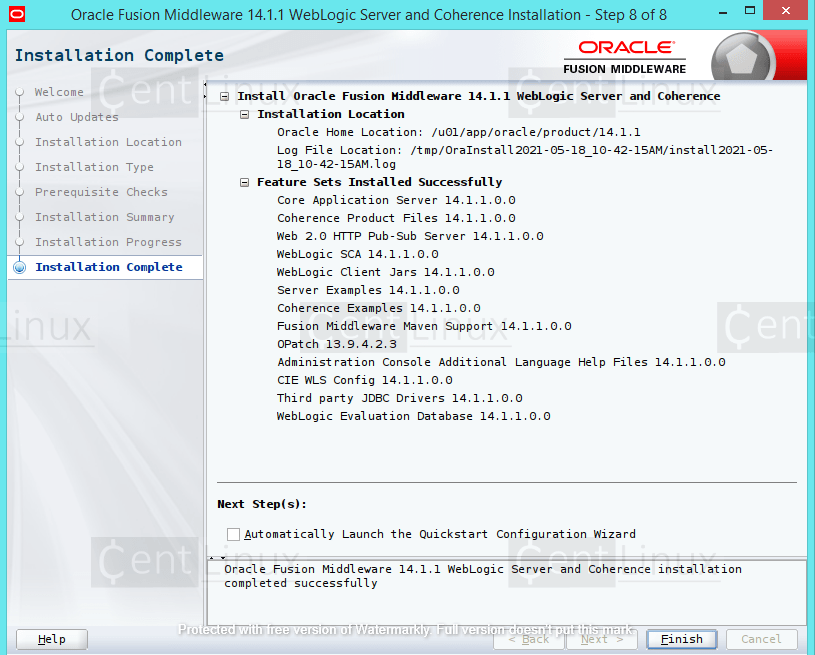
Uncheck ‘Automatically Launch the Quickstart Configuration Wizard’ and click on ‘Finish’.
Post-Installation Configurations
If you are planning to deploy a Fusion Middleware product over your WebLogic application server, then you must skip the configuration step. Because the configurations will be performed by the respective FMW product.
Otherwise, you can configure WebLogic Server by executing following script.
$ /u01/app/oracle/product/14.1.1/oracle_common/common/bin/config.sh
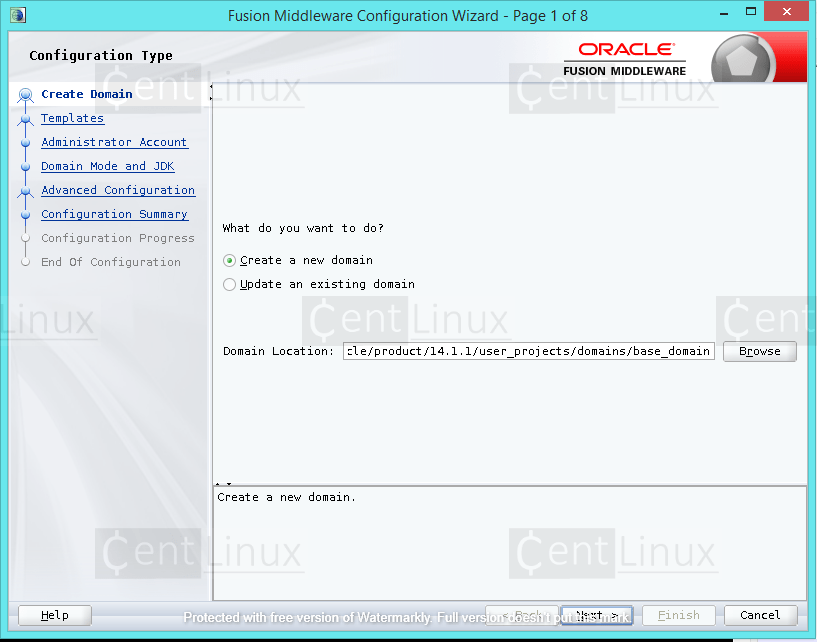
Create a Domain for your Weblogic application server.
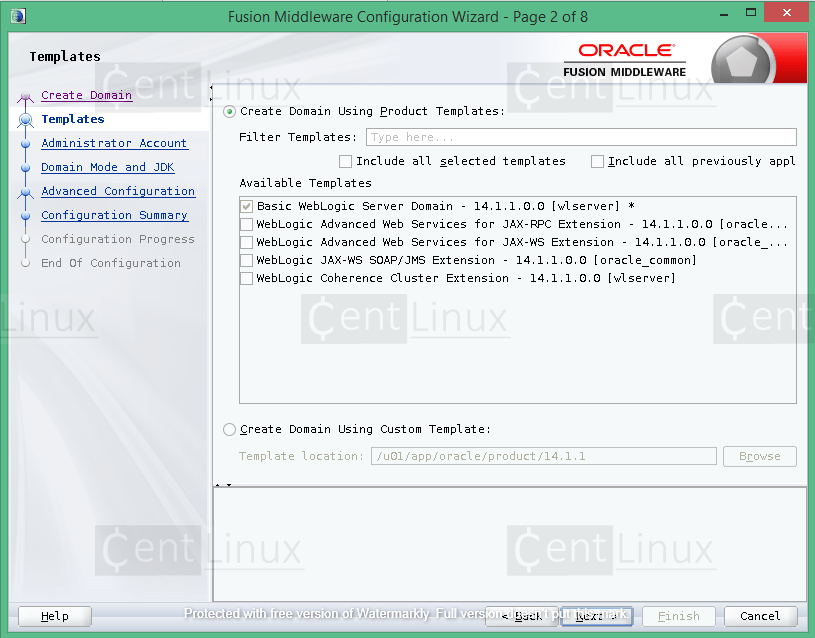
Select a template to create the domain. Click ‘Next’.
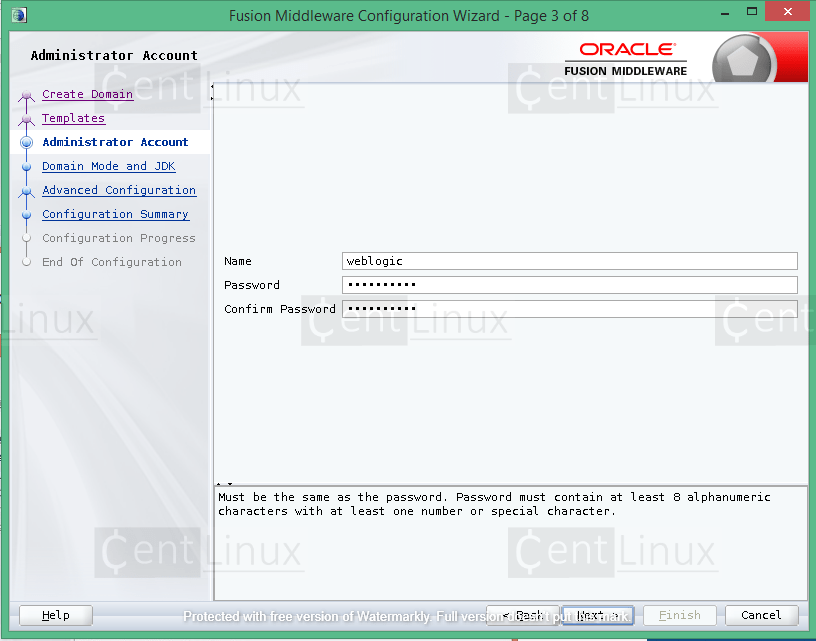
Set a strong password for Weblogic Server administrative user.
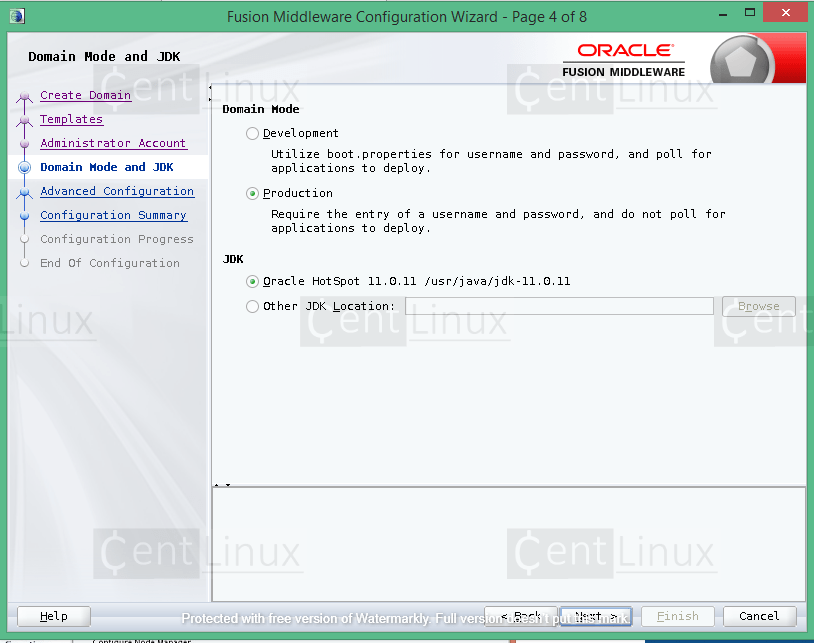
Select the Domain Mode and JDK for your Application Server.
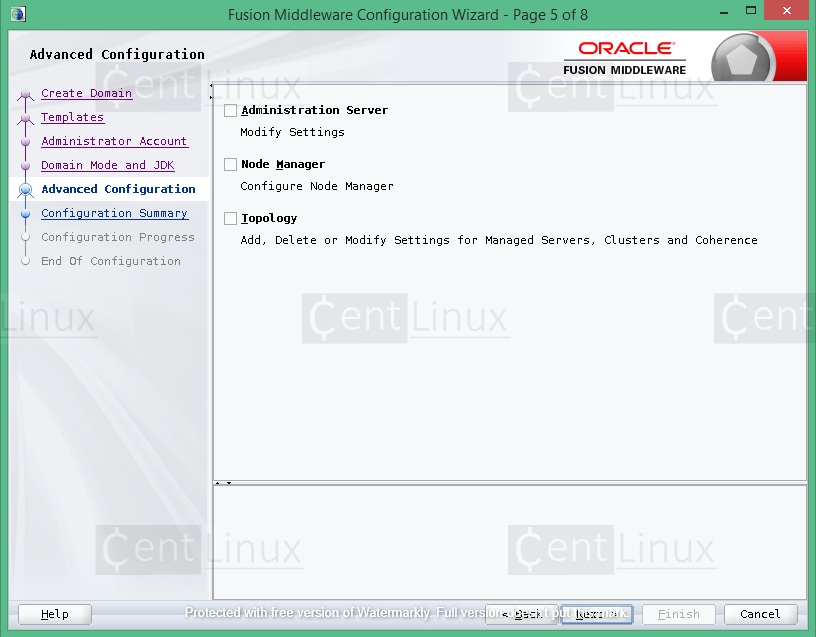
Click on ‘Next’.
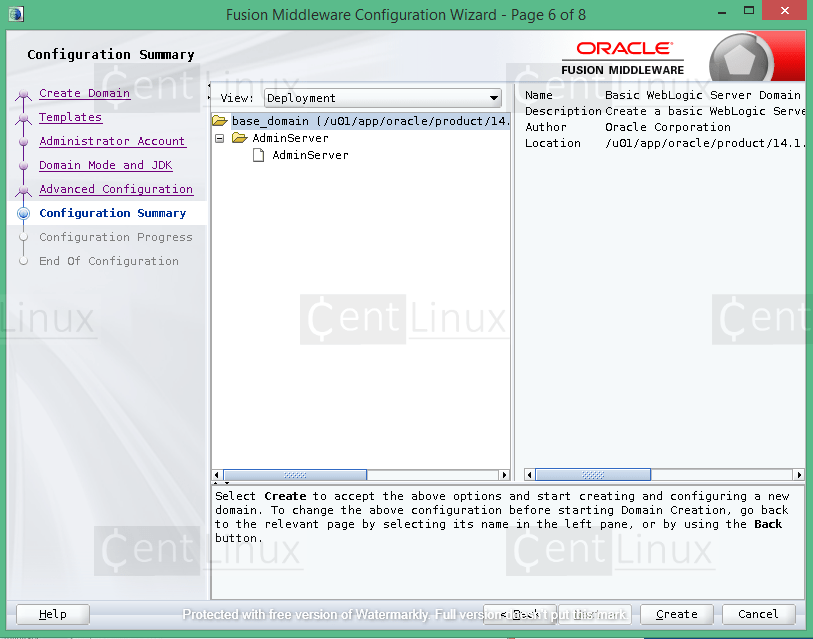
Click on ‘Create’.
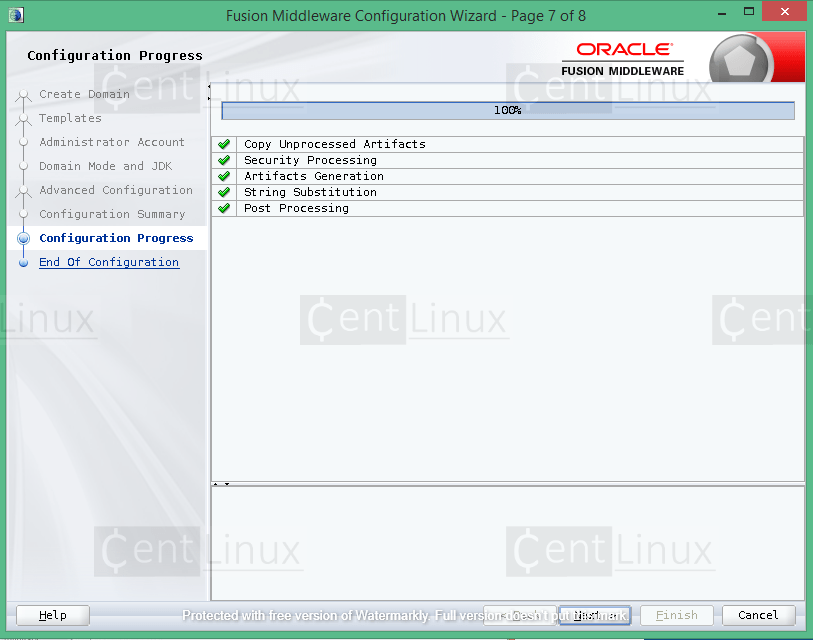
Click on ‘Next’.
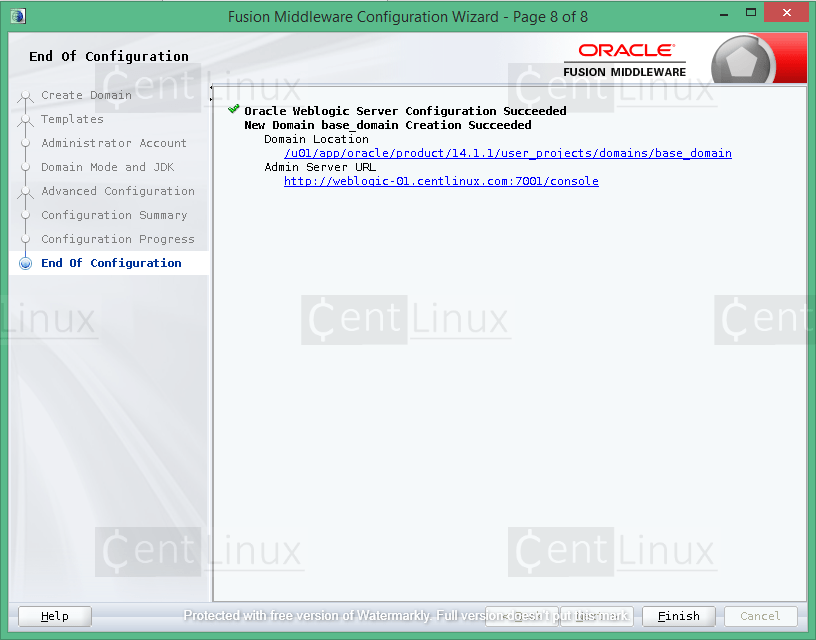
Click on ‘Finish’.
WebLogic Server has been configured successfully.
To grant access of your application server to network clients, allow the default service port of WebLogic server in Linux firewall.
# firewall-cmd --permanent --add-port=7001/tcp success # firewall-cmd --reload success
Whenever you start the Weblogic service, it will always ask you for a username / password.
To automate it, you can define the credentials in boot.properties file.
$ mkdir -p $DOMAIN_HOME/servers/AdminServer/security/ $ echo "username=weblogic" > $DOMAIN_HOME/servers/AdminServer/security/boot.properties $ echo "password=weblogic123" >> $DOMAIN_HOME/servers/AdminServer/security/boot.properties
Start the Oracle Weblogic Server 14c by executing following script.
$ $DOMAIN_HOME/startWebLogic.sh &
Browse URL https://weblogic-01.centlinux.com:7001/console in a web browser e.g. Google Chrome.
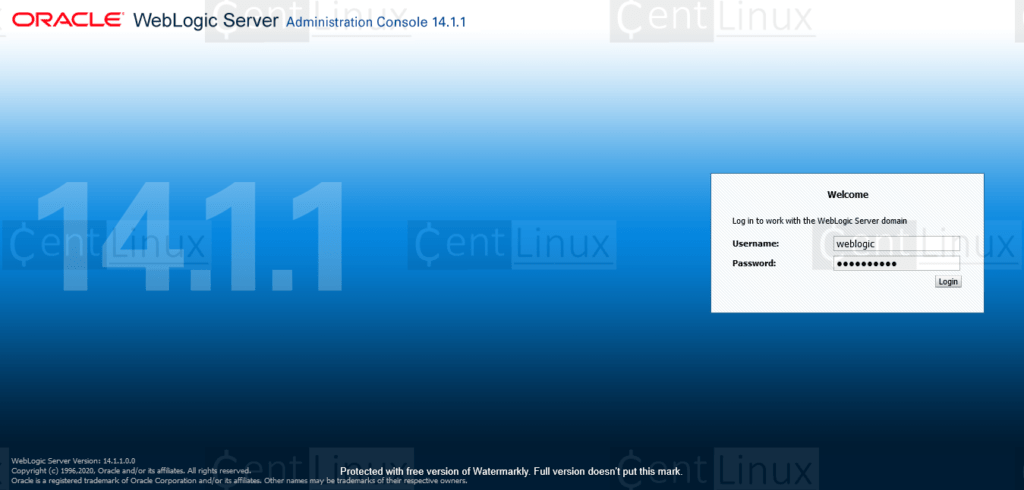
Login as Administrative user.
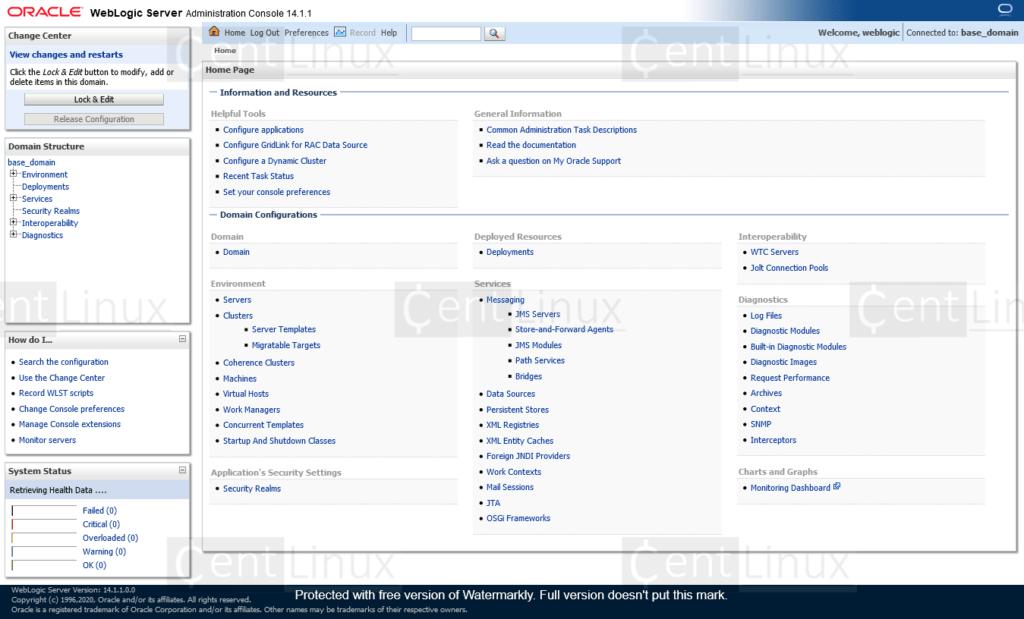
You have reached at the Weblogic Administrative Console.
Read Also: How to install Weblogic 12c on CentOS 8
Final Thoughts
If you found this guide on installing Oracle WebLogic Server 14c on RHEL 8 helpful and need further assistance, consider hiring a professional. I offer comprehensive installation, configuration, and troubleshooting services for WebLogic Server and other enterprise technologies.
Check out my Fiverr profile for more details and to book a service: Linux Server Administrator
Let’s ensure your enterprise applications are up and running smoothly!
