Learn how to create local YUM repository in Rocky Linux 9 with our step-by-step guide. Optimize package management and improve installation speeds for your enterprise environment. #centlinux #linux #yum
Table of Contents
What is Local Yum Repository?
A local YUM (Yellowdog Updater, Modified) repository is a storage location on a local machine or a local network where RPM (Red Hat Package Manager) packages are stored. This repository can be accessed and used by YUM to install, update, and manage software packages on Linux systems such as Rocky Linux, CentOS, and Red Hat Enterprise Linux.
Creating a local YUM repository can provide several benefits:
- Speed: Accessing packages from a local server is typically faster than downloading them from the internet.
- Reliability: A local repository can provide more reliable package access, especially in environments with limited or intermittent internet connectivity.
- Control: Administrators can control which packages and versions are available, ensuring consistency across multiple systems.
- Security: Using a local repository can reduce exposure to external threats by limiting the need to download packages from public repositories.
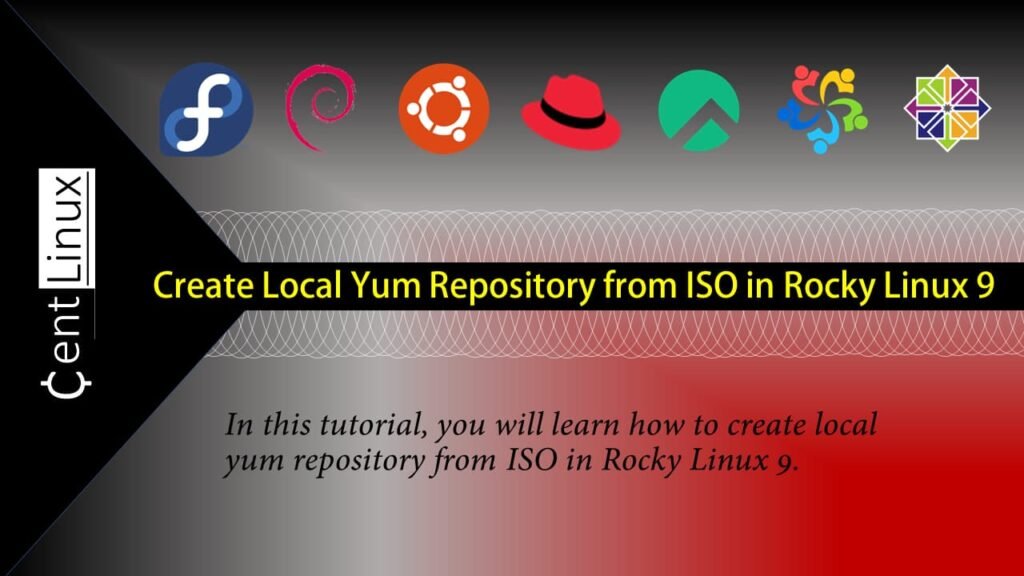
Problem Definition
Rocky Linux and other RPM based Linux distros, are delivered with standard yum repositories that serve software packages over the Internet.
But in some scenarios your are not able to connect your Linux server to the Internet, thus you cannot use the Linux package manager for software installation. In such a scenario, you have to install individual software packages using rpm command and resolve the dependencies manually.
Alternatively, you can setup a local yum repository from ISO file. And then you can use this yum repository with all the Rocky Linux servers in your Data Center. Here, we will show you the step by step process to setup a local yum repository in Linux.
Recommended Courses
Boost your Linux skills with the “Linux Command Line Basics” by Ahmed Alkabary—a perfect course for beginners who want to master the command line efficiently. Whether you’re aiming for a career in system administration, DevOps, or just want to manage your Linux systems like a pro, this course covers everything from essential commands to practical exercises.
Start learning at your own pace and transform the way you interact with Linux today. [Enroll here] to get started instantly!
Disclaimer: This post contains affiliate links. If you purchase through these links, I may earn a small commission at no extra cost to you. Your support helps me continue sharing helpful tech content.
Environment Specification
We are utilizing a minimal installation of Rocky Linux 9 as our base server to demonstrate this setup. The server has been configured with the following specifications to ensure optimal performance and compatibility for the tasks outlined in this guide:
- CPU – 3.4 Ghz (2 cores)
- Memory – 2 GB
- Storage – 20 GB
- Operating System – Rocky Linux 9.0 (Blue Onyx)
- Hostname – local-yum-repo.centlinux.com
- IP Address – 192.168.116.131 /24
This minimal server setup provides a lightweight and efficient environment, making it an ideal starting point for tasks such as software installations, server configurations, and setting up local repositories. Minimal installations not only reduce unnecessary system overhead but also offer greater control over the components installed on your server.
By using these specifications, you can replicate this setup in your own environment to achieve similar results. Feel free to adjust the resources according to your project requirements or the scale of your deployment.
Gathering Linux Server Information
By using a ssh client, connect with your linux-yum-repo.centlinux.com as root user.
To begin, connect to your Linux server, linux-yum-repo.centlinux.com, as the root user using any SSH client of your choice.
Once logged in, verify the versions of the Linux Kernel and the operating system running on the server. This step is essential to ensure compatibility with the software and services you plan to install or configure. You can check the Kernel version by running the command:
uname -r
cat /etc/rocky-releaseOutput:
5.14.0-70.13.1.el9_0.x86_64
Rocky Linux release 9.0 (Blue Onyx)
This will provide you with detailed information about the Kernel and operating system versions, which is useful for troubleshooting or ensuring you are following the correct steps based on your system environment.
Check the already enabled yum repositories in your Linux operating system.
dnf repolistOutput:
repo id repo name
appstream Rocky Linux 9 - AppStream
baseos Rocky Linux 9 - BaseOS
extras Rocky Linux 9 - Extras
Download Rocky Linux 9 ISO
Rocky Linux is free to download. You can get it from Official website of Rocky Enterprise Software Foundation (RESF).
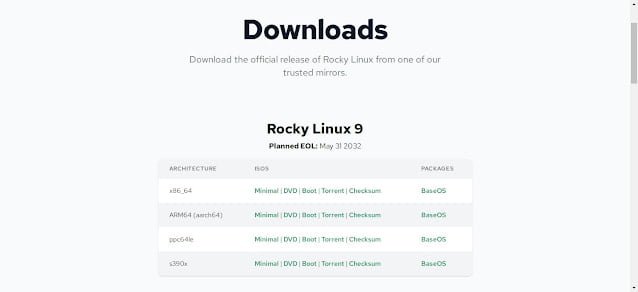
We have copied the downloaded ISO file in the home directory of root user i.e. (/root). Let’s execute ls command to check this.
ls ~Output:
anaconda-ks.cfg Rocky-9.0-x86_64-dvd.iso
Mount Rocky Linux 9 ISO
Create a directory to mount the Rocky Linux ISO. It is better to create the repo directory within Apache document root, so you can later publish this directory to the network for other Linux server in your Data Center.
mkdir -p /var/www/html/repoTo ensure your ISO file is automatically mounted at system startup, you need to add the appropriate configuration directive in the /etc/fstab file. The /etc/fstab file is a critical system file used to define how and where various disk partitions, devices, or filesystems are mounted.
To begin, open the /etc/fstab file using a text editor, such as vim, which is widely used for editing system files on Linux. Follow these steps:
vi /etc/fstabOnce the file is open, navigate to an empty line at the bottom of the file to avoid overwriting any existing configurations. Add the appropriate directive for your ISO file.
/root/Rocky-9.0-x86_64-dvd.iso /var/www/html/repo iso9660 defaults 0 0After adding the directive, save and close the file. In vim, you can do this by pressing Esc, typing :wq, and hitting Enter.
Execute the following command to mount all the entries from /etc/fstab file.
mount -aOutput:
mount: /var/www/html/repo: WARNING: source write-protected, mounted read-only.
Create Local Yum Repository
Start by creating a directory where you will store all the existing YUM repository configuration files. Choose a logical location to keep it organized. For example, you can create a directory named old under /etc/yum.repos.d/, which is the default location for YUM repository files.
Use the following command to create the directory:
mkdir /etc/yum.repos.d/old
mv /etc/yum.repos.d/rocky* /etc/yum.repos.d/old/The Rocky Linux ISO contains a repository file named media.repo that can be utilized as a local YUM repository after making a few modifications. This file serves as the basis for configuring the repository to access packages from the ISO image.
Once you locate the media.repo file, you need to copy it to the default directory where YUM repository configuration files are stored, /etc/yum.repos.d/. Use the cp command to accomplish this:
cp /var/www/html/repo/media.repo /etc/yum.repos.d/Now edit media.repo file by using vim command.
vi /etc/yum.repos.d/media.repoUpdate the content of this file as follows.
[InstallMedia-BaseOS]
name=Rocky Linux 9.0 - BaseOS
mediaid=1657031221.5900638
metadata_expire=-1
gpgcheck=0
cost=500
baseurl=file:///var/www/html/repo/BaseOS
[InstallMedia-AppStream]
name=Rocky Linux 9.0 - AppStream
mediaid=1657031221.5900638
metadata_expire=-1
gpgcheck=0
cost=500
baseurl=file:///var/www/html/repo/AppStreamRemove the yum meta data by executing following dnf command.
dnf clean allBuild yum cache for your local yum repository.
dnf makecacheOutput:
Rocky Linux 9.0 - BaseOS 3.9 MB/s | 1.7 MB 00:00
Rocky Linux 9.0 - AppStream 14 MB/s | 6.0 MB 00:00
Last metadata expiration check: 0:00:01 ago on Thu 21 Jul 2022 10:50:46 AM CDT.
Metadata cache created.
Publish Your Local Yum Repository
Your local yum repository has been configured successfully. But to maximum utilization, you have to publish your repository to the network by using Apache web server, so other Linux servers in your Data Center can use it as well.
Install Apache web server by executing dnf command.
dnf install -y httpdEnable and start Apache web server.
systemctl enable --now httpd.serviceAllow the Apache service in Linux firewall.
firewall-cmd --permanent --add-service=http
firewall-cmd --reloadTo set up your local YUM repository for use across multiple Rocky Linux servers, you need to create a repository configuration file. This file will contain the necessary settings for your local repository, allowing other servers to access and utilize the repository for package installations and updates.
[InstallMedia-BaseOS]
name=Rocky Linux 9.0 - BaseOS
mediaid=1657031221.5900638
metadata_expire=-1
gpgcheck=0
cost=500
baseurl=http://local-yum-repo.centlinux.com/repo/BaseOS
[InstallMedia-AppStream]
name=Rocky Linux 9.0 - AppStream
mediaid=1657031221.5900638
metadata_expire=-1
gpgcheck=0
cost=500
baseurl=http://local-yum-repo.centlinux.com/repo/AppStreamOnce the file is created, copy it to the /etc/yum.repos.d/ directory on all other Rocky Linux 9 servers that should use the local repository.
Also Read:
Create Local Yum Repository from ISO in CentOS 8
Create Local Yum Repository from ISO in CentOS 7
Conclusion
Setting up a local Yum repository on Rocky Linux provides a reliable and efficient way to manage and distribute software packages within your environment. By following the steps in this guide, you’ve learned how to copy RPM packages, configure repository files, and validate your setup to ensure proper package management.
A local Yum repository not only saves bandwidth but also ensures faster installations and updates, especially in environments with multiple systems. It’s an excellent solution for organizations that require a controlled and stable repository for software distribution.
With your local repository configured, you can now easily manage software packages and dependencies for your servers without relying on external internet access. This is particularly useful for secure or isolated networks.
For ongoing maintenance, remember to periodically update your repository with the latest packages and metadata. Congratulations on successfully creating a local repository on Rocky Linux!
Struggling with AWS or Linux server issues? I specialize in configuration, troubleshooting, and security to keep your systems performing at their best. Check out my Freelancer profile for details.
FAQs
1. Why create a local Yum repository instead of using online repositories?
Creating a local Yum repository speeds up package installation on multiple systems and reduces internet dependency, especially useful in offline or controlled environments.
2. How do I ensure the local repository metadata stays updated?
You need to regularly run the createrepo command after adding or removing packages to regenerate repository metadata.
3. Can I use the local Yum repository for installing packages on other Linux distributions?
Local Yum repos are generally specific to RPM-based distributions like Rocky Linux, CentOS, or RHEL and may not be compatible with non-RPM distros.
4. What permissions are needed for the repository directory to work correctly?
The repository directory should be readable by all users and preferably owned by root, so Yum clients can access the packages and metadata without permission issues.
5. How do I troubleshoot Yum errors related to my local repository?
Check the repository URL in your .repo file for typos, ensure the createrepo process completed successfully, and verify firewall or SELinux settings aren’t blocking access.

Leave a Reply
Please log in to post a comment.