Minimal Installation of Ubuntu 14: Ubuntu is a Debian based distribution of Linux. It is free and open source and available in three official editions. Ubuntu Desktop for personal computers, Ubuntu Server for servers and Ubuntu Core for IOT and robots.
In this article, we will see the installation of Ubuntu 14.04 LTS Server.
Read Also: Minimal Installation of CentOS 6
Table of Contents
System Specification:
We have created a KVM virtual machine with below mentioned specifications:
| CPU | 2.4 Ghz (2 Core) |
| Memory | 1 GB |
| Storage | 40 GB |
Minimal Installation of Ubuntu 14.04 LTS Server:
Attach the Ubuntu ISO image in CDROM and start the installation.
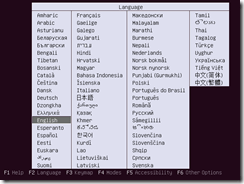
Select Language English and press Enter.
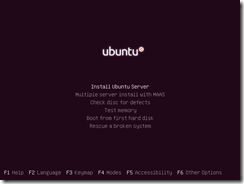
Select Install Ubuntu Server and press Enter.
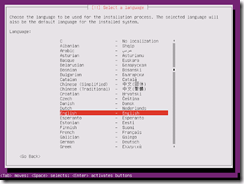
Select Language English for installation process and press Enter.
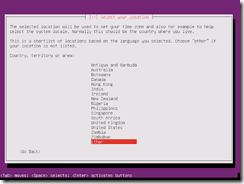
Select Location other and press Enter.
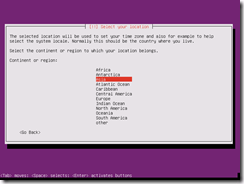
Select Location Asia and press Enter.
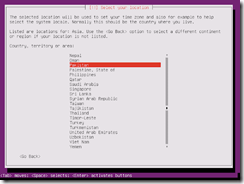
Select Location Pakistan and press Enter.
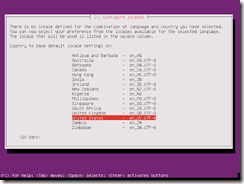
Select Locales en_US.UTF-8 and press Enter.
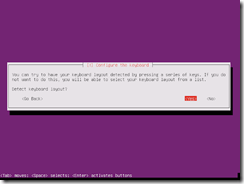
Click on Yes. Installer will try to detect your keyboard and ask some questions.
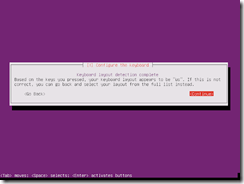
Click on Continue.
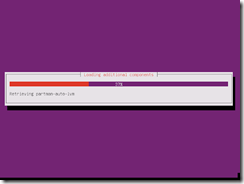
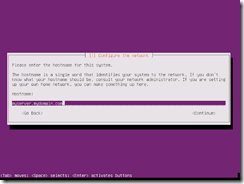
Enter the FQDN (Fully Qualified Domain Name) and click on Continue.
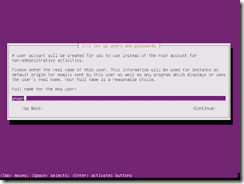
Enter full name of the Admin User and click on Continue.
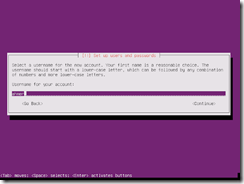
Enter username for the Admin User and click on Continue.
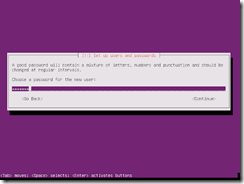
Enter password for Admin User and click on Continue.
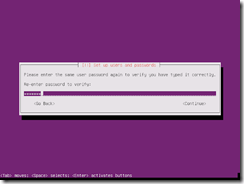
Re-enter Password and click on Continue.
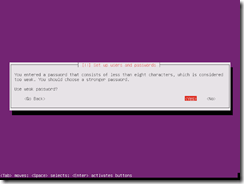
Ignore the warning and click on Yes.
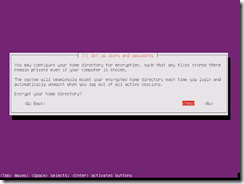
Click on Yes to encrypt the users’ home directory.
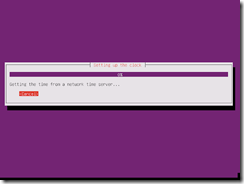
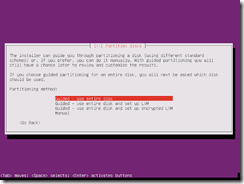
Select Guided – use entire disk to create custom partition layout and press Enter.
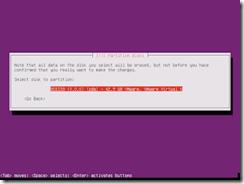
Press Enter.
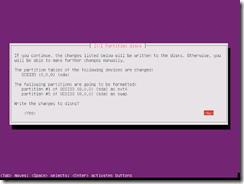
Installer creates a default partition layout. Since, we want to increase the size of swap area. Therefore, click on No.
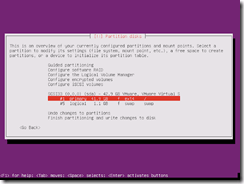
Select the both partitions one by one and Delete the Partition.
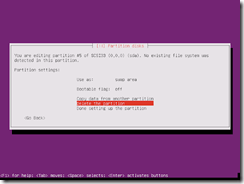
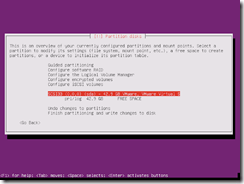
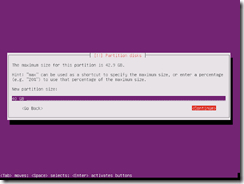
Add a partition of size 40 GB. Click on Continue.
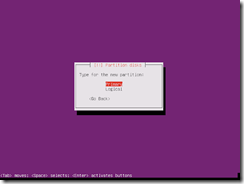
Select Primary and press Enter.
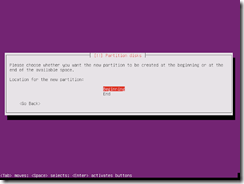
Select Beginning and press Enter.
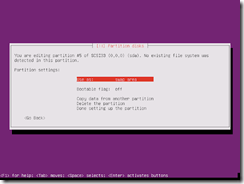
Repeat the process to add another partition for swap area.
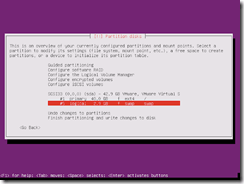
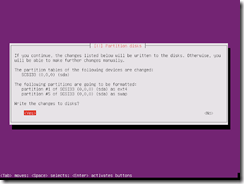
Review the partition layout and click on Yes.
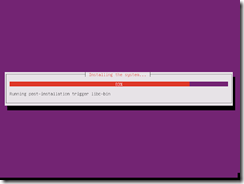
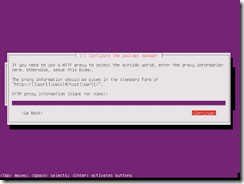
If you are using a HTTP proxy than you can add it here. Click on Continue.
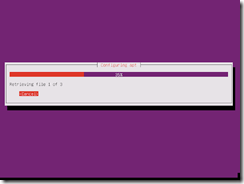
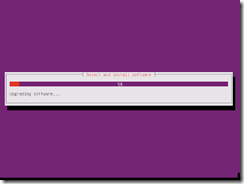
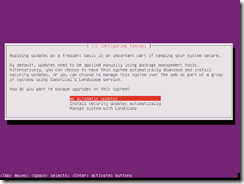
Select No automatic updates and press Enter.
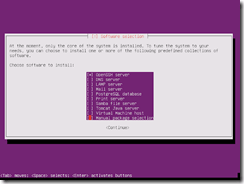
Select services to be installed. We have only selected the service OpenSSH Server and keep the installation to minimal. Anything else can be installed manually after the installation of Ubuntu Server. Press Enter.
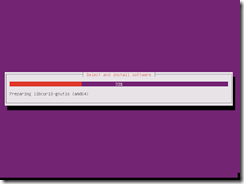
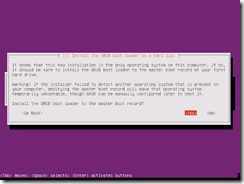
Click on Yes.
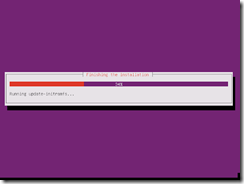
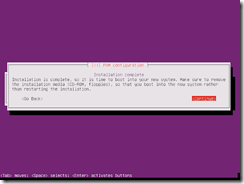
Click on Continue.
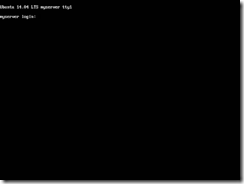
Conclusion:
Minimal Installation of Ubuntu 14.04 LTS Server has been completed.

Leave a Reply
Please log in to post a comment.