Step-by-step OvertheWire Bandit walkthrough to help you master Linux command-line basics and cybersecurity challenges. Solve all levels with ease! #centlinux #linux #overthewire
Table of Contents
What is OvertheWire Wargames?
A wargame is a cyber-security challenge and mind sport in which competitors must exploit or defend a vulnerability in a system or application, or gain or prevent access to a computer system. Bandit Wargames is a popular challenge for Cyber Security and Linux experts to test/improve their relevant skills.
OvertheWire provides a live Linux server to play Bandit wargame. Bandit wargame consists of 33 challenges. Each challenge will test your Linux and penetration skills.
We strongly recommend that every Linux system admin or Cyber Security personnel to try this challenge. We guarantees that Bandit Challenge will improve your knowledge and skills related to Linux and Ethical Hacking.
Read Also: How to Install DVWA on Rocky Linux 8

Note: We have written this article to help the readers to get help, if they have stuck at some level in the Bandit wargames. However, we strongly recommend that, you should only read OvertheWire Bandit Walkthrough in case you didn’t find a way to move on in this game. Otherwise, try to solve the Bandit wargames challenges on your own, it will surely improve your skills.
Recommended Training: Learn Ethical Hacking From Scratch 2024 from Zaid Sabih

Bandit Challenge 1: Level 0
Goal
The goal of this level is for you to log into the game using SSH. The host to which you need to connect is bandit.labs.overthewire.org, on port 2220. The username is bandit0 and the password is bandit0. Once logged in, go to the Level 1 page to find out how to beat Level 1.
Solution
It is not a challenge!
In this level, we are provided the SSH connection settings and the initial user to login to the OvertheWire server and start Bandit wargame.
Bandit Challenge 2: Level 0-1
Goal
The password for the next level is stored in a file called readme located in the home directory. Use this password to log into bandit1 using SSH. Whenever you find a password for a level, use SSH (on port 2220) to log into that level and continue the game.
Solution
Login to OvertheWire server as bandit0 user by using a ssh tool such as PuTTY.
Display the contents of the readme file.
cat readmeOutput:
boJ9jbbUNNfktd78OOpsqOltutMc3MY1
The password for the bandit1 user has been found.
Bandit Challenge 3: Level 1-2
Goal
The password for the next level is stored in a file called – located in the home directory
Solution
Password is located in ‘-‘ file. But to display its content is a little tricky task, because regular syntax do not work.
Therefore, we need to provide either the absolute or relative path to open this file.
cat /home/bandit1/-Output:
CV1DtqXWVFXTvM2F0k09SHz0YwRINYA9
We have got the password of bandit2 user.
Bandit Challenge 4: Level 2-3
Goal
The password for the next level is stored in a file called spaces in this filename located in the home directory
Solution
We can print the contents of the file as follows.
cat spaces in this filenameOutput:
UmHadQclWmgdLOKQ3YNgjWxGoRMb5luK
Password of bandit3 user has been retrieved.
Bandit Challenge 5: Level 3-4
Goal
The password for the next level is stored in a hidden file in the inhere directory.
Solution
List the files available in inhere directory.
ls -al inhere/Output:
total 12
drwxr-xr-x 2 root root 4096 Oct 16 2018 .
drwxr-xr-x 3 root root 4096 Oct 16 2018 ..
-rw-r----- 1 bandit4 bandit3 33 Oct 16 2018 .hidden
Print the contents of the one and only file in inhere directory.
cat inhere/.hiddenOutput:
pIwrPrtPN36QITSp3EQaw936yaFoFgAB
Bandit Challenge 6: Level 4-5
Goal
The password for the next level is stored in the only human-readable file in the inhere directory. Tip: if your terminal is messed up, try the “reset” command.
Solution
List the contents of inhere directory.
ls inhere/Output:
-file00 -file02 -file04 -file06 -file08
-file01 -file03 -file05 -file07 -file09
To find the human-readable file, we can use file command to check type of each file as follows.
file inhere/*Output:
inhere/-file00: data
inhere/-file01: data
inhere/-file02: data
inhere/-file03: data
inhere/-file04: data
inhere/-file05: data
inhere/-file06: data
inhere/-file07: ASCII text
inhere/-file08: data
inhere/-file09: data
-file07 is our required file. Print its content now to retrieve the password for next level.
cat inhere/-file07Output:
koReBOKuIDDepwhWk7jZC0RTdopnAYKh
Password of bandit5 user has been located.
Bandit Challenge 7: Level 5-6
Goal
The password for the next level is stored in a file somewhere under the inhere directory and has all of the following properties:
- human-readable
- 1033 bytes in size
- not executable
Solution
Find the files of 1033 bytes in size within inhere directory.
find ./inhere -size 1033c ! -executableOutput:
./inhere/maybehere07/.file2
There is only one file of this size. Print its content now.
cat inhere/maybehere07/.file2Output:
DXjZPULLxYr17uwoI01bNLQbtFemEgo7
We have found the password of bandit6 user.
Bandit Challenge 8: Level 6-7
Goal
The password for the next level is stored somewhere on the server and has all of the following properties:
- owned by user bandit7
- owned by group bandit6
- 33 bytes in size
Solution
Scan the root (/) directory to find the files with required conditions.
find / -user bandit7 -group bandit6 -size 33c 2> /dev/nullOutput:
/var/lib/dpkg/info/bandit7.password
Passwordfile has been found. Print its content now and retrieve the password for next level.
cat /var/lib/dpkg/info/bandit7.passwordOutput:
HKBPTKQnIay4Fw76bEy8PVxKEDQRKTzs
Bandit Challenge 9: Level 7-8
Goal
The password for the next level is stored in the file data.txt next to the word millionth
Solution
Use grep command to find the row containing word ‘millionth’.
grep millionth data.txtOutput:
millionth cvX2JJa4CFALtqS87jk27qwqGhBM9plV
Password of bandit8 user is written next to the ‘millionth’ word. Use this password to login as bandit8 user.
Bandit Challenge 10: Level 8-9
Goal
The password for the next level is stored in the file data.txt and is the only line of text that occurs only once
Solution
To extract the following line of text, we need to combine multiple commands together as follows.
sort data.txt | uniq -c | sort | tail -1Output:
1 UsvVyFSfZZWbi6wgC7dAFyFuR6jQQUhR
We have located the password for next level.
Bandit Challenge 11: Level 9-10
Goal
The password for the next level is stored in the file data.txt in one of the few human-readable strings, beginning with several ‘=’ characters.
Solution
Use the strings command to list down the human-readable strings in data.txt file, then use a grep command to filter strings that begin with several ‘=’ characters.
strings data.txt | grep '^==='Output:
========== password
========== isa
========== truKLdjsbJ5g7yyJ2X2R0o3a5HQJFuLk
YUNZII C68 Wireless Mechanical Keyboard,65% Layout,Hot Swap,Triple Mode BT5.0/2.4G/Wired, RGB Backlit NKRO,Cute Cat Silicone Ergonomic Design for Win/Mac (Pink, Milk Switch)
$72.79 (as of July 9, 2025 21:12 GMT +00:00 – More infoProduct prices and availability are accurate as of the date/time indicated and are subject to change. Any price and availability information displayed on [relevant Amazon Site(s), as applicable] at the time of purchase will apply to the purchase of this product.)Bandit Challenge 12: Level 10-11
Goal
The password for the next level is stored in the file data.txt, which contains base64 encoded data
Solution
Use base64 command to decode the text in data.txt file.
base64 -d data.txtOutput:
The password is IFukwKGsFW8MOq3IRFqrxE1hxTNEbUPR
Use this password to login to next level.
Bandit Challenge 13: Level 11-12
Goal
The password for the next level is stored in the file data.txt, where all lowercase (a-z) and uppercase (A-Z) letters have been rotated by 13 positions
Solution
Text in data.txt file has been encrypted using ROT13 algorithm. We can use the tr command to decrypt it.
cat data.txt | tr 'A-Ma-mN-Zn-z' 'N-Zn-zA-Ma-m'Output:
The password is 5Te8Y4drgCRfCx8ugdwuEX8KFC6k2EUu
Bandit Challenge 14: Level 12-13
Goal
The password for the next level is stored in the file data.txt, which is a hexdump of a file that has been repeatedly compressed. For this level it may be useful to create a directory under /tmp in which you can work using mkdir. For example: mkdir /tmp/myname123. Then copy the datafile using cp, and rename it using mv (read the manpages!)
Solution
Create a temporary directory and copy data.txt file therein.
mkdir /tmp/bandit12_ahmer
cd /tmp/bandit12_ahmer
cp ~/data.txt .It is given that the data.txt file is the hexdump of another file. Therefore, use xxd command with reverse flag to obtain the original file.
xxd -r data.txt > data1Check the file type of the data1 file.
file data1Output:
data1: gzip compressed data, was "data2.bin", last modified: Tue Oct 16 12:00:23 2018, max compression, from Unix
data1 is a gzip compressed file, therefore rename it properly and then decompress by using gzip command.
mv data1 data2.tar.gz
gzip -d data2.tar.gzAfter decompression, we got data2.tar file. Again check its file type.
file data2.tarOutput:
data2.tar: bzip2 compressed data, block size = 900k
data2.tar is a bzip2 compressed file, therefore rename it properly and then decompress by using bzip2 command.
mv data2.tar data3.tar.bz2
bzip2 -d data3.tar.bz2We got data3.tar file after decompression. Check its file type again.
file data3.tarOutput:
data3.tar: gzip compressed data, was "data4.bin", last modified: Tue Oct 16 12:00:23 2018, max compression, from Unix
data3.tar is a gzip compressed file, therefore rename and extract it.
mv data3.tar data4.tar.gz
gzip -d data4.tar.gzWe have data4.tar file now. Check its file type.
file data4.tarOutput:
data4.tar: POSIX tar archive (GNU)
data4.tar is a tar archive, therefore, we can extract it using tar command.
tar xf data4.tarWe get data5.bin from tar archive. Check its file type again.
file data5.binOutput:
data5.bin: POSIX tar archive (GNU)
data4.bin is a tar archive. Therefore, rename and extract it.
mv data5.bin data5.tar
tar xf data5.tarWe get data6.bin from tar archive. Check it file type again.
file data6.binOutput:
data6.bin: bzip2 compressed data, block size = 900k
This time it is a bzip2 compressed file. Rename and extract it accordingly.
mv data6.bin data6.tar.bz2
bzip2 -d data6.tar.bz2We get data6.tar from bzip2 archive. Check its content type.
file data6.tarOutput:
data6.tar: POSIX tar archive (GNU)
data6.tar is a tar archive, therefore extract it using tar command.
tar xf data6.tarThis time we have data8.bin from tar archive. Check its file type.
file data8.binOutput:
data8.bin: gzip compressed data, was "data9.bin", last modified: Tue Oct 16 12:00:23 2018, max compression, from Unix
data8.bin is a gzip compressed file. Therefore, rename and extract it as follows.
mv data8.bin data8.tar.gz
gzip -d data8.tar.gzWe got data8.tar from gzip archive. Check its file type.
file data8.tarOutput:
data8.tar: ASCII text
Finally, we get a text file. Print its contents now.
cat data8.tarOutput:
The password is 8ZjyCRiBWFYkneahHwxCv3wb2a1ORpYL
We have found the password of bandit13 user.
Bandit Challenge 15: Level 13-14
Goal
The password for the next level is stored in /etc/bandit_pass/bandit14 and can only be read by user bandit14. For this level, you don’t get the next password, but you get a private SSH key that can be used to log into the next level. Note: localhost is a hostname that refers to the machine you are working on
Solution
This time you will get a private SSH key, that can be used to login as bandit14 user without any password.
lsOutput:
sshkey.private
Use ssh command to login as bandit14 user by using this private SSH key.
ssh bandit14@localhost -i sshkey.privateAfter successful login, password of bandit14 user is now accessible. Obtain it from the file /etc/bandit_pass/bandit14.
cat /etc/bandit_pass/bandit14Output:
4wcYUJFw0k0XLShlDzztnTBHiqxU3b3e
Bandit Challenge 16: Level 14-15
Goal
The password for the next level can be retrieved by submitting the password of the current level to port 30000 on localhost.
Solution
To obtain the password of bandit15, we need to send the password of bandit14 at port 30000.
echo "4wcYUJFw0k0XLShlDzztnTBHiqxU3b3e" | nc localhost 30000 Output:
Correct!
BfMYroe26WYalil77FoDi9qh59eK5xNr
Bandit Challenge 17: Level 15-16
Goal
The password for the next level can be retrieved by submitting the password of the current level to port 30001 on localhost using SSL encryption.
Helpful note: Getting “HEARTBEATING” and “Read R BLOCK”? Use -ign_eof and read the “CONNECTED COMMANDS” section in the manpage. Next to ‘R’ and ‘Q’, the ‘B’ command also works in this version of that command…
Solution
To obtain password of bandit16 user, we need to send password of bandit15 user at port 30001 in encrypted form.
echo "BfMYroe26WYalil77FoDi9qh59eK5xNr" | openssl s_client -connect localhost:30001 -ign_eofOutput:
CONNECTED(00000003)
---
Correct!
cluFn7wTiGryunymYOu4RcffSxQluehd
closed
We have received the password of bandit16 user.
Bandit Challenge 18: Level 16-17
Goal
The credentials for the next level can be retrieved by submitting the password of the current level to a port on localhost in the range 31000 to 32000. First find out which of these ports have a server listening on them. Then find out which of those speak SSL and which don’t. There is only 1 server that will give the next credentials, the others will simply send back to you whatever you send to it.
Solution
Find the open ports between range 31000-32000.
nmap localhost -p 31000-32000Output:
Starting Nmap 7.40 ( https://nmap.org ) at 2020-03-25 08:37 CET
Nmap scan report for localhost (127.0.0.1)
Host is up (0.00027s latency).
Not shown: 999 closed ports
PORT STATE SERVICE
31518/tcp filtered unknown
31790/tcp open unknown
Nmap done: 1 IP address (1 host up) scanned in 1.24 seconds
31790/tcp is our target port. Therefore, send password of bandit16 user at port 31790.
echo "cluFn7wTiGryunymYOu4RcffSxQluehd" | openssl s_client -connect localhost:31790 -ign_eofOutput:
CONNECTED(00000003)
---
Correct!
-----BEGIN RSA PRIVATE KEY-----
MIIEogIBAAKCAQEAvmOkuifmMg6HL2YPIOjon6iWfbp7c3jx34YkYWqUH57SUdyJ
imZzeyGC0gtZPGujUSxiJSWI/oTqexh+cAMTSMlOJf7+BrJObArnxd9Y7YT2bRPQ
Ja6Lzb558YW3FZl87ORiO+rW4LCDCNd2lUvLE/GL2GWyuKN0K5iCd5TbtJzEkQTu
DSt2mcNn4rhAL+JFr56o4T6z8WWAW18BR6yGrMq7Q/kALHYW3OekePQAzL0VUYbW
JGTi65CxbCnzc/w4+mqQyvmzpWtMAzJTzAzQxNbkR2MBGySxDLrjg0LWN6sK7wNX
x0YVztz/zbIkPjfkU1jHS+9EbVNj+D1XFOJuaQIDAQABAoIBABagpxpM1aoLWfvD
KHcj10nqcoBc4oE11aFYQwik7xfW+24pRNuDE6SFthOar69jp5RlLwD1NhPx3iBl
J9nOM8OJ0VToum43UOS8YxF8WwhXriYGnc1sskbwpXOUDc9uX4+UESzH22P29ovd
d8WErY0gPxun8pbJLmxkAtWNhpMvfe0050vk9TL5wqbu9AlbssgTcCXkMQnPw9nC
YNN6DDP2lbcBrvgT9YCNL6C+ZKufD52yOQ9qOkwFTEQpjtF4uNtJom+asvlpmS8A
vLY9r60wYSvmZhNqBUrj7lyCtXMIu1kkd4w7F77k+DjHoAXyxcUp1DGL51sOmama
+TOWWgECgYEA8JtPxP0GRJ+IQkX262jM3dEIkza8ky5moIwUqYdsx0NxHgRRhORT
8c8hAuRBb2G82so8vUHk/fur85OEfc9TncnCY2crpoqsghifKLxrLgtT+qDpfZnx
SatLdt8GfQ85yA7hnWWJ2MxF3NaeSDm75Lsm+tBbAiyc9P2jGRNtMSkCgYEAypHd
HCctNi/FwjulhttFx/rHYKhLidZDFYeiE/v45bN4yFm8x7R/b0iE7KaszX+Exdvt
SghaTdcG0Knyw1bpJVyusavPzpaJMjdJ6tcFhVAbAjm7enCIvGCSx+X3l5SiWg0A
R57hJglezIiVjv3aGwHwvlZvtszK6zV6oXFAu0ECgYAbjo46T4hyP5tJi93V5HDi
Ttiek7xRVxUl+iU7rWkGAXFpMLFteQEsRr7PJ/lemmEY5eTDAFMLy9FL2m9oQWCg
R8VdwSk8r9FGLS+9aKcV5PI/WEKlwgXinB3OhYimtiG2Cg5JCqIZFHxD6MjEGOiu
L8ktHMPvodBwNsSBULpG0QKBgBAplTfC1HOnWiMGOU3KPwYWt0O6CdTkmJOmL8Ni
blh9elyZ9FsGxsgtRBXRsqXuz7wtsQAgLHxbdLq/ZJQ7YfzOKU4ZxEnabvXnvWkU
YOdjHdSOoKvDQNWu6ucyLRAWFuISeXw9a/9p7ftpxm0TSgyvmfLF2MIAEwyzRqaM
77pBAoGAMmjmIJdjp+Ez8duyn3ieo36yrttF5NSsJLAbxFpdlc1gvtGCWW+9Cq0b
dxviW8+TFVEBl1O4f7HVm6EpTscdDxU+bCXWkfjuRb7Dy9GOtt9JPsX8MBTakzh3
vBgsyi/sN3RqRBcGU40fOoZyfAMT8s1m/uYv52O6IgeuZ/ujbjY=
-----END RSA PRIVATE KEY-----
closed
This time we don’t get the password of bandit17 user but instead we have the private SSH key to login without password.
We need to save this private SSH key in a text file. Therefore, create a temporary directory.
mkdir /tmp/bandit16_ahmer
cd /tmp/bandit16_ahmerCreate a file using nano editor and copy/paste the private SSH key therein.
nano /tmp/bandit16_ahmer/sshkey.txtChange permissions of this file.
chmod 600 /tmp/bandit16_ahmer/sshkey.txtNow, we can login by using this SSH key as follows.
ssh bandit17@localhost -i /tmp/bandit16_ahmer/sshkey.txtWe have been successfully login as bandit17 user. We can now get the password from /etc/bandit_pass directory.
cat /etc/bandit_pass/bandit17Output:
xLYVMN9WE5zQ5vHacb0sZEVqbrp7nBTn
Bandit Challenge 19: Level 17-18
Goal
There are 2 files in the home directory: passwords.old and passwords.new. The password for the next level is in passwords.new and is the only line that has been changed between passwords.old and passwords.new
NOTE: if you have solved this level and see ‘Byebye!’ when trying to log into bandit18, this is related to the next level, bandit19
Solution
Check the difference in password.new and password.old files.
diff passwords.old passwords.newOutput:
42c42
< hlbSBPAWJmL6WFDb06gpTx1pPButblOA
---
> kfBf3eYk5BPBRzwjqutbbfE887SVc5Yd
We can now login as bandit18 user using password “kfBf3eYk5BPBRzwjqutbbfE887SVc5Yd”.
Bandit Challenge 20: Level 18-19
Goal
The password for the next level is stored in a file readme in the home directory. Unfortunately, someone has modified .bashrc to log you out when you log in with SSH.
Solution
When we try to login as bandit18 user, the session ends immediately.
ssh bandit18@localhostOutput:
...
Byebye !
Connection to localhost closed.
Login as bandit18 user and bypass the pseudo session allocation.
ssh bandit18@localhost -TWe have been successfully login as bandit16 user and bypass the .bashrc file.
Check readme file and obtain the password of bandit19 user.
cat readmeOutput:
IueksS7Ubh8G3DCwVzrTd8rAVOwq3M5x
Bandit Challenge 21: Level 19-20
Goal
To gain access to the next level, you should use the setuid binary in the home directory. Execute it without arguments to find out how to use it. The password for this level can be found in the usual place (/etc/bandit_pass), after you have used the setuid binary.
Solution
In this question, you have been provided a setuid binary command that executes commands as bandit20 user.
To check the usage, execute it without any argument.
./bandit20-doOutput:
Run a command as another user.
Example: ./bandit20-do id
We know the location of the password therefore pass the command to display its contents to bandit20-do script.
./bandit20-do cat /etc/bandit_pass/bandit20Output:
GbKksEFF4yrVs6il55v6gwY5aVje5f0j
We have found the password of bandit20 user.
Bandit Challenge 22: Level 20-21
Goal
There is a setuid binary in the home directory that does the following: it makes a connection to localhost on the port you specify as a commandline argument. It then reads a line of text from the connection and compares it to the password in the previous level (bandit20). If the password is correct, it will transmit the password for the next level (bandit21).
NOTE: Try connecting to your own network daemon to see if it works as you think
Solution:
We have a setuid binary command in this question. Execute this command without any argument.
./suconnectOutput:
Usage: ./suconnect <portnumber>
As given in the challenge, this program will connect to the given port on localhost using TCP. If it receives the correct password from the other side, the next password is transmitted back.
Start a netcat listener on port 55555 that will return the bandit20 password to connecting program.
echo GbKksEFF4yrVs6il55v6gwY5aVje5f0j | nc -l localhost -p 55555 &Now execute the suconnect script to connect with port 55555.
./suconnect 55555Output:
Read: GbKksEFF4yrVs6il55v6gwY5aVje5f0j
Password matches, sending next password
gE269g2h3mw3pwgrj0Ha9Uoqen1c9DGr
We have got the password of bandit21 user.
Bandit Challenge 23: Level 21-22
Goal
A program is running automatically at regular intervals from cron, the time-based job scheduler. Look in /etc/cron.d/ for the configuration and see what command is being executed.
Solution
Let’s have a look, what is available in /etc/cron.d directory.
ls /etc/cron.dOutput:
atop cronjob_bandit22 cronjob_bandit23 cronjob_bandit24
Our core interest is bandit22 user this time, therefore check what is running by the cronjob_bandit22 schedule.
cat /etc/cron.d/cronjob_bandit22Output:
@reboot bandit22 /usr/bin/cronjob_bandit22.sh &> /dev/null
* * * * * bandit22 /usr/bin/cronjob_bandit22.sh &> /dev/null
Execute cronjob_bandit22.sh script and observe the output.
/usr/bin/cronjob_bandit22.shOutput:
chmod: changing permissions of '/tmp/t7O6lds9S0RqQh9aMcz6ShpAoZKF7fgv': Operation not permitted
/usr/bin/cronjob_bandit22.sh: line 3: /tmp/t7O6lds9S0RqQh9aMcz6ShpAoZKF7fgv: Permission denied
Check the contents of /tmp/t7O6lds9S0RqQh9aMcz6ShpAoZKF7fgv file.
cat /tmp/t7O6lds9S0RqQh9aMcz6ShpAoZKF7fgvOutput:
Yk7owGAcWjwMVRwrTesJEwB7WVOiILLI
We have found the password of bandit22 user.
Bandit Challenge 24: Level 22-23
Goal
A program is running automatically at regular intervals from cron, the time-based job scheduler. Look in /etc/cron.d/ for the configuration and see what command is being executed.
NOTE: Looking at shell scripts written by other people is a very useful skill. The script for this level is intentionally made easy to read. If you are having problems understanding what it does, try executing it to see the debug information it prints.
Solution
Just like previous challenge, there is also a cron job. Lets have a look into /etc/cron.d directory.
ls /etc/cron.dOutput:
atop cronjob_bandit22 cronjob_bandit23 cronjob_bandit24
Our concern is the password of bandit23 user, therefore cronjob_bandit23 might be useful for us.
cat /etc/cron.d/cronjob_bandit23Output:
@reboot bandit23 /usr/bin/cronjob_bandit23.sh &> /dev/null
* * * * * bandit23 /usr/bin/cronjob_bandit23.sh &> /dev/null
We have located the script, let’s have a look into its code.
cat /usr/bin/cronjob_bandit23.shOutput:
#!/bin/bash
myname=$(whoami)
mytarget=$(echo I am user $myname | md5sum | cut -d ' ' -f 1)
echo "Copying passwordfile /etc/bandit_pass/$myname to /tmp/$mytarget"
cat /etc/bandit_pass/$myname > /tmp/$mytarget
This script is copying the passwordfile of the login user to a temporary file in /tmp directory. The filename of temporary file is generated by using the username of the current user.
We are executing the following code segment from this script after replacing the $mytarget variable with a literal bandit23. This way we will obtain the name of the file that contains the password of bandit23 user.
echo I am user bandit23 | md5sum | cut -d ' ' -f 1Output:
8ca319486bfbbc3663ea0fbe81326349
Check the contents of this temporary file.
/usr/bin$ cat /tmp/8ca319486bfbbc3663ea0fbe81326349Output:
jc1udXuA1tiHqjIsL8yaapX5XIAI6i0n
We have obtained the password of bandit23 user.
Bandit Challenge 25: Level 23-24
Goal
A program is running automatically at regular intervals from cron, the time-based job scheduler. Look in /etc/cron.d/ for the configuration and see what command is being executed.
NOTE: This level requires you to create your own first shell-script. This is a very big step and you should be proud of yourself when you beat this level!
NOTE 2: Keep in mind that your shell script is removed once executed, so you may want to keep a copy around…
Solution
Check /etc/cron.d directory.
ls /etc/cron.dOutput:
atop cronjob_bandit22 cronjob_bandit23 cronjob_bandit24
Our concern is bandit24 password, therefore check the cronjob_bandit24 cronjob.
cat /etc/cron.d/cronjob_bandit24Output:
@reboot bandit24 /usr/bin/cronjob_bandit24.sh &> /dev/null
* * * * * bandit24 /usr/bin/cronjob_bandit24.sh &> /dev/null
Now, we got the location of the script that is being executed by above cron job.
Check the code of this script.
cat /usr/bin/cronjob_bandit24.shOutput:
#!/bin/bash
myname=$(whoami)
cd /var/spool/$myname
echo "Executing and deleting all scripts in /var/spool/$myname:"
for i in * .*;
do
if [ "$i" != "." -a "$i" != ".." ];
then
echo "Handling $i"
timeout -s 9 60 ./$i
rm -f ./$i
fi
done
By analyzing this script, we find out that it is executing all scripts from /var/spool/bandit24 directory.
By listing the permissions of the /var/spool directory, we have observed that we have write permissions on /var/spool/bandit24 directory.
ls -al /var/spoolOutput:
total 1348
drwxr-xr-x 5 root root 4096 Oct 16 2018 .
drwxr-xr-x 11 root root 4096 Oct 16 2018 ..
drwxrwx-wx 35 root bandit24 1359872 Mar 27 09:04 bandit24
drwxr-xr-x 3 root root 4096 Oct 16 2018 cron
lrwxrwxrwx 1 root root 7 Oct 16 2018 mail -> ../mail
drwx------ 2 root root 4096 Jan 14 2018 rsyslog
Let’s create a custom script of our own in this directory. The target is to obtain the password file of bandit24 from /etc/bandit_pass/ to /tmp directory.
nano /var/spool/bandit24/myscript.shand following lines of code.
#!/bin/bash
cat /etc/bandit_pass/bandit24 > /tmp/ahmer_bandit24Make this file executable.
chmod 777 /var/spool/bandit24/myscript.shNow wait for a few seconds and then check the file /tmp/ahmer_bandit24.
cat /tmp/ahmer_bandit24Output:
UoMYTrfrBFHyQXmg6gzctqAwOmw1IohZ
We have got the password of bandit24 user.
Bandit Challenge 26: Level 24-25
Goal
A daemon is listening on port 30002 and will give you the password for bandit25 if given the password for bandit24 and a secret numeric 4-digit pincode. There is no way to retrieve the pincode except by going through all of the 10000 combinations, called brute-forcing.
Solution
We have the password of bandit24 user, but the 4 digit pin is unknown. However, we can use brute force technique to generate all possible combinations of 4 digit and then send each of them to the daemon.
The possible number of combinations for n digits is 10n . Therefore, in present scenario it will be
104 = 10000
We are generating a space separated list of bandit24 password with all the possible combinations of digits between 0000 and 9999 by using the following command.
for i in $(seq -f "%04g" 0 9999); do echo "UoMYTrfrBFHyQXmg6gzctqAwOmw1IohZ" $i >> /tmp/ahmer_pins; done;Now, we have a text file that contains all the possible combinations. we can submit this file to the daemon running at port 30002 to obtain the password of bandit25 user.
cat /tmp/ahmer_pins | nc localhost 30002 | grep passwordOutput:
I am the pincode checker for user bandit25. Please enter the password for user bandit24 and the secret pincode on a single line, separated by a space.
The password of user bandit25 is uNG9O58gUE7snukf3bvZ0rxhtnjzSGzG
Bandit Challenge 27: Level 25-26
Goal
Logging in to bandit26 from bandit25 should be fairly easy… The shell for user bandit26 is not /bin/bash, but something else. Find out what it is, how it works and how to break out of it.
Solution
We have a private ssh key file located in bandit25 user’s home directory.
lsOutput:
bandit26.sshkey
Login as bandit26 user by using this private ssh key file.
ssh bandit26@localhost -i bandit26.sshkeyOutput:
...
Connection to localhost closed.
When we attempt to login as bandit26 user. The session will end immediately.
Login as bandit25 user and check the default shell of bandit26 user.
grep bandit26 /etc/passwdOutput:
bandit26:x:11026:11026:bandit level 26:/home/bandit26:/usr/bin/showtext
Check the contents of the custom shell of bandit26 user.
cat /usr/bin/showtextOutput:
#!/bin/sh
export TERM=linux
more ~/text.txt
exit 0
Above script invokes a more command and thereafter exit command that causes the shell to terminate and close the connection.
Actually the size of our PuTTY command window is large enough for the more command to display 100% of the file contents. Therefore, more command executes successfully and then exit command executed and closed the connection.
Reduce the height of the PuTTY window and then try to login again.
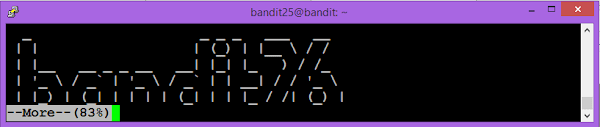
The more command is in control now.
Enable vi editor by pressing ‘v’ at the more window.
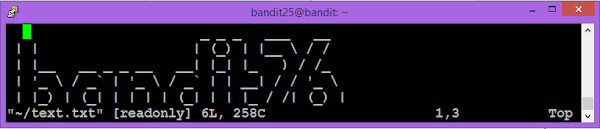
Now leverage the functionality of the vi editor to invoke a custom shell.
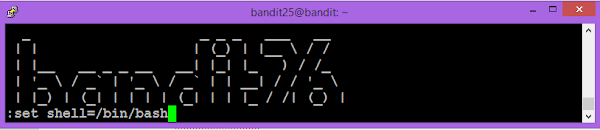
Now execute sh command at vi terminal to spawn a shell.
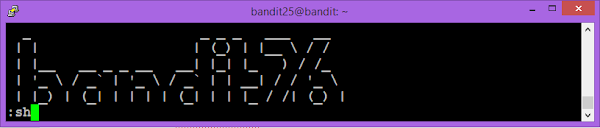
We are successfully login as the bandit26 user.
Bandit Challenge 28: Level 26-27
Goal
Good job getting a shell! Now hurry and grab the password for bandit27!
Solution
Not much hint given in this challenge. But we have a suid executable in home directory.
lsOutput:
bandit27-do text.txt
Try to execute this file.
./bandit27-doOutput:
Run a command as another user.
Example: ./bandit27-do id
We know that the passwords are located in /etc/bandit_pass/ directory.
Display the content of bandit27 passwordfile.
./bandit27-do cat /etc/bandit_pass/bandit27Output:
3ba3118a22e93127a4ed485be72ef5ea
We have got the password of bandit27 user.
Bandit Challenge 29: Level 27-28
Goal
There is a git repository at ssh://bandit27-git@localhost/home/bandit27-git/repo. The password for the user bandit27-git is the same as for the user bandit27.
Clone the repository and find the password for the next level.
Solution
Create a temporary directory to clone the given git repository. (refer to our previous post on git command)
mkdir /tmp/bandit27_ahmer
cd /tmp/bandit27_ahmerClone the given git repository as follows.
git clone ssh://bandit27-git@localhost/home/bandit27-git/repoOutput:
Cloning into 'repo'...
Could not create directory '/home/bandit27/.ssh'.
The authenticity of host 'localhost (127.0.0.1)' can't be established.
ECDSA key fingerprint is SHA256:98UL0ZWr85496EtCRkKlo20X3OPnyPSB5tB5RPbhczc.
Are you sure you want to continue connecting (yes/no)? yes
Failed to add the host to the list of known hosts (/home/bandit27/.ssh/known_hosts).
This is a OverTheWire game server. More information on http://www.overthewire.org/wargames
bandit27-git@localhost's password:
remote: Counting objects: 3, done.
remote: Compressing objects: 100% (2/2), done.
remote: Total 3 (delta 0), reused 0 (delta 0)
Receiving objects: 100% (3/3), done.
Now check the contents of this git repository.
cd repo
lsOutput:
README
Display the content of README file.
cat READMEOutput:
The password to the next level is: 0ef186ac70e04ea33b4c1853d2526fa2
Bandit Challenge 30: Level 28-29
Goal
There is a git repository at ssh://bandit28-git@localhost/home/bandit28-git/repo. The password for the user bandit28-git is the same as for the user bandit28.
Clone the repository and find the password for the next level.
Solution
Create a directory in /tmp directory to clone the git repository.
mkdir /tmp/bandit28_ahmer
cd /tmp/bandit28_ahmerClone the given git repository.
git clone ssh://bandit28-git@localhost/home/bandit28-git/repoOutput:
Cloning into 'repo'...
Could not create directory '/home/bandit28/.ssh'.
The authenticity of host 'localhost (127.0.0.1)' can't be established.
ECDSA key fingerprint is SHA256:98UL0ZWr85496EtCRkKlo20X3OPnyPSB5tB5RPbhczc.
Are you sure you want to continue connecting (yes/no)? yes
Failed to add the host to the list of known hosts (/home/bandit28/.ssh/known_hosts).
This is a OverTheWire game server. More information on http://www.overthewire.org/wargames
bandit28-git@localhost's password:
remote: Counting objects: 9, done.
remote: Compressing objects: 100% (6/6), done.
remote: Total 9 (delta 2), reused 0 (delta 0)
Receiving objects: 100% (9/9), done.
Resolving deltas: 100% (2/2), done.
Check the contents of this git repository.
cd repo
lsOutput:
README.md
Check content of README.md file.
cat README.mdOutput:
# Bandit Notes
Some notes for level29 of bandit.
## credentials
- username: bandit29
- password: xxxxxxxxxx
The password is not available here. But remember that we are working on a version control system. Therefore, check the log of the changes in this repository.
git logOutput:
commit 073c27c130e6ee407e12faad1dd3848a110c4f95
Author: Morla Porla <morla@overthewire.org>
Date: Tue Oct 16 14:00:39 2018 +0200
fix info leak
commit 186a1038cc54d1358d42d468cdc8e3cc28a93fcb
Author: Morla Porla <morla@overthewire.org>
Date: Tue Oct 16 14:00:39 2018 +0200
add missing data
commit b67405defc6ef44210c53345fc953e6a21338cc7
Author: Ben Dover <noone@overthewire.org>
Date: Tue Oct 16 14:00:39 2018 +0200
initial commit of README.md
‘fix info leak’ commit looks suspicious to me. Therefore, we are checking the changes between consecutive commits.
git diff 073c27c130e6ee407e12faad1dd3848a110c4f95 186a1038cc54d1358d42d468cdc8e3cc28a93fcbOutput:
diff --git a/README.md b/README.md
index 5c6457b..3f7cee8 100644
--- a/README.md
+++ b/README.md
@@ -4,5 +4,5 @@ Some notes for level29 of bandit.
## credentials
- username: bandit29
-- password: xxxxxxxxxx
+- password: bbc96594b4e001778eee9975372716b2
We have got the password of the bandit29 user.
Bandit Challenge 31: Level 29-30
Goal
There is a git repository at ssh://bandit29-git@localhost/home/bandit29-git/repo. The password for the user bandit29-git is the same as for the user bandit29.
Clone the repository and find the password for the next level.
Solution
Create a temporary directory to clone given git repository.
mkdir /tmp/bandit29_ahmer
cd /tmp/bandit29_ahmerClone the given git repository.
git clone ssh://bandit29-git@localhost/home/bandit29-git/repoOutput:
Cloning into 'repo'...
Could not create directory '/home/bandit29/.ssh'.
The authenticity of host 'localhost (127.0.0.1)' can't be established.
ECDSA key fingerprint is SHA256:98UL0ZWr85496EtCRkKlo20X3OPnyPSB5tB5RPbhczc.
Are you sure you want to continue connecting (yes/no)? yes
Failed to add the host to the list of known hosts (/home/bandit29/.ssh/known_hosts).
This is a OverTheWire game server. More information on http://www.overthewire.org/wargames
bandit29-git@localhost's password:
remote: Counting objects: 16, done.
remote: Compressing objects: 100% (11/11), done.
remote: Total 16 (delta 2), reused 0 (delta 0)
Receiving objects: 100% (16/16), done.
Resolving deltas: 100% (2/2), done.
Check the contents of this repository.
cd repo
lsOutput:
README.md
Print contents of README.md file.
cat README.mdOutput:
# Bandit Notes
Some notes for bandit30 of bandit.
## credentials
- username: bandit30
- password: <no passwords in production!>
A clear hint is given in the file that, the password is not available in production branch, therefore, it may be available on dev branch.
List all the branches of this git repository.
git branch -aOutput:
* master
remotes/origin/HEAD -> origin/master
remotes/origin/dev
remotes/origin/master
remotes/origin/sploits-dev
We have a dev branch available here. Switch to dev branch to see its contents.
git checkout devOutput:
Branch dev set up to track remote branch dev from origin.
Switched to a new branch 'dev'
Print the contents of README.md file now.
cat README.mdOutput:
# Bandit Notes
Some notes for bandit30 of bandit.
## credentials
- username: bandit30
- password: 5b90576bedb2cc04c86a9e924ce42faf
We have found the password of bandit30 user.
Bandit Challenge 32: Level 30-31
Goal
There is a git repository at ssh://bandit30-git@localhost/home/bandit30-git/repo. The password for the user bandit30-git is the same as for the user bandit30.
Clone the repository and find the password for the next level.
Solution
Create a temporary directory to clone the git repository.
mkdir /tmp/bandit31_ahmer
cd /tmp/bandit31_ahmerClone git repository as follows.
git clone ssh://bandit30-git@localhost/home/bandit30-git/repoOutput:
Cloning into 'repo'...
Could not create directory '/home/bandit30/.ssh'.
The authenticity of host 'localhost (127.0.0.1)' can't be established.
ECDSA key fingerprint is SHA256:98UL0ZWr85496EtCRkKlo20X3OPnyPSB5tB5RPbhczc.
Are you sure you want to continue connecting (yes/no)? yes
Failed to add the host to the list of known hosts (/home/bandit30/.ssh/known_hosts).
This is a OverTheWire game server. More information on http://www.overthewire.org/wargames
bandit30-git@localhost's password:
remote: Counting objects: 4, done.
remote: Total 4 (delta 0), reused 0 (delta 0)
Receiving objects: 100% (4/4), done.
Check the contents of this git repository.
cd repo
lsOutput:
README.md
Print contents of README.md file.
cat README.mdOutput:
just an epmty file... muahaha
This time we got a file without any change log history. Therefore, lets check the other objects related to this repository.
Check if there are any tags in this repository.
git tagOutput:
secret
We have got a suspicious tag here. Check its contents now.
git show secretOutput:
47e603bb428404d265f59c42920d81e5
We have the password of bandit31 user.
Bandit Challenge 33: Level 31-32
Goal
There is a git repository at ssh://bandit31-git@localhost/home/bandit31-git/repo. The password for the user bandit31-git is the same as for the user bandit31.
Clone the repository and find the password for the next level.
Solution
Create a directory in /tmp to clone the given git repository.
mkdir /tmp/bandit32_ahmer
cd /tmp/bandit32_ahmerClone the git repository.
git clone ssh://bandit31-git@localhost/home/bandit31-git/repoOutput:
Cloning into 'repo'...
Could not create directory '/home/bandit31/.ssh'.
The authenticity of host 'localhost (127.0.0.1)' can't be established.
ECDSA key fingerprint is SHA256:98UL0ZWr85496EtCRkKlo20X3OPnyPSB5tB5RPbhczc.
Are you sure you want to continue connecting (yes/no)? yes
Failed to add the host to the list of known hosts (/home/bandit31/.ssh/known_hosts).
This is a OverTheWire game server. More information on http://www.overthewire.org/wargames
bandit31-git@localhost's password:
remote: Counting objects: 4, done.
remote: Compressing objects: 100% (3/3), done.
remote: Total 4 (delta 0), reused 0 (delta 0)
Receiving objects: 100% (4/4), done.
Check contents of git repository.
cd repo
lsOutput:
README.md
Print contents of README.md file.
cat README.mdOutput:
This time your task is to push a file to the remote repository.
Details:
File name: key.txt
Content: 'May I come in?'
Branch: master
A clear hint is given in this file that, this time we have to create and push a file in git repository.
Create the required file as follows.
echo "May I come in?" > key.txtAdd key.txt file to git repository.
git add key.txt -fCommit changes to local git repository.
git commitPush the changes to the repository origin.
git push originOutput:
Could not create directory '/home/bandit31/.ssh'.
The authenticity of host 'localhost (127.0.0.1)' can't be established.
ECDSA key fingerprint is SHA256:98UL0ZWr85496EtCRkKlo20X3OPnyPSB5tB5RPbhczc.
Are you sure you want to continue connecting (yes/no)? yes
Failed to add the host to the list of known hosts (/home/bandit31/.ssh/known_hosts).
This is a OverTheWire game server. More information on http://www.overthewire.org/wargames
bandit31-git@localhost's password:
Counting objects: 3, done.
Delta compression using up to 4 threads.
Compressing objects: 100% (2/2), done.
Writing objects: 100% (3/3), 325 bytes | 0 bytes/s, done.
Total 3 (delta 0), reused 0 (delta 0)
remote: ### Attempting to validate files... ####
remote:
remote: .oOo.oOo.oOo.oOo.oOo.oOo.oOo.oOo.oOo.oOo.
remote:
remote: Well done! Here is the password for the next level:
remote: 56a9bf19c63d650ce78e6ec0354ee45e
remote:
remote: .oOo.oOo.oOo.oOo.oOo.oOo.oOo.oOo.oOo.oOo.
remote:
To ssh://localhost/home/bandit31-git/repo
! [remote rejected] master -> master (pre-receive hook declined)
error: failed to push some refs to 'ssh://bandit31-git@localhost/home/bandit31-git/repo'
We have obtain the password of bandit32 user.
Bandit Challenge 34: Level 32-33
Goal
After all this git stuff its time for another escape. Good luck!
Solution
After login as bandit33, we get the following welcome message.
WELCOME TO THE UPPERCASE SHELL
We have checked that, no command either in lowercase or uppercase are not working in this shell. It looks like that the shell is converting each command to uppercase before executing, therefore, no command is being able to execute.
It means that, this shell is of no use for us. So we try to invoke a regular shell (such as sh or bash).
We can spawn a shell using a shortcut command ‘$0’. This is in fact an environment variable that holds the shell command that is used to execute all the commands in current shell.
Execute ‘$0’ to invoke a regular shell.
$0We don’t have any hint to find the bandit33 password. But we know that the passwords are located in /etc/bandit_pass directory.
Display the content of bandit33 passwordfile.
cat /etc/bandit_pass/bandit33Output:
c9c3199ddf4121b10cf581a98d51caee
Bandit Challenge 35: Level 33-34
Goal
At this moment, level 34 does not exist yet.
Solution
Check contents of home directory.
lsOutput:
README.txt
Check content of README.txt file.
cat README.txtOutput:
Congratulations on solving the last level of this game!
At this moment, there are no more levels to play in this game. However, we are constantly working
on new levels and will most likely expand this game with more levels soon.
Keep an eye out for an announcement on our usual communication channels!
In the meantime, you could play some of our other wargames.
If you have an idea for an awesome new level, please let us know!
Game Over !!
Linux for Beginners: A Practical and Comprehensive Guide to Learn Linux Operating System and Master Linux Command Line. Contains Self-Evaluation Tests to Verify Your Learning Level
$16.97 (as of July 10, 2025 21:22 GMT +00:00 – More infoProduct prices and availability are accurate as of the date/time indicated and are subject to change. Any price and availability information displayed on [relevant Amazon Site(s), as applicable] at the time of purchase will apply to the purchase of this product.)Conclusion
Completing the OverTheWire Bandit challenge is a great way to strengthen your Linux command-line skills and gain hands-on experience in cybersecurity. By solving each level, you develop problem-solving techniques and improve your ability to navigate a Linux environment securely.
If you’ve followed this walkthrough, you should now have a solid understanding of essential commands like ssh, find, grep, cat, base64, tar, nc, and many more. These skills are invaluable for ethical hacking, system administration, and penetration testing.
Keep practicing, explore other OverTheWire wargames, and challenge yourself with more advanced security exercises. Happy hacking! 🚀



Leave a Reply
You must be logged in to post a comment.