Learn how to run GitHub Actions locally with tools like act. Debug, test, and speed up workflows without pushing code to GitHub. #centlinux #devops #gitops
Table of Contents
Introduction
GitHub Actions has become a game-changer in modern software development. It allows developers to automate workflows directly inside their repositories—whether that means running tests, deploying applications, or enforcing coding standards. But here’s the catch: debugging workflows on GitHub can be slow and frustrating. Every time you make a small change, you need to push your code, trigger a workflow, and then wait to see if it passes or fails. This cycle eats up precious development time.
That’s why learning how to run GitHub Actions locally is such a big deal. Imagine being able to test and debug your workflows instantly, right on your computer, without having to push changes to GitHub every single time. That’s the kind of productivity boost developers dream of. Not only does it save time, but it also gives you full control over testing in your own environment, even when you’re offline.
Of course, running GitHub Actions locally isn’t without its challenges. Some GitHub-hosted features don’t always work seamlessly outside of their native environment, and there are a few limitations you’ll need to be aware of. But once you learn the right tools and setup, running workflows locally becomes an essential part of your DevOps toolkit.
In this article, we’ll explore everything you need to know: why local execution matters, the tools you’ll need, step-by-step installation, practical use cases, and even some common pitfalls to avoid. By the end, you’ll not only understand how to run GitHub Actions locally—you’ll be confident enough to make it part of your everyday workflow.
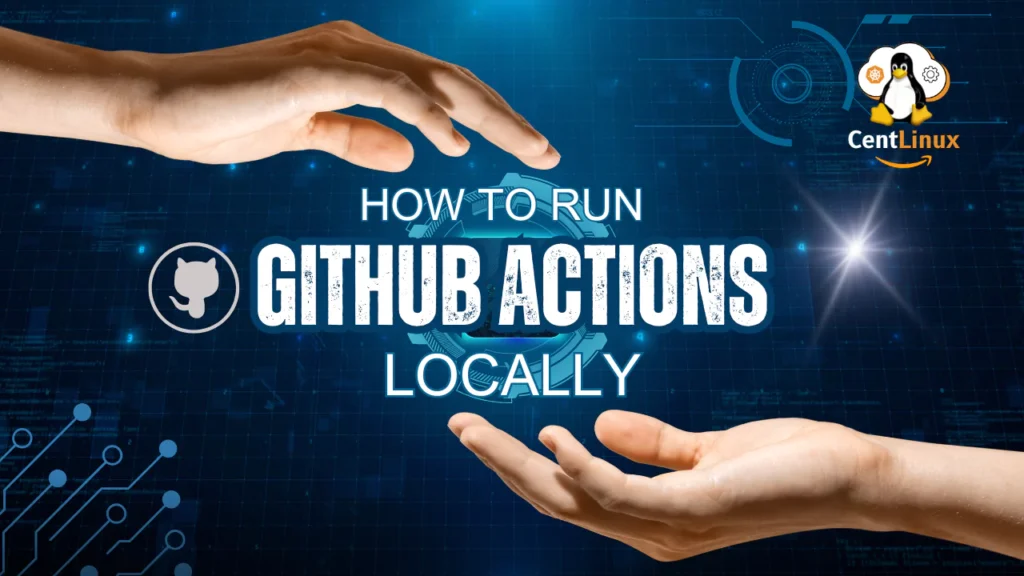
Understanding GitHub Actions
Before we dive into local testing, let’s quickly review what GitHub Actions actually is. At its core, GitHub Actions is a CI/CD (Continuous Integration and Continuous Deployment) platform built directly into GitHub. It allows you to automate repetitive tasks by writing workflows defined in YAML files stored inside the .github/workflows/ directory of your repository.
A GitHub Action workflow is made up of a few key components:
- Workflows: These are automated processes defined in YAML files. For example, a workflow could run tests whenever code is pushed to a branch.
- Jobs: Each workflow is broken down into jobs. Jobs are collections of steps that run on a specific runner.
- Steps: These are individual tasks that run commands or call pre-built actions.
- Runners: A runner is the machine that executes your jobs. GitHub provides cloud-hosted runners (Linux, Windows, macOS), but you can also set up self-hosted runners.
Here are a few common use cases for GitHub Actions:
- Running unit tests every time code is pushed.
- Deploying an application to a server or cloud provider after merging.
- Building and publishing Docker images.
- Automating release notes or tagging new versions.
When everything works smoothly, GitHub Actions feels magical. But when something goes wrong—maybe your tests fail only in CI, or an environment variable isn’t being picked up—debugging becomes tricky. That’s where local execution shines.
Read Also: Weave GitOps: The Complete Guide
Benefits of Running GitHub Actions Locally
So why bother running GitHub Actions locally when GitHub already provides free hosted runners? Let’s break it down:
1. Faster Debugging and Troubleshooting
Normally, debugging a workflow means making a change, committing it, pushing to GitHub, waiting for the action to start, and then waiting again to see the logs. That’s a lot of wasted time. Running actions locally eliminates that loop—you can instantly test and see results.
2. Reduced Dependency on Internet and GitHub Servers
What if GitHub’s services are down? Or what if you’re on a plane with spotty Wi-Fi but still want to test your workflows? Running actions locally gives you independence from GitHub’s servers, allowing offline testing.
3. Cost and Resource Savings
For large organizations with lots of workflows, GitHub-hosted runners can rack up significant costs. Local testing reduces the need to repeatedly consume hosted runner minutes.
4. Environment Control
Sometimes, workflows fail on GitHub but pass locally—or vice versa—because of differences in environments. Running workflows locally gives you full control to replicate issues in your own system.
5. Improved Developer Productivity
Ultimately, local execution speeds up the feedback loop, helping developers identify issues faster and ship code more confidently.
If you’re serious about mastering version control and becoming confident with Git and GitHub, The Git & GitHub Bootcamp by Colt Steele is one of the best investments you can make in your tech career. This course is designed for beginners and professionals alike, covering everything from the basics of Git commands to advanced GitHub workflows that real developers use in collaborative environments.
Whether you’re preparing for a DevOps role, contributing to open-source projects, or simply improving your coding workflow, this bootcamp will give you practical, hands-on skills you can apply right away. [Enroll now through my affiliate link] and take the first step toward becoming a Git pro. (Disclaimer: This post contains affiliate links. If you make a purchase through these links, I may earn a small commission at no additional cost to you.)
Prerequisites Before Running GitHub Actions Locally
Before you can run workflows locally, you need to make sure your system is properly set up. Here’s what you’ll need:
1. System Requirements
- Operating System: You can run GitHub Actions locally on Windows, macOS, and Linux.
- Docker: Most tools (like
act) use Docker under the hood to simulate GitHub-hosted runners. Install Docker Desktop on Windows/Mac or Docker Engine on Linux. - Git: Since GitHub Actions revolves around repositories, you’ll obviously need Git installed.
To effectively experiment with GitHub Actions locally, having a dedicated machine like a Mini PC or a lightweight laptop can significantly enhance your workflow. [Check our recommended Mini PC at Amazon]
These compact, efficient devices provide enough power to run Docker containers and handle the necessary GitOps without taxing your main workstation.
Whether you prefer the portability of a laptop or the space-saving convenience of a Mini PC, investing in one ensures you have a reliable environment isolated from your everyday system, allowing smoother testing and fewer interruptions. Exploring options for Mini PCs or laptops on Amazon can help you find a budget-friendly device tailored to your local GitHub Actions setup needs. [Shop for a Budget Friendly Laptop at Amazon]
2. Basic Knowledge
It helps to be comfortable with:
- YAML syntax, since workflows are written in YAML.
- Command-line tools, because running actions locally usually involves using CLI tools like
act. - GitHub Actions basics, such as workflows, jobs, and runners.
Read Also: KYAML: Complete Guide to Kubernetes YAML
3. Test Repository Setup
If you’re just experimenting, it’s a good idea to set up a small test repository. Add a simple workflow like:
name: CI Test
on: [push]
jobs:
build:
runs-on: ubuntu-latest
steps:
- uses: actions/checkout@v2
- run: echo "Hello, GitHub Actions!"This workflow simply checks out the code and prints a message. It’s a perfect starting point to test running workflows locally.
Read Also: Top 10 Mini PCs for Homelab as DevOps Engineer
Popular Tools to Run GitHub Actions Locally
Running workflows locally isn’t something GitHub provides natively (at least not yet). Thankfully, the developer community has built some powerful tools to fill the gap. The most popular and widely used tool is act.
1. act (by Nektos)
- What it does: Simulates GitHub Actions locally using Docker containers.
- Key features:
- Run workflows defined in
.github/workflows/locally. - Simulate different GitHub-hosted runner environments (
ubuntu-latest,windows-latest, etc.). - Use secrets and environment variables locally.
- Supports multiple event triggers like
push,pull_request, etc.
- Run workflows defined in
- Limitations: Some GitHub-only features (like hosted services or matrix strategies) may not work exactly the same way locally.
2. Other Alternatives
While act is the go-to choice, there are smaller alternatives like:
- Docker-based scripts to manually replicate workflow steps.
- Custom local runners, where you configure a self-hosted runner directly on your machine.
- Third-party CI tools (like CircleCI, Jenkins, or GitLab CI) if you want more robust local testing.
Still, if you’re just starting out, act is hands down the best tool to learn and use.
Installing and Setting Up act
Now that we’ve established act as the go-to tool for running GitHub Actions locally, let’s dive into how to get it up and running. The setup process is fairly straightforward, but it varies depending on your operating system.
1. Installation on macOS and Linux
If you’re on macOS or Linux, installing act is a breeze. You can use Homebrew (if installed) or download the binary directly:
# Using Homebrew
brew install actAlternatively, you can install it from GitHub releases:
curl https://raw.githubusercontent.com/nektos/act/master/install.sh | sudo bash2. Installation on Windows
For Windows users, there are two main options:
Use Scoop (a package manager for Windows):
scoop install actOr download the .exe file from the official releases page.
3. Verify Installation
Once installed, verify it’s working by running:
act --versionYou should see the version number printed on your screen.
4. Configuring act for First Use
By default, act uses lightweight Docker images to simulate GitHub Actions runners. However, not all workflows work with the default image. If your workflow needs Node.js, Python, or other pre-installed tools, you’ll need to use a medium or large Docker image:
# Run with medium image
act -P ubuntu-latest=ghcr.io/catthehacker/ubuntu:act-latest5. Supported Environments
act primarily supports Ubuntu-based runners. While it can simulate some features of Windows and macOS, it isn’t perfect. If your workflow is OS-specific, be prepared for minor differences.
Running a Simple Workflow Locally
Once you’ve installed act, it’s time to put it to the test. Let’s walk through running a workflow locally.
1. Create a Workflow File
Inside your repository, create a file at .github/workflows/test.yml with the following content:
name: Test Workflow
on: [push]
jobs:
build:
runs-on: ubuntu-latest
steps:
- name: Checkout code
uses: actions/checkout@v3
- name: Run a script
run: echo "Running GitHub Action locally!"2. Run the Workflow with act
Now, execute the workflow:
actBy default, act triggers the workflow for a push event. You should see logs showing each step being executed inside a Docker container.
3. Triggering Different Events
You can simulate different events by passing flags:
# Simulate a pull request
act pull_request
# Simulate a scheduled event
act schedule4. Analyzing the Output
If everything is set up correctly, you’ll see each job and step being executed in real time. It’s almost identical to GitHub’s logs but without the wait.
Debugging GitHub Actions with act
Running workflows locally is only half the battle. The real advantage comes when you use act for debugging.
1. Common Errors and Fixes
- Missing Docker Images: If you see errors about missing images, specify a compatible one with
-P. - Permission Issues: On Linux, you may need
sudowhen running Docker. - Secrets Not Found: You need to pass them manually (more on this later).
Read Also: Kubernetes Secrets Encryption: A Practical Guide
2. Running in Debug/Verbose Mode
Use the -v flag to see detailed logs:
act -vThis shows every command being run inside the container, making it easier to identify what’s breaking.
3. Testing Matrix Builds
Matrix builds (like testing across multiple Node.js versions) can also be simulated:
strategy:
matrix:
node: [14, 16, 18]Run locally:
act -j buildIt will run each variation sequentially.
4. Debugging Environment Variables
Sometimes workflows fail because environment variables aren’t being picked up. You can check what’s inside the container by adding a debug step:
- name: Print environment
run: envThis makes it clear which variables are available in the runner.
Limitations of Running GitHub Actions Locally
As powerful as act is, it’s not a perfect substitute for GitHub’s hosted runners. Here are some limitations you should be aware of:
1. Limited OS Support
- GitHub provides Windows and macOS runners, but
actprimarily supports Linux-based containers. - If your workflow depends on Windows-specific tools (like PowerShell scripts) or macOS-only features (like Xcode builds),
actwon’t replicate that.
2. Service Containers May Not Work Properly
Some workflows rely on additional service containers like databases (Postgres, Redis, etc.). While act supports them, configurations can be tricky, and results may not fully match GitHub’s environment.
Also learn how to run Postgres Docker Container
3. Networking Differences
Network behavior may differ between local and GitHub-hosted environments. For example, workflows making API calls might work locally but fail in GitHub due to rate limits or permissions.
4. Secret Management Challenges
While you can provide secrets locally, it’s less secure than GitHub’s secret store. You need to be cautious about exposing sensitive values.
5. Performance Differences
Local machines may run workflows faster or slower than GitHub-hosted runners depending on hardware and Docker performance.
In short, act is fantastic for testing logic, debugging workflows, and catching errors early, but you should still run final tests on GitHub’s real infrastructure before merging.
Advanced Configurations
Once you’re comfortable with the basics, it’s time to unlock the advanced power of act.
1. Running with Secrets Locally
Workflows often rely on secrets like API keys or tokens. You can provide these using a .secrets file:
MY_SECRET=supersecretvalue
API_KEY=12345Then run act with:
act --secret-file .secrets2. Using Custom Docker Images
If your workflow requires specific dependencies, you can tell act to use a custom image:
act -P ubuntu-latest=my-custom-image:latestThis is especially useful if your team builds workflows that depend on unique software stacks.
3. Running Workflows in CI/CD Pipelines
Believe it or not, you can even run act inside other CI/CD pipelines (like Jenkins or GitLab). This allows you to reuse your GitHub workflows in other environments.
Also Learn: How to Install Jenkins on Ubuntu
4. Parallel and Conditional Execution
You can run specific jobs with:
act -j job-nameOr run only part of a workflow to save time during debugging.
FAQs
1. Can I run all GitHub Actions locally?
Not exactly. While tools like act do a great job simulating most workflows, some features are GitHub-specific and can’t be perfectly replicated. For example, macOS and Windows runners, certain service integrations, and GitHub-hosted secrets aren’t fully supported locally. However, for the majority of testing and debugging, you’ll find that local execution works just fine.
2. Is act safe for handling secrets?
Yes, but with caution. When you run workflows locally, secrets are passed via .secrets files or environment variables. Unlike GitHub, where secrets are stored securely in the repository settings, your local machine doesn’t have built-in safeguards. Always make sure .secrets files are ignored by Git (.gitignore) and never share them with others.
3. Do I need Docker to use act?
Yes, Docker is a requirement for running act because it uses containers to simulate GitHub’s runner environments. Without Docker, act won’t be able to create the isolated environments that mimic GitHub-hosted runners.
4. How is local testing different from GitHub-hosted runners?
Local testing is much faster and gives you immediate feedback. However, GitHub’s hosted runners come with pre-installed tools, services, and environments that might not exist on your local machine. That means a workflow passing locally doesn’t always guarantee success on GitHub. The best approach is to use local testing to catch obvious issues, then confirm everything with a final run on GitHub.
5. Can I simulate different OS environments locally?
To some extent, yes. act supports Ubuntu-based environments out of the box. You can also use custom Docker images to simulate specific setups. However, simulating macOS or Windows environments locally isn’t fully supported—it’s one of the main limitations of local execution.
Final Thoughts
GitHub Actions has become the heartbeat of modern development workflows, but relying solely on GitHub’s hosted runners can slow you down. By learning how to run GitHub Actions locally, you unlock faster feedback loops, improved debugging, and greater control over your CI/CD pipelines.
The process is straightforward: install act, configure it with Docker, and start testing your workflows without ever pushing to GitHub. While local execution isn’t perfect, it’s more than enough to catch most issues before they hit production pipelines.
If you adopt this into your daily workflow, you’ll spend less time waiting and more time building. Think of it as bringing the power of GitHub Actions right into your own development machine—fast, flexible, and ready whenever you are.
So go ahead, install act, and start experimenting. The next time your workflow breaks, you won’t be stuck staring at GitHub’s spinning logs—you’ll be fixing it instantly, right from your terminal.
If assistance is needed with setting up, optimizing, or managing your DevOps environment or any other virtualization and cloud infrastructure, professional support is available. As an experienced DevOps and CloudOps engineer, I offer tailored solutions to streamline your deployment pipelines, automate operations, and enhance system reliability. Reach out to leverage expertise that drives efficiency and ensures your infrastructure runs smoothly and securely. [Check my Freelancer Profile]

Leave a Reply
Please log in to post a comment.