Learn how to set up a Chrony NTP server on Rocky Linux 8 with our detailed guide. Follow step-by-step instructions to configure Chrony for accurate time synchronization, ensuring precise timekeeping across your network infrastructure. #centlinux #linux #ntpserver
Table of Contents
What is Chrony NTP Server?
Chrony is an implementation of the Network Time Protocol (NTP) used for synchronizing the system clocks of computers over a network. It is designed to be highly accurate and reliable, ensuring that the time on all connected devices remains consistent.
Here are some key aspects of Chrony:
- Accurate Timekeeping: Chrony uses a combination of traditional NTP and its own algorithms to achieve precise time synchronization. It can handle irregular network latencies and clock drift, resulting in more accurate timekeeping compared to traditional NTP implementations.
- Stratum Hierarchies: In a Chrony setup, time servers are organized into strata based on their distance from an authoritative time source. Lower stratum numbers indicate servers closer to the primary time source, ensuring that time synchronization cascades down in a hierarchical manner.
- Flexibility: Chrony offers flexibility in its configuration, allowing administrators to specify various sources for time synchronization. These sources can include NTP servers, local reference clocks (e.g., GPS receivers), and even other Chrony servers.
- Monitoring and Logging: Chrony provides detailed monitoring and logging capabilities, allowing administrators to track the performance and status of time synchronization. This includes metrics such as clock offset, jitter, and reachability of time sources.
- Security: Chrony includes security features to protect against time-related attacks, such as replay attacks and man-in-the-middle attacks. It supports authentication and encryption of time synchronization packets, ensuring the integrity and confidentiality of time data.
Overall, Chrony is a robust and efficient solution for maintaining accurate time synchronization in distributed computing environments. Whether it’s for enterprise networks, data centers, or critical infrastructure systems, Chrony helps ensure that all connected devices have consistent and reliable time information.
Read Also: How to install Chrony Server on CentOS 8
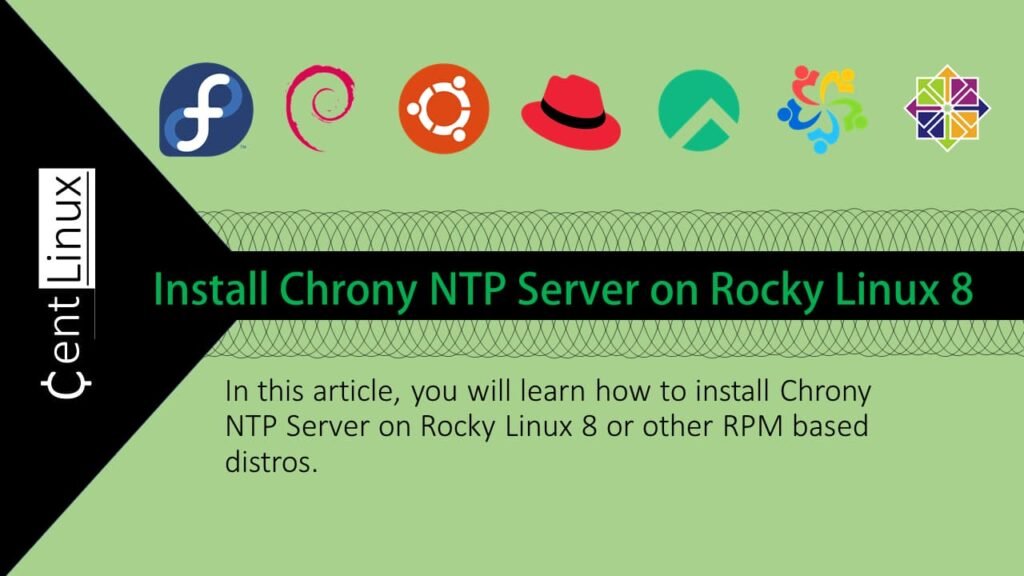
Chrony vs NTP
Chrony and NTP (Network Time Protocol) are both used for time synchronization in computer networks, but they differ in their approaches and features:
Chrony
- Description: Chrony is a newer implementation of the Network Time Protocol designed to improve upon some limitations of traditional NTP implementations.
- Approach: Chrony uses a combination of traditional NTP and its own algorithms to achieve precise time synchronization. It can adjust the system clock frequency to keep it synchronized with a reference time source more accurately.
- Features: Chrony offers features such as real-time clock updates, support for hardware timestamps, more efficient resource usage, and better handling of network jitter and asymmetric delays.
- Use Cases: Chrony is well-suited for systems that require highly accurate and reliable timekeeping, such as financial systems, scientific research, and critical infrastructure.
NTP (Network Time Protocol)
- Description: NTP is the older, more traditional implementation of the Network Time Protocol that has been widely used for time synchronization for decades.
- Approach: NTP uses a hierarchical architecture of time servers organized into strata to synchronize time across a network. It adjusts the system clock frequency to minimize the difference between the local clock and a reference time source.
- Features: NTP offers features such as clock discipline algorithms, reference clock sources, symmetric and asymmetric modes, and support for authentication and encryption of time synchronization packets.
- Use Cases: NTP is commonly used for time synchronization in a wide range of applications, including network infrastructure, servers, workstations, and IoT devices.
Comparison
- Accuracy: Chrony is generally considered to provide more accurate timekeeping compared to traditional NTP implementations, especially in environments with high network jitter or asymmetric delays.
- Resource Usage: Chrony is known for its efficient resource usage, making it suitable for systems with limited computational resources or high-frequency clock adjustments.
- Complexity: NTP can be more complex to configure and manage, especially in larger and more distributed environments. Chrony, with its simplified configuration and algorithms, may be easier to set up and maintain.
- Compatibility: Both Chrony and traditional NTP implementations are compatible with each other, allowing them to be used interchangeably in many cases. However, Chrony may not support all features and configurations available in traditional NTP implementations.
Overall, the choice between Chrony and NTP depends on factors such as the required level of accuracy, system resources, and complexity of the deployment. In many cases, either solution can provide reliable time synchronization for a variety of applications.
Environment Specification
We are using a minimal Rocky Linux 8 virtual machine with following specifications.
- CPU – 3.4 Ghz (2 cores)
- Memory – 2 GB
- Storage – 20 GB
- Operating System – Rocky Linux 8.5 (Green Obsidian)
- Hostname – ntp-01.centlinux.com
- IP Address – 192.168.116.128 /24
For setting up and experimenting with a Chrony NTP server on Rocky Linux 8, having a reliable and always-on environment is crucial. Many Linux enthusiasts and professionals prefer using a compact Mini PC or a VPS for their home lab setups. A Mini PC offers excellent performance with low power consumption, making it ideal for running multiple Linux services at home.
[Power Your Projects with the Best Mini PC – Shop Now!]
Alternatively, a reputable VPS provider like Bluehost delivers flexible, scalable virtual servers accessible from anywhere, perfect for testing and deploying server configurations without the hassle of physical hardware.
[Try Bluehost VPS Now – Perfect for Linux & DevOps Enthusiasts!]
Whether you choose a Mini PC or a VPS, both options provide a stable platform to experiment with Chrony and other Linux server projects efficiently.
Disclosure: Some links in this article are affiliate links, meaning at no additional cost to you, I may earn a commission if you make a purchase through them. This helps support the blog and keeps the content free.
Update your Linux Operating System
By using a ssh client, connect with ntp-01.centlinux.com as root user.
Update cache of enabled yum repositories on your Linux server.
dnf makecacheIt is a best practice to update your Linux operating system before installing a new software.
Execute dnf command to update your Linux server.
dnf update -yYou may need to reboot your operating system, if the above command updates your Linux Kernel.
After reboot, check the Linux operating system and Kernel versions.
cat /etc/os-release
uname -rOutput:
NAME="Rocky Linux"
VERSION="8.5 (Green Obsidian)"
ID="rocky"
ID_LIKE="rhel centos fedora"
VERSION_ID="8.5"
PLATFORM_ID="platform:el8"
PRETTY_NAME="Rocky Linux 8.5 (Green Obsidian)"
ANSI_COLOR="0;32"
CPE_NAME="cpe:/o:rocky:rocky:8:GA"
HOME_URL="https://rockylinux.org/"
BUG_REPORT_URL="https://bugs.rockylinux.org/"
ROCKY_SUPPORT_PRODUCT="Rocky Linux"
ROCKY_SUPPORT_PRODUCT_VERSION="8"
4.18.0-348.12.2.el8_5.x86_64
Install Chrony NTP Server on Rocky Linux 8
Set the required time zone on your Linux Server. You can use timedatectl command for this purpose.
timedatectl set-timezone America/ChicagoExecute the timedatectl command again without any parameter to check the System Clock status.
timedatectlOutput:
Local time: Sat 2022-03-05 08:53:46 CST
Universal time: Sat 2022-03-05 14:53:46 UTC
RTC time: Sat 2022-03-05 14:53:46
Time zone: America/Chicago (CST, -0600)
System clock synchronized: no
NTP service: n/a
RTC in local TZ: no
You can see that your System clock is not currently synchronized with any NTP service.
By using dnf command to install Chrony on Linux.
dnf install -y chronyEdit Chrony configuration file by using vim text editor.
vi /etc/chrony.confLocate following line therein.
#allow 192.168.0.0/16And change it as follows. This directive tells the Chrony server to serve NTP request by clients in given network address.
allow 192.168.116.0/24Enable and start Chrony NTP service.
systemctl enable --now chronyd.serviceVerify the status of Chrony NTP service.
systemctl status chronyd.serviceOutput:
● chronyd.service - NTP client/server
Loaded: loaded (/usr/lib/systemd/system/chronyd.service; enabled; vendor pre>
Active: active (running) since Sat 2022-03-05 09:03:27 CST; 37s ago
Docs: man:chronyd(8)
man:chrony.conf(5)
Process: 9773 ExecStartPost=/usr/libexec/chrony-helper update-daemon (code=ex>
Process: 9769 ExecStart=/usr/sbin/chronyd $OPTIONS (code=exited, status=0/SUC>
Main PID: 9771 (chronyd)
Tasks: 1 (limit: 5808)
Memory: 940.0K
CGroup: /system.slice/chronyd.service
└─9771 /usr/sbin/chronyd
Mar 05 09:03:27 ntp-01.centlinux.com systemd[1]: Starting NTP client/server...
Mar 05 09:03:27 ntp-01.centlinux.com chronyd[9771]: chronyd version 4.1 startin>
Mar 05 09:03:27 ntp-01.centlinux.com chronyd[9771]: Using right/UTC timezone to>
Mar 05 09:03:27 ntp-01.centlinux.com systemd[1]: Started NTP client/server.
Mar 05 09:03:31 ntp-01.centlinux.com chronyd[9771]: Selected source 203.99.62.2>
Mar 05 09:03:31 ntp-01.centlinux.com chronyd[9771]: System clock TAI offset set>
Again check the System clock status.
timedatectlOutput:
Local time: Sat 2022-03-05 09:05:47 CST
Universal time: Sat 2022-03-05 15:05:47 UTC
RTC time: Sat 2022-03-05 15:05:46
Time zone: America/Chicago (CST, -0600)
System clock synchronized: yes
NTP service: active
RTC in local TZ: no
Now your System clock is synchronized with Global NTP servers.
Execute the chronyc command at Linux Bash prompt to check the Time synchronization status.
chronyc sources -vOutput:
.-- Source mode '^' = server, '=' = peer, '#' = local clock.
/ .- Source state '*' = current best, '+' = combined, '-' = not combined,
| / 'x' = may be in error, '~' = too variable, '?' = unusable.
|| .- xxxx [ yyyy ] +/- zzzz
|| Reachability register (octal) -. | xxxx = adjusted offset,
|| Log2(Polling interval) --. | | yyyy = measured offset,
|| | | zzzz = estimated error.
|| | |
MS Name/IP address Stratum Poll Reach LastRx Last sample
===============================================================================
^* mbl-99-62-214.dsl.net.pk 2 6 377 7 +1621us[+1742us] +/- 106ms
Configure Linux Firewall
Chrony uses default NTP service port 123/udp. Therefore, you have to allow it in Linux firewall.
You can allow either 123/udp port or predefined NTP service in Linux firewall.
firewall-cmd --permanent --add-service=ntp
firewall-cmd --reloadYour Chrony NTP server is configured successfully.
Read Also: A Comprehensive guide to Linux Networking
Configure your NTP Client
Connect with your client machine as root user by using a ssh client.
Set the Time zone on our NTP client.
timedatectl set-timezone America/ChicagoCheck the status of System clock.
timedatectlOutput:
Local time: Sat 2022-03-05 09:40:04 CST
Universal time: Sat 2022-03-05 15:40:04 UTC
RTC time: Sat 2022-03-05 15:40:05
Time zone: America/Chicago (CST, -0600)
System clock synchronized: no
NTP service: n/a
RTC in local TZ: no
Chrony is both NTP server and client software. Therefore, install the same Chrony NTP software on your client machine.
dnf install -y chronyEdit Chrony configuration file with the help of vim text editor.
vi /etc/chrony.confFind and comment the line that starts with “pool” directive.
Add following line in this file.
server ntp-01.centlinux.com iburstEnable and start Chrony NTP service.
systemctl enable --now chronyd.serviceAgain check the status of System clock.
timedatectlOutput:
Local time: Sat 2022-03-05 09:45:38 CST
Universal time: Sat 2022-03-05 15:45:38 UTC
RTC time: Sat 2022-03-05 15:45:38
Time zone: America/Chicago (CST, -0600)
System clock synchronized: yes
NTP service: active
RTC in local TZ: no
Your system clock is being synchronized now.
If the time synchronization is not enable on your NTP client, then execute the following command to enable it.
timedatectl set-ntp trueCheck the status of time synchronization.
chronyc sources -vOutput:
.-- Source mode '^' = server, '=' = peer, '#' = local clock.
/ .- Source state '*' = current best, '+' = combined, '-' = not combined,
| / 'x' = may be in error, '~' = too variable, '?' = unusable.
|| .- xxxx [ yyyy ] +/- zzzz
|| Reachability register (octal) -. | xxxx = adjusted offset,
|| Log2(Polling interval) --. | | yyyy = measured offset,
|| | | zzzz = estimated error.
|| | |
MS Name/IP address Stratum Poll Reach LastRx Last sample
===============================================================================
^* ntp-01.centlinux.com 3 6 17 36 +6222ns[ -41us] +/- 98ms
Your NTP client is successfully synchronizing with your Time server.
Video Tutorial
Final Thoughts
Configuring a Chrony NTP server on Rocky Linux 8 is essential for maintaining accurate time synchronization across your network infrastructure. With our comprehensive guide, you’re now equipped to ensure precise timekeeping for all your systems.
From setting up scalable AWS solutions to managing complex Linux environments, I’ve got you covered. Visit my Freelancer profile to get started.
FAQs
1. Can Chrony serve multiple client devices on different subnets?
Yes, Chrony can be configured to serve time to clients across multiple subnets by properly configuring the allow directive in the chrony.conf file for each subnet.
2. How does Chrony handle network latency for accurate time sync?
Chrony uses sophisticated algorithms to measure and compensate for network delays, improving accuracy compared to older NTP implementations.
3. Is it necessary to open specific firewall ports for Chrony?
Yes, Chrony typically uses UDP port 123, so you need to allow this port through your firewall to enable communication with NTP clients.
4. Can Chrony sync time when the system clock is initially very wrong?
Chrony can quickly adjust large time discrepancies without causing system instability, making it suitable for initial synchronization.
5. Does Chrony require root privileges to run, and is it secure to run on a server?
Chrony runs as a daemon with appropriate privileges and includes security features to prevent unauthorized access, making it safe for server use.
Recommended Courses
If you’re new to IT and want to build a solid foundation, “Introduction to Computer Networks for Non-Techies” by Alton Hardin is the perfect place to start. This beginner-friendly course explains networking concepts in simple, non-technical language, helping you understand how the internet, Wi-Fi, IP addresses, and servers actually work. Whether you’re exploring a career in tech or just want to improve your digital skills, this course gives you practical knowledge without overwhelming jargon. You can enroll through my affiliate link below and start learning today.
Disclaimer: This post contains affiliate links. If you make a purchase through these links, I may earn a small commission at no additional cost to you.


Leave a Reply
Please log in to post a comment.