Decode and resolve Linux server error codes with our comprehensive guide. Learn to quickly identify and fix common issues to ensure smooth server operations. Click to simplify error troubleshooting and keep your server running efficiently! #centlinux #linux
Table of Contents
Introduction
Linux server error codes can be a daunting aspect of server management, especially for newcomers. However, understanding these codes is crucial for maintaining a healthy and efficient server environment. In this guide, we’ll delve into the world of Linux server error codes, exploring their meanings, how to diagnose them, and the best practices for resolving common issues.
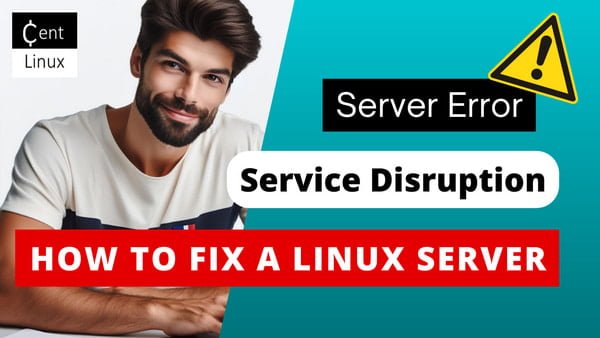
What are Linux Server Error Codes?
Linux server error codes are numerical or textual messages generated by the system or applications when something goes wrong. These codes help system administrators identify and troubleshoot problems. They appear in various scenarios, such as during booting, file access, network connections, or application execution.
Read Also: Ultimate Guide to Linux Servers: Pros and Cons
Types of Linux Server Error Codes
Linux server error codes can be categorized into three main types:
- System Error Codes: Generated by the operating system when an operation fails.
- Application Error Codes: Produced by applications when they encounter issues.
- Network Error Codes: Arise due to network-related problems.
Recommended Training: The Linux Command Line Bootcamp: Beginner To Power User from Colt Steele

Common Linux Server Error Codes and Their Meanings
Let’s look at some frequently encountered Linux server error codes:
Error code 1: Operation not permitted
- This indicates insufficient permissions to perform a certain operation. It’s often seen when trying to execute commands without root privileges.
Error code 2: No such file or directory
- This error appears when a specified file or directory cannot be found. It usually results from typos or incorrect file paths.
Error code 13: Permission denied
- This occurs when access to a file or directory is restricted. It’s essential to check and modify file permissions.
Error code 28: No space left on device
- Indicates that the disk is full. Regular monitoring of disk space can prevent this issue.
Error code 32: Broken pipe
- This happens when a process tries to write to a pipe with no reader. It’s common in network applications.
Error code 111: Connection refused
- Indicates that a network connection attempt was rejected. This could be due to a firewall or service not running.
150 PCS Romance Book Stickers for Kindle, Holographic Bookish Sticker Pack Reading Glitter Vinyl Decals for Laptop Ebook Readers Water Bottles Journal Scrapbook Waterproof
$9.99 (as of July 8, 2025 20:00 GMT +00:00 – More infoProduct prices and availability are accurate as of the date/time indicated and are subject to change. Any price and availability information displayed on [relevant Amazon Site(s), as applicable] at the time of purchase will apply to the purchase of this product.)Diagnosing Linux Server Error Codes
Diagnosing error codes involves using various tools and methods:
- Using
dmesg: Displays kernel-related messages, helpful for hardware and boot issues. - Checking log files: System logs (
/var/log/) provide detailed information about errors. - Utilizing
strace: Traces system calls and signals, useful for debugging application issues.
Handling Permission Errors
Understanding and managing file permissions is vital:
- Using
chmod: Modifies file permissions. For example,chmod 755 filenamesets read, write, and execute permissions for the owner, and read and execute for others. - Using
chown: Changes file ownership. For instance,chown user:group filenameassigns a file to a specified user and group.
Troubleshooting File and Directory Errors
File and directory errors often result from:
- Incorrect paths: Double-check paths for typos.
- Permissions issues: Ensure proper permissions are set.
- Corrupted files: Run
fsckto check and repair file system issues.
Read Also: How to Repair Linux Disk Errors
Dealing with Network Error Codes
Network issues require understanding and tools:
- Checking configurations: Verify network settings.
- Using
ping: Tests connectivity. - Using
netstatandss: Provides network statistics and socket information.
Monitoring Disk Space Issues
Regular monitoring can prevent disk space problems:
- Tools like
dfanddu: Check disk space usage. - Cleaning up: Remove unnecessary files and directories. Use tools like
ncdufor an interactive view.
Addressing Connection Refused Errors
To resolve connection refused errors:
- Check services: Ensure required services are running.
- Firewall settings: Adjust firewall rules if necessary.
- Network configurations: Verify IP addresses and ports.
Using System Logs for Error Diagnosis
Log files are invaluable:
- System logs (
/var/log/): Contain detailed error information. - Tools like
logrotate: Manage log files to prevent them from consuming too much disk space.
Preventive Measures
Regular maintenance can reduce errors:
- System updates: Keep the system and applications up-to-date.
- Routine checks: Regularly monitor system performance and logs.
Advanced Tools for Error Management
For more advanced error management:
htopandtop: Monitor system performance in real-time.tcpdump: Analyze network traffic to troubleshoot network issues.
RK ROYAL KLUDGE S108 Typewriter Keyboard, Retro Mechanical Gaming Keyboard Wired 108 Keys with RGB Backlit Sidelight, Detachable Wrist Rest, Round Keycaps Blue Switches – Black
$45.59 (as of July 8, 2025 20:58 GMT +00:00 – More infoProduct prices and availability are accurate as of the date/time indicated and are subject to change. Any price and availability information displayed on [relevant Amazon Site(s), as applicable] at the time of purchase will apply to the purchase of this product.)Best Practices for Managing Linux Server Errors
Regular Monitoring and Logging
- Implement continuous monitoring tools to track server performance and detect errors in real-time.
- Utilize logging mechanisms to record all server activities, error messages, and system alerts for future analysis.
Automated Alerts and Notifications
- Set up automated alerts to notify administrators immediately when critical errors or unusual activities are detected.
- Use email, SMS, or other communication channels to ensure timely responses.
Error Code Documentation
- Maintain a comprehensive documentation of common error codes, their meanings, and possible solutions.
- Keep the documentation easily accessible to all team members for quick reference.
Proactive Maintenance
- Schedule regular maintenance tasks such as software updates, system patches, and hardware checks to prevent errors caused by outdated components.
- Implement redundancy and backup systems to minimize downtime during maintenance.
Root Cause Analysis
- Conduct thorough root cause analysis (RCA) for recurring or critical errors to identify underlying issues.
- Develop and implement long-term solutions to prevent the same errors from reoccurring.
Testing and Validation
- Test configurations, updates, and new deployments in a staging environment before applying them to the production server.
- Validate changes to ensure they do not introduce new errors or affect system stability.
User Permissions and Security
- Enforce strict user permissions and access controls to limit potential error sources.
- Regularly review and update security policies to protect against unauthorized access and vulnerabilities.
Backup and Recovery Plans
- Establish comprehensive backup and disaster recovery plans to quickly restore services in case of critical failures.
- Regularly test backup and recovery procedures to ensure they are effective and up-to-date.
Training and Knowledge Sharing
- Provide ongoing training for system administrators and IT staff on best practices for error management and troubleshooting.
- Foster a culture of knowledge sharing and collaboration to leverage collective expertise in resolving server issues.
Leveraging Community and Support Resources
- Engage with the Linux community, forums, and support channels to seek advice and share experiences.
- Utilize vendor support services for critical issues that require expert intervention.
Implementing these best practices can help you effectively manage Linux server errors, ensuring a stable and reliable server environment.
Read Also: 10 Essential Linux Server Security Practices Every Sysadmin Should Know
Case Studies of Common Error Codes
Real-world examples help illustrate:
- Error 13 (Permission denied): A developer couldn’t access a directory due to incorrect permissions. They used
chmodto grant the necessary permissions. - Error 28 (No space left on device): A server ran out of disk space during a backup. The admin cleaned up old logs and unnecessary files to free up space.
Effective Shell: A Practical User’s Guide to Working Smarter on the Command Line
$29.99 (as of July 8, 2025 20:51 GMT +00:00 – More infoProduct prices and availability are accurate as of the date/time indicated and are subject to change. Any price and availability information displayed on [relevant Amazon Site(s), as applicable] at the time of purchase will apply to the purchase of this product.)Conclusion
Understanding and managing Linux server error codes is essential for maintaining a robust server environment. By familiarizing yourself with common error codes, using diagnostic tools, and implementing preventive measures, you can effectively troubleshoot and resolve issues, ensuring smooth server operations.
FAQs
1. What is the first step when encountering a Linux server error code?
The first step is to identify the error code and check relevant log files for detailed information.
2. How can I prevent disk space-related errors on my Linux server?
Regularly monitor disk space usage with tools like df and du, and clean up unnecessary files frequently.
3. What should I do if I encounter a “Permission denied” error?
Check the file or directory permissions and modify them using chmod or chown as needed.
4. How can I diagnose network-related error codes?
Use tools like ping, netstat, and tcpdump to check network configurations and traffic.
5. Are there tools to help manage log files effectively?
Yes, tools like logrotate can help manage log files by rotating, compressing, and deleting old logs to save disk space.




Leave a Reply
You must be logged in to post a comment.