Learn how to set up and use Minikube Clusters for running Kubernetes on local machine. This complete guide covers installation, configuration, and key features of Minikube. #centlinux #linux #kubernetes
Table of Contents
Introduction to Minikube
Kubernetes has revolutionized container orchestration, becoming a go-to solution for managing microservices and containerized applications. But diving straight into a full-fledged Kubernetes environment can be overwhelming and resource-intensive. That’s where Minikube comes in.
Minikube is a lightweight, open-source tool that allows developers to run a Kubernetes cluster on a local machine. Whether you’re testing a new application or learning Kubernetes from scratch, Minikube is an invaluable tool to simplify the process.
Why Is Minikube Important?
Minikube bridges the gap between local development and production environments. It helps developers experiment with Kubernetes features without needing a cloud-based cluster. Imagine having a fully functional Kubernetes playground on your laptop—that’s Minikube in action!
Key Features of Minikube
- Single-Node Clusters: Simulates a Kubernetes environment locally.
- Add-ons: Supports additional tools like monitoring and networking solutions.
- Compatibility: Works seamlessly on Windows, macOS, and Linux.
- Resource Customization: Allows you to define CPU, memory, and storage limits for clusters.
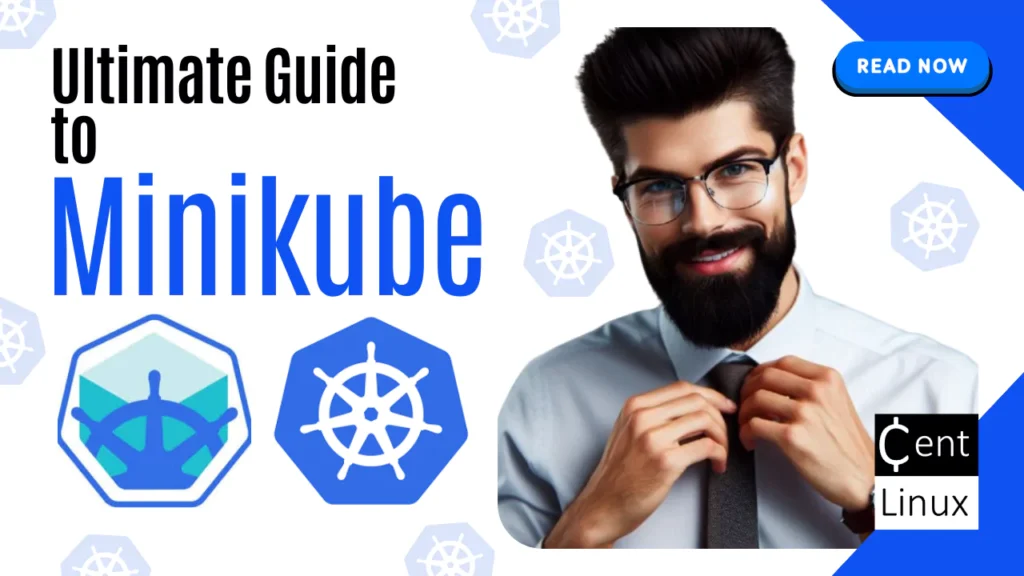
Understanding Kubernetes and Minikube’s Role
Overview of Kubernetes Architecture
Kubernetes is like the brain behind container orchestration. It automates deploying, scaling, and managing containerized applications. Its architecture includes:
- Nodes: Machines (virtual or physical) that run applications.
- Pods: The smallest deployable units in Kubernetes.
- Control Plane: Manages the cluster state and scheduling.
Read Also: Hashicorp Nomad vs Kubernetes: Server Orchestration Tools
How Minikube Simplifies Kubernetes for Developers
Minikube eliminates the complexities of setting up a Kubernetes cluster. It’s a single-node cluster running on your local system, making it perfect for beginners and those testing new features.
Comparing Minikube to Cloud Kubernetes Solutions
While cloud-based Kubernetes (like GKE, EKS, or AKS) provides scalability, Minikube is ideal for:
- Rapid testing without incurring cloud costs.
- Learning Kubernetes without cloud-specific configurations.
Installing Minikube on Your System
System Requirements for Minikube
Before installing Minikube, ensure your system meets these requirements:
- Operating System: Windows, macOS, or Linux.
- Virtualization Support: Hypervisor like VirtualBox, Docker, or Hyper-V.
- Resources: At least 2 CPU cores and 2GB RAM.
Amazon Fire HD 10 tablet (newest model) built for relaxation, 10.1″ vibrant Full HD screen, octa-core processor, 3 GB RAM, 32 GB, Lilac
$69.99 (as of July 7, 2025 20:55 GMT +00:00 – More infoProduct prices and availability are accurate as of the date/time indicated and are subject to change. Any price and availability information displayed on [relevant Amazon Site(s), as applicable] at the time of purchase will apply to the purchase of this product.)MiniKube Installation on Windows
- Download Minikube Installer: Visit the official Minikube website and download the executable for Windows.
- Install a Hypervisor: For Windows, Hyper-V or VirtualBox is commonly used. Ensure Hyper-V is enabled in your system settings.
- Install kubectl: Download kubectl, the Kubernetes command-line tool, which Minikube requires for interacting with clusters.
- Install Minikube: Open the terminal (Command Prompt or PowerShell) and Run.
bash minikube start- Verify Installation: Check if Minikube is running with:
kubectl cluster-infoMiniKube Installation on macOS
- Install Homebrew: If Homebrew is not installed, run:
/bin/bash -c "$(curl -fsSL https://raw.githubusercontent.com/Homebrew/install/HEAD/install.sh)"- Install Minikube via Homebrew:
brew install minikube- Install kubectl: Similar to Windows, you need kubectl for managing the cluster:
brew install kubectl- Start Minikube: Launch your first cluster:
minikube start- Confirm Setup: Verify the cluster using:
kubectl get nodesRead Also: GitOps vs DevOps vs DevSecOps: Key Differences and Best Practices
MiniKube Installation on Linux
- Download the Minikube Binary:
curl -LO https://storage.googleapis.com/minikube/releases/latest/minikube-linux-amd64
sudo install minikube-linux-amd64 /usr/local/bin/minikube- Install kubectl:
sudo apt-get update && sudo apt-get install -y kubectl- Install Virtualization Tool: Ensure you have Docker or a compatible hypervisor installed.
- Start Minikube:
minikube start- Test the Setup: Confirm everything is working by listing cluster nodes:
kubectl get nodesCommand Line Pocket Reference: The perfect pocket guide for Linux and Unix command line commands
$11.99 (as of July 7, 2025 20:55 GMT +00:00 – More infoProduct prices and availability are accurate as of the date/time indicated and are subject to change. Any price and availability information displayed on [relevant Amazon Site(s), as applicable] at the time of purchase will apply to the purchase of this product.)Setting Up Minikube
Verifying the Installation
Once Minikube is installed, test the installation by running:
minikube statusThis checks whether the Minikube cluster is running and shows its components’ status.
Starting Your First Minikube Cluster
- Open your terminal and Execute.
minikube start- Minikube will automatically provision a virtual machine and start the Kubernetes cluster.
- Test your cluster with the command:
kubectl cluster-infoThis confirms that the Kubernetes control plane and API server are running.
Key Minikube Commands for Beginners
Here are essential commands to kickstart your Minikube journey:
- Start a Cluster:
minikube start- Stop a Cluster:
minikube stop- Delete a Cluster:
minikube delete- View Cluster Status:
minikube statusExploring Minikube Features
Running Kubernetes Locally
Minikube creates a single-node Kubernetes cluster within a virtual machine or container runtime. It provides a fully functional Kubernetes environment without requiring a cloud subscription.
Add-ons in Minikube
Minikube supports various add-ons to extend its functionality, such as:
- Ingress Controller: Manage HTTP and HTTPS traffic.
- Metrics Server: Monitor CPU and memory usage.
- Dashboard: A GUI for managing your cluster.
Enable add-ons with:
minikube addons enable <addon-name>Configuring Minikube Profiles
Minikube profiles allow you to manage multiple clusters on the same machine. For instance:
- Create a new profile:
minikube start -p my-profile- Switch profiles:
minikube profile listAULA F99 Wireless Mechanical Keyboard,Tri-Mode BT5.0/2.4GHz/USB-C Hot Swappable Custom Keyboard,Pre-lubed Linear Switches,Gasket Structure,RGB Backlit Gaming Keyboard for PC/Tablet/Xbox/PS4/PS5
$69.99 (as of July 7, 2025 20:51 GMT +00:00 – More infoProduct prices and availability are accurate as of the date/time indicated and are subject to change. Any price and availability information displayed on [relevant Amazon Site(s), as applicable] at the time of purchase will apply to the purchase of this product.)Developing and Testing Applications with Minikube
Deploying Your First Application
- Create a YAML file for deployment (e.g.,
nginx-deployment.yaml):
apiVersion: apps/v1
kind: Deployment
metadata:
name: nginx-deployment
spec:
replicas: 2
selector:
matchLabels:
app: nginx
template:
metadata:
labels:
app: nginx
spec:
containers:
- name: nginx
image: nginx:latest
ports:
- containerPort: 80- Apply the deployment:
kubectl apply -f nginx-deployment.yaml- Verify the pods are running:
kubectl get podsDebugging Kubernetes Applications Locally
Debugging is seamless in Minikube since logs and resources are on your local machine:
- Check pod logs:
kubectl logs <pod-name>- Access the Kubernetes dashboard for a visual interface:
minikube dashboardScaling and Managing Pods in Minikube
Use Minikube to experiment with scaling applications:
- Scale a deployment:
kubectl scale deployment nginx-deployment --replicas=5- Confirm the scaling worked:
kubectl get podsAdvanced Minikube Configurations
Customizing CPU and Memory Resources
Minikube allows you to allocate specific CPU and memory resources to your cluster during setup. This is especially useful for optimizing performance on resource-constrained machines.
- Start Minikube with custom resource allocations:
minikube start --cpus=4 --memory=8192Here, the cluster will use 4 CPU cores and 8GB of memory.
- Check the current configuration with:
minikube config view- Modify default settings for future clusters:
minikube config set memory 4096
minikube config set cpus 2Multi-Node Clusters in Minikube
While Minikube primarily creates single-node clusters, you can simulate multi-node environments:
- Use Minikube drivers like Docker to start multiple nodes:
minikube start --nodes=2- Verify the nodes are active:
kubectl get nodesThis setup helps developers test distributed workloads locally.
Persistent Storage in Minikube
Persistent storage ensures that data remains available even if pods are restarted. Minikube supports persistent volume claims (PVCs):
- Create a PersistentVolume in a YAML file:
apiVersion: v1
kind: PersistentVolume
metadata:
name: pv-data
spec:
capacity:
storage: 1Gi
accessModes:
- ReadWriteOnce
hostPath:
path: /data- Create a PersistentVolumeClaim:
apiVersion: v1
kind: PersistentVolumeClaim
metadata:
name: pvc-data
spec:
resources:
requests:
storage: 500Mi
accessModes:
- ReadWriteOnce- Apply the configuration:
kubectl apply -f pv-and-pvc.yamlThis ensures storage is retained even after pod restarts.
Integrating Minikube with Other Tools
Using Minikube with Helm
Helm simplifies Kubernetes app deployments by using pre-configured templates. To use Helm with Minikube:
- Install Helm:
brew install helm # For macOS
sudo apt-get install helm # For Linux - Deploy an app with Helm:
helm repo add bitnami https://charts.bitnami.com/bitnami
helm install my-nginx bitnami/nginx- Verify the deployment:
kubectl get podsConnecting Minikube to CI/CD Pipelines
Minikube can be used for local testing in CI/CD workflows:
- Use tools like Jenkins or GitHub Actions to trigger builds and deploy to Minikube.
- Configure a job in Jenkins to start Minikube, deploy an application, and run tests.
Monitoring Minikube Clusters with Prometheus
Prometheus is an open-source monitoring tool widely used with Kubernetes. To integrate it with Minikube:
- Enable the Minikube Prometheus add-on:
minikube addons enable metrics-server- Deploy Prometheus using Helm:
helm install prometheus prometheus-community/prometheus- Access the Prometheus dashboard through the Minikube service:
minikube service prometheus-serverTroubleshooting Common Minikube Issues
Common Errors and Their Solutions
Minikube Fails to Start:
- Ensure virtualization is enabled in your system BIOS.
- Try resetting Minikube:
minikube delete minikube startkubectl Not Connecting to Minikube:
- Check the context:
kubectl config use-context minikubeCluster Resource Issues:
- Increase allocated CPU or memory:
bash minikube start --cpus=4 --memory=8192Logs and Diagnostics in Minikube
Minikube provides detailed logs for troubleshooting:
- View logs with:
minikube logs- Access pod-specific logs:
kubectl logs <pod-name>Resetting or Deleting Minikube Clusters
If a cluster becomes unstable, you can reset or delete it:
- Delete the cluster:
minikube delete- Recreate the cluster from scratch:
minikube startBest Practices for Using Minikube
Optimizing Performance for Minikube Clusters
To ensure smooth operation:
- Allocate sufficient resources based on your application’s needs.
- Regularly update Minikube and its dependencies to avoid compatibility issues.
- Use lightweight container images to reduce resource consumption.
Choosing the Right Add-ons
Minikube add-ons can significantly enhance your experience:
- Use Ingress Controller for managing external traffic.
- Enable Metrics Server for resource monitoring.
- Test different tools using Minikube’s experimental add-ons.
Managing Multiple Clusters with Minikube
Minikube profiles are ideal for juggling different projects:
- List all profiles:
minikube profile list- Switch between clusters:
minikube profile <profile-name>Alternatives to Minikube
KIND (Kubernetes IN Docker)
Kind is a lightweight tool designed to run Kubernetes clusters inside Docker containers. It’s ideal for testing Kubernetes configurations and CI/CD workflows.
Why Choose Kind Over Minikube?
- No need for a separate hypervisor—it uses Docker.
- Faster startup times compared to Minikube.
- Better suited for CI environments.
Limitations:
- Limited support for advanced networking features.
To use Kind:
- Install KIND:
curl -Lo ./kind https://kind.sigs.k8s.io/dl/latest/kind-linux-amd64
chmod +x ./kind
sudo mv ./kind /usr/local/bin/kind - Create a cluster:
kind create clusterDocker Desktop for Kubernetes
Docker Desktop includes Kubernetes, making it an excellent choice for developers already using Docker.
Advantages:
- Integrated with Docker, so no extra installations.
- Simplifies container image builds and deployments.
Disadvantages:
- Resource-heavy compared to Minikube or Kind.
To enable Kubernetes in Docker Desktop:
- Open Docker Desktop settings.
- Go to the Kubernetes tab and enable the Kubernetes option.
- Apply changes and wait for the cluster to initialize.
MicroK8s
MicroK8s, developed by Canonical, is a lightweight Kubernetes distribution. It’s particularly popular on Linux systems.
Features:
- Minimal installation footprint.
- Easy clustering for multi-node setups.
Limitations:
- Installation can be challenging for non-Ubuntu Linux distributions.
To install MicroK8s:
sudo snap install microk8s --classicUse Cases and Real-World Applications of Minikube
Local Development and Testing
Minikube is ideal for developers testing applications in a Kubernetes environment without cloud dependencies. For example:
- Experimenting with Kubernetes manifests (YAML files).
- Simulating scaling and resource management.
Kubernetes Training and Workshops
Minikube simplifies Kubernetes workshops by providing a controlled environment:
- Each participant can have their local cluster.
- No need for cloud access or infrastructure provisioning.
Recommended Training: Certified Kubernetes Administrator (CKA) with Practice Tests from Mumshad Mannambeth, KodeKloud Training

Experimenting with Kubernetes Features
Want to try out a new Kubernetes feature like autoscaling or custom resource definitions? Minikube lets you experiment locally without affecting production environments.
Limitations of Minikube
Scalability Constraints
Since Minikube runs on a single machine, it can’t replicate the full scale of production Kubernetes clusters. Applications requiring extensive resources might face performance bottlenecks.
Resource Usage on Local Machines
Running Minikube on resource-limited devices can lead to:
- High CPU or memory usage.
- Reduced performance for other applications.
When to Transition to a Cloud-Based Kubernetes
As your application grows, it might be time to switch from Minikube to a cloud-based solution like GKE, EKS, or AKS. Key indicators include:
- The need for high availability.
- Multiple-node clusters for production workloads.
Frequently Asked Questions About Minikube
What Are Minikube Add-ons?
Minikube add-ons are preconfigured tools and utilities, such as dashboards, monitoring systems, and networking solutions. You can enable them with a simple command, e.g.:
minikube addons enable dashboardHow Do I Upgrade Minikube?
To upgrade Minikube to the latest version:
- Check the current version:
minikube version- Upgrade using a package manager:
brew upgrade minikube # macOS
sudo apt-get upgrade minikube # Linux Can Minikube Be Used in Production Environments?
No, Minikube is designed for local development and testing. For production workloads, consider cloud Kubernetes solutions or tools like MicroK8s.
What Is the Default Virtualization Driver for Minikube?
By default, Minikube uses the Docker driver if Docker is installed. Other options include VirtualBox, Hyper-V, and KVM. You can specify a driver using:
minikube start --driver=virtualboxRead Also: Install KVM Virtualization Host on Rocky Linux 9
How Do I Reset My Minikube Cluster?
If your cluster becomes unstable, you can reset it:
- Stop the cluster:
minikube stop- Delete the cluster:
minikube delete- Recreate it:
minikube startConclusion
Minikube is a powerful tool for anyone starting their Kubernetes journey or looking for a local Kubernetes environment. With its easy setup, robust feature set, and flexibility, it bridges the gap between development and production environments. While it has limitations like scalability and resource usage, it remains an invaluable resource for developers and Kubernetes enthusiasts alike.
Whether you’re testing applications, learning Kubernetes, or running demos, Minikube provides a hassle-free solution. So why wait? Download Minikube and start your Kubernetes exploration today!
Need a dependable Linux system administrator? I specialize in managing, optimizing, and securing Linux servers to keep your operations running flawlessly. Check out my services on Fiverr!
FAQs
1. What is Minikube’s primary purpose?
Minikube is designed to create a local Kubernetes environment for development and testing, simplifying the process for beginners and professionals.
2. Can Minikube simulate a multi-node cluster?
Yes, you can create a simulated multi-node cluster using Docker as the driver.
3. Which operating systems support Minikube?
Minikube is compatible with Windows, macOS, and Linux.
4. What are the alternatives to Minikube?
Alternatives include Kind, Docker Desktop, and MicroK8s, each suited for specific use cases.
5. Is Minikube suitable for learning Kubernetes?
Absolutely! Minikube is one of the best tools for learning and experimenting with Kubernetes locally.




Leave a Reply
You must be logged in to post a comment.