Learn how to upgrade Rocky Linux 8 to 9 with our detailed step-by-step guide. Ensure a smooth and successful upgrade process for your Rocky Linux system today. #centlinux #linux #rockylinux
Table of Contents
What is Rocky Linux?
Rocky Linux is a Linux distribution developed by Rocky Enterprise Software Foundation. It is intended to be a downstream, complete binary-compatible release using the Red Hat Enterprise Linux (RHEL) operating system source code. The project’s aim is to provide a community-supported, production-grade enterprise operating system. Rocky Linux, along with Red Hat Enterprise Linux and SUSE Linux Enterprise, has become popular for enterprise operating system use.
Rocky Linux 9.0, the latest version of the open source enterprise operating system designed to be fully bug-for-bug compatible with Red Hat Enterprise Linux (RHEL), is now generally available. The update includes new security and networking features, and a new open source build system called Peridot.
Released on 14 July 2022, Rocky Linux 9.0 has all of the build chain infrastructure tools for developers to pick up Rocky Linux or extend or reproduce the Operating system, should a developer want to do something independently of the community or any upstream supporting organization. A primary goal behind developing the new, cloud-native build system was assuring that new versions of Rocky can be released within one week of new RHEL version releases.
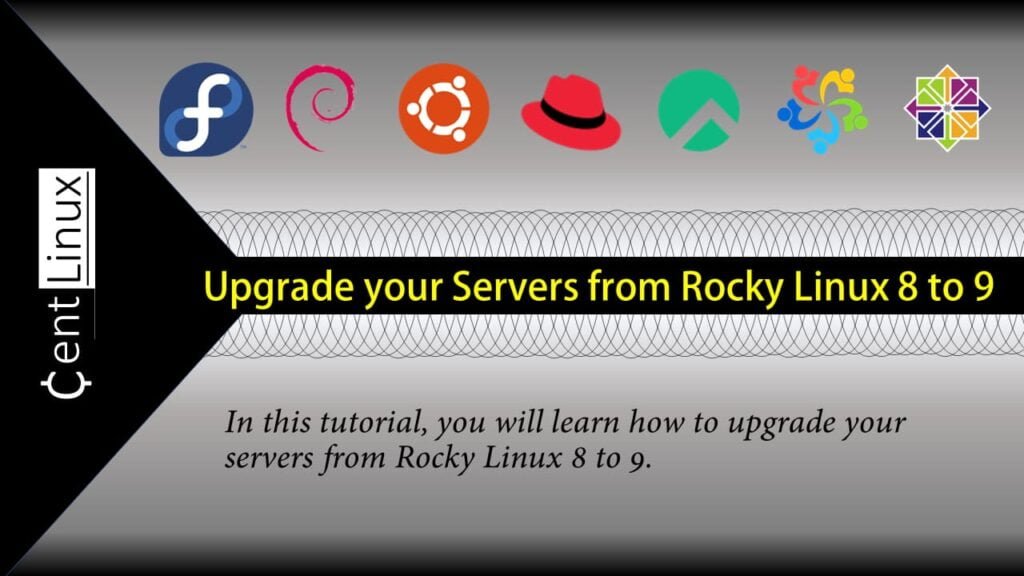
What’s new in Rocky Linux 9?
Some of the new features of Rocky Linux 9 are:
- Rocky Linux 9 will be supported until May 31st, 2032
- Ships with GNOME 40 as the default desktop environment
- XFS now supports Direct Access (DAX) operations
- NFS introduces the “eager write” mount option to help reduce latency
- Rocky Linux 9 has many of the latest runtimes and compilers, including GCC 11.2.1, LLVM (13.0.1), Rust (1.58.1), and Go (1.17.1)
- Python 3.9 will be supported for the entire lifecycle of Rocky Linux 9 and comes with many new features
- Node.js 16 include an upgrade to the V8 engine to version 9.2
- Ruby 3.0.3 provides several performance improvements, along with bug and security fixes
- Perl 5.32 provides bug fixes and enhancements, including Unicode version 13
- PHP 8.0 provides bug fixes and enhancements, including the use of structured metadata syntax
- Root user authentication with a password over SSH has been disabled by default
- OpenSSL 3.0 adds a provider concept, a new versioning scheme, and improved HTTPS
- The Cockpit web console has an improved performance metrics page that helps identify causes of high CPU, memory, disk, and network resource usage spikes.
Master Linux from scratch with The Linux Command Line Bootcamp: Beginner to Power User and take your skills to the next level—fast!

System Requirements
With Rocky Linux 9.0, some older CPUs will not work well, or perhaps at all. The following architectures are considered minimum requirements for a successful install:
- AMD and Intel 64-bit architectures (x86-64-v2)
- The 64-bit ARM architecture (ARMv8.0-A)
- IBM Power Systems, Little Endian (POWER9)
- 64-bit IBM Z (z14)
Environment Specification
We are working with a minimal installation of Rocky Linux 8, specifically configured to provide a clean and lightweight environment for this tutorial. This setup ensures that the system is optimized for performance and offers the flexibility to customize as needed. Below are the specifications of the virtual machine being used:
- CPU – 3.4 Ghz (2 cores)
- Memory – 2 GB
- Storage – 20 GB
- Operating System – Rocky Linux 8.6 (Green Obsidian)
- Hostname – rockylinux-01.centlinux.com
- IP Address – 192.168.116.128 /24
This minimal configuration is ideal for testing and implementing system upgrades, ensuring we can focus on the essential steps without unnecessary overhead. If you are using a different setup, such as a graphical interface or additional pre-installed software, the commands may still apply but might require slight adjustments.
Apple 2025 MacBook Air 13-inch Laptop with M4 chip: Built for Apple Intelligence, 13.6-inch Liquid Retina Display, 16GB Unified Memory, 256GB SSD Storage, 12MP Center Stage Camera, Touch ID; Sky Blue
20% OffUpdating Software Packages
To begin, use an SSH client such as PuTTY, OpenSSH, or any terminal application to establish a secure connection with your Rocky Linux server. Connect to the server by specifying its hostname, rockylinux-01.centlinux.com, and log in as the root user to gain administrative access.
Once connected, it’s essential to ensure that the system’s package manager is up-to-date. Rebuilding the cache of enabled YUM repositories will refresh the list of available packages and ensure you are working with the latest metadata. This step is crucial, especially when preparing for software installations, updates, or upgrades.
Execute the necessary command to rebuild the repository cache. This process will verify that the enabled repositories are accessible and synchronized with their respective package sources. Keeping the repository cache up-to-date ensures smoother and error-free package management on your Rocky Linux system.
dnf makecacheExecute following dnf command to update software packages in your Rocky Linux server.
dnf update -yGathering System Information
Here, you are going to upgrade Rocky Linux 8 to 9.
Therefore, it is good to note down the information about your existing system components before starting upgrade process.
Check versions of Linux operating system, Linux Kernel and other installed applications as follows.
cat /etc/rocky-release
uname -rOutput:
Rocky Linux release 8.6 (Green Obsidian)
4.18.0-372.16.1.el8_6.0.1.x86_64
Check MySQL version.
mysql -VOutput:
mysql Ver 15.1 Distrib 10.3.32-MariaDB, for Linux (x86_64) using readline 5.1
Check version of Apache web server.
httpd -vOutput:
Server version: Apache/2.4.37 (rocky)
Server built: Jun 22 2022 14:17:54
Check PHP version.
php -vOutput:
PHP 7.2.24 (cli) (built: Oct 22 2019 08:28:36) ( NTS )
Copyright (c) 1997-2018 The PHP Group
Zend Engine v3.2.0, Copyright (c) 1998-2018 Zend Technologies
Beatslm Manscape Beard Trimmer for Men, Groin & Body Hair Trimmer, Ball Shaver, Nose Hair Clippers, All-in-One IPX7 Waterproof Men’s Wet/Dry Groomer Kit, Rechargeable with Travel Case, LED Display
$49.99 (as of September 17, 2025 20:12 GMT +00:00 – More infoProduct prices and availability are accurate as of the date/time indicated and are subject to change. Any price and availability information displayed on [relevant Amazon Site(s), as applicable] at the time of purchase will apply to the purchase of this product.)Upgrade Yum Repositories
For upgrading your yum repositories from Rocky Linux 8 to 9, you have to upgrade following three software packages.
- rocky-gpg-keys
- rocky-release
- rocky-repos
You can either download above software packages from Rocky Linux website.
Or you can execute following dnf command to install all three of them on your Linux operating system.
dnf install -y https://download.rockylinux.org/pub/rocky/9/BaseOS/x86_64/os/Packages/r/{rocky-gpg-keys-9.0-2.2.el9.noarch.rpm,rocky-release-9.0-2.2.el9.noarch.rpm,rocky-repos-9.0-2.2.el9.noarch.rpm}You can safely ignore the warning during the execution of above command.
Upgrade Rocky Linux 8 to 9
With all the necessary preparations completed, you are now ready to seamlessly upgrade your Linux operating system to the latest version. Upgrading your system ensures access to the newest features, enhanced performance, improved security patches, and compatibility with the latest software packages.
Simply execute the following command at the Linux Bash prompt to initiate the upgrade process. This command will handle the downloading and installation of all updated packages and dependencies required for the upgrade. Ensure you have a stable internet connection, as this process will fetch necessary files from the online repositories.
Before proceeding, it’s always a good idea to double-check that you have a current backup of your important files and configurations, just as an added precaution. Once the command is executed, the upgrade process will guide you through any prompts or confirmations, ensuring a smooth transition to the updated version of your Linux operating system.
dnf -y --releasever=9 --allowerasing --setopt=deltarpm=false distro-syncAbove command takes a couple of minutes to complete and successfully upgrades your server operating system from Rocky Linux 8 to 9. It also upgrade software applications and Linux Kernel as well.
In Rocky Linux 9, the RPM backend database format has been changed from Berkley Database Backend to SQLite.
Therefore, you need to rebuild your RPM database once to upgrade it to SQLite backend.
rpm --rebuilddbOutput:
warning: Converting database from bdb_ro to sqlite backend
Reboot your Linux operating system with the new Linux kernel.
rebootVerify Software Versions after Upgrade
During system boot, you may observe the Old Linux Kernel 4.18 is still listed in the GRUB boot menu.
It is the default behavior of Linux operating system to keep two previous Kernels for fallback support.
Although if you don’t like it there, you can remove it by following our guide on how to remove old Linux kernels.
Check versions of Linux operating system, Linux Kernel and installed applications as follows.
cat /etc/rocky-release
uname -rOutput:
Rocky Linux release 9.0 (Blue Onyx)
5.14.0-70.17.1.el9_0.x86_64
Check MySQL version after upgrade from Rocky Linux 8 to 9.
mysql -VOutput:
mysql Ver 15.1 Distrib 10.5.13-MariaDB, for Linux (x86_64) using EditLine wrapper
Check version of Apache web server after upgrade.
httpd -vOutput:
Server version: Apache/2.4.51 (Rocky Linux)
Server built: Mar 21 2022 00:00:00
Check PHP version after upgrade.
php -vOutput:
PHP 8.0.13 (cli) (built: Nov 16 2021 18:07:21) ( NTS gcc x86_64 )
Copyright (c) The PHP Group
Zend Engine v4.0.13, Copyright (c) Zend Technologies
with Zend OPcache v8.0.13, Copyright (c), by Zend Technologies
You can see that your Linux operating system along with Linux Kernel and installed applications has been upgraded from Rocky Linux 8 to 9.
GoApps: Apps Launcher
$1.99 (as of September 17, 2025 20:27 GMT +00:00 – More infoProduct prices and availability are accurate as of the date/time indicated and are subject to change. Any price and availability information displayed on [relevant Amazon Site(s), as applicable] at the time of purchase will apply to the purchase of this product.)Final Thoughts
Upgrading from Rocky Linux 8 to Rocky Linux 9 is a straightforward process when done carefully. By following this guide, you can ensure a smooth transition to the latest version, taking advantage of enhanced features, improved security, and updated software packages. Always remember to back up your data and test the upgrade process in a staging environment before applying it to production systems. With proper preparation, you can enjoy the benefits of Rocky Linux 9 with minimal downtime and maximum efficiency. If you’d like a detailed walkthrough, check out our accompanying video tutorial to simplify the process further.
Optimize your cloud infrastructure and secure your servers with my AWS and Linux administration services. Let’s ensure your systems run smoothly. Connect with me now! if you need any guidance or advice related to your Linux VPS.




Leave a Reply
Please log in to post a comment.