MongoDB is an open-source document-oriented NoSQL database management system. In this article, you will learn how to install MongoDB on CentOS 8 server. #centlinux #linux #nosql
Table of Contents
What is MongoDB?
MongoDB is a popular, open-source NoSQL database designed for handling large volumes of unstructured or semi-structured data. Unlike traditional relational databases, MongoDB uses a flexible, JSON-like format to store data, making it well-suited for applications that require rapid iteration, scalability, and real-time data processing. Here are some key features and concepts of MongoDB:
Document-Oriented Storage
- Documents: Data in MongoDB is stored in documents, which are JSON-like objects called BSON (Binary JSON). Each document contains key-value pairs, allowing for a flexible schema design.
- Collections: Documents are grouped into collections, which are analogous to tables in relational databases. Collections do not enforce a schema, allowing each document to have a different structure.
Schema Flexibility
- MongoDB’s schema-less design allows developers to store data without defining the structure in advance. This flexibility makes it easy to evolve the database schema as application requirements change.
Scalability
- MongoDB is designed to scale horizontally by distributing data across multiple servers, a process known as sharding. This allows the database to handle large amounts of data and high traffic loads.
High Availability
- MongoDB ensures high availability through replication. A replica set in MongoDB consists of multiple copies of data, with one primary node and multiple secondary nodes. If the primary node fails, a secondary node is automatically promoted to primary.
Indexing
- MongoDB supports various types of indexes to improve query performance, including single-field, compound, geospatial, and text indexes. Indexing helps speed up data retrieval operations.
Aggregation Framework
- The aggregation framework in MongoDB allows for complex data processing and transformation operations. It includes features like filtering, grouping, sorting, and performing calculations on data.
Ad Hoc Queries
- MongoDB supports ad hoc queries, allowing users to search and filter data using a rich query language. Queries can include conditions, ranges, and even regular expressions.
Built-In Sharding
- MongoDB’s sharding mechanism distributes data across multiple servers automatically, making it easy to scale out as data volume grows.
Geospatial Support
- MongoDB includes powerful geospatial features for storing and querying location-based data, making it suitable for applications involving maps, GPS, and spatial analysis.
Community and Ecosystem:
- MongoDB has a large and active community, extensive documentation, and a rich ecosystem of tools and libraries. The MongoDB ecosystem includes tools for data visualization, management, backup, and integration with various programming languages and frameworks.
MongoDB is widely used in various industries, including e-commerce, social media, gaming, and IoT, due to its ability to handle diverse data types and its ease of integration with modern application development practices.
Although, we are installing MongoDB 4.2 on CentOS 8, but the same procedure will work for CentOS 7, RHEL 7, RHEL 8 and similar distros.

DynamoDB vs MongoDB
DynamoDB and MongoDB are both NoSQL databases, but they have distinct differences in terms of design, features, and use cases. Here’s a comparison of the two:
DynamoDB
- Provider: Developed and managed by Amazon Web Services (AWS).
- Data Model: Key-Value and Document store. Each item is identified by a primary key (partition key or partition key + sort key).
- Scalability: DynamoDB automatically scales to handle large amounts of data and high traffic loads. It provides seamless horizontal scaling.
- Performance: Designed for high performance with consistent low latency. You can provision read and write capacity units to manage performance.
- Management: Fully managed by AWS, which means it handles tasks like backups, patching, and automatic scaling for you.
- Integration: Integrates well with other AWS services such as Lambda, S3, and CloudWatch.
- Cost: Pricing is based on the provisioned throughput, storage, and data transfer. There is also an on-demand pricing model that charges based on the number of read and write requests.
- Query Language: DynamoDB uses a proprietary API for querying and operations.
- Replication and Availability: Built-in support for global tables, which replicate data across multiple AWS regions for high availability and disaster recovery.
- Data Types: Supports simple data types (String, Number, Binary) and complex data types (Document, List, Map, Set).
MongoDB
- Provider: Developed by MongoDB, Inc. Available as a self-managed database or as a managed service called MongoDB Atlas.
- Data Model: Document store. Data is stored in BSON format (binary JSON), which allows for a flexible schema.
- Scalability: Supports horizontal scaling through sharding, which allows data to be distributed across multiple servers.
- Performance: Performance depends on the configuration and workload. It provides various indexing options to improve query performance.
- Management: Can be self-managed or used as a managed service (MongoDB Atlas). With Atlas, MongoDB handles backups, updates, and scaling.
- Integration: Integrates with a wide range of platforms and tools, including cloud services, DevOps tools, and programming languages.
- Cost: If self-managed, costs depend on the infrastructure used. MongoDB Atlas pricing is based on the cluster size, storage, and data transfer.
- Query Language: Uses a rich, JSON-based query language that is flexible and expressive.
- Replication and Availability: Supports replica sets, which provide redundancy and high availability. MongoDB Atlas offers multi-region deployment for global distribution.
- Data Types: Supports a wide variety of data types, including arrays, nested documents, and rich JSON-like structures.
Read Also: How to install MongoDB on Rocky Linux 9
Summary
- DynamoDB: Best for applications requiring seamless scaling, low-latency performance, and deep integration with AWS services. Ideal for serverless architectures and high-throughput use cases.
- MongoDB: Best for applications needing a flexible schema, rich querying capabilities, and the ability to handle complex, nested data structures. Suitable for diverse environments, including on-premises and multi-cloud setups.
Choosing between DynamoDB and MongoDB depends on your specific requirements, including scalability, performance, management preferences, and integration needs.
Linux Server Specification
We are using a minimal installed CentOS 8 virtual machine with following specifications.
- CPU – 3.4 Ghz (2 cores)
- Memory – 2 GB
- Storage – 20 GB
- Operating System – CentOS Linux 8.0
- Hostname – mongodb-01.centlinux.com
- IP Address – 192.168.116.206 /24
For experimenting with MongoDB on CentOS 8, having a reliable and efficient server environment is essential. A Mini PC offers a compact, energy-efficient solution ideal for hands-on Linux server practice at home or in a small office.
[Start Your DevOps Lab with a Mini PC – Order Today!]
Alternatively, a VPS from Hostinger provides scalable cloud resources with easy remote access, perfect for testing and deployment without hardware limitations.
[Power Your Projects with Hostinger VPS – Join Here!]
Both options ensure you have a stable platform to follow along with this setup guide confidently. If you’re interested in either option, consider checking out these recommended Mini PCs and Hostinger VPS plans through the affiliate links above. As an affiliate, I may earn a commission at no extra cost to you, which helps support this blog and keep the content free.
Install MongoDB Yum Repository
We can download our required installation package from MongoDB download page.
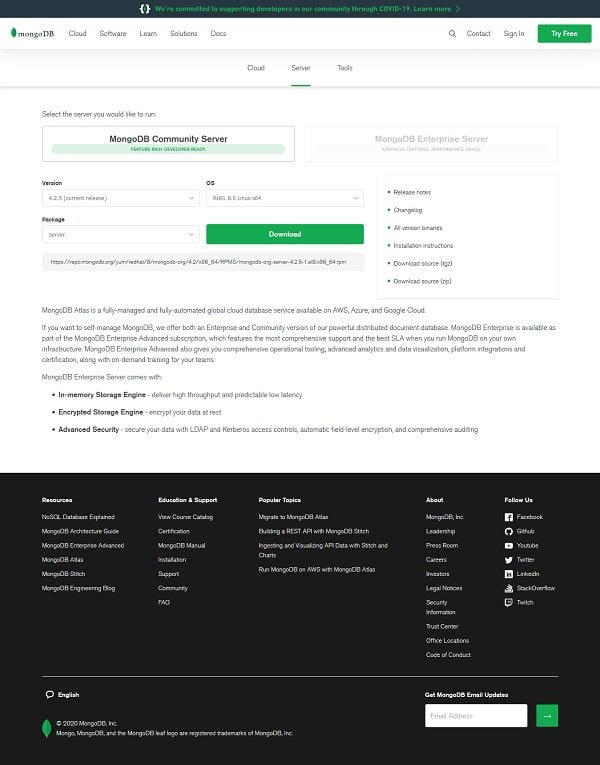
Here, you can choose your desired MongoDB release and the target operating system and the website will provide you a download link to the respective installation package. You can then download that RPM package and install it on CentOS 8 server by using dnf command.
But, there is a better way to install MongoDB on CentOS 8 server i.e. by installing MongoDB official yum repository in CentOS 8 and then install the MongoDB by using the dnf command, and we are using the same approach in this installation guide.
Connect with mongodb-01.centlinux.com as root user by using a ssh client.
Create a repo file in /etc/yum.repo.d directory to install MongoDB yum repository in CentOS 8 server.
vi /etc/yum.repos.d/mongodb-org-4.2.repoAnd add following configurations in this file.
[mongodb-org-4.2]
name=MongoDB Repository
baseurl=https://repo.mongodb.org/yum/redhat/$releasever/mongodb-org/4.2/x86_64/
gpgcheck=1
enabled=1
gpgkey=https://www.mongodb.org/static/pgp/server-4.2.ascBuild cache for MongoDB yum repository.
yum makecacheOutput:
CentOS-8 - AppStream 6.0 kB/s | 4.3 kB 00:00
CentOS-8 - Base 5.7 kB/s | 3.8 kB 00:00
CentOS-8 - Extras 2.9 kB/s | 1.5 kB 00:00
MongoDB Repository 4.7 kB/s | 6.6 kB 00:01
Metadata cache created.
We have installed the MongoDB yum repository in CentOS 8 server.
Read Also: How to install MERN Stack on Rocky Linux 9
Set Resource Limits for MongoDB Database
We need to set the resource limits in our CentOS 8 server as required by the MongoDB software.
For this purpotse, create a resource limit configuration file for MongoDB as follows.
vi /etc/security/limits.d/mongod.confAnd add the following resource limits therein.
mongod soft nproc 64000
mongod hard nproc 64000
mongod soft nofile 64000
mongod hard nofile 64000Install MongoDB on CentOS 8
Now, we can install MongoDB on CentOS 8 server from the newly added yum repository.
We are installing latest stable release of MongoDB server by using following dnf command.
dnf install -y mongodb-orgEnable and start MongoDB database service.
systemctl enable --now mongod.serviceAfter successful start, check the status for MongoDB for any possible errors.
systemctl status mongod.serviceOutput:
â mongod.service - MongoDB Database Server
Loaded: loaded (/usr/lib/systemd/system/mongod.service; enabled; vendor pres>
Active: active (running) since Mon 2020-04-13 12:38:08 PKT; 13s ago
Docs: https://docs.mongodb.org/manual
Process: 2034 ExecStart=/usr/bin/mongod $OPTIONS (code=exited, status=0/SUCCE>
Process: 2031 ExecStartPre=/usr/bin/chmod 0755 /var/run/mongodb (code=exited,>
Process: 2029 ExecStartPre=/usr/bin/chown mongod:mongod /var/run/mongodb (cod>
Process: 2028 ExecStartPre=/usr/bin/mkdir -p /var/run/mongodb (code=exited, s>
Main PID: 2036 (mongod)
Memory: 76.8M
CGroup: /system.slice/mongod.service
ââ2036 /usr/bin/mongod -f /etc/mongod.conf
Apr 13 12:38:05 mongodb-01.centlinux.com systemd[1]: Starting MongoDB Database >
Apr 13 12:38:06 mongodb-01.centlinux.com mongod[2034]: about to fork child proc>
Apr 13 12:38:06 mongodb-01.centlinux.com mongod[2034]: forked process: 2036
Apr 13 12:38:08 mongodb-01.centlinux.com mongod[2034]: child process started su>
Apr 13 12:38:08 mongodb-01.centlinux.com systemd[1]: Started MongoDB Database S>
Create SELinux Policy for NoSQL Database
According to MongoDB documentation, if you have configured SELinux in enforcing mode then you have to create a SELinux policy for MongoDB.
Check current SELinux mode.
getenforceOutput:
Enforcing
We need checkpolicy command to verfiy the custom SELinux policies, therefore we are installing checkpolicy package by using dnf command.
dnf install -y checkpolicyCreate a custom SELinux policy file.
vi mongodb_cgroup_memory.teAnd add followingdirectives therein.
module mongodb_cgroup_memory 1.0;
require {
type cgroup_t;
type mongod_t;
class dir search;
class file { getattr open read };
}
#============= mongod_t ==============
allow mongod_t cgroup_t:dir search;
allow mongod_t cgroup_t:file { getattr open read };Compiled and apply this SELinux policy.
checkmodule -M -m -o mongodb_cgroup_memory.mod mongodb_cgroup_memory.te
semodule_package -o mongodb_cgroup_memory.pp -m mongodb_cgroup_memory.mod
semodule -i mongodb_cgroup_memory.ppCreate an Admin User in MongoDB Database
By default, Access Control is not enabled in MongoDB server, therefore, anyone can access MongoDB server and perform administrative actions.
Therefore, it is very important that, we create an Admin user and enable Access Control in our MongoDB server.
Connect with MongoDB shell as follows.
mongoOutput:
MongoDB shell version v4.2.5
connecting to: mongodb://127.0.0.1:27017/?compressors=disabled&gssapiServiceName=mongodb
Implicit session: session { "id" : UUID("195cc9ab-b18a-4edc-9fb0-1266e4d961af") }
MongoDB server version: 4.2.5
Welcome to the MongoDB shell.
For interactive help, type "help".
For more comprehensive documentation, see
http://docs.mongodb.org/
Questions? Try the support group
http://groups.google.com/group/mongodb-user
Server has startup warnings:
2020-04-13T12:38:08.219+0500 I CONTROL [initandlisten]
2020-04-13T12:38:08.219+0500 I CONTROL [initandlisten] ** WARNING: Access control is not enabled for the database.
2020-04-13T12:38:08.219+0500 I CONTROL [initandlisten] ** Read and write access to data and configuration is unrestricted.
2020-04-13T12:38:08.219+0500 I CONTROL [initandlisten]
2020-04-13T12:38:08.219+0500 I CONTROL [initandlisten]
2020-04-13T12:38:08.219+0500 I CONTROL [initandlisten] ** WARNING: /sys/kernel/mm/transparent_hugepage/enabled is 'always'.
2020-04-13T12:38:08.220+0500 I CONTROL [initandlisten] ** We suggest setting it to 'never'
2020-04-13T12:38:08.220+0500 I CONTROL [initandlisten]
---
Enable MongoDB's free cloud-based monitoring service, which will then receive and display
metrics about your deployment (disk utilization, CPU, operation statistics, etc).
The monitoring data will be available on a MongoDB website with a unique URL accessible to you
and anyone you share the URL with. MongoDB may use this information to make product
improvements and to suggest MongoDB products and deployment options to you.
To enable free monitoring, run the following command: db.enableFreeMonitoring()
To permanently disable this reminder, run the following command: db.disableFreeMonitoring()
---
>
Connect with admin database.
use admin;Output:
switched to db admin
Create an admin user as follows.
db.createUser(
{
user: "admin",
pwd: "123",
roles: [
{
role: "userAdminAnyDatabase",
db: "admin"
}
]
}
)Output:
Successfully added user: {
"user" : "admin",
"roles" : [
{
"role" : "userAdminAnyDatabase",
"db" : "admin"
}
]
}List down all the users in MongoDB database.
show usersOutput:
{
"_id" : "admin.admin",
"userId" : UUID("cefd30bd-2e83-4959-a47a-087a423806a0"),
"user" : "admin",
"db" : "admin",
"roles" : [
{
"role" : "userAdminAnyDatabase",
"db" : "admin"
}
],
"mechanisms" : [
"SCRAM-SHA-1",
"SCRAM-SHA-256"
]
}MongoDB admin user has been created successfully.
Exit from MongoDB shell.
exitEnable Access Control in MongoDB Server
Initially, Access Control is disabled in MongoDB server. Therefore, any user that has operating system level access to CentOS 8 server can connect to MongoDB instance and perform administrative actions on the databases. That is why we were able to create an admin user without any authentication in the previous step.
To enable Access Control for MongoDB server, we need to edit the systemd unit file for mongod.service.
vi /usr/lib/systemd/system/mongod.serviceFind following line in this file.
Environment="OPTIONS=-f /etc/mongod.conf"And replace it with following line.
Environment="OPTIONS=--auth -f /etc/mongod.conf"We have edited a systemd unit file explicitly by using a text editor. Therefore, we need to execute the following command to inform systemd about this change.
systemctl daemon-reloadRestart MongoDB service to apply the changes.
systemctl restart mongod.serviceFor checking Access Control, connect with MongoDB shell and execute some administrative commands.
mongoOutput:
MongoDB shell version v4.2.5
connecting to: mongodb://127.0.0.1:27017/?compressors=disabled&gssapiServiceName=mongodb
Implicit session: session { "id" : UUID("3526a97b-a0a1-47d2-91b1-0c15ef9f21e9") }
MongoDB server version: 4.2.5
> use admin
switched to db admin
> show users
2020-04-13T15:11:54.161+0500 E QUERY [js] uncaught exception: Error: command usersInfo requires authentication :
_getErrorWithCode@src/mongo/shell/utils.js:25:13
DB.prototype.getUsers@src/mongo/shell/db.js:1638:15
shellHelper.show@src/mongo/shell/utils.js:883:9
shellHelper@src/mongo/shell/utils.js:790:15
@(shellhelp2):1:1
This time the “show user” command raises the authentication error, it confirms that the Access Control has been enabled in our MongoDB server.
Now, connect as admin user.
db.auth("admin",passwordPrompt())Now, execute the same command, to check if it is working or not.
show usersOutput:
{
"_id" : "admin.admin",
"userId" : UUID("cefd30bd-2e83-4959-a47a-087a423806a0"),
"user" : "admin",
"db" : "admin",
"roles" : [
{
"role" : "userAdminAnyDatabase",
"db" : "admin"
}
],
"mechanisms" : [
"SCRAM-SHA-1",
"SCRAM-SHA-256"
]
}The command “show users” has been successfully executed with a privileged user.
Access Control for MongoDB database has been enabled.
Configure MongoDB Service
This step is optional. If you are planning to access your MongoDB database across the network, then you have to perform following configurations.
By default the MongoDB service runs on the localhost interface. Therefore, to make it accessible from the network, we need to run MongoDB service on all interfaces.
Edit MongoDB configuration file by using vim editor
vi /etc/mongod.confLocate bindIp directive in this file and set it as.
bindIp: 0.0.0.0Restart MongoDB service to apply changes.
systemctl restart mongod.serviceWe are also required to allow incoming traffic to MongoDB service in Linux firewall.
firewall-cmd --permanent --add-service=mongodb
firewall-cmd --reloadYou can now access MongoDB database service from network.
MongoDB Data and Log Directories
Following are the two directories, that are very important for MongoDB database administrators.
- /var/lib/mongo – Data directory (default)
- /var/log/mongodb – Log directory (default)
We can customize above directories by setting following parameters in /etc/mongodb.conf file.
- storage.dbPath – to specify a new data directory path
- systemLog.path – to specify a new log file path
Final Thoughts
Thank you for following this guide on how to install MongoDB on CentOS 8. I hope this tutorial has made the installation process clear and straightforward, enabling you to set up a robust and scalable NoSQL database for your applications.
Your Linux servers deserve expert care! I provide reliable management and optimization services tailored to your needs. Discover how I can help!
Feel free to reach out for any additional support. Happy database managing!
FAQs
Q1: Can I run MongoDB on CentOS 8 without root privileges?
You need root or sudo privileges to install MongoDB packages and configure the service on CentOS 8.
Q2: Does MongoDB consume a lot of system resources on CentOS 8?
MongoDB adjusts resource use based on workload but may need sufficient RAM and CPU for heavy databases.
Q3: How do I secure MongoDB after installing on CentOS 8?
Enable authentication, configure firewall rules, and restrict remote access to enhance security.
Q4: Is it possible to install a specific MongoDB version on CentOS 8?
Yes, you can specify the MongoDB repository version before installation to install a particular MongoDB release.
Q5: Can I run MongoDB as a non-root user on CentOS 8?
Yes, by creating a dedicated user and adjusting permissions, MongoDB can run securely under that user account.
Recommended Courses
If you’re serious about mastering modern databases, MongoDB – The Complete Developer’s Guide 2025 by Maximilian Schwarzmüller is a must-have course. It takes you from the basics of NoSQL to advanced MongoDB features with real-world projects, making it perfect for developers, data engineers, and aspiring full-stack professionals.
With Maximilian’s clear teaching style, you’ll gain practical skills that are highly in demand in today’s job market. Don’t miss the chance to future-proof your career with MongoDB expertise—[enroll now] and start building scalable, high-performance applications!
Disclaimer: This post contains affiliate links. If you purchase through these links, I may earn a small commission at no extra cost to you.

Leave a Reply
Please log in to post a comment.