Learn how to master task scheduling in Linux using cron, at, and systemd timers. Automate repetitive tasks efficiently and optimize system performance with our step-by-step guide. #centlinux #linux #crontab
Table of Contents
Introduction
Task scheduling is an essential aspect of system administration and automation in Linux. Whether you’re handling routine backups, automating system maintenance, managing software updates, or executing time-sensitive scripts, Linux provides several powerful tools to efficiently schedule and manage tasks. Properly configuring these tools not only enhances system performance and reliability but also reduces the need for manual intervention.
In this article, we will explore three fundamental task scheduling tools available in Linux: Cron, Anacron, and the At command. Each of these utilities serves a unique purpose, catering to different scheduling requirements. Cron is ideal for running tasks at fixed intervals on systems that remain powered on continuously. Anacron ensures that periodic jobs run even if the system was powered off at the scheduled time. Meanwhile, the At command is perfect for executing one-time tasks at a specific future moment.
Understanding the differences and best use cases for each tool is crucial for effective automation and system optimization. We will delve into their features, practical applications, and configuration methods, ensuring that you gain a comprehensive understanding of task scheduling in Linux. By the end of this guide, you’ll be equipped with the knowledge to choose and implement the right scheduling tool for your Linux environment, improving efficiency and minimizing manual workload.
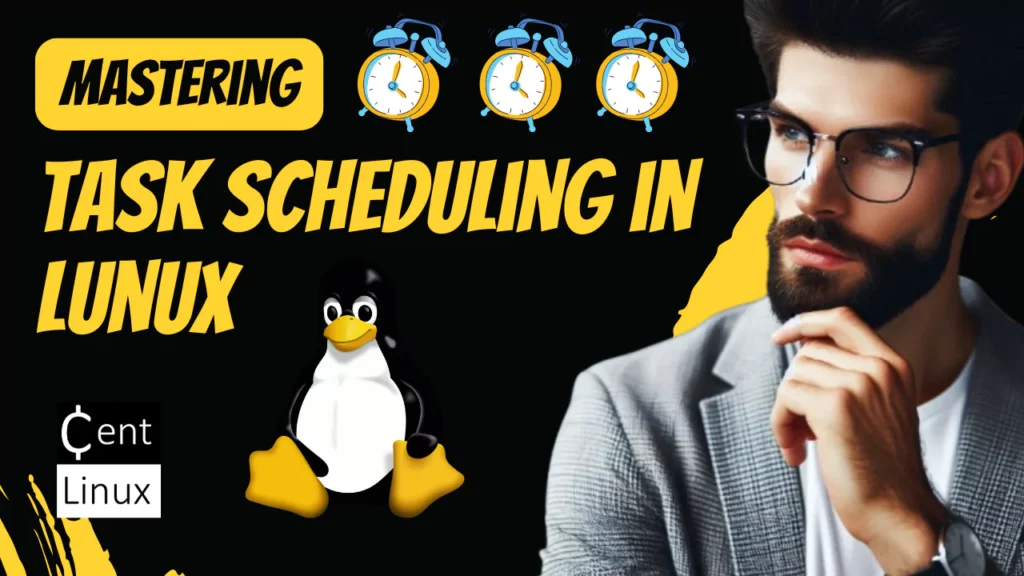
Read Also: How to Master cron Command in Linux
1. Cron: The Time-Based Job Scheduler
What is Cron?
Cron is a time-based job scheduler in Linux that allows users to automate repetitive tasks by scheduling commands or Bash scripts to run at specific intervals. It is ideal for systems that run continuously, such as servers, where tasks need to be executed at fixed times.
How Cron Works
Cron uses a configuration file called a crontab (cron table) to define scheduled tasks. Each user has their own crontab, and there is also a system-wide crontab for root. The crontab file contains lines of instructions, each specifying a schedule and the command to execute.
Boost your Linux skills with the “Linux Command Line Basics” by Ahmed Alkabary—a perfect course for beginners who want to master the command line efficiently. Whether you’re aiming for a career in system administration, DevOps, or just want to manage your Linux systems like a pro, this course covers everything from essential commands to practical exercises.
Start learning at your own pace and transform the way you interact with Linux today. [Enroll here] to get started instantly!
Disclaimer: This post contains affiliate links. If you purchase through these links, I may earn a small commission at no extra cost to you. Your support helps me continue sharing helpful tech content.
Cron Syntax
A crontab entry consists of six fields:
MINUTE HOUR DAY MONTH WEEKDAY COMMAND- MINUTE: (0–59)
- HOUR: (0–23)
- DAY: (1–31)
- MONTH: (1–12)
- WEEKDAY: (0–7, where both 0 and 7 represent Sunday)
- COMMAND: The command or script to execute.
Examples of Cron Jobs
Example 1: Running a Backup Script Daily
Suppose you have a backup script located at /home/user/backup.sh that you want to run every day at 2:00 AM. You can add the following entry to your crontab:
0 2 * * * /home/user/backup.sh0: Minute 0 (start of the hour).2: Hour 2 (2 AM).*: Every day of the month.*: Every month.*: Every day of the week.
Example 2: Cleaning Temporary Files Weekly
To clean up temporary files every Sunday at midnight, use:
0 0 * * 0 /usr/bin/cleanup.sh0: Minute 0.0: Hour 0 (midnight).*: Every day of the month.*: Every month.0: Sunday.
Example 3: Sending a Reminder Email Every Friday at 5:00 PM
To send a reminder email every Friday at 5:00 PM, use:
0 17 * * 5 /usr/bin/send_reminder.sh0: Minute 0.17: Hour 17 (5 PM).*: Every day of the month.*: Every month.5: Friday.
Managing Crontab
- To edit your crontab, use:
crontab -e- To view your crontab, use:
crontab -l- To remove your crontab, use:
crontab -r2. Anacron: The Asynchronous Job Scheduler
What is Anacron?
Anacron is a job scheduler designed for systems that are not running 24/7, such as laptops or desktops. Unlike Cron, Anacron ensures that scheduled tasks are executed even if the system is powered off during the scheduled time.
How Anacron Works
Anacron uses a configuration file located at /etc/anacrontab. It checks for missed jobs when the system is powered on and runs them after a specified delay.
Anacron Syntax
An Anacron entry consists of four fields:
PERIOD DELAY JOB-IDENTIFIER COMMAND- PERIOD: The frequency in days (e.g., 1 for daily, 7 for weekly).
- DELAY: The delay in minutes before executing the job.
- JOB-IDENTIFIER: A unique name for the job (used in log files).
- COMMAND: The command or script to execute.
Examples of Anacron Jobs
Example 1: Running a Backup Script Daily
To run a backup script daily with a 5-minute delay, add the following to /etc/anacrontab:
1 5 daily_backup /home/user/backup.sh1: Daily.5: 5-minute delay.daily_backup: Job identifier.
Example 2: Weekly System Update
To update your system weekly with a 10-minute delay, use:
7 10 weekly_update /usr/bin/apt update && /usr/bin/apt upgrade -y7: Weekly.10: 10-minute delay.weekly_update: Job identifier.
Example 3: Monthly Log Rotation
To rotate logs monthly with a 15-minute delay, use:
30 15 monthly_log_rotate /usr/sbin/logrotate /etc/logrotate.conf30: Monthly.15: 15-minute delay.monthly_log_rotate: Job identifier.
3. At Command: Scheduling One-Time Tasks
What is the At Command?
The at command is used to schedule one-time tasks to be executed at a specific time in the future. Unlike Cron and Anacron, which are designed for recurring tasks, at is ideal for running a command or script once.
How the At Command Works
The at command reads commands from standard input or a file and schedules them for execution. It uses the /etc/at.allow and /etc/at.deny files to control user access.
Examples of At Command
Example 1: Running a Script at a Specific Time
To run a script at 3:00 PM today, use:
echo "/home/user/script.sh" | at 15:00Example 2: Sending an Email Tomorrow Morning
To send an email at 8:00 AM tomorrow, use:
echo "echo 'Reminder: Meeting at 9 AM' | mail -s 'Reminder' user@example.com" | at 8:00 tomorrowExample 3: Shutting Down the System in 2 Hours
To shut down the system in 2 hours, use:
echo "shutdown -h now" | at now + 2 hoursManaging At Jobs
- To list scheduled
atjobs, use:
atq- To remove a scheduled job, use:
atrm <job-id>Comparison: Cron vs. Anacron vs. At Command
To better understand the differences between Cron, Anacron, and the At command, the following comparison table highlights their key features and use cases.
- Cron is best for scheduling recurring tasks at fixed intervals but requires the system to be running for execution.
- Anacron is designed to handle missed jobs on non-continuous systems by running them once the system is powered on.
- At is used for one-time task execution at a specified future time without requiring manual intervention.
By comparing these tools side by side, users can choose the most suitable option based on their system’s uptime and scheduling needs. The table below provides a structured overview of their functionality, helping users decide which tool to use in different scenarios.
| Feature | Cron | Anacron | At Command |
|---|---|---|---|
| Purpose | Recurring tasks | Recurring tasks on intermittent systems | One-time tasks |
| Execution | Fixed schedule | Missed jobs are executed later | Specific time or delay |
| Best For | Servers and 24/7 systems | Laptops and desktops | One-time or ad-hoc tasks |
| Configuration | Crontab file | /etc/anacrontab file | Command-line input |
Read Also: 10 Practical Tasks for RHCSA Exam with Solutions
Conclusion
Task scheduling is a critical skill for Linux users and administrators, and mastering tools like Cron, Anacron, and the At command can significantly enhance your productivity and system management capabilities.
- Cron is ideal for running recurring tasks at fixed intervals, making it perfect for system maintenance, backups, and script execution. However, it only works when the system is running, meaning missed jobs won’t be executed after a reboot.
- Anacron, on the other hand, is designed for systems that do not run continuously. It ensures that scheduled jobs execute as soon as the system is powered on if they were missed due to downtime. This makes Anacron a great choice for desktop and laptop environments.
- At is used for one-time job execution at a specific time in the future. Unlike Cron and Anacron, At does not handle repeated scheduling, making it useful for ad-hoc tasks, such as running scripts at a later time without setting up a recurring schedule. Understanding the differences between these tools helps in choosing the right one based on system requirements and uptime constraints.
By understanding the strengths and use cases of each tool, you can choose the right scheduler for your needs and automate your workflows effectively. Start experimenting with these tools today and take control of your Linux task scheduling!
Looking for a Linux server expert? I provide top-tier administration, performance tuning, and security solutions for your Linux systems. Explore my Freelancer profile for details!
FAQs
1. What is the difference between Cron and Anacron?
- Cron is designed for systems that run 24/7 and executes tasks at fixed times.
- Anacron is for systems that may be powered off occasionally and ensures missed tasks are executed when the system is back online.
2. Can I use Cron for one-time tasks?
No, Cron is designed for recurring tasks. For one-time tasks, use the At command.
3. How do I edit my Cron jobs?
Use the crontab -e command to edit your user-specific Cron jobs.
4. What happens if my system is off during an Anacron job’s scheduled time?
Anacron will run the missed job the next time the system is powered on, after the specified delay.
5. How do I check scheduled At jobs?
Use the atq command to list all scheduled At jobs. To remove a job, use atrm <job-id>.

Leave a Reply
Please log in to post a comment.