Discover how to install CyberPanel on Rocky Linux 8 with this detailed guide. Follow our step-by-step instructions to set up and configure CyberPanel for efficient web server management. #centlinux #linux #cyberpanel
Table of Contents
What is CyberPanel?
CyberPanel is a modern web hosting control panel designed to simplify the management of web servers and websites. It offers a user-friendly interface and a range of features to facilitate the hosting process. Here are some key aspects of CyberPanel:
- OpenLiteSpeed Integration: CyberPanel is built around the OpenLiteSpeed web server, which is known for its speed and performance. This integration allows for enhanced server performance and resource management.
- User-Friendly Interface: The control panel provides an intuitive, easy-to-navigate interface, making it accessible even for users with limited technical knowledge.
- One-Click Applications: CyberPanel supports the one-click installation of various applications, including WordPress, Joomla, and PrestaShop, streamlining the process of setting up websites and blogs.
- Built-In Security Features: It includes security tools such as firewalls, ModSecurity, and CSF (ConfigServer Security & Firewall) to protect your server and websites from threats.
- Email Management: CyberPanel allows you to easily create and manage email accounts, with features like SpamAssassin to filter out spam.
- DNS Management: It includes DNS management tools to help you configure and manage your domain name settings.
- Automatic SSL: CyberPanel offers automatic SSL certificate installation through Let’s Encrypt, ensuring your websites are secure.
- Backup and Restore: It provides tools for scheduling backups and restoring your data, which is crucial for disaster recovery.
- Multi-User Capability: CyberPanel supports multiple user accounts, enabling you to delegate access and management tasks to different users.
- Resource Monitoring: It offers real-time monitoring of server resources, helping you track CPU, memory usage, and disk space to ensure optimal performance.
Overall, CyberPanel is a powerful and efficient control panel designed to simplify web hosting and server management tasks while providing robust performance and security features. (CyberPanel Official Website)
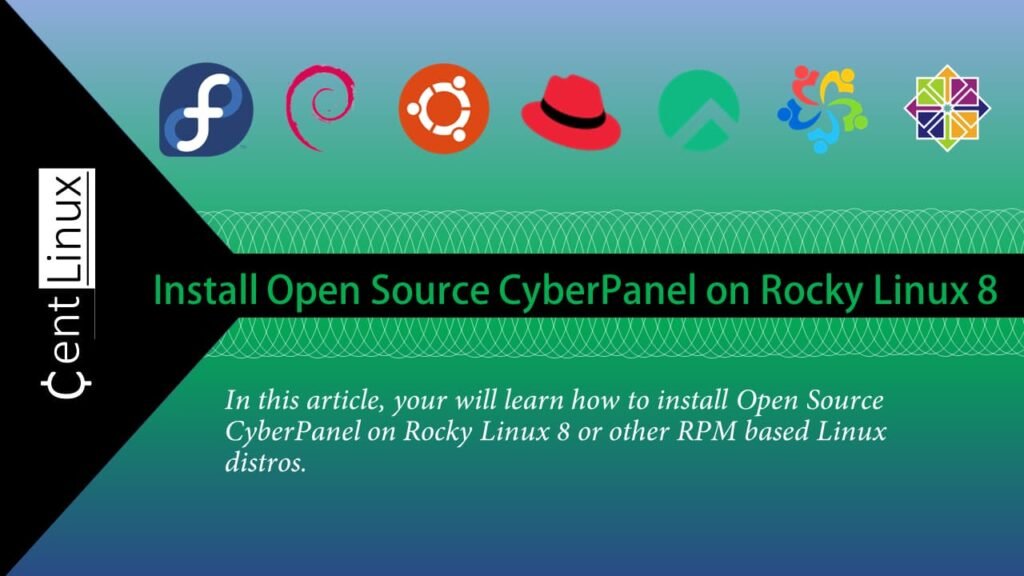
Apple EarPods Headphones with USB-C Plug, Wired Ear Buds with Built-in Remote to Control Music, Phone Calls, and Volume
10% OffEnvironment Specification
We are using a minimal Rocky Linux 8 virtual machine with following specifications.
- CPU – 3.4 Ghz (2 cores)
- Memory – 1 GB
- Storage – 20 GB
- Operating System – Rocky Linux 8.6 (Green Obsidian)
- Hostname – cyberpanel-01.centlinux.com
- IP Address – 192.168.116.128 /24
For this CyberPanel installation, a stable and dedicated environment is essential to ensure smooth setup and reliable performance. Many users prefer using a Mini PC or a VPS (Virtual Private Server) to create a flexible home lab environment for experimenting with Linux servers.
A Mini PC offers the advantage of complete hardware control and offline accessibility, making it ideal for hands-on learning and testing in a personal space.
[Grab a Mini PC for your Home Lab – Shop with Us!]
Alternatively, a Bluehost VPS provides scalable cloud resources with excellent uptime and remote access, perfect for those wanting to deploy CyberPanel without investing in physical hardware.
[Launch Your VPS Server with Bluehost – Reliable & Affordable!]
If you’re interested, consider checking out affordable and reliable Mini PC options or Bluehost VPS hosting through the affiliate links above to support the blog at no extra cost to you.
Disclaimer: This post contains affiliate links which means I may earn a small commission if you purchase through these links, at no additional cost to you. Your support helps keep this Linux content free and up to date.
Read Also: Install Plesk Web Hosting Panel on CentOS 8
Update Rocky Linux Operating System
By using a ssh client, connect with cyberpanel-01.centlinux.com as root user.
Refresh your yum cache by executing following command.
dnf makecacheExecute dnf command to update your Rocky Linux operating system.
dnf update -yIf the above command updates your Linux Kernel then your should reboot your Linux machine before moving forward.
rebootAfter successful restart, verify the Linux operating system and Linux Kernel versions.
uname -r
cat /etc/rocky-releaseOutput:
4.18.0-372.9.1.el8.x86_64
Rocky Linux release 8.6 (Green Obsidian)
Install CyberPanel on Rocky Linux 8
Download the installation script of CyberPanel software by using wget command.
wget https://cyberpanel.net/install.shAdd execution permissions to install.sh file and then execute it.
chmod +x install.sh
./install.shOutput:
Checking and installing curl and wget
Initializing...
Fetching latest data from CyberPanel server...
This may take few seconds...
Branch name fetched...v2.3.1
Checking root privileges...
You are running as root...
Valid IP detected...
Checking server location...
Desktop OS not detected. Proceeding
System: RockyLinux 8 detected...
Checking virtualization type...
Initialized...
CyberPanel Installer v2.3.1
1. Install CyberPanel.
2. Exit.
Please enter the number[1-2]: 1
Enter your choice here, if your are not ready then you can press ‘2’ to exit CyberPanel installer. Or you can press ‘1’ to continue with the CyberPanel installation.
CyberPanel Installer v2.3.1 RAM check : 223/937MB (23.80%) Disk check : 2/39GB (6%) (Minimal 10GB free space) 1. Install CyberPanel with OpenLiteSpeed. 2. Install CyberPanel with LiteSpeed Enterprise. 3. Exit. Please enter the number[1-3]: 1
We are installing Open Source CyberPanel software, therefore it is better that we stick to the open source edition of web server as well.
Press ‘1’ to install CyberPanel software with OpenLiteSpeed web server.
Install Full service for CyberPanel? This will include PowerDNS, Postfix and Pure-FTPd. Full installation [Y/n]: Y
Press ‘Y’ setup DNS (Domain Name System), MTA (Mail Transfer Agent) and FTP (File Transfer Protocol) services along with CyberPanel software.
Full installation selected... Do you want to setup Remote MySQL? (This will skip installation of local MySQL) (Default = No) Remote MySQL [y/N]: N
If you have already running a MySQL database server then you can select yes and provide the connection details of the same. Otherwise you can enter ‘N’ to install MySQL database server locally alongwith PHPMyAdmin.
Local MySQL selected... Press Enter key to continue with latest version or Enter specific version such as: 1.9.4 , 2.0.1 , 2.0.2 ...etc
Press <ENTER> to continue with installation of latest version of CyberPanel.
Branch name set to v2.3.1 Please choose to use default admin password 1234567, randomly generate one (recommended) or specify the admin password? Choose [d]fault, [r]andom or [s]et password: [d/r/s] d
You can set admin user password here by yourself or you can go with the default or randomly generated passwords.
Press ‘d’ to use the default password for CyberPanel admin user.
Admin password will be set to 1234567 Do you wish to install Memcached process and its PHP extension? Please select [Y/n]: Y
Press ‘Y’ to install Memcached and relevant PHP extensions.
Install Memcached process and its PHP extension set to Yes... Do you wish to install Redis process and its PHP extension? Please select [Y/n]: Y
Press ‘Y’ to install Redis and relevant PHP extensions.
Install Redis process and its PHP extension set to Yes... Would you like to set up a WatchDog (beta) for Web service and Database service ? The watchdog script will be automatically started up after installation and server reboot If you want to kill the watchdog , run watchdog kill Please type Yes or no (with capital Y, default Yes): Y
Press ‘Y’ to install WatchDog software for Web and Database services.
Now the automated installation of CyberPanel software will be started. You should sit back and relax or even have a cup of tea. Because the installation process will take quarter to half hour.
...
Generating a RSA private key
...........+++++
......................................+++++
writing new private key to '/usr/local/lscp/conf/key.pem'
-----
Generating a RSA private key
..................................................................................................................+++++
....+++++
writing new private key to '/usr/local/lsws/admin/conf/webadmin.key'
-----
Admin password successfully changed!
Finalizing...
Cleaning up...
###################################################################
CyberPanel Successfully Installed
Current Disk usage : 5/39GB (16%)
Current RAM usage : 290/937MB (30.95%)
Installation time : 0 hrs 6 min 0 sec
Visit: https://206.84.152.179:8090
Panel username: admin
Panel password: 1234567
Run cyberpanel help to get FAQ info
Run cyberpanel upgrade to upgrade it to latest version.
Run cyberpanel utility to access some handy tools .
Website : https://www.cyberpanel.net
Forums : https://forums.cyberpanel.net
Wikipage: https://docs.cyberpanel.net
Docs : https://cyberpanel.net/docs/
Enjoy your accelerated Internet by
CyberPanel & OpenLiteSpeed
###################################################################
If your provider has a network-level firewall
Please make sure you have opened following port for both in/out:
TCP: 8090 for CyberPanel
TCP: 80, TCP: 443 and UDP: 443 for webserver
TCP: 21 and TCP: 40110-40210 for FTP
TCP: 25, TCP: 587, TCP: 465, TCP: 110, TCP: 143 and TCP: 993 for mail service
TCP: 53 and UDP: 53 for DNS service
Your provider seems blocked port 25 , E-mail sending may not work properly.
Would you like to restart your server now? [y/N]: yAt the end of installation of open source CyberPanel software, the installer asks you to restart your Linux server.
Press ‘Y’ to restart your Linux server.
Meeting Room 365
$0.00 (as of October 31, 2025 19:55 GMT +00:00 – More infoProduct prices and availability are accurate as of the date/time indicated and are subject to change. Any price and availability information displayed on [relevant Amazon Site(s), as applicable] at the time of purchase will apply to the purchase of this product.)Access CyberPanel Web Interface
After restart of your Linux machine. Open URL http://cyberpanel-01.centlinux.com:8090 in a web browser.
You don’t have to worry about the Linux firewall configuration, because the installation process already added the necessary Rich Rules therein.
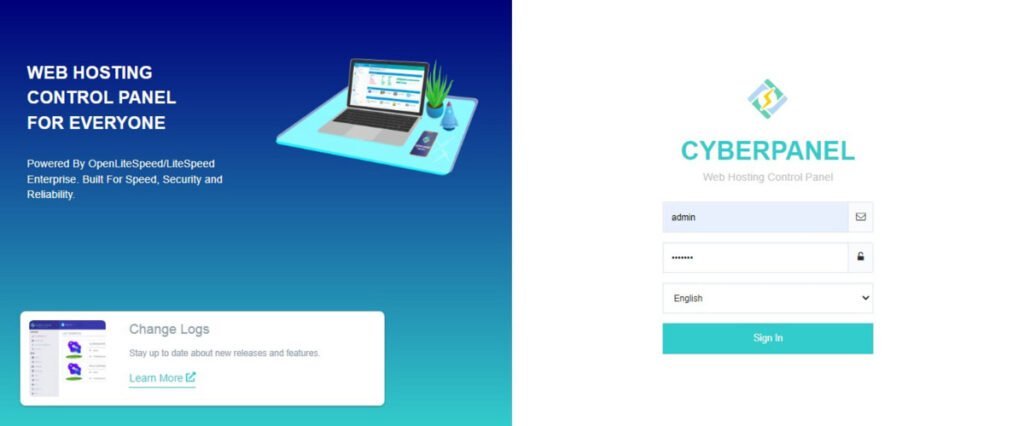
Login as admin user the password that you have setup during CyberPanel installation.
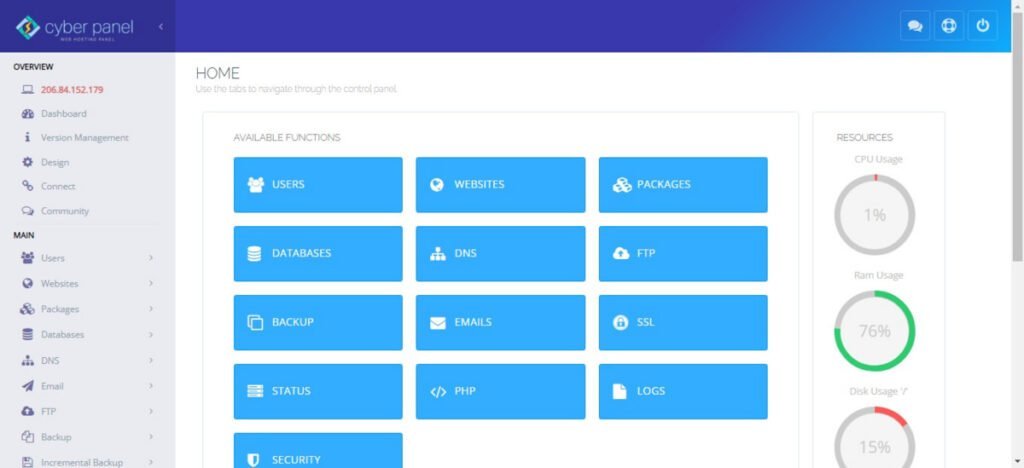
Click on ‘DATABASES’ to go to Database functions page.
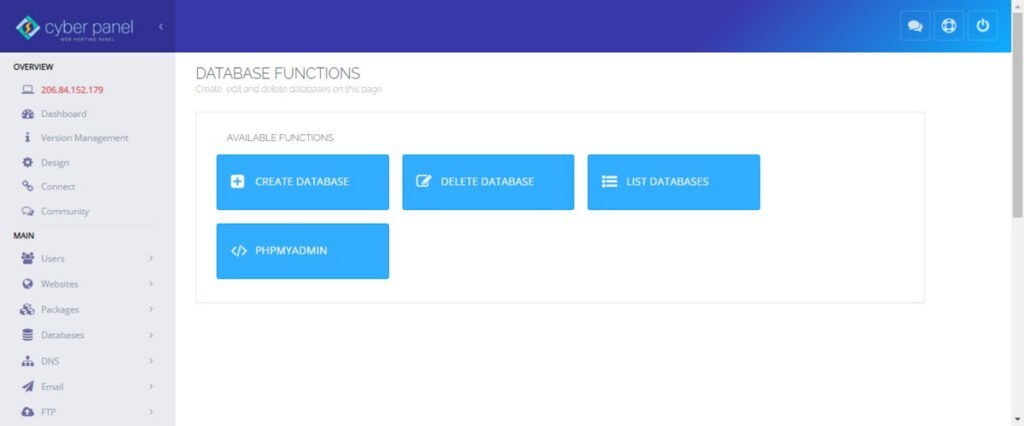
Click on ‘PHPMyAdmin’ to open PHPMyAdmin application.
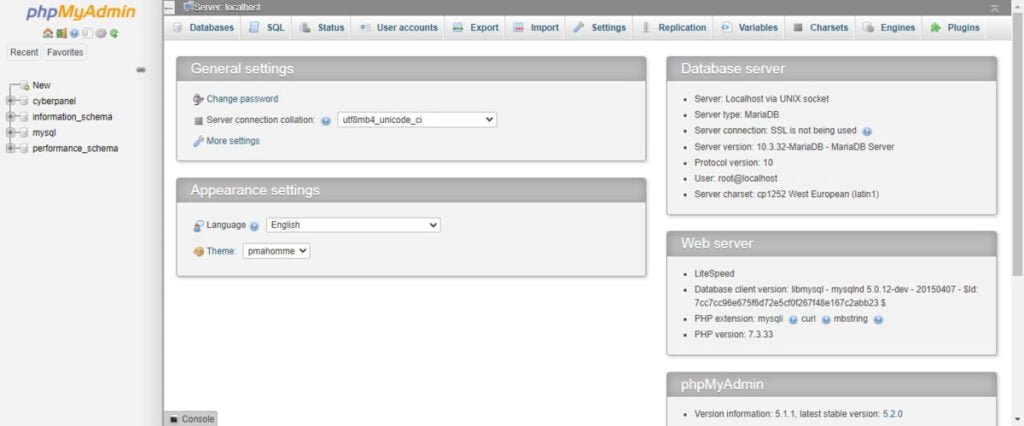
Frequently Asked Questions (FAQs)
1. What operating systems does CyberPanel support?
CyberPanel officially supports Ubuntu 20.04, 22.04 and CentOS 7, 8. CloudLinux and AlmaLinux are also compatible, but always check the latest docs for updates.
2. Is CyberPanel free?
Yes, CyberPanel is free when using OpenLiteSpeed. However, if you want LiteSpeed Enterprise (for better performance and caching), you’ll need a paid license.
3. Can I install CyberPanel on an existing server?
No, CyberPanel requires a fresh OS install to avoid conflicts with existing web servers (like Apache or Nginx). Always set it up on a clean system.
4. Does CyberPanel support WordPress?
Yes! CyberPanel has one-click WordPress installation and includes LiteSpeed Cache for optimized performance.
5. Can I manage emails with CyberPanel?
Yes, CyberPanel supports Postfix & Dovecot for email hosting. You can create email accounts, set up forwarders, and configure spam filters.
Final Thoughts
Installing CyberPanel on Rocky Linux 8 is a straightforward process that enables you to manage your web server efficiently with a modern and intuitive control panel. By following the outlined steps—updating your system, installing necessary dependencies, and running the CyberPanel installation script—you can quickly set up a powerful web hosting environment.
CyberPanel’s integration with OpenLiteSpeed or LiteSpeed Enterprise ensures top-notch performance and advanced features like one-click WordPress installations, SSL management, and built-in security tools. With Rocky Linux 8 as a stable and reliable operating system, CyberPanel provides a robust solution for managing websites, email, and databases in a user-friendly way.
Whether you’re hosting personal projects or managing multiple clients, this combination of CyberPanel and Rocky Linux 8 offers excellent performance, scalability, and ease of use for your web hosting needs.
Struggling with AWS or Linux server issues? I specialize in configuration, troubleshooting, and security to keep your systems performing at their best. Check out my Freelancer profile for details.
Recommended Courses
If you’re looking to gain full control over your hosting environment, Mastering cPanel – Manage Hosting for Yourself and Clients by Navin Soneja is a practical online course that walks you step-by-step through cPanel administration. Whether you want to manage your own websites efficiently or provide hosting services to clients, this course covers everything from email setup and security to domain management and backups. It’s an excellent resource for beginners and freelancers aiming to expand their technical skills and income opportunities.
Disclaimer: This post contains affiliate links. If you purchase through these links, I may earn a small commission at no extra cost to you.


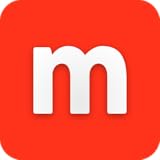
Leave a Reply
Please log in to post a comment.